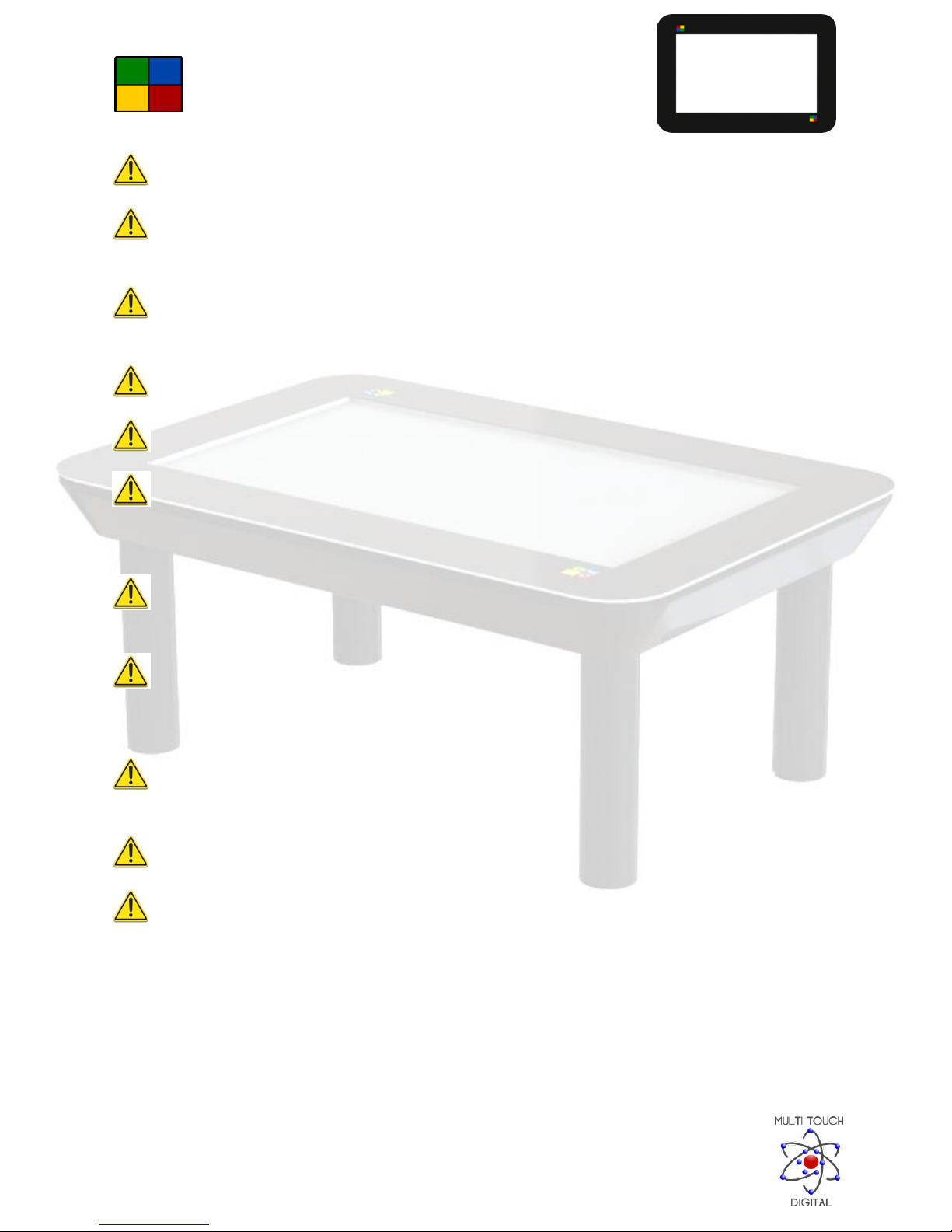Important Safety Instructions / Hazard Identification:................................................................................. 4
Quick Start Guide –Initial Boot up Procedure.............................................................................................. 6
Welcome!......................................................................................................................................................7
Included games:............................................................................................................................................ 8
Air hockey .................................................................................................................................................8
Aliens......................................................................................................................................................... 8
Bugs........................................................................................................................................................... 9
Bullseye.....................................................................................................................................................9
Cards .......................................................................................................................................................10
Couronne ................................................................................................................................................11
Curling .....................................................................................................................................................12
Deflector .................................................................................................................................................12
Draw........................................................................................................................................................ 13
Drums......................................................................................................................................................13
Froggy......................................................................................................................................................14
FX.............................................................................................................................................................14
Gravitoy...................................................................................................................................................15
Labyrinth .................................................................................................................................................16
Memory...................................................................................................................................................16
Piano .......................................................................................................................................................17
Pinball......................................................................................................................................................17
Pong ........................................................................................................................................................18
Pool .........................................................................................................................................................18
Puzzle ......................................................................................................................................................19
Runway....................................................................................................................................................19
Slots......................................................................................................................................................... 20
Snowdoku ...............................................................................................................................................20
Stacks ......................................................................................................................................................21
Tap ..........................................................................................................................................................21