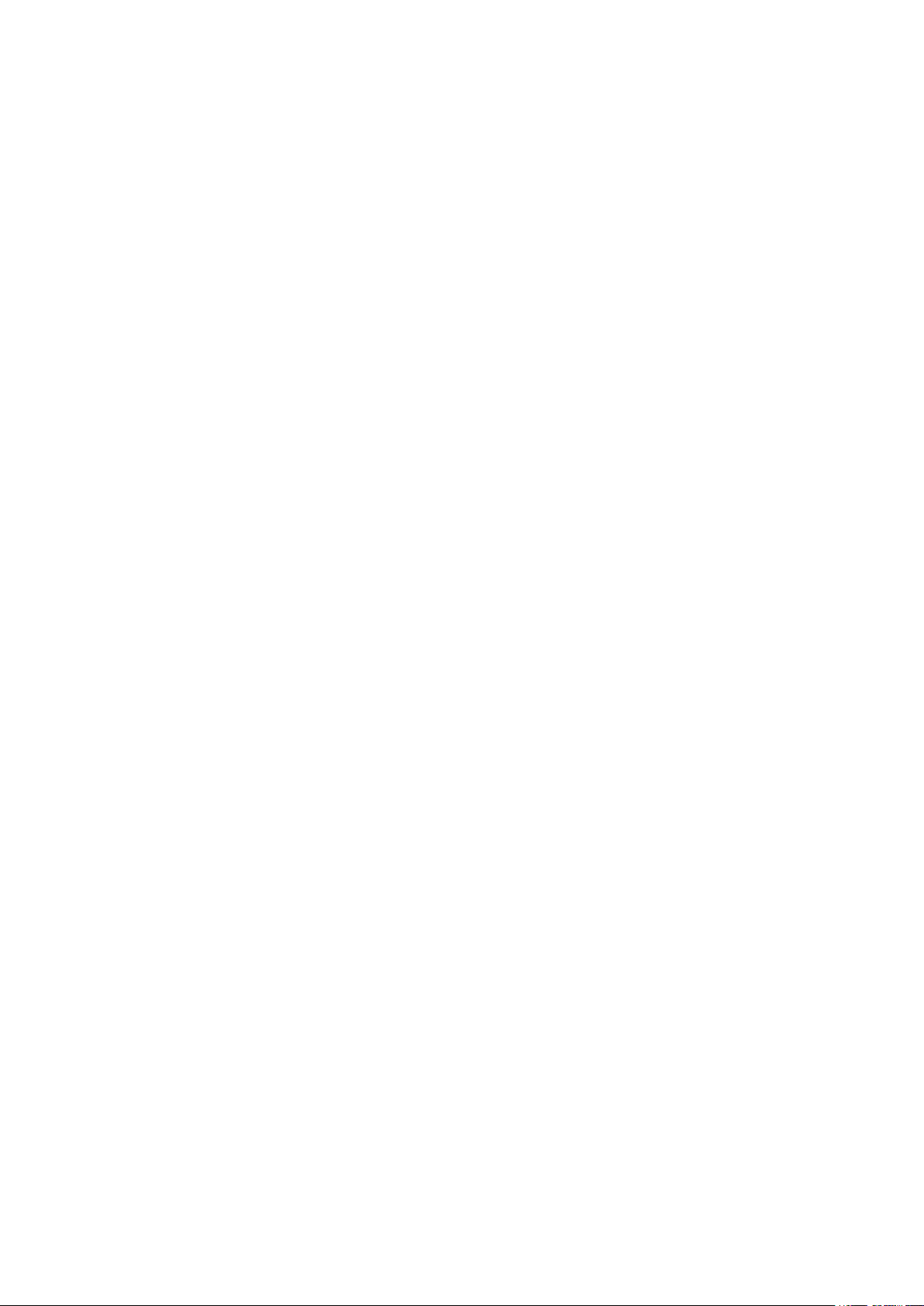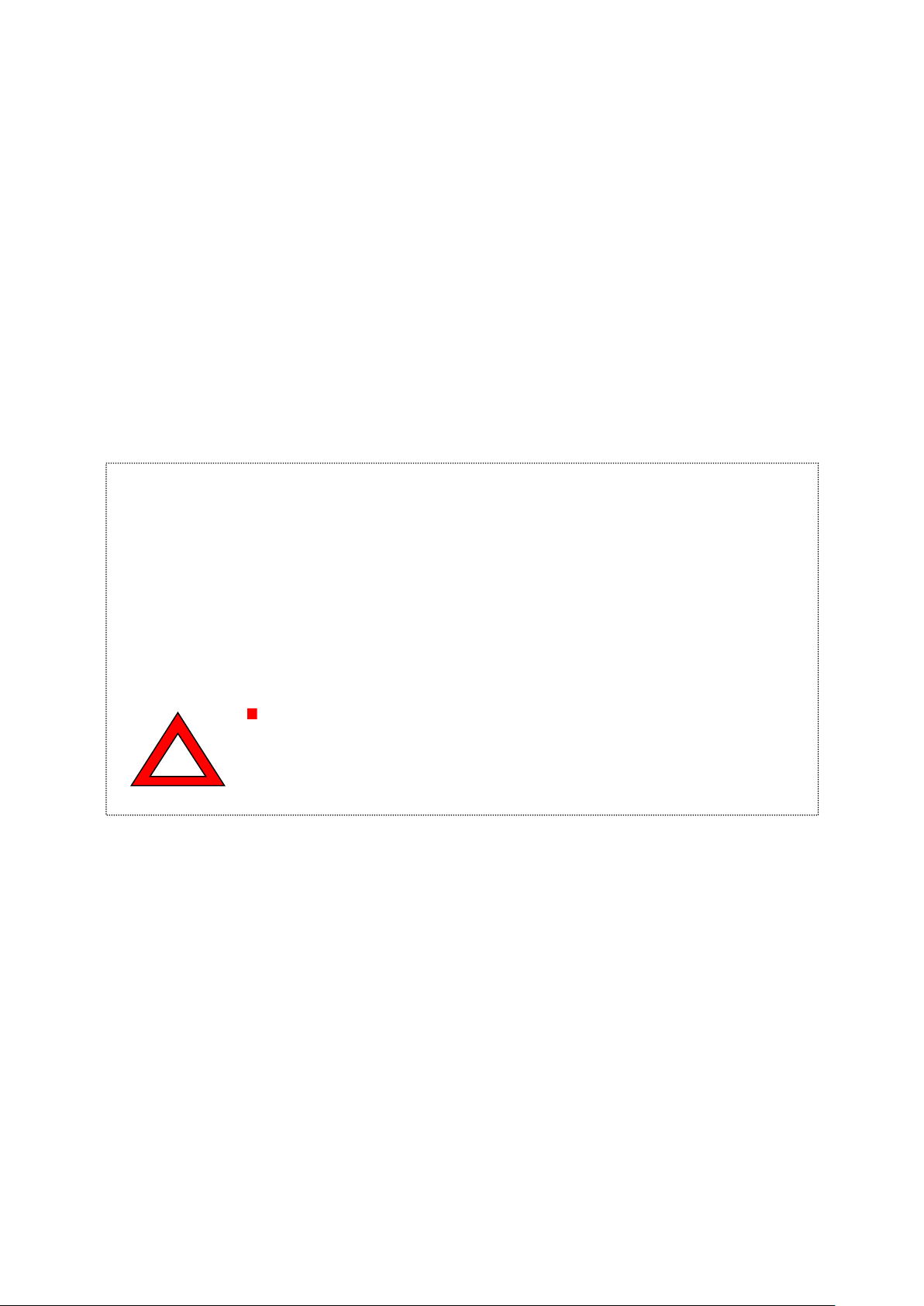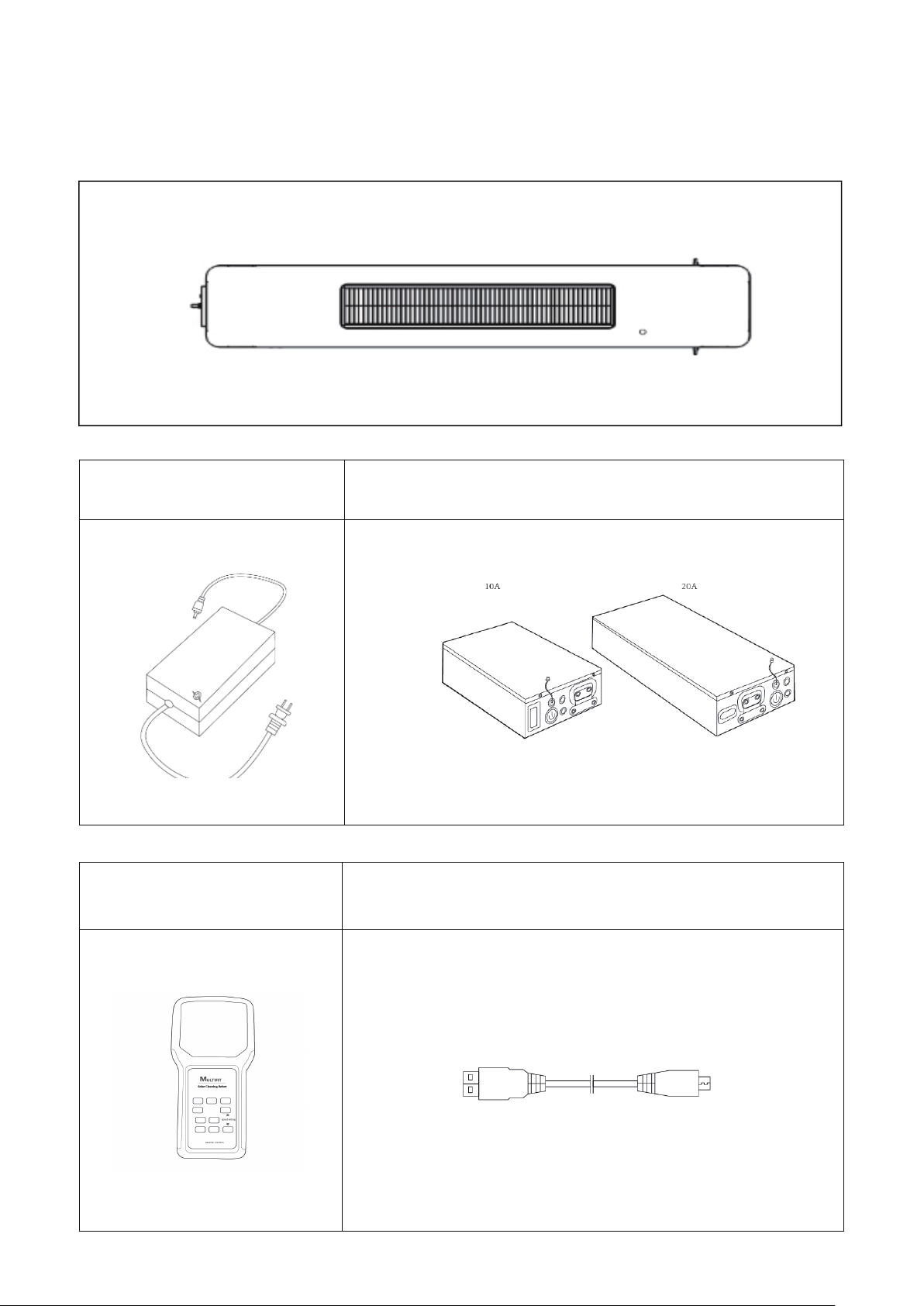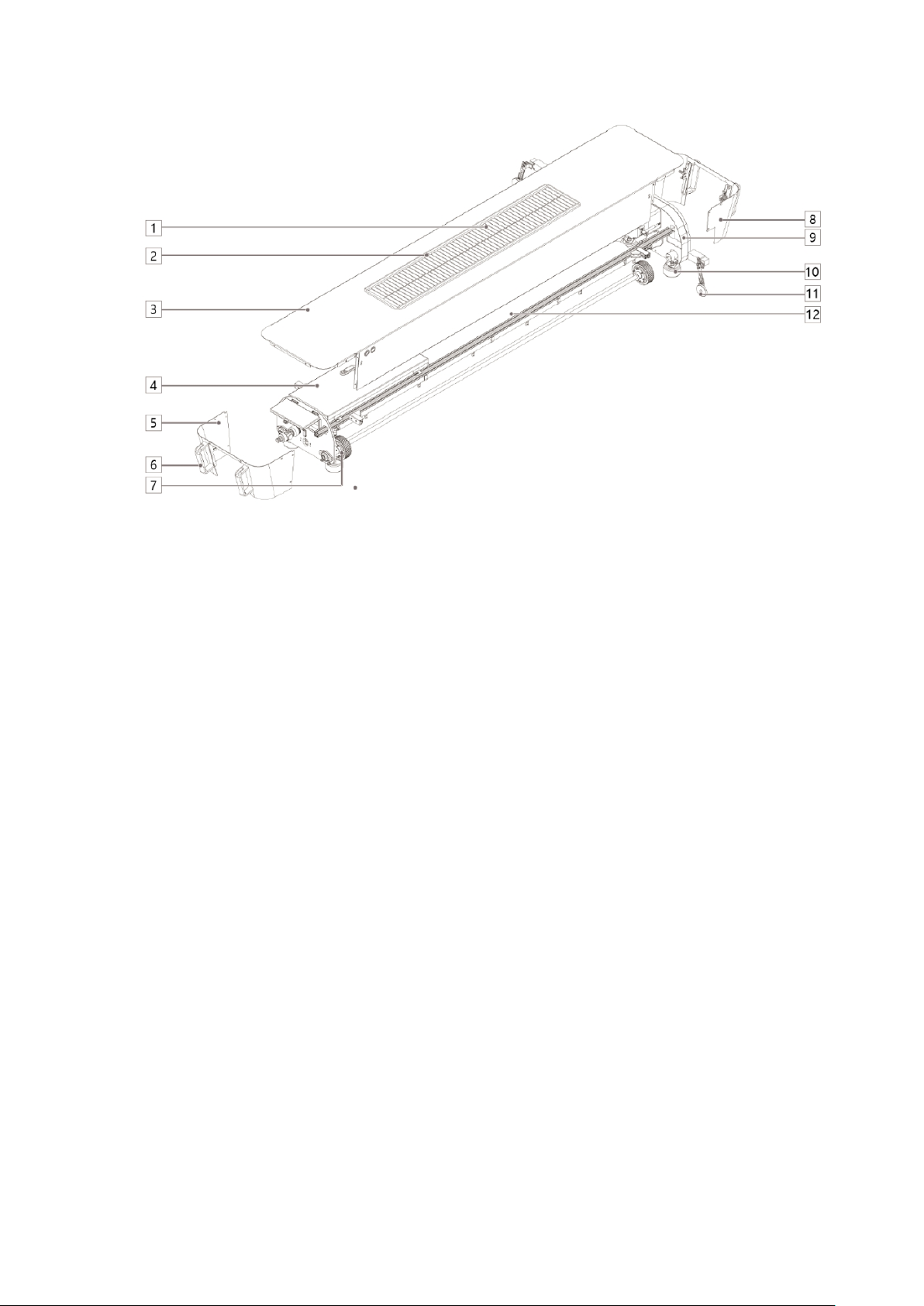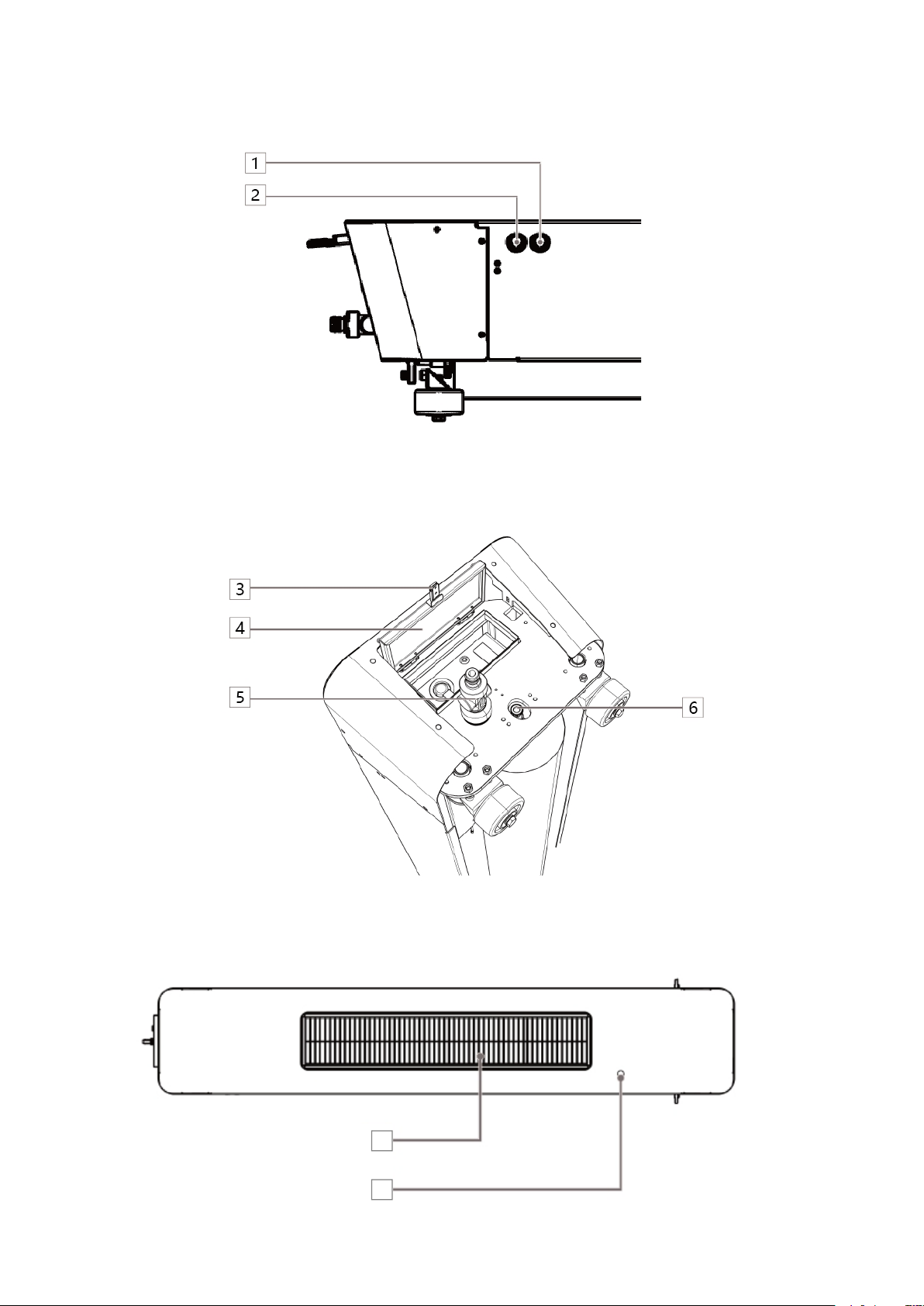TO : USER
Limitation of Liability
Guangdong Multifit Solar Co., Ltd. as the original manufacture, is responsible for providing safe
products including manuals and original accessories.
Responsibilities of Non-originating manufacturers (Non-Multifit Solar Co.,Ltd)
For accessories of Multifit robot produced by Non-originating manufacturers (Non-Multifit), the
manufacturer shall be responsible for the development of its products and provide safe accessory
products !
Responsibilities of robot operators:
The person in charge of the robot must ensure that it is operated in accordance with the instructions.
The person in charge should also ensure that other users use the robot in accordance with the
instructions.
The person in charge of the robot has the following responsibilities:
• Must understand the product safety instructions and instructions in the user manual.
• Must be familiar with local safe working rules.
• Once the robot has a safety problem, immediately contact Guangdong Multifit solar Co., Ltd.
Guangdong Multifit Solar Co., Ltd.