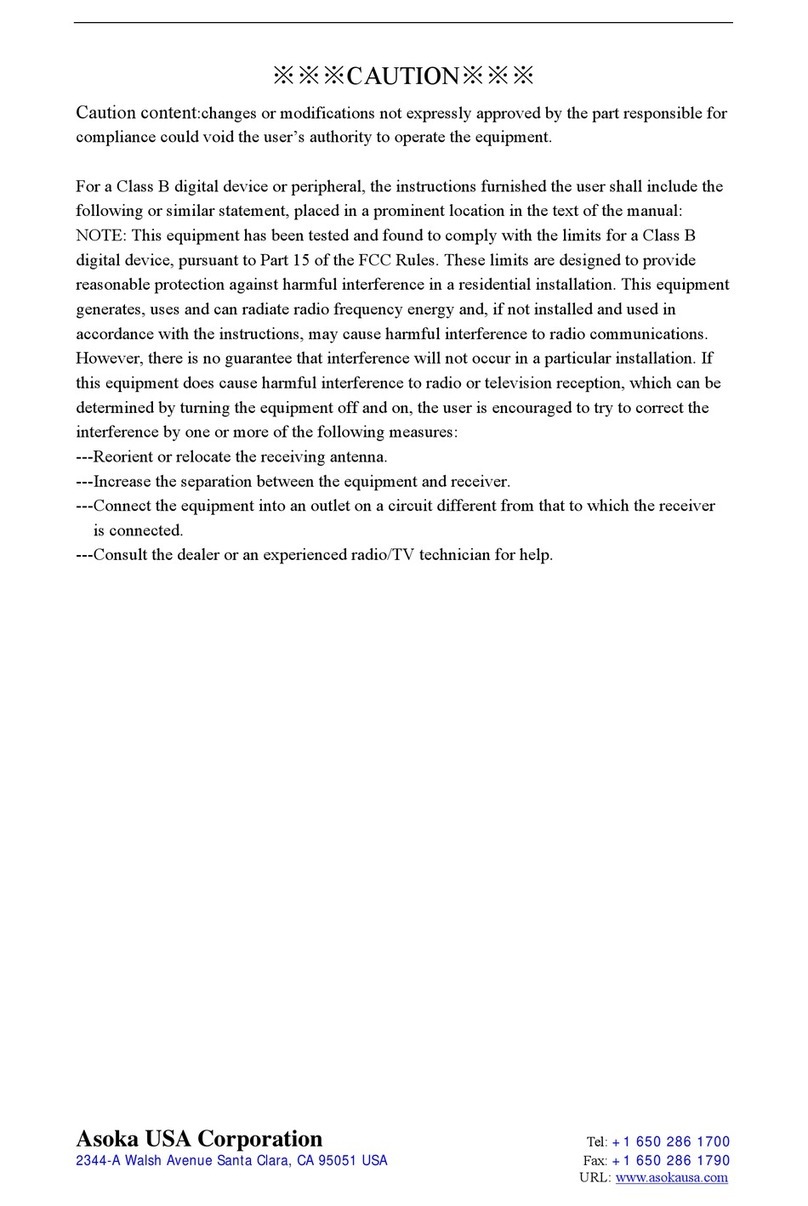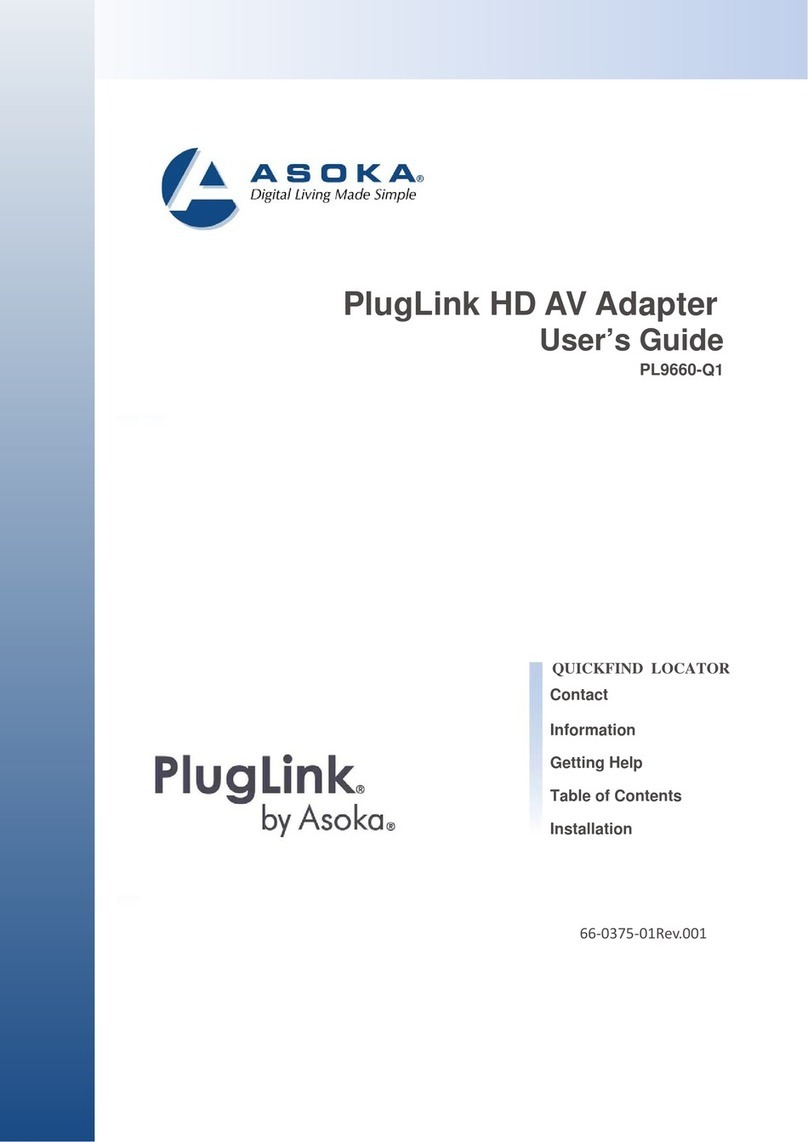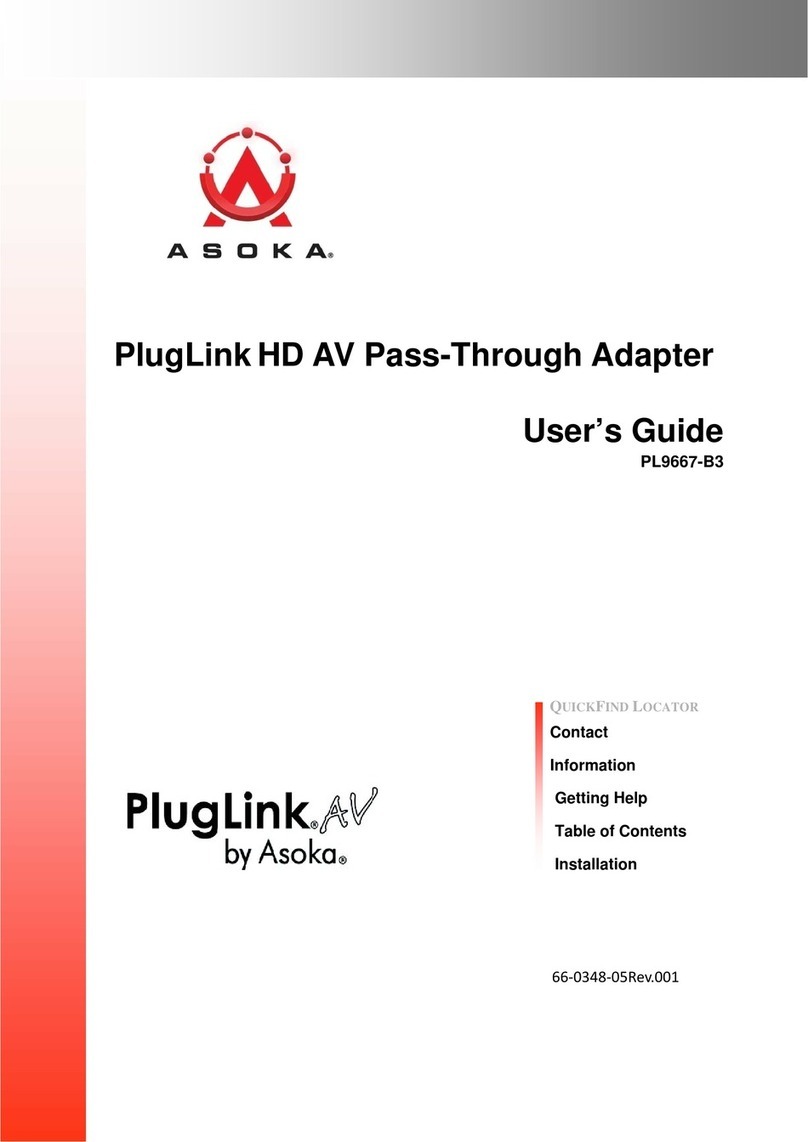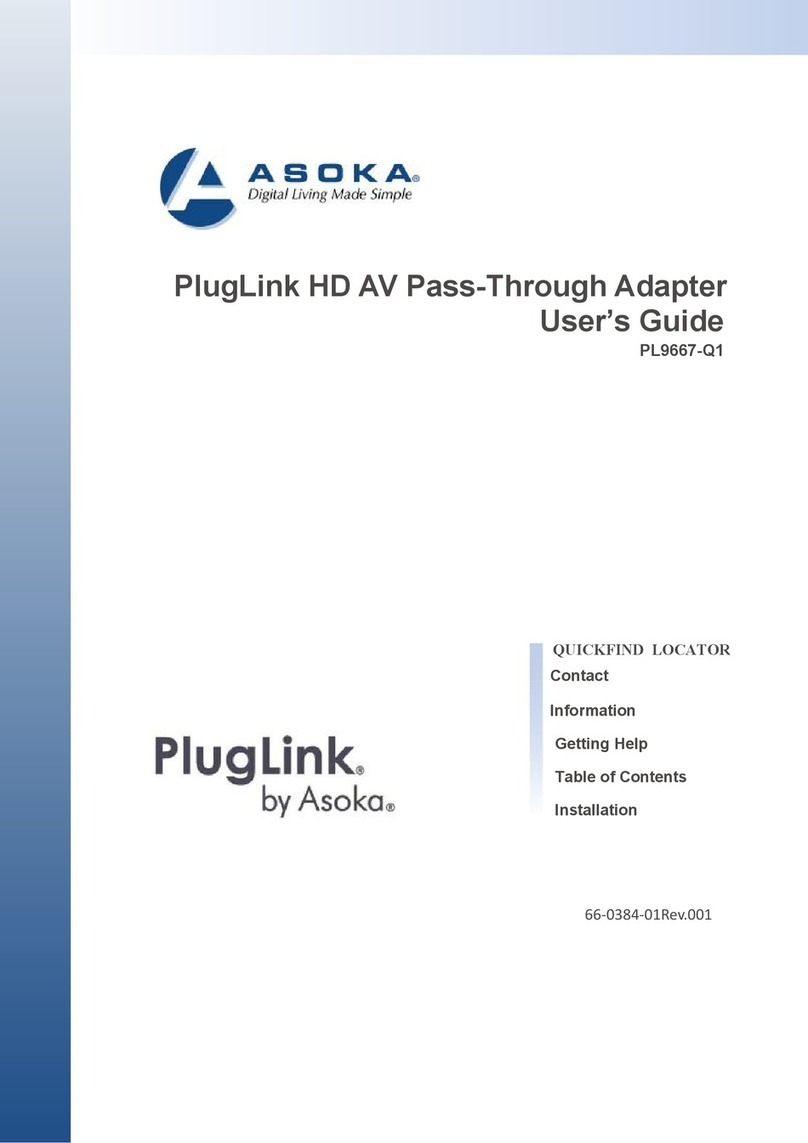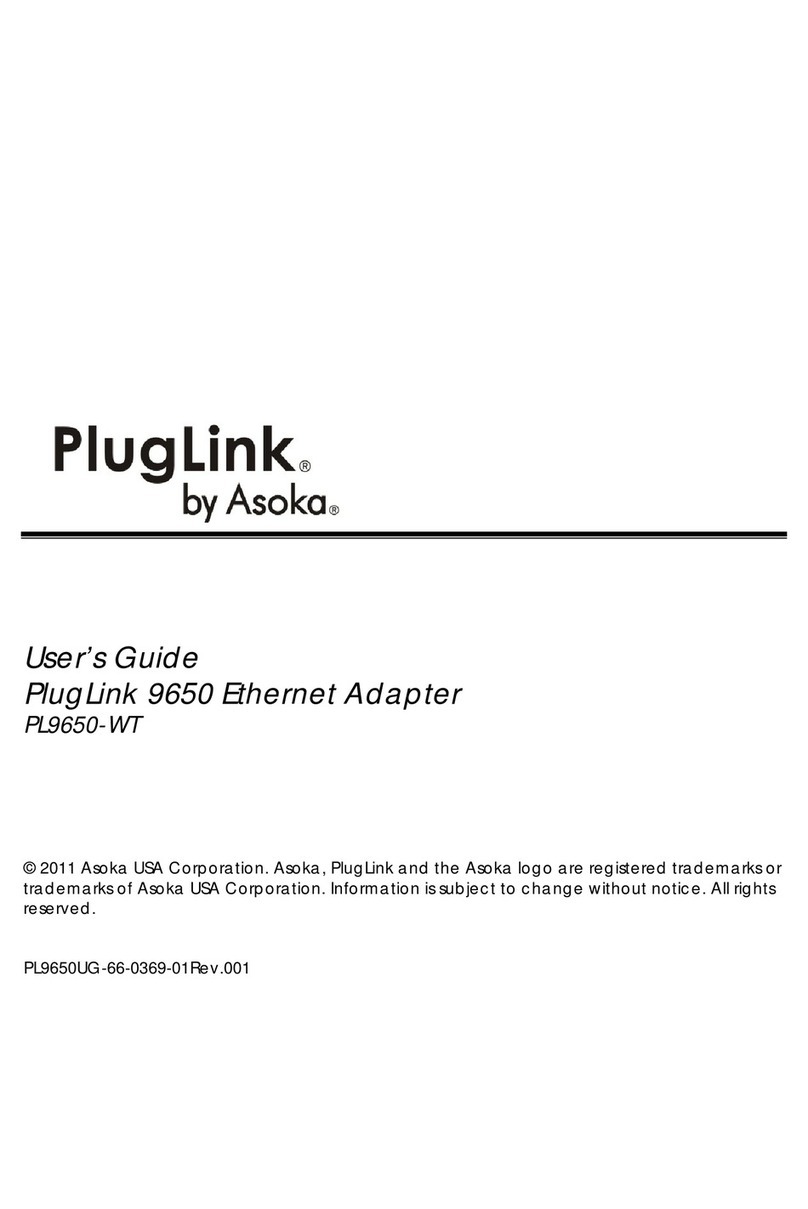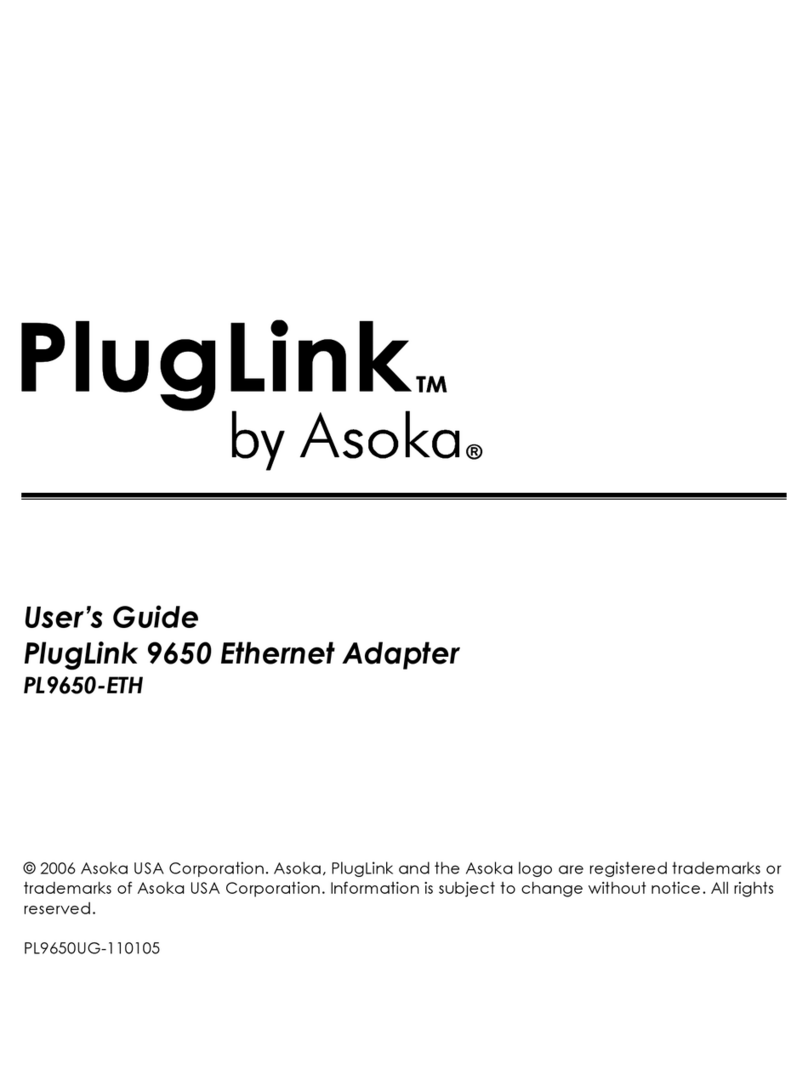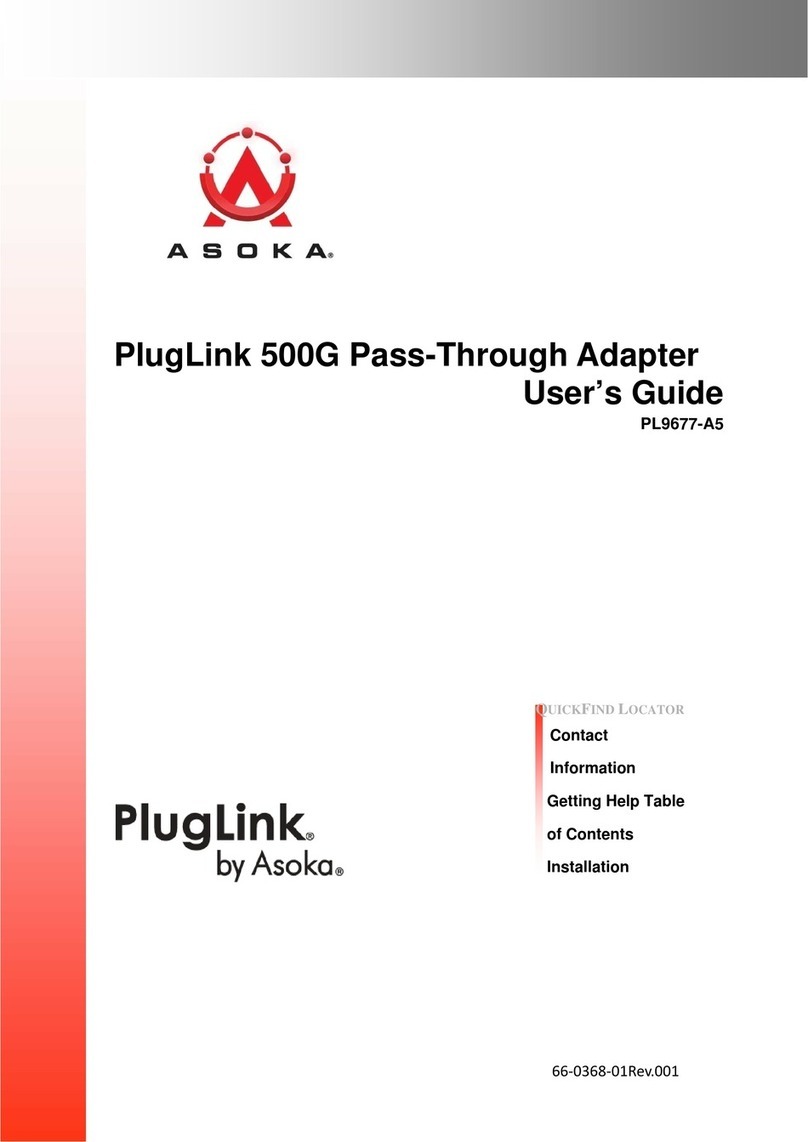4 of 34 PlugLink HD AV Eco Adapter User’s Guide
able of Contents
1 Simple Installation . . . . . . . . . . . . . . . . . . . . . . . . . . . . . . . . . .1-1
Package Contents . . . . . . . . . . . . . . . . . . . . . . . . . . . . . . . . . . . . . . . . 1-1
Types of Connections. . . . . . . . . . . . . . . . . . . . . . . . . . . . . 1-1
Simple Connection (Peer to Peer) . . . . . . . . . . . . . . . . . . . .1-2
Simple Broadband Connection. . .. . . . . . . . . . . . . . . . . . . . 1-2
Other Connections. . . . . . . . . . . . . . . . . . . . . . . . . . . . . 1-3
Finding a Suitable Location. . . . . . . . . . . . . . . . . . . . . . . . . . 1-3
Installing the Hardware . . . . . . . . . . . . . . . . . .. . . . . . . . . . 1-3
2 Advanced Configuration (Expert Users Only) . . . . . . . . . . . . . 2-1
Installing the Software. . . . . . . . . . . . . . . . . . . . . . . . . . . . . . . . . . . . . . 2-1
3 Network Management . . . . . . . . . . . . . . . . . . . . . . . . . . . . . . . 3-1
iewing Device Information . . . . . . . . . . . . . . . . . . . . . . . . . . . . . . . . . . .3-1
Changing Names and Encryption Keys. . . . . . . . . . . . . . . . . . . . . . . . . . . .3-2
Resetting and Upgrading the PlugLink AV . . . . . . . . . . . . . . . . . . . . . . . . . . . 3-3
Manually Resetting Firmware and NID. . . . . . . . . . . . . . . . . . . . . . . . . . . 3-4
Prioritizing Network Traffic. . . . . . . . . . . . . . . . . . . . . . . . . . . . . . . . . . . . . . 3-5
iewing Network Statistics . . . . . . . . . . . . . . . . . . . . . . . . . . . . . . . . . . . . . .3-6
iewing Ethernet and HomePlug Connection . . . . . . . . . . . . . . . . . . . . . . . . . 3-6
iewing Connection Speed . . . . . . . . . . . . . . . . . . . . . . . . . . . . . . . . . . . 3-7
Statistics Subscreen. . . . . . . . . . . . . . . . . . . . . . . . . . . . . . . . . . . . . . . . 3-7
Scanning Devices. . . . . . . . . . . . . . . . . . . . . . . . . . . . . . . . . . . . . . . . . . 3-8
4 Troubleshooting. . . . . . . . . . . . . . . . . . . . . . . . . . . . . . . . . . . . 4-1
Specifications .....................................................................A-1
B Components.......................................................................B-1
D Warranty ..........................................................................D-1
E FCC Notice .........................................................................E-1