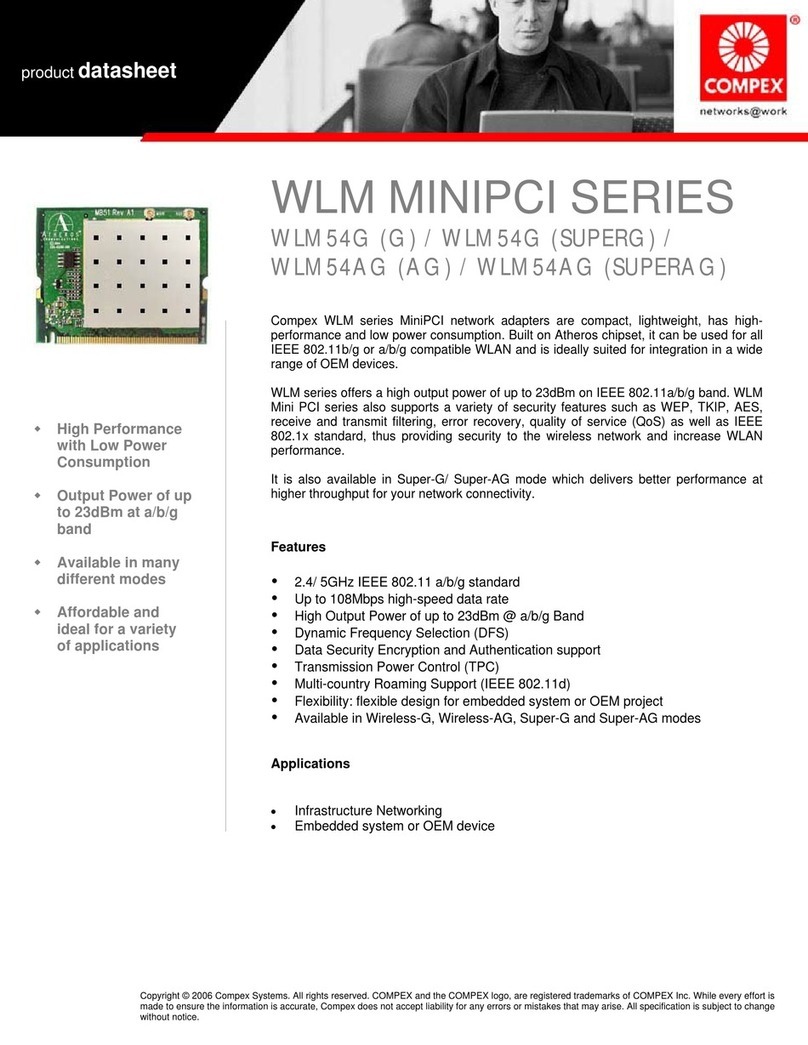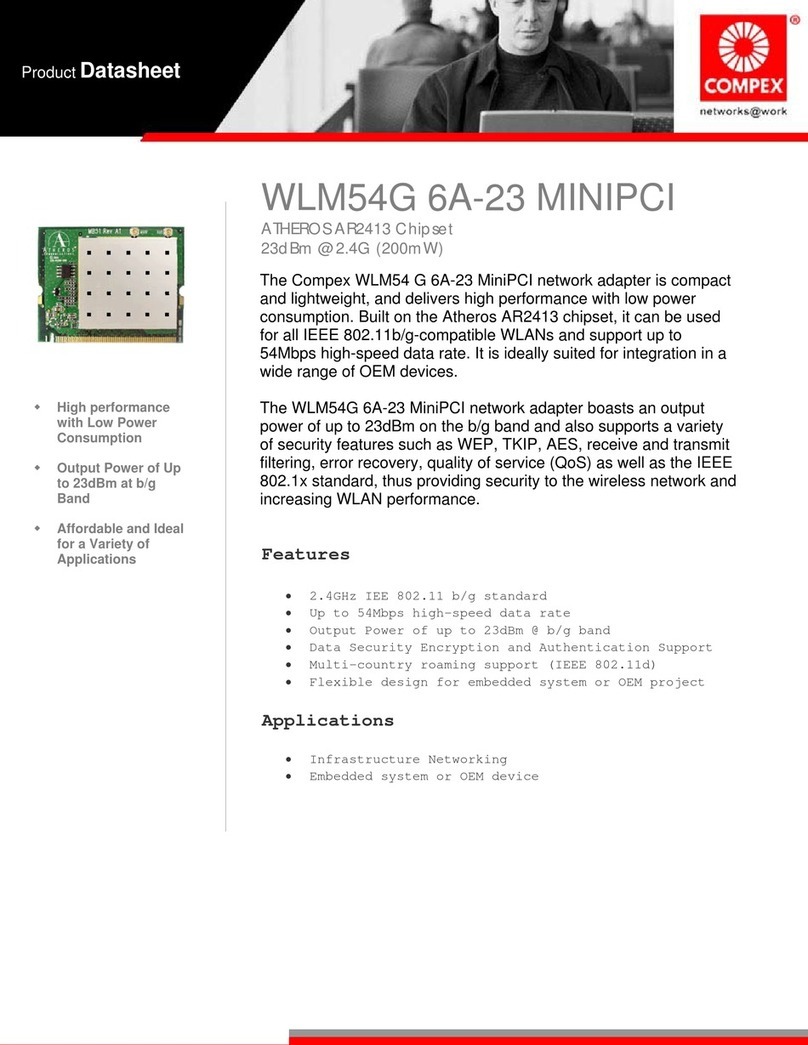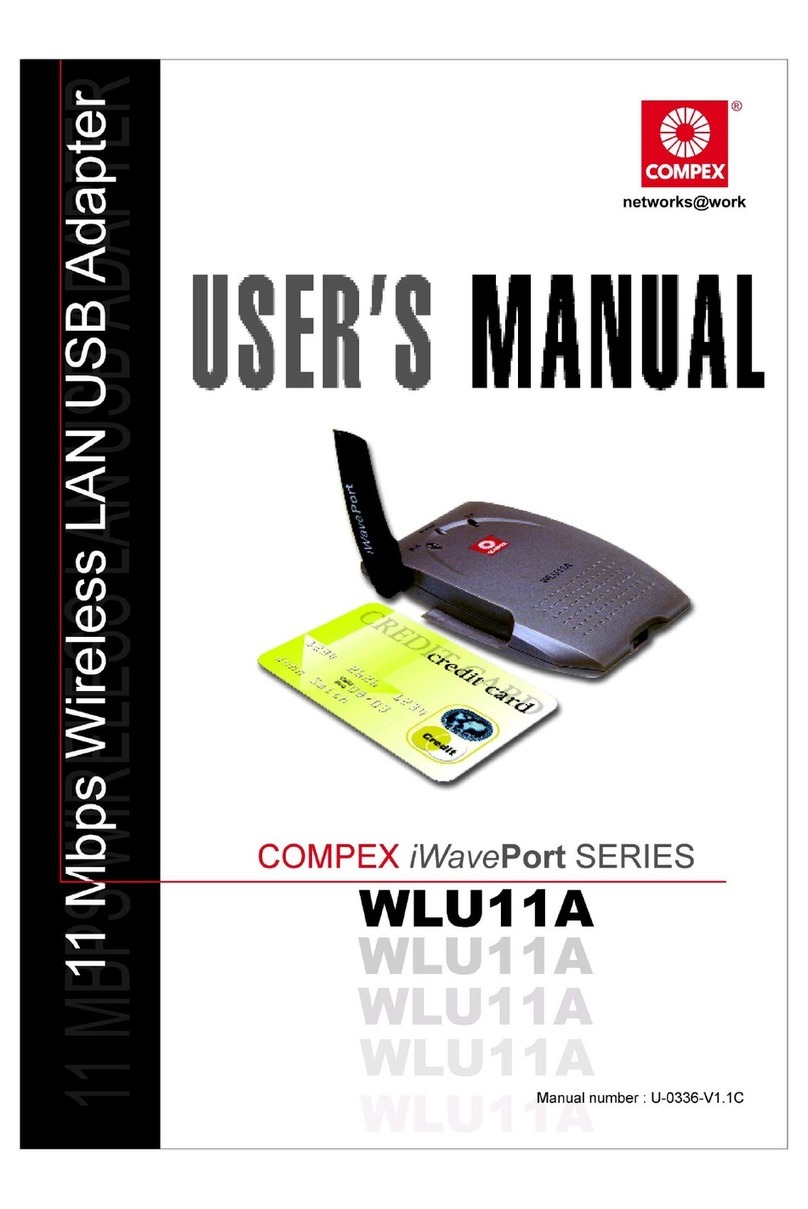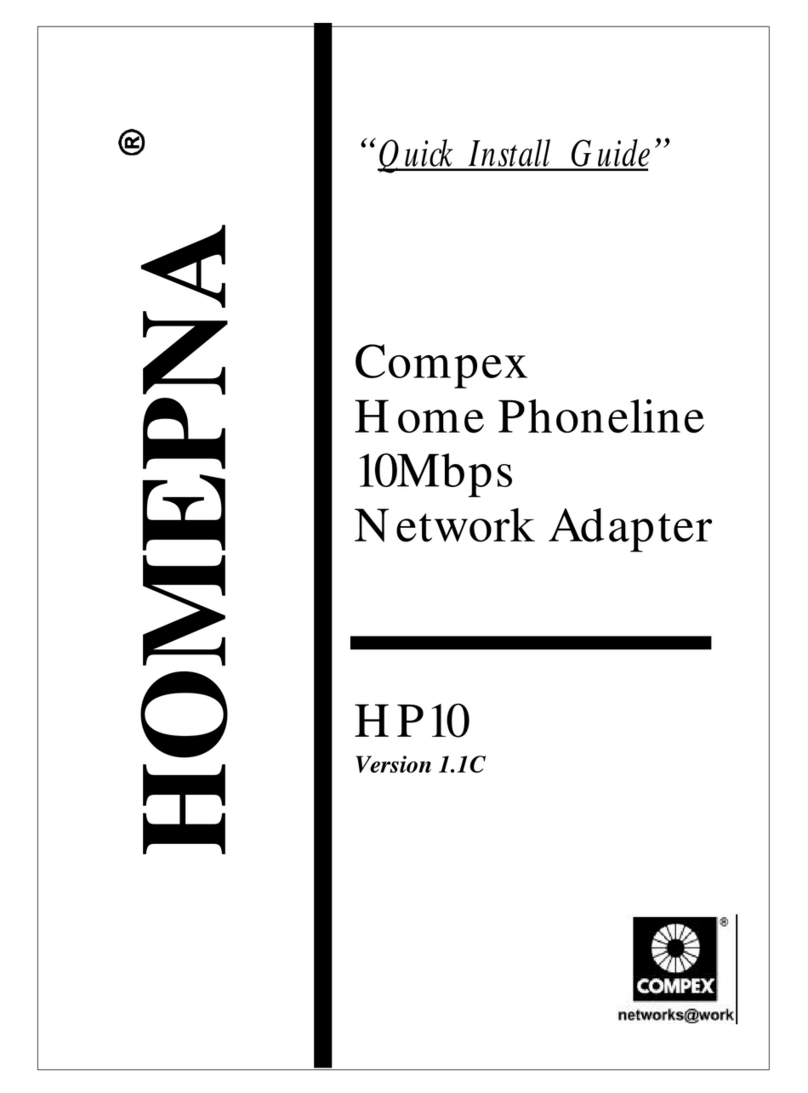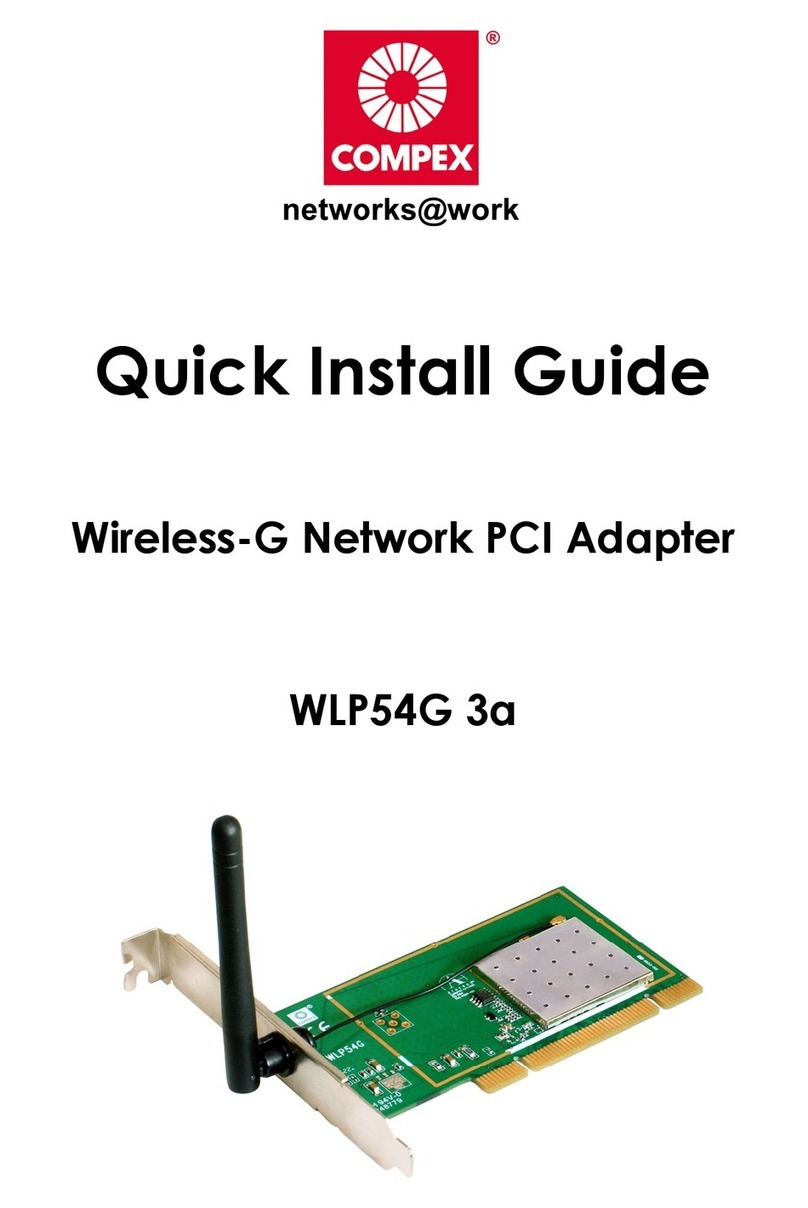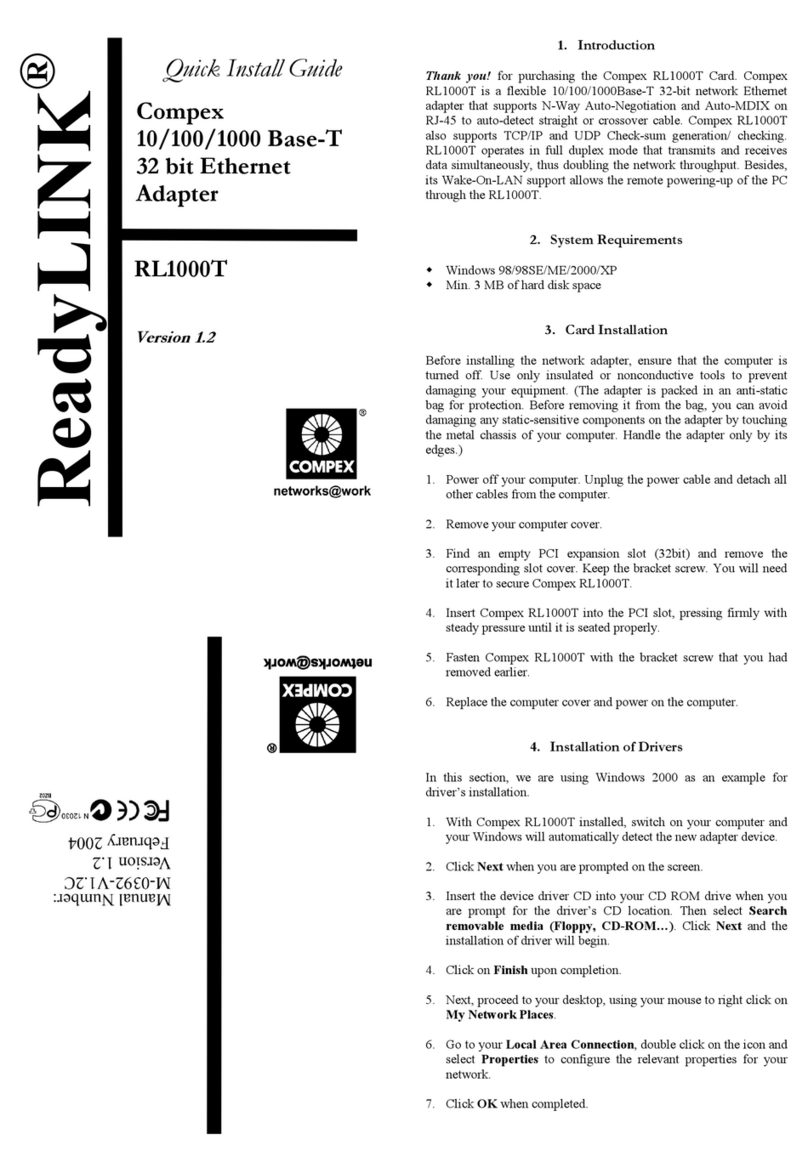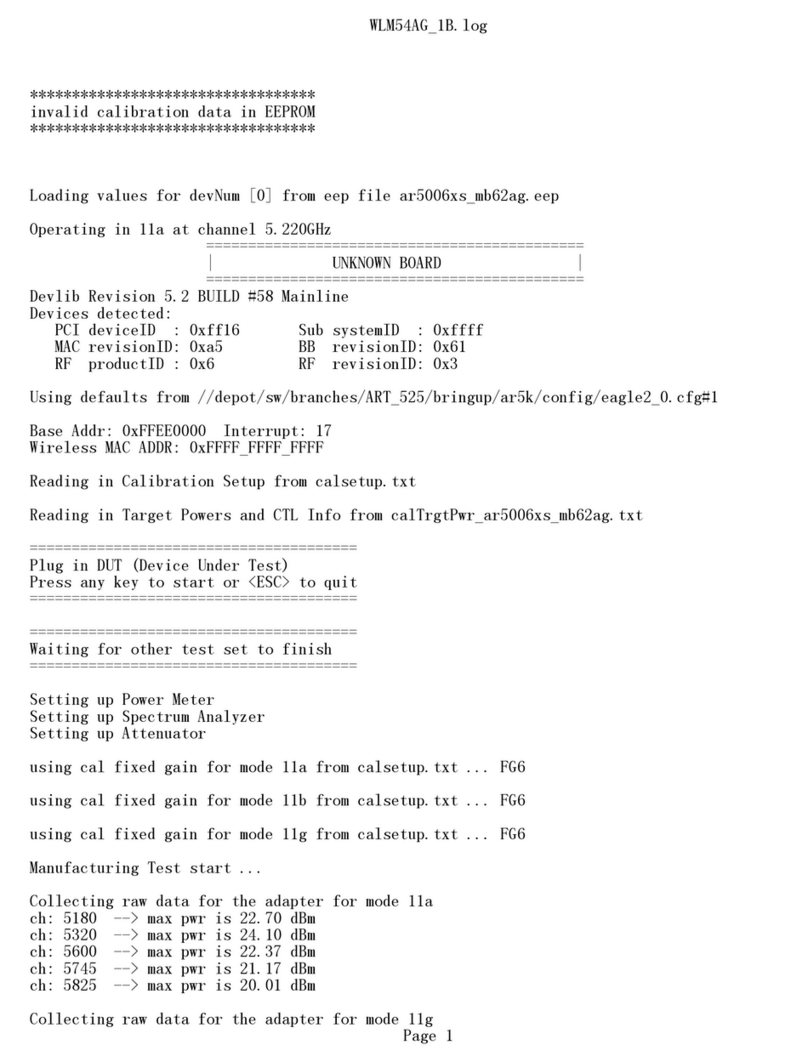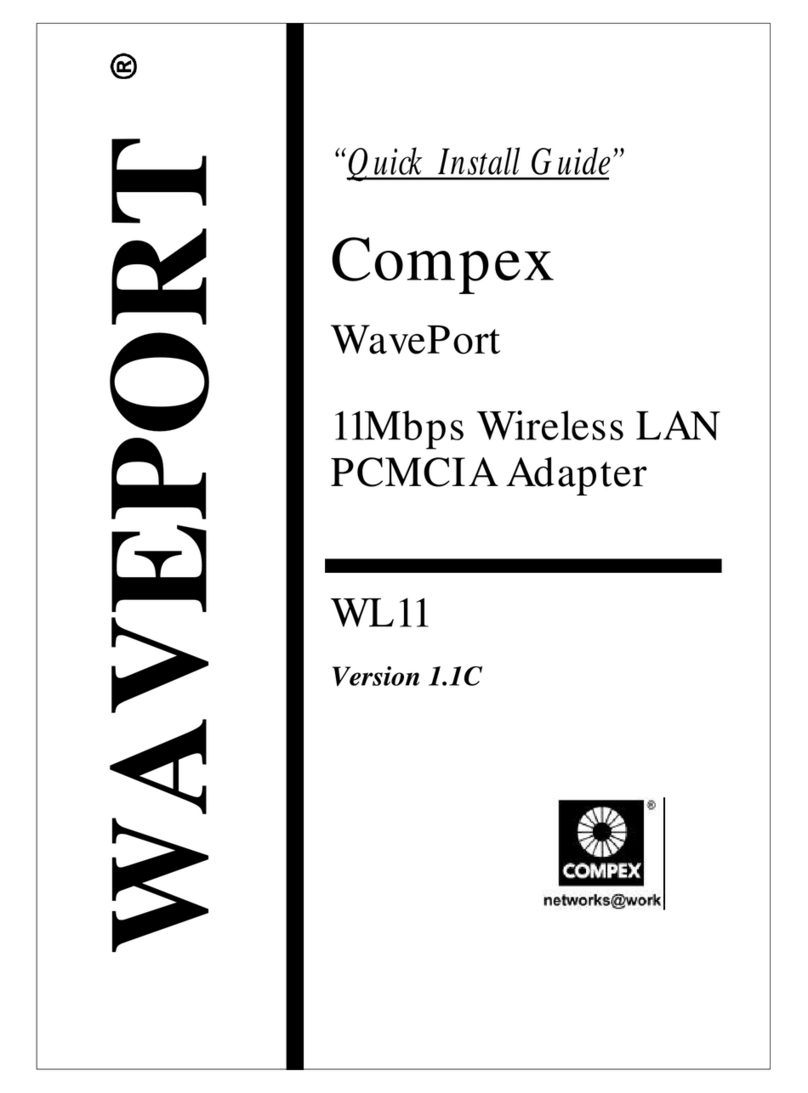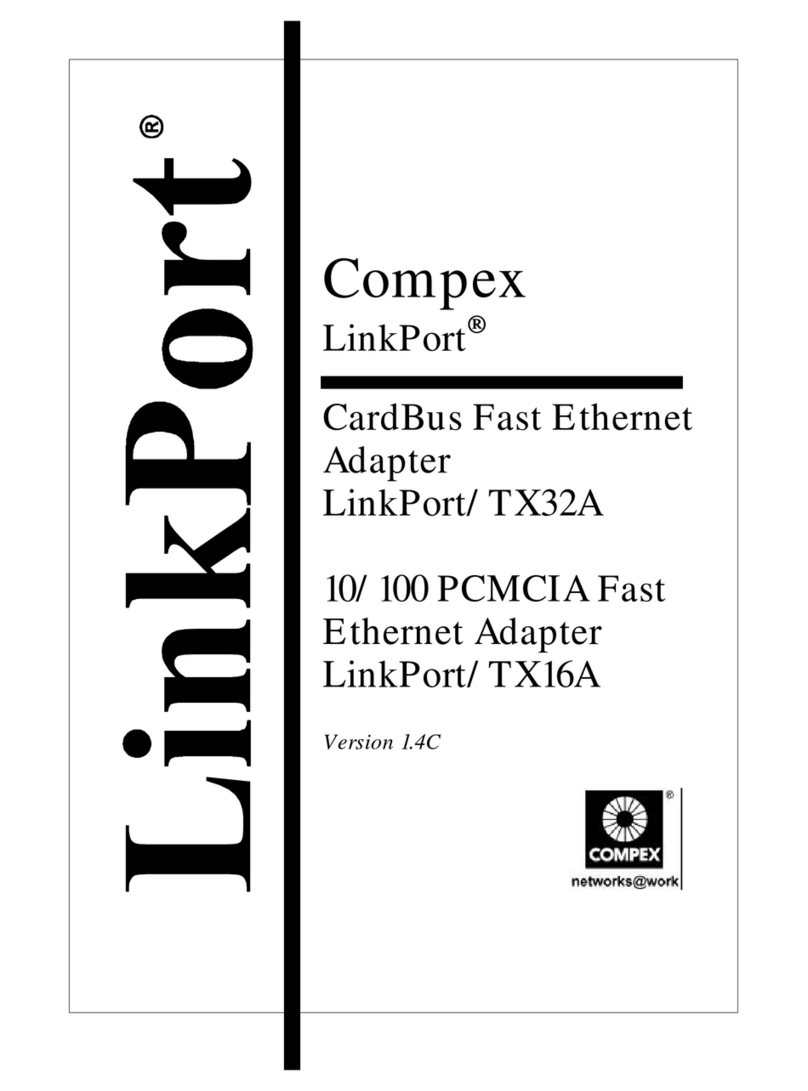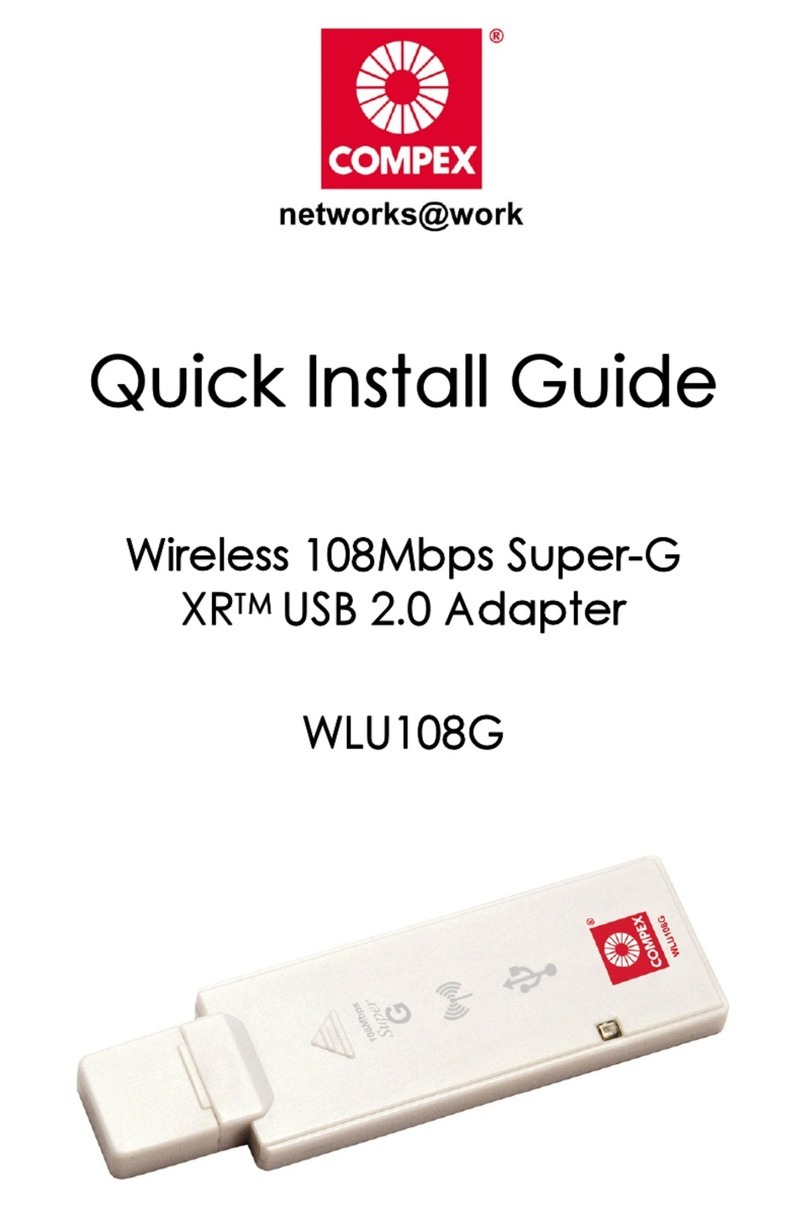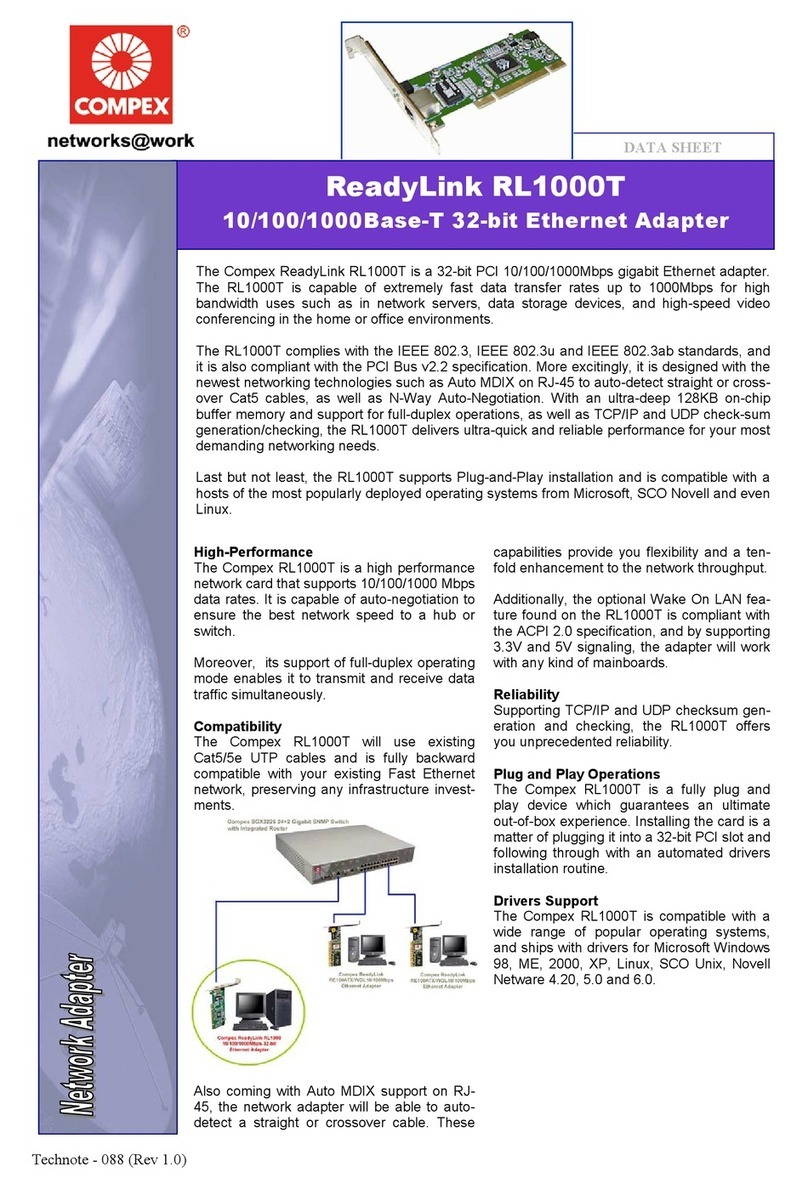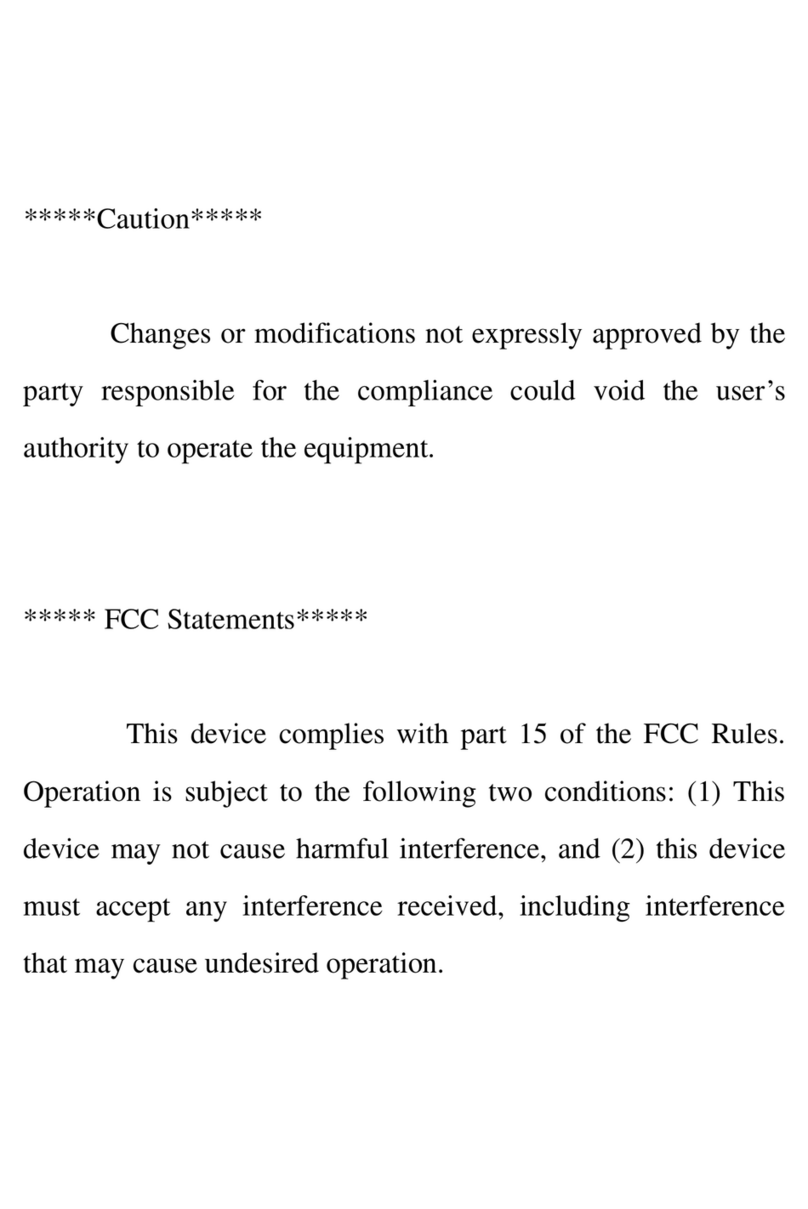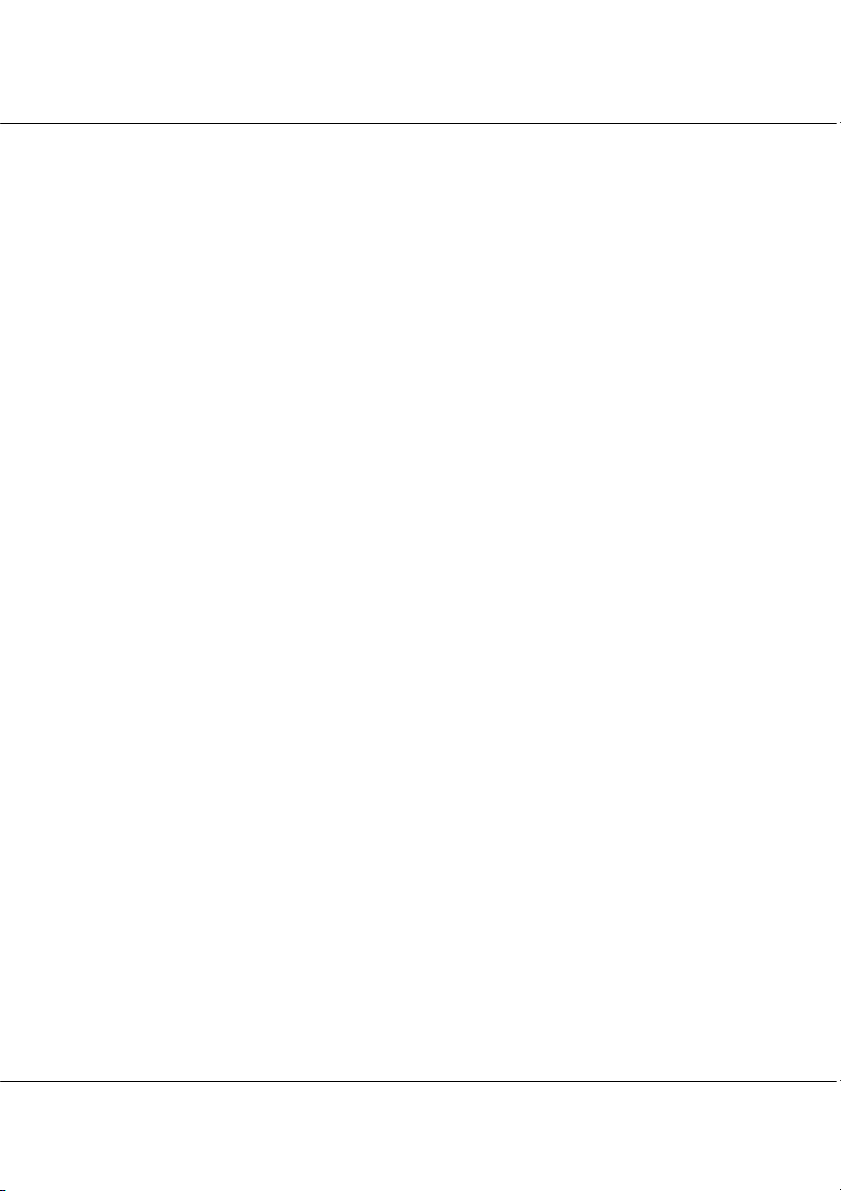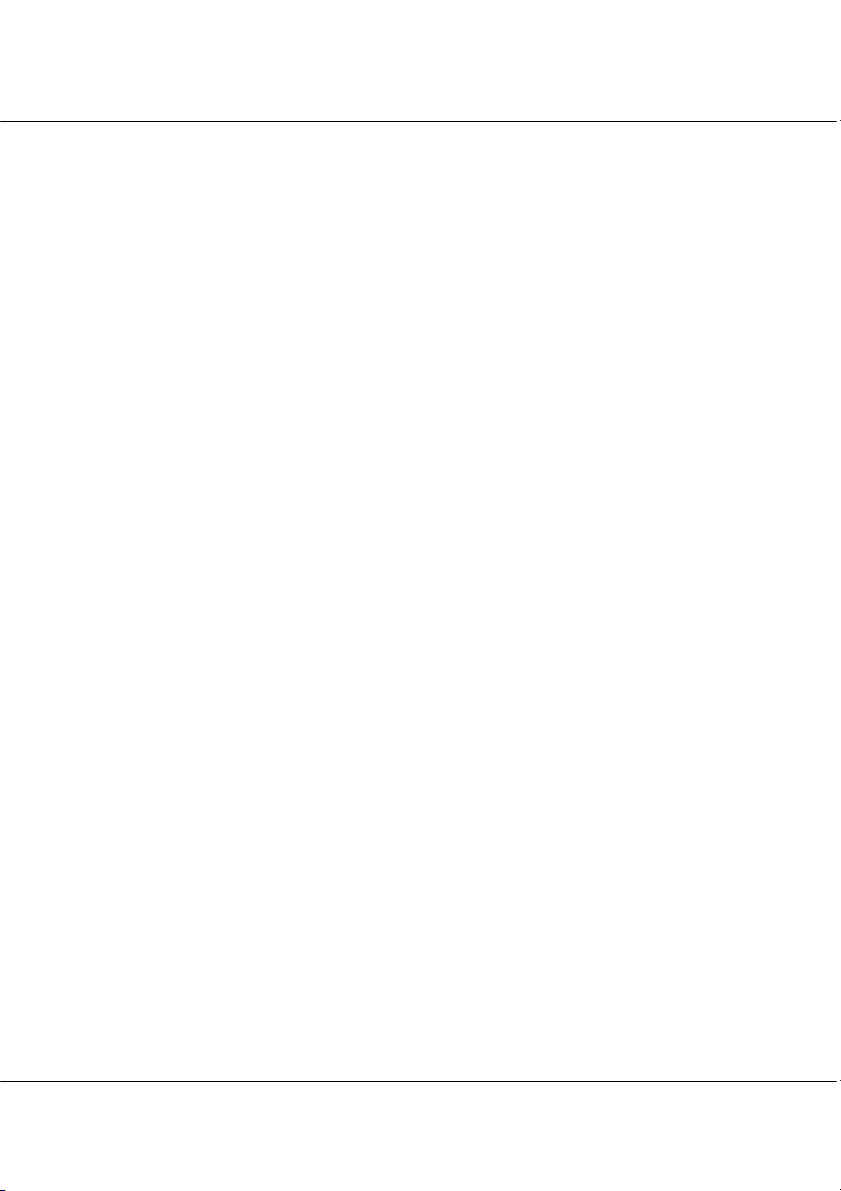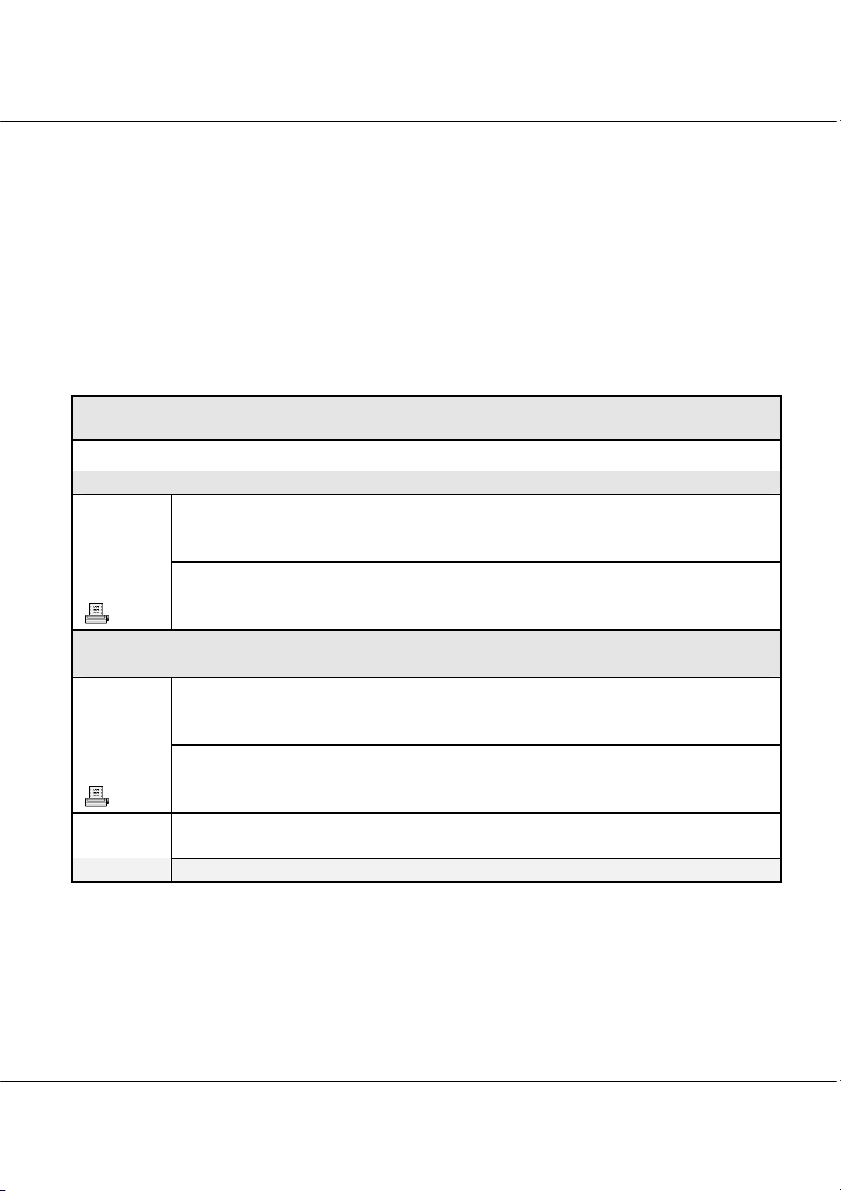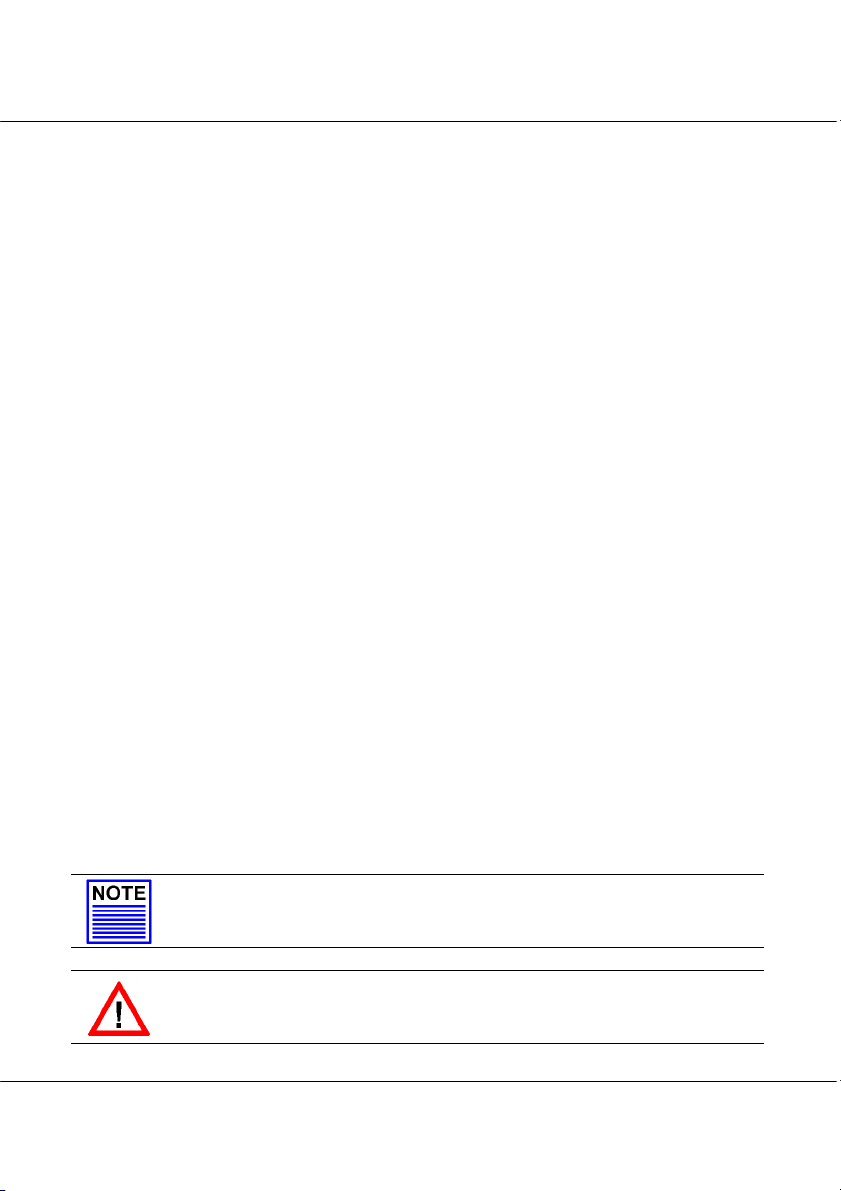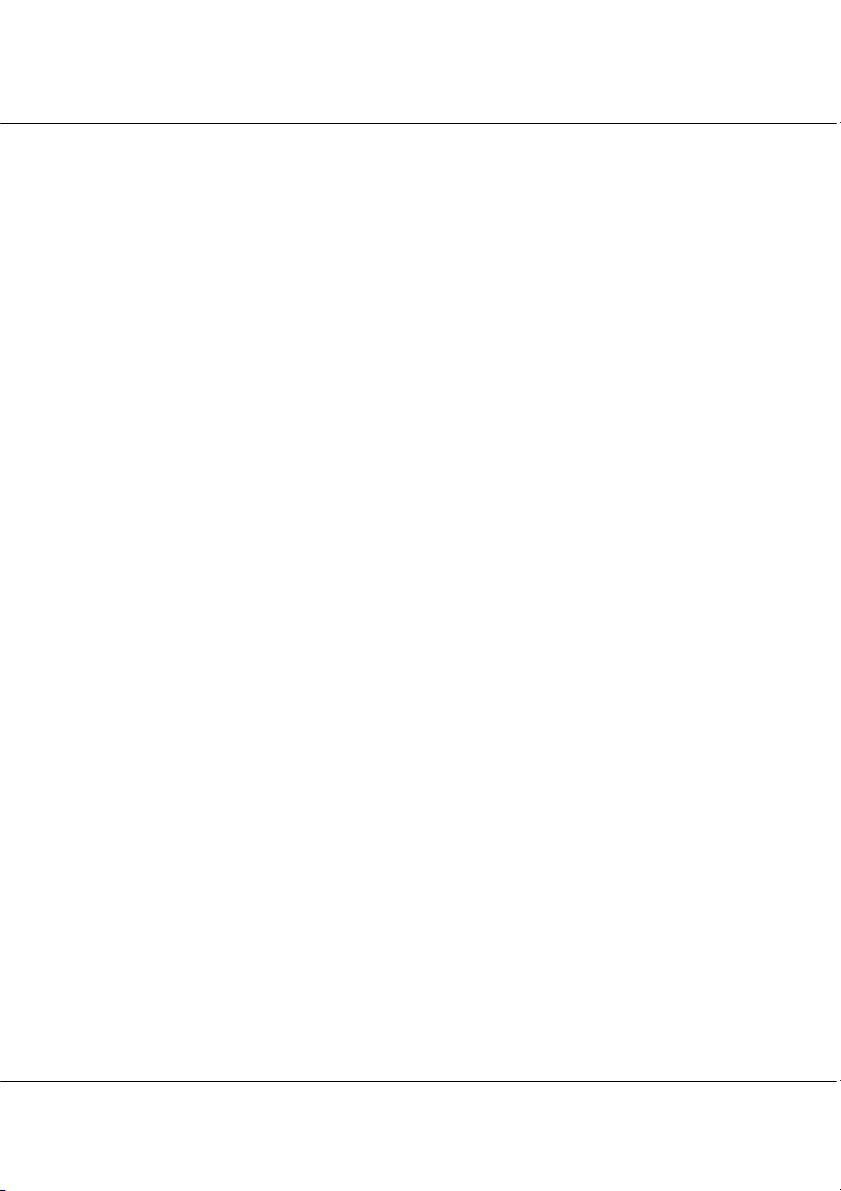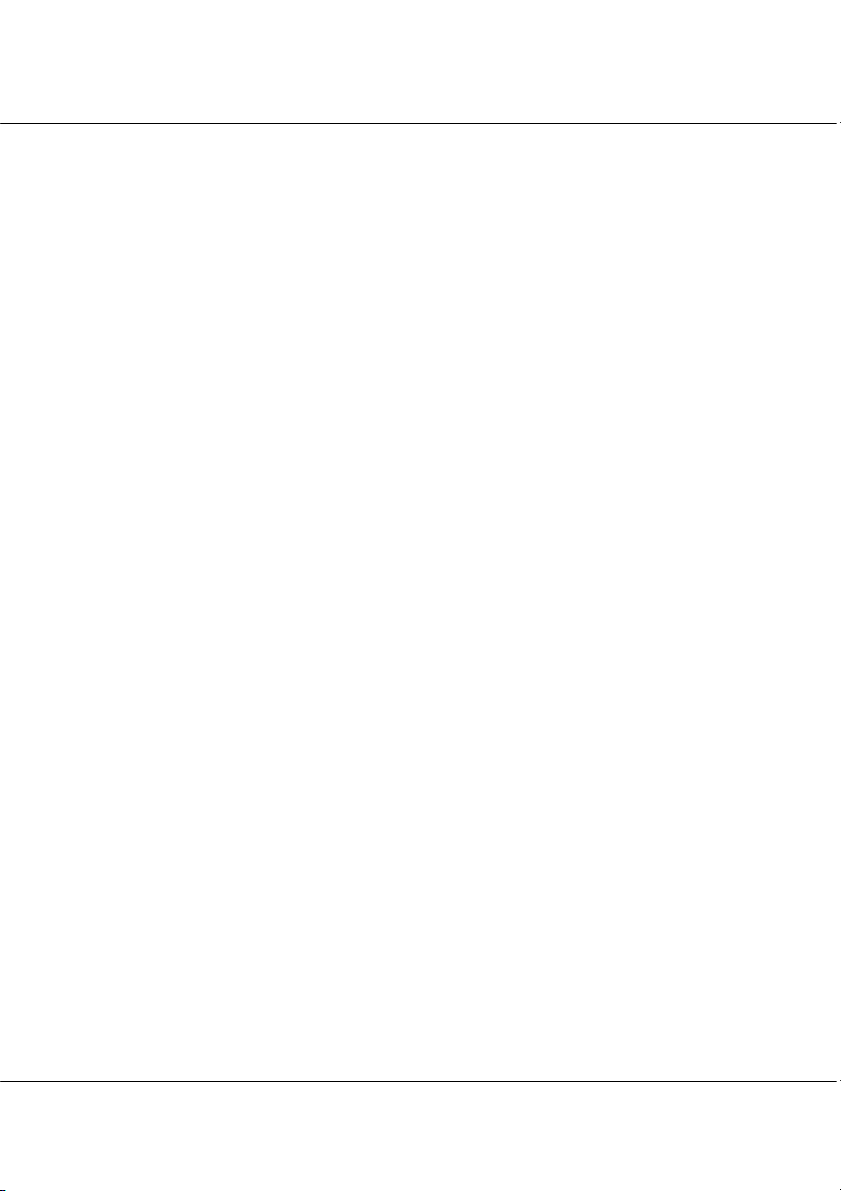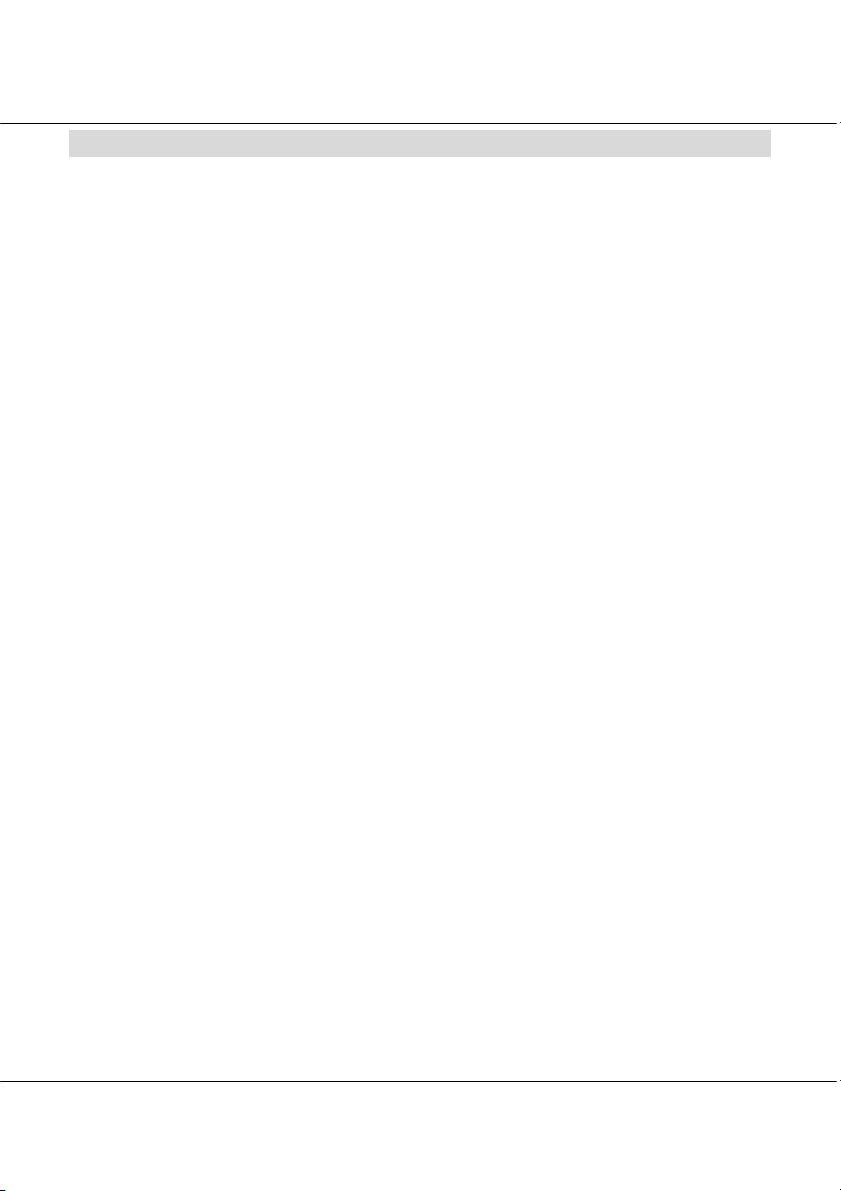Table of Contents
vii
Copyrights © 2005 Compex Systems Pte Ltd ................................................................... i
Trademark Information ........................................................................................................ i
Disclaimer ............................................................................................................................... i
Your Feedback...................................................................................................................... i
FCC NOTICE ...........................................................................................................................ii
Declaration of Conformity .................................................................................................iii
Technical Support Information ......................................................................................... iv
About This Document.......................................................................................................... v
How to Use this Document ................................................................................................. v
Drivers & Utilities .................................................................................................................... v
Conventions.......................................................................................................................... v
Chapter 1 Product Overview .........................................................................1
1.1 Introduction.................................................................................................................. 1
1.2 Features and Benefits................................................................................................. 1
Chapter 2 Getting Started..............................................................................3
2.1 Packaging Content.................................................................................................... 3
2.2 Overall Setup Procedures.......................................................................................... 4
Chapter 3 Compex WLU108G Installation ....................................................5
3.1 Hardware Installation ................................................................................................. 5
3.2 Driver & Utility Installation........................................................................................... 6
Chapter 4 Using the System Tray Utility........................................................14
Chapter 5 Compex WLU108G Utility Features ............................................18
5.1 Current Status Tab..................................................................................................... 18
5.2 Profile Management Tab......................................................................................... 19
5.2.1 Security Tab .................................................................................................... 27
5.2.2 Advanced Tab .............................................................................................. 28
5.3 Diagnostics Tab ......................................................................................................... 31
Chapter 6 Compex WLU108G Utility Configuration...................................34
6.1 Ad-hoc Mode ............................................................................................................ 34