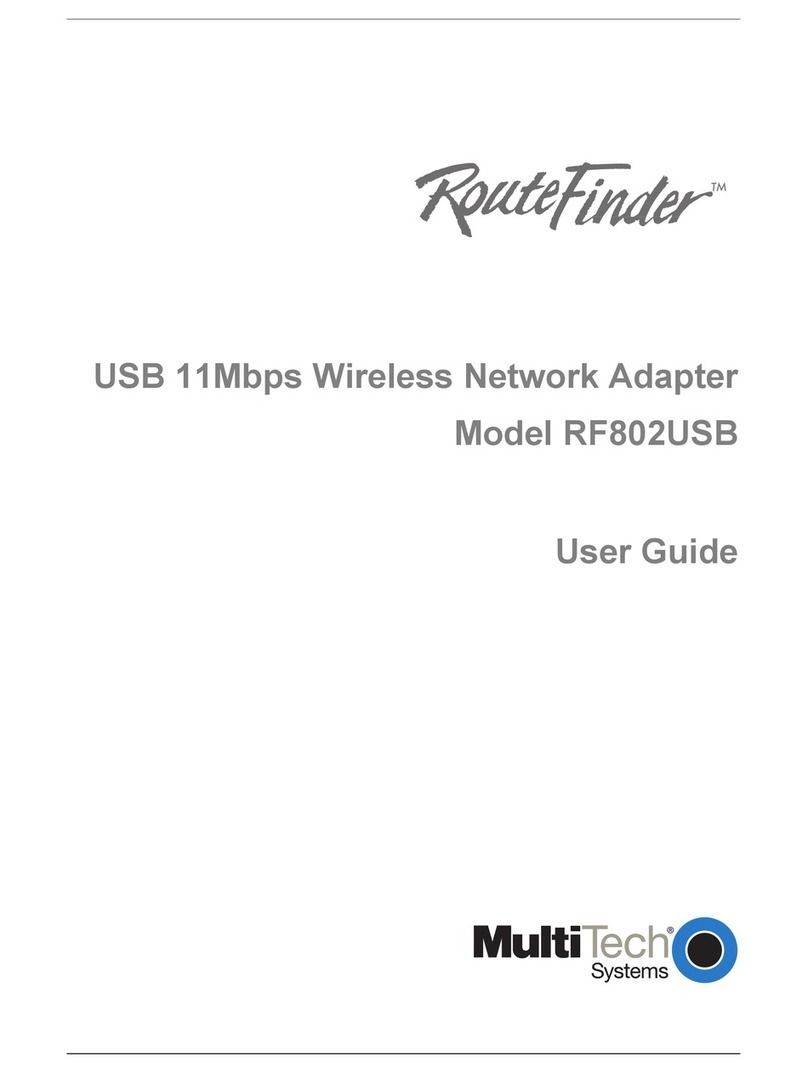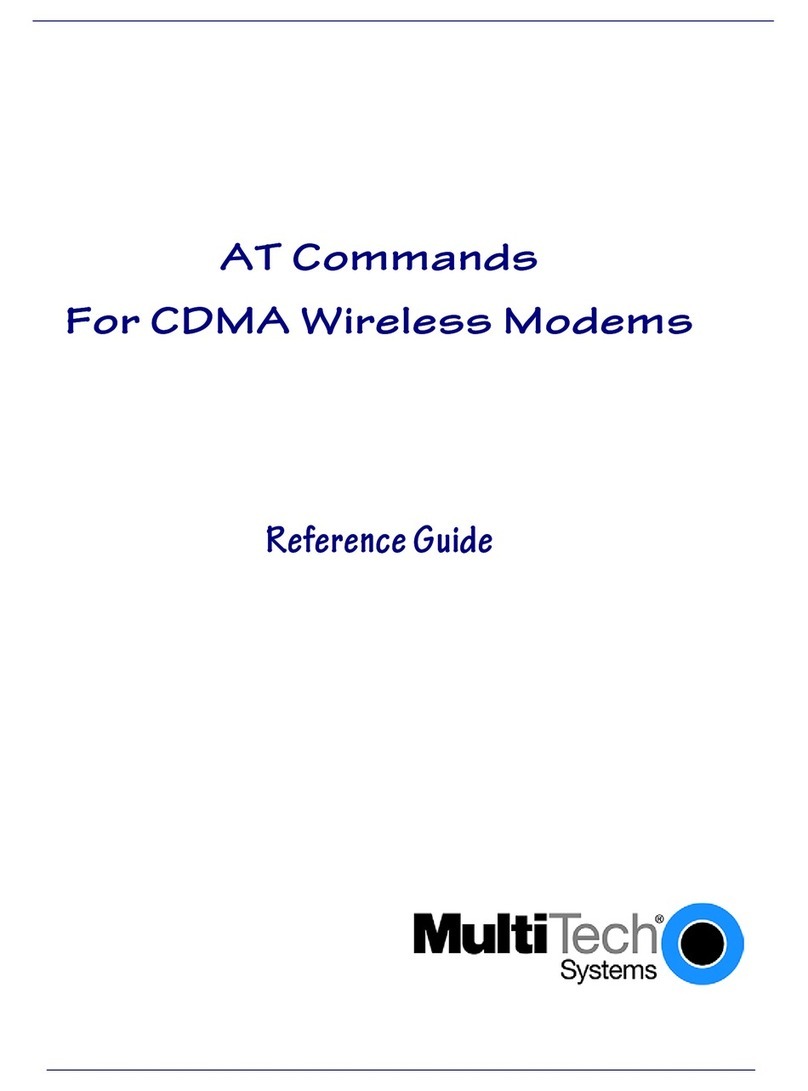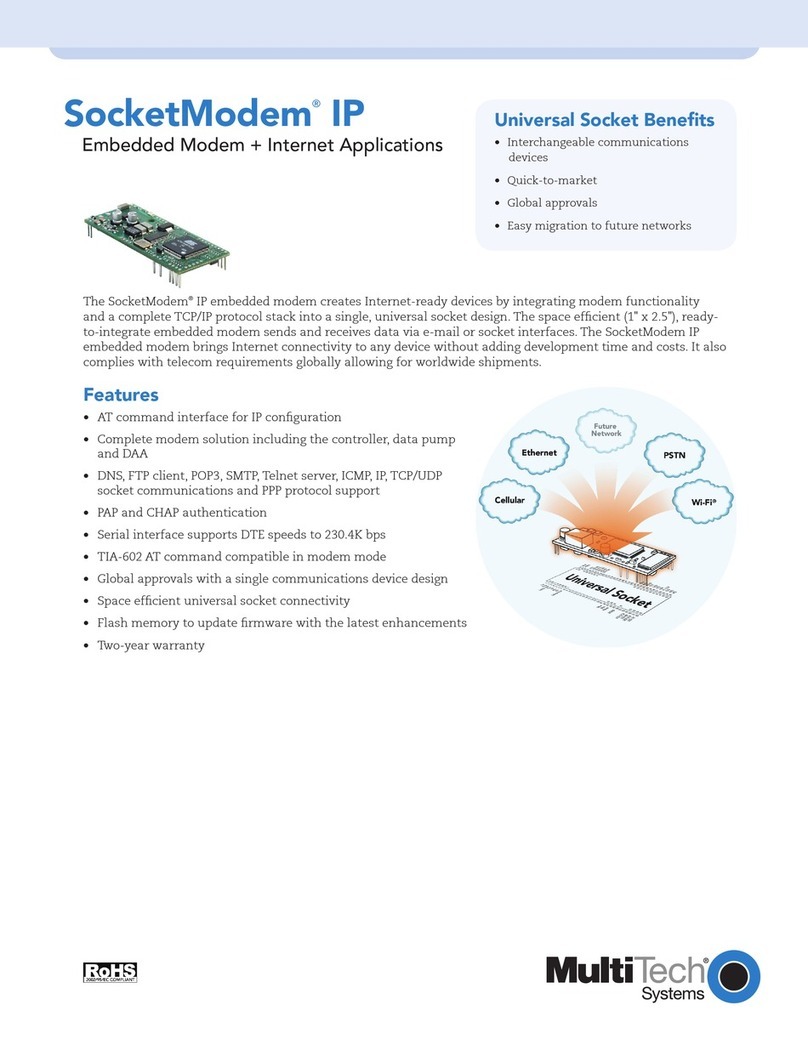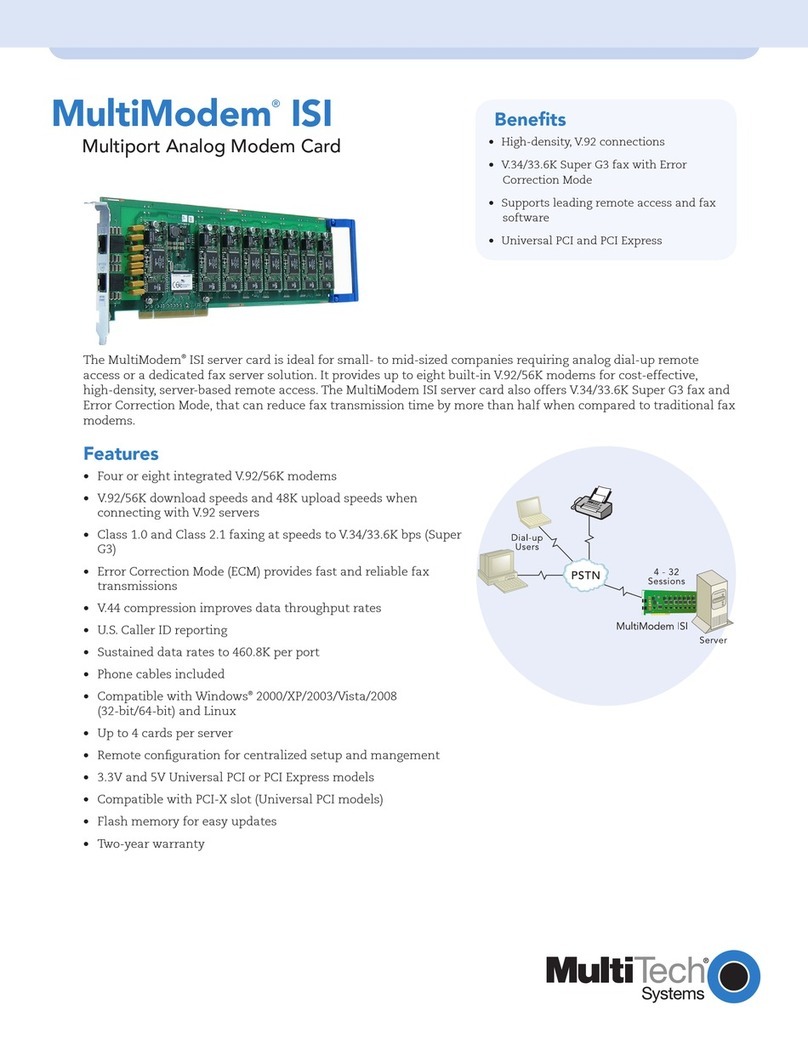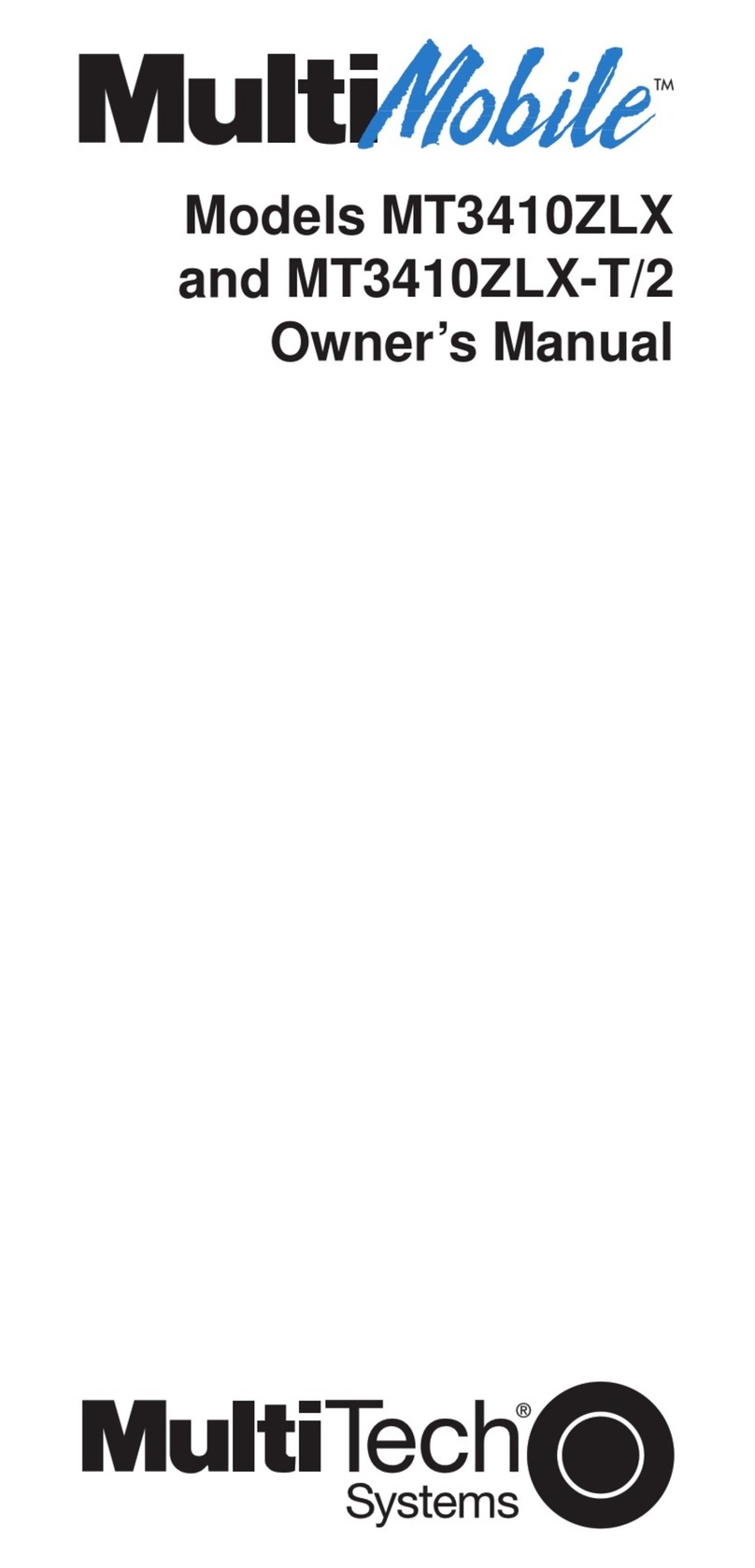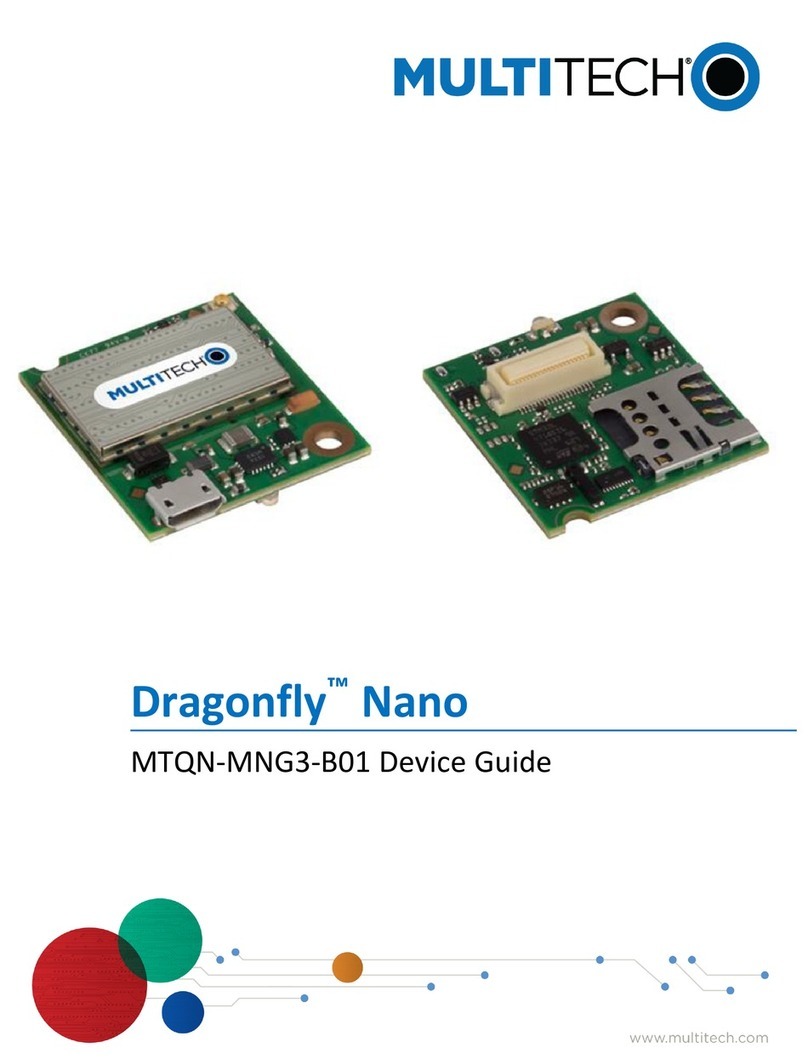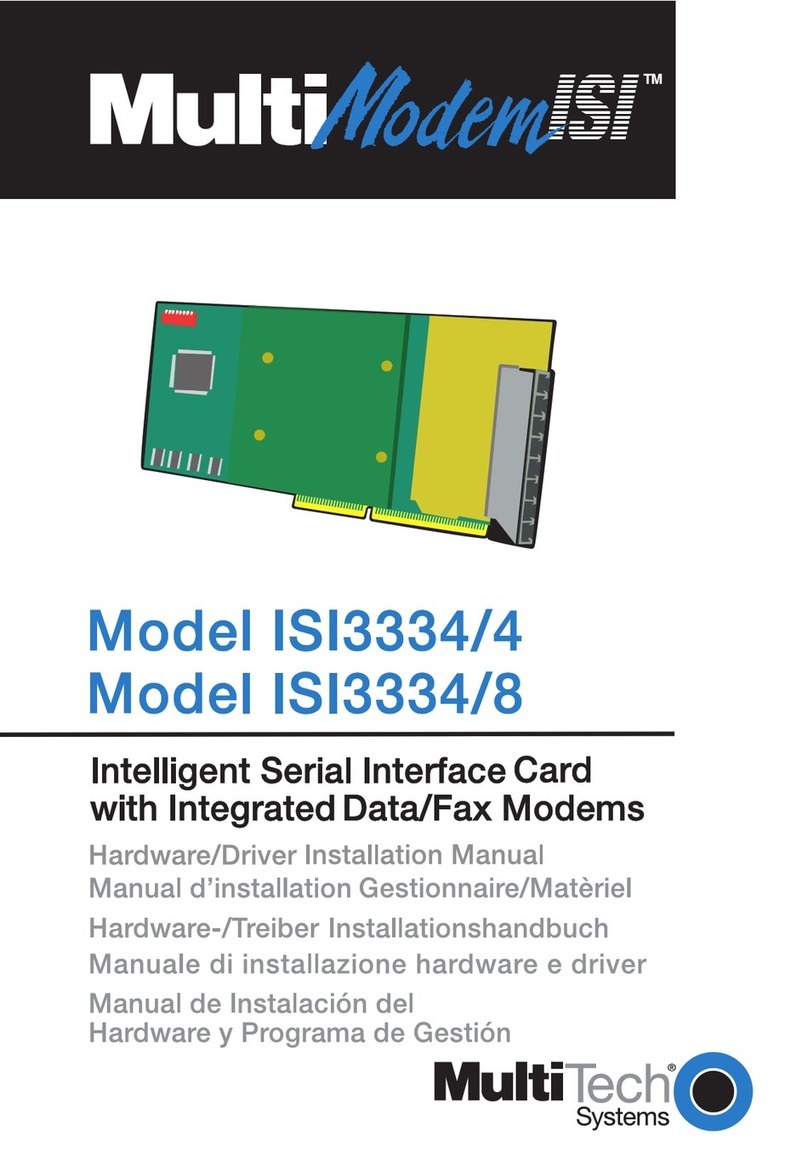Copyright and Technical Support
2Data/Fax Rack Mounted Modem Card Configuration Guide
Data/Fax Rack Mounted Modem Card
MT5600BR-V.92
S000392D Revision D
Copyright
This publication may not be reproduced, in whole or in part, without prior expressed written permission from Multi-Tech Systems, Inc. All
rights reserved.
Copyright © 2006-2012, by Multi-Tech Systems, Inc.
Multi-Tech Systems, Inc. makes no representations or warranties with respect to the contents hereof and specifically disclaims any
implied warranties of merchantability or fitness for any particular purpose. Furthermore, Multi-Tech Systems, Inc. reserves the right to
revise this publication and to make changes from time to time in the content hereof without obligation of Multi-Tech Systems, Inc. to
notify any person or organization of such revisions or changes. Check Multi-Tech’s web site for current versions of our product
documentation.
Revision History
Revision Date Description
A 04/14/06 Initial Release
B 04/19/07 Updated Technical Support information
C 06/01/09 Updated switch settings for firmware release 7.02o and Technical Support information
D 01/12/12 Removed CD references. Added Multi-Tech Installation Resources site information. Removed rack
installation instructions and added reference to CC1600 documentation for rack installation.
Trademarks
Multi-Tech and the Multi-Tech logo are trademarks of Multi-Tech Systems, Inc.
Microsoft, Windows, Windows XP is a trademarks of Microsoft Corporation in the United States and/or other countries. All other
trademarks are owned by their respective companies.
Patents
This device is covered by one or more of the following patents: 6,031,867; 6,012,113; 6,009,082; 5,905,794; 5,864,560; 5,815,567;
5,815,503; 5,812,534; 5,809,068; 5,790,532; 5,764,628; 5,764,627; 5,754,589; 5,724,356; 5,673,268; 5,673,257; 5,644,594; 5,628,030;
5,619,508; 5,617,423; 5,600,649; 5,592,586; 5,577,041; 5,574,725; 5,559,793; 5,546,448; 5,546,395; 5,535,204; 5,500,859; 5,471,470;
5,463,616; 5,453,986; 5,452,289; 5,450,425; 5,355,365; 5,309,562; 5,301,274. Other patents pending.
Contacting Multi-Tech
Knowledge Base
The Knowledge Base provides immediate access to support information and resolutions for all Multi-Tech products. Visit
http://www.multitech.com/kb.go.
Installation Resources
To download manuals, firmware, and software, visit http://www.multitech.com/setup/product.go.
Support Portal
To create an account and submit a support case directly to our technical support team, visit: https://support.multitech.com
Technical Support
Business Hours: M-F, 9am to 5pm CT
Europe, Middle East, Africa:
U.S., Canada, all others:
(800) 972-2439 or (763) 717-5863
World Headquarters
Multi-Tech Systems, Inc.
2205 Woodale Drive
Mounds View, Minnesota 55112
Phone: 763-785-3500 or 800-328-9717
Fax: 763-785-9874
Warranty
To read the warranty statement for your product, please visit: http://www.multitech.com/warranty.go