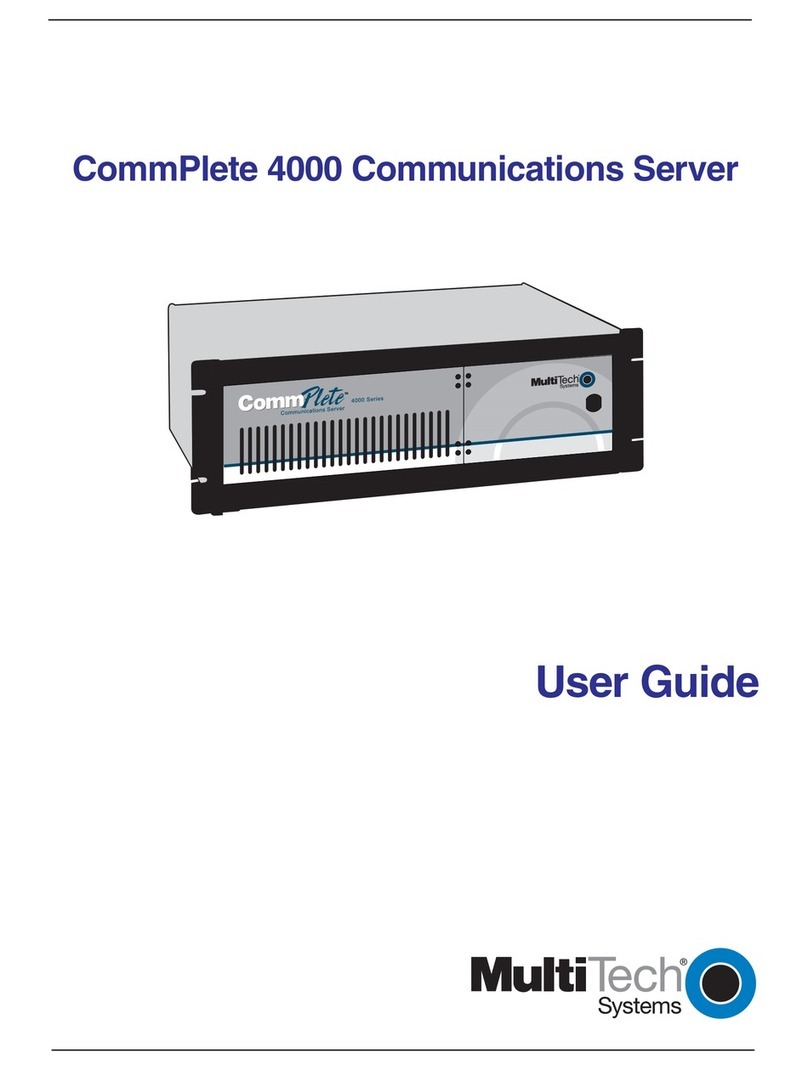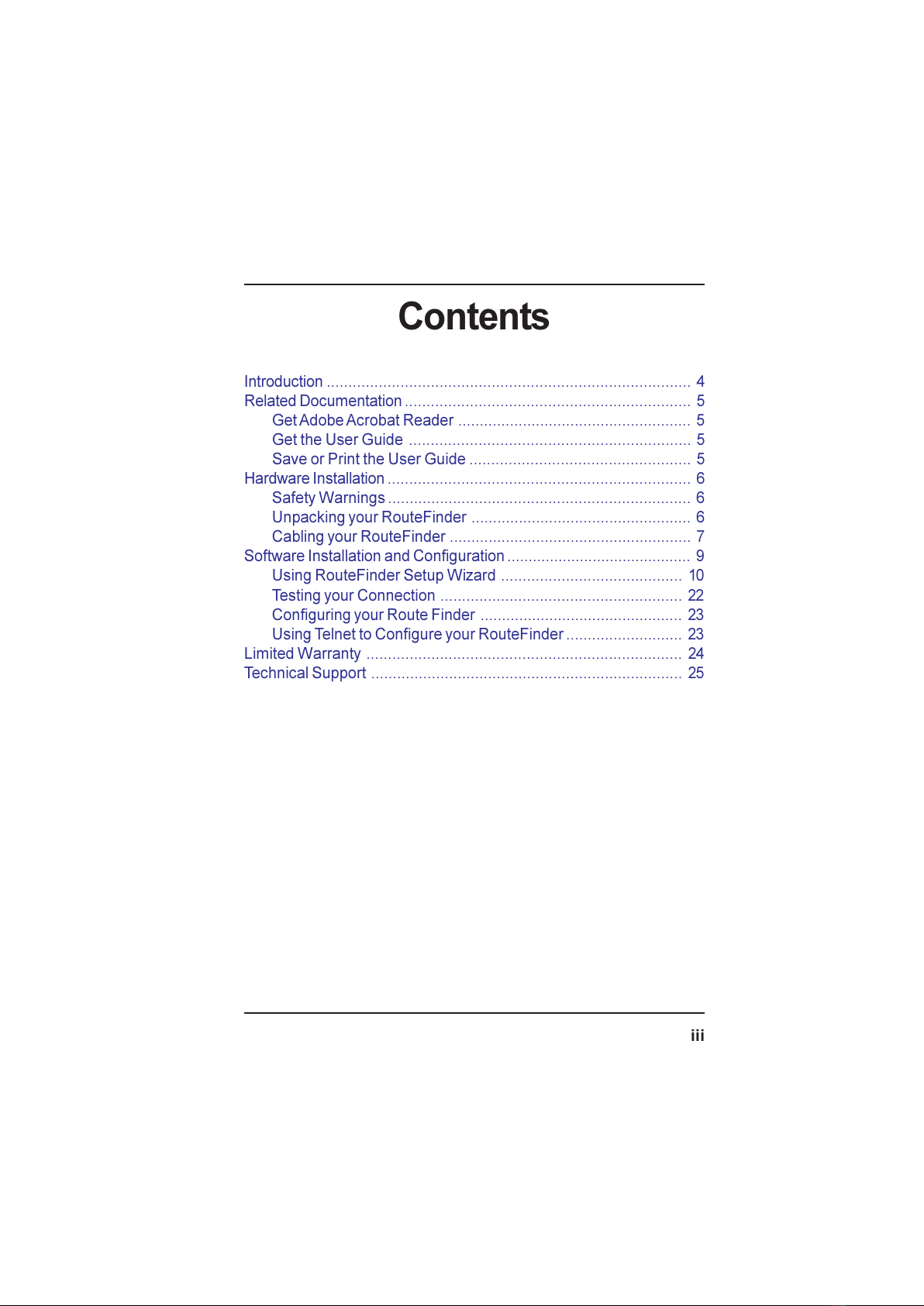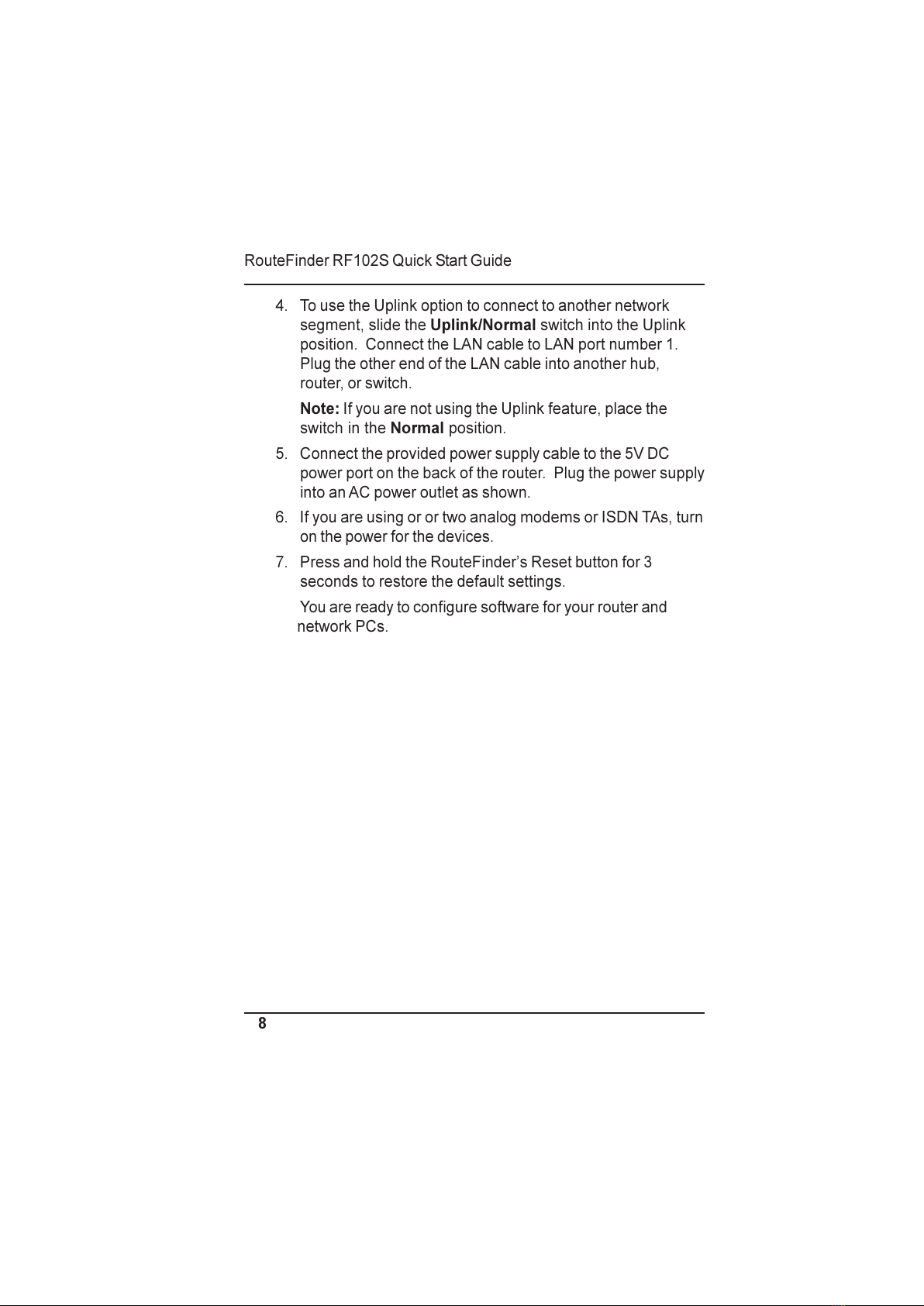Quick Start Guide
PN#S0000137Revision A
Model RF102S Serial Port Router
This publication may not be reproduced, in whole or in part, without prior
expressed written permission from Multi-Tech Systems, Inc. All rights reserved.
opyright © 2001, by Multi-Tech Systems, Inc.
Multi-Tech Systems, Inc. makes no representations or warranties with respect
to the contents hereof and specifically disclaims any implied warranties of
merchantability or fitness for any particular purpose. Furthermore, Multi-Tech
Systems, Inc. reserves the right to revise this publication and to make changes
from time to time in the content hereof without obligation of Multi-Tech Systems,
Inc. to notify any person or organization of such revisions or changes.
Record of Revisions
Revision Description
A
(02/28/01) Manual released.
Patents
This device is covered by one or more of the following patents: 6,031,867;
6,01 ,113; 6,009,08 ; 5,905,794; 5,864,560; 5,815,567; 5,815,503;
5,81 ,534; 5,809,068; 5,790,53 ; 5,764,6 8; 5,764,6 7; 5,754,589;
D394, 50; 5,7 4,356; 5,673, 68; 5,673, 57; 5,644,594; 5,6 8,030;
5,619,508; 5,617,4 3; 5,600,649; 5,59 ,586; 5,577,041; 5,574,7 5;
D374, ; 5,559,793; 5,546,448; 5,546,395; 5,535, 04; 5,500,859;
5,471,470; 5,463,616; 5,453,986; 5,45 , 89; 5,450,4 5; D361,764;
D355,658; D355,653; D353,598; D353,144; 5,355,365; 5,309,56 ; 5,301, 74.
Other Patents Pending
Trademarks
The Multi-Tech logo is a trade ark of Multi-Tech Syste , Inc. Windows,
Windows 95, 98, NT, and 2000 are trade arks of Microsoft. All other
trade arks are owned by their respective co panies.
Multi-Tech Syste s, Inc.
2205 Woodale Drive
Mounds View, Minnesota 55112
(763) 785-3500 or (800) 328-9717
Fax (763) 785-9874
Tech Support (800) 972-2439
Internet Address: http://www. ultitech.co