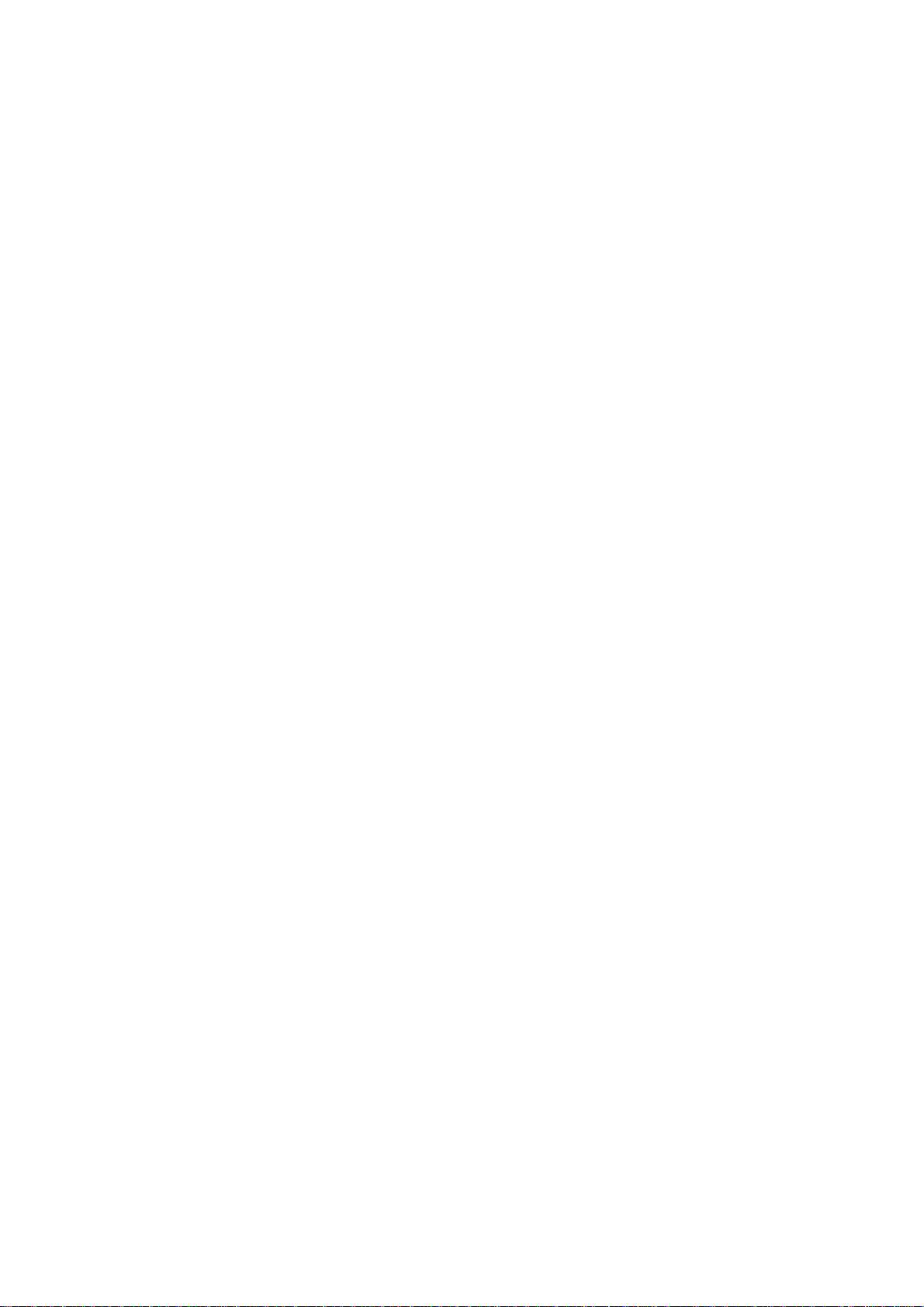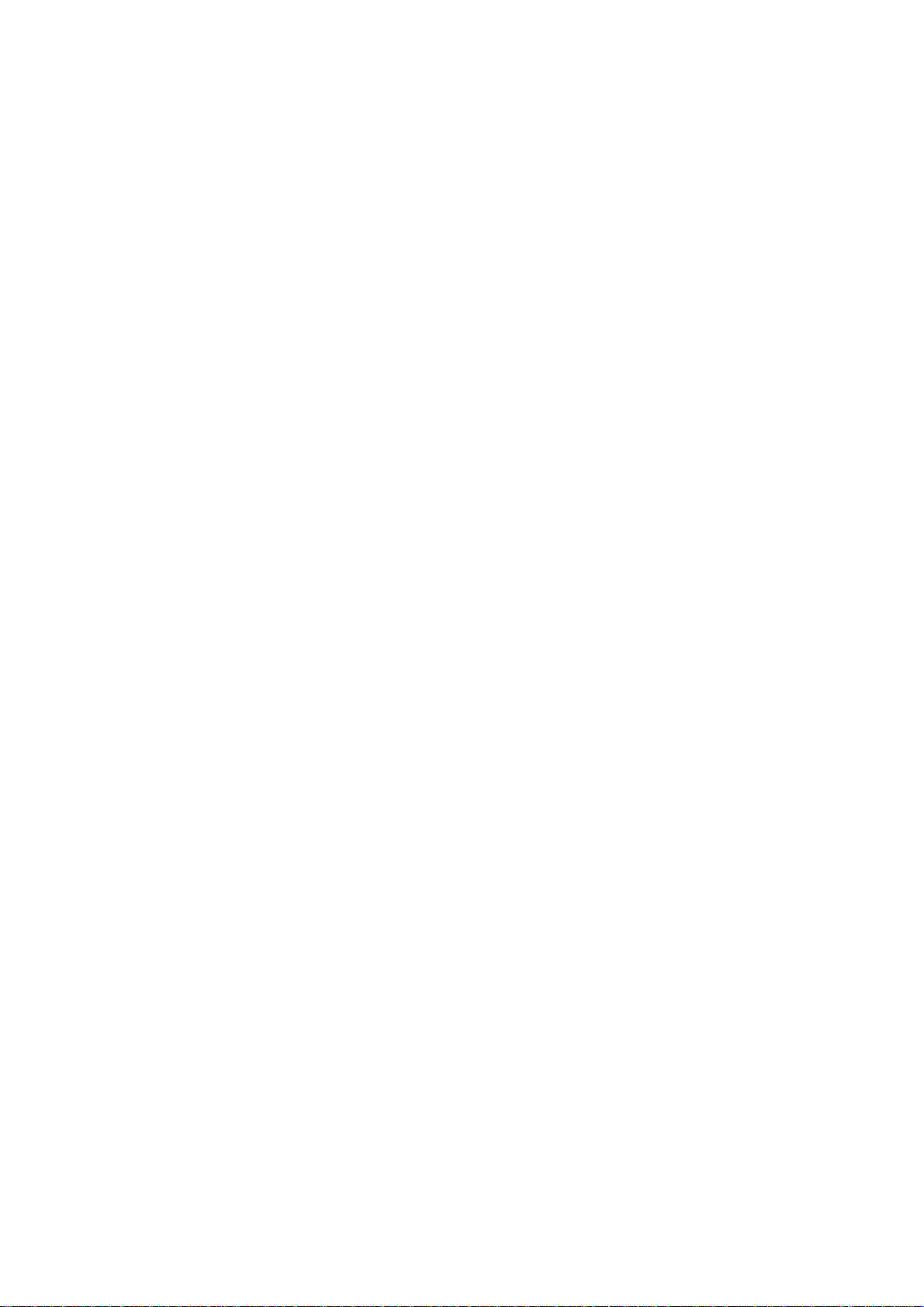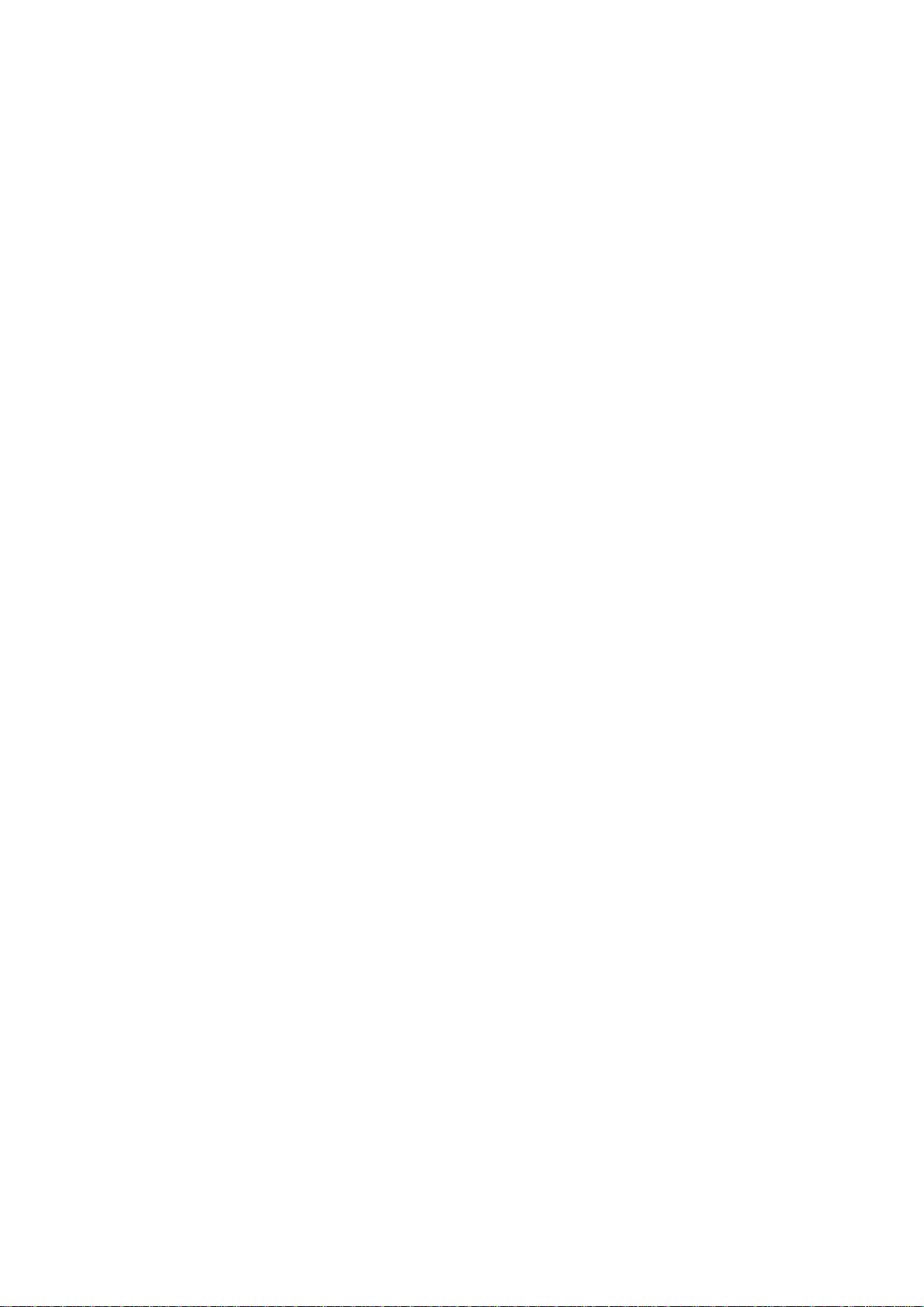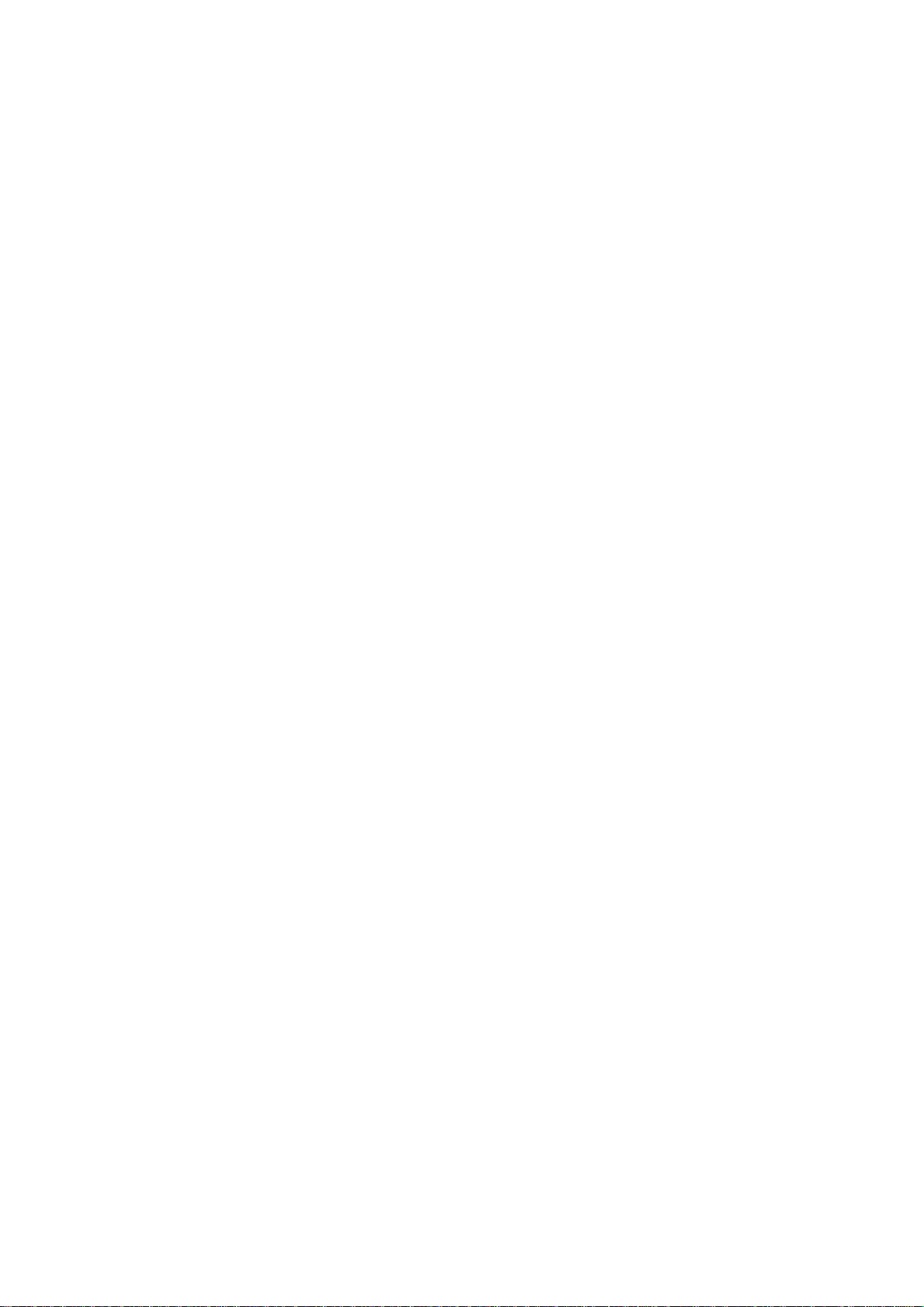Access 3000 Compact Supervisor’s Guide
9261-7849 Issue 1 Page
www.multitone.com
4.5 Deleting a User Record....................................................................................... 31
4.6 Deleting a User Record with a Transfer.............................................................. 32
4.7 Searching User Records..................................................................................... 33
4.8 Creating a Team................................................................................................. 35
4.9 Editing a Team Record....................................................................................... 38
4.10 Deleting a Team ................................................................................................. 40
4.11 Creating & Editing A DLC Record....................................................................... 41
4.11.1 To Create a DLC to Call a Team.......................................................... 42
4.11.2 To create a DLC to call a User ............................................................. 43
4.12 Searching Through DLC Records....................................................................... 45
4.13 Deleting a DLC Record....................................................................................... 47
4.14 Creating Fast Alpha Messages........................................................................... 48
4.15 Editing Fast Alpha Messages ............................................................................. 49
4.16 Deleting Fast Alpha Messages ........................................................................... 50
4.17 Creating a Set..................................................................................................... 51
4.18 Editing a Set ....................................................................................................... 52
4.19 Deleting a Set ..................................................................................................... 54
4.20 Changing the System Date & Time..................................................................... 55
4.21 Changing System Passwords............................................................................. 56
4.22 Configuring On-Board DLCs............................................................................... 57
4.23 Reports & System Faults.................................................................................... 58
SECTION 5.................................................................................................................... 60
SYSTEM MESSAGES & ERROR INDICATIONS......................................................... 60
5.1 Call Cancelled..................................................................................................... 60
5.2 Comms Error ...................................................................................................... 60
5.3 Database Full...................................................................................................... 60
5.4 Inconsistent Parameters..................................................................................... 61
5.5 Initialisation......................................................................................................... 61
5.6 Paging Database Empty..................................................................................... 61
5.7 Queue Full.......................................................................................................... 61
5.8 Search Failed...................................................................................................... 62
5.9 System Error....................................................................................................... 62
5.10 Team Number Outside Permissible Range......................................................... 62
5.11 Transfer Unknown............................................................................................... 62
5.12 User Already Created ......................................................................................... 63
5.13 User is the Target of Transfers........................................................................... 63
5.14 User Not Found in Database .............................................................................. 63
5.15 User Number is Already Used ............................................................................ 63
5.16 User Number Outside Permissible Range.......................................................... 64
5.17 Wait..................................................................................................................... 64