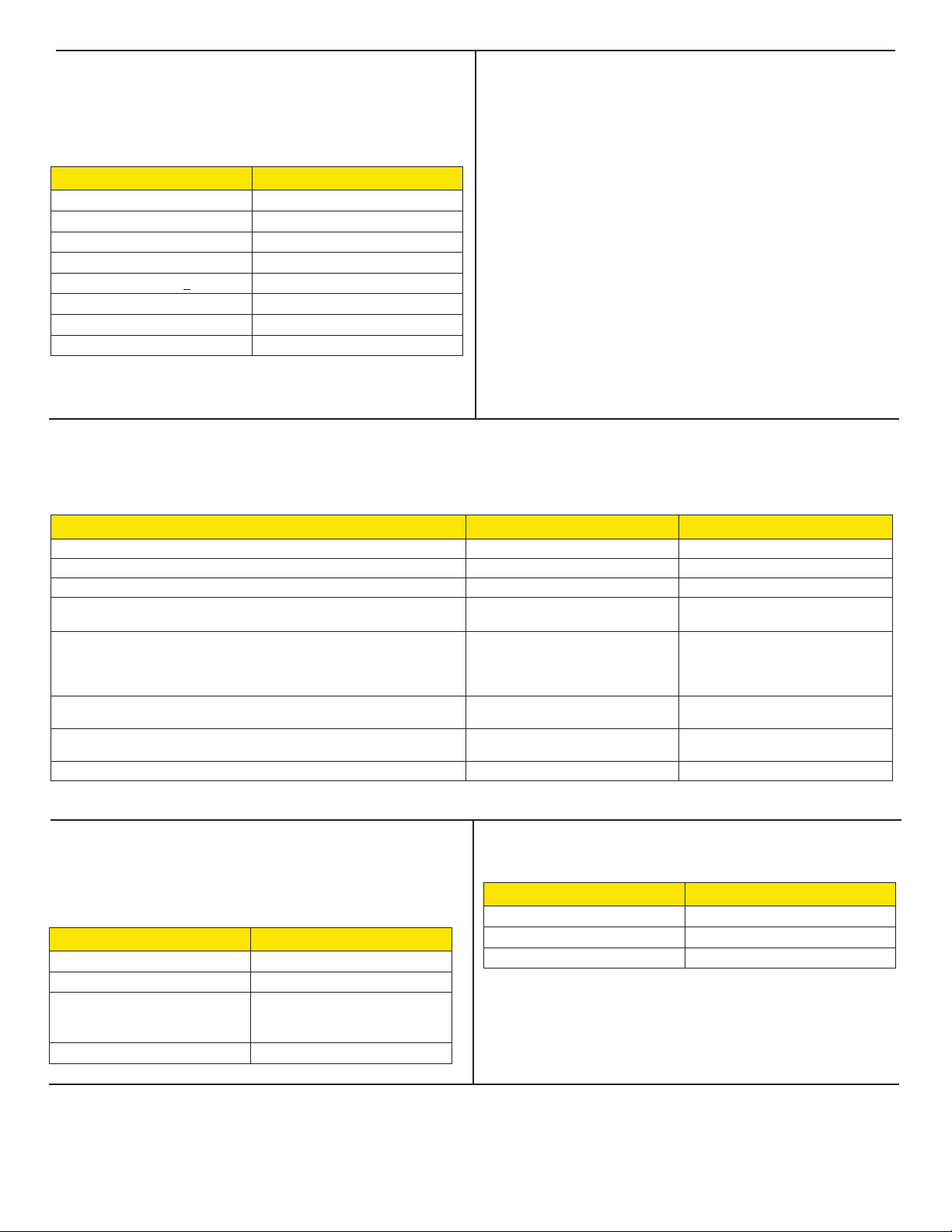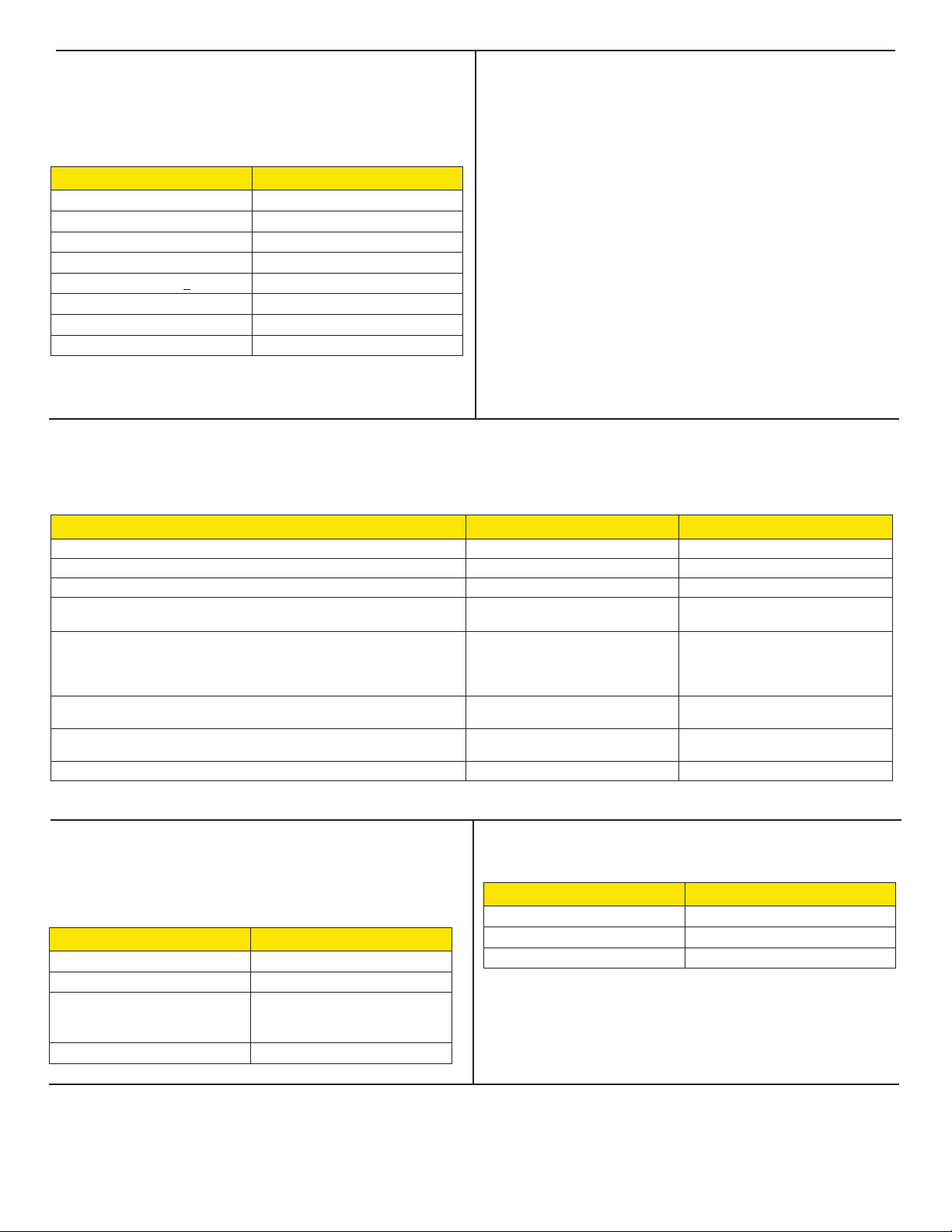
Notications
The Axon Fleet 2 wireless microphone emits beeping sounds called “audio prompts” to notify you of the system status. The audio prompts are
accompanied by a vibration that matches the beeps.
Operating Mode Audio Vibration
Powering on or o One beep Once
Recording an event Two beeps (every 2 minutes) Twice (every 2 minutes)
Press the battery button while the camera is recording Two beeps None
The device is ending an event and returning to BUFFERING mode One long beep Once, long duration
Low battery notications:
• When in BUFFERING mode and battery has power for 20 minutes or less.
•
When in EVENT (recording) mode and battery nearly discharged (the
microphone will shut down within a few minutes).
Four quick beeps (every 20 seconds) Four times, quickly (every 20 seconds)
Front camera memory is full or the front camera is not powered on (the camera
will not record). Three beeps Three times
RF link is broken (out of range) One beep (every 10 seconds) Once (every 10 seconds)
Camera internal clock is not set Five quick beeps (every 20 seconds ) Five times, quickly (every 20 seconds)
, AXON, Axon, Axon Dock, Axon Fleet 2, Axon View XL, and Evidence Sync are trademarks of Axon Enterprise, Inc., some of which are registered in the US and
other countries. For more information, visit www.axon.com/legal. All rights reserved. © 2019 Axon Enterprise, Inc.
MPC0283 Rev: B
Recharging the Battery
A fully charged Axon Fleet 2 wireless microphone battery should
provide enough power for approximately 12 hours of normal
operation. Recharging a battery after a 12-hour use can take up to 9
hours if you are recharging your wireless microphone from an in-car
charging dock or Axon Dock. Recharging could take considerably longer
if you are recharging from a computer.
Always recharge a depleted battery as soon as reasonably possible.
You can recharge the Axon Fleet 2 wireless microphone battery with
an in-car charging dock, Evidence Sync cable with a computer, or an
Axon Dock for Axon Body 2 cameras. Using a non-Axon approved wall
charger may degrade device performance and will void the warranty.
Operation LED
The operation LED mirrors Axon Fleet 2 front camera operating
mode, except for error state. When initially powering on the wireless
microphone, the Operation LED will remain solid red until the
wireless microphone is placed in pairing mode.
Operating Mode Operation LED
Recording Blinking red
Buering Blinking green
Booting up/powering down
Error**
Solid red
(**When Function LED also is
solid red)
RF link is broken (out of range) Blinking Yellow
Function LED
The function LED displays when certain functions are enabled.
Function Enabled Function LED
Pairing Mode/Mute Blinking blue
Error Solid red
Connected to junction box Solid blue
Battery LED
While charging in the in-car dock, the battery LED will display charge
status as indicated in the table. Once charge status has reached 100%
the LED will shut down after 10 minutes and will not re-illuminate,
while in the dock, until the battery status button is pressed, at which
point it will remain illuminated for 10 seconds.
Battery Charge or Function Battery LED
Battery capacity is 40–100% Green*
Battery capacity is 20–39% Yellow*
Battery capacity is less than 20% Red*
Fully charged Green**
Charging in progress (>20%) Yellow**
Charging in progress (<20%) Red**
Buering Mode Blinking green***
Event Mode Blinking red***
*When Battery status button is pressed
**When charging
***When congured to mirror Operation LED