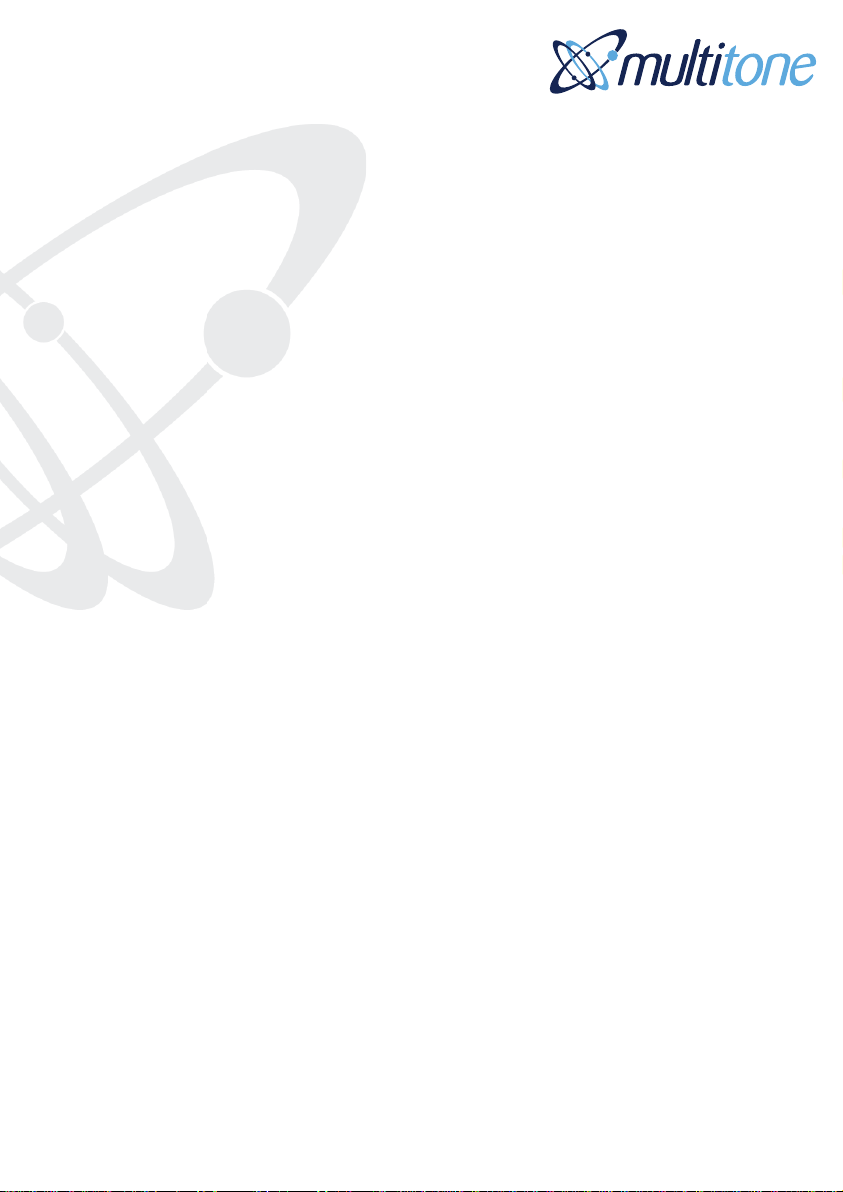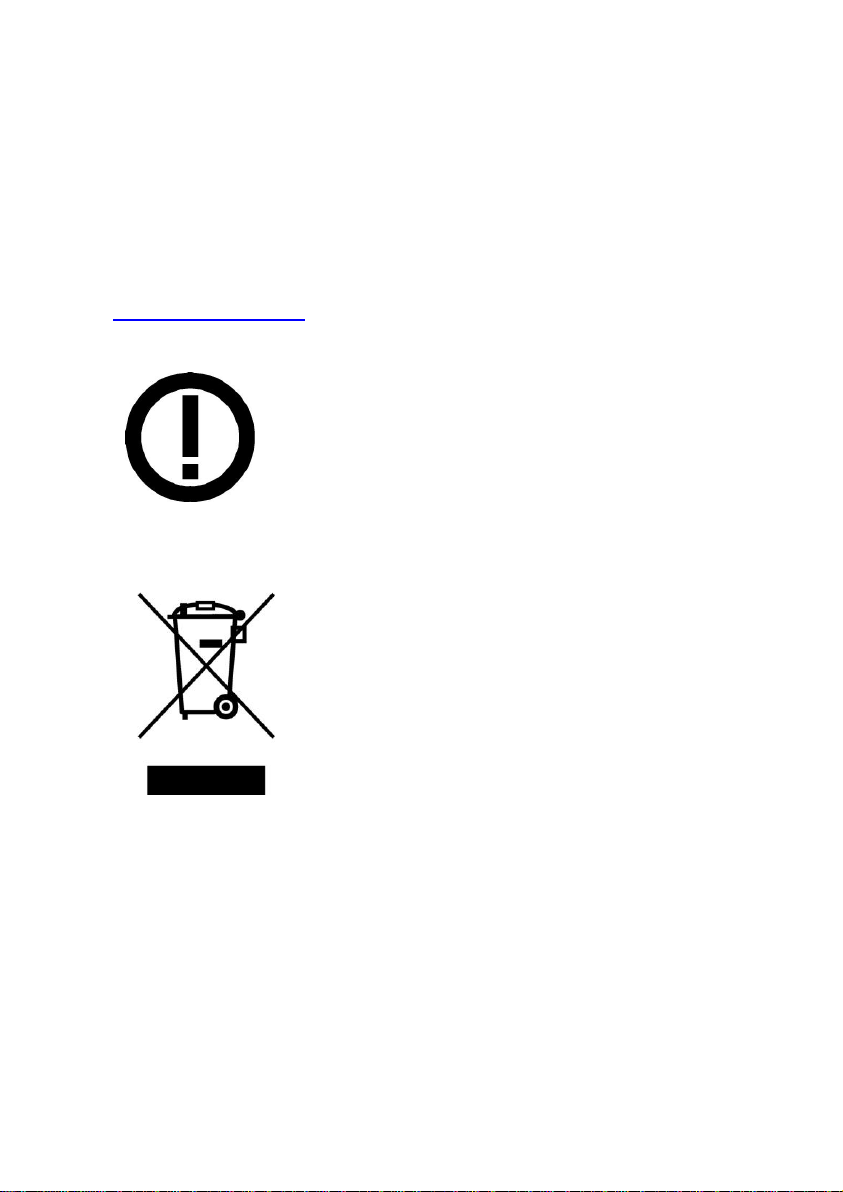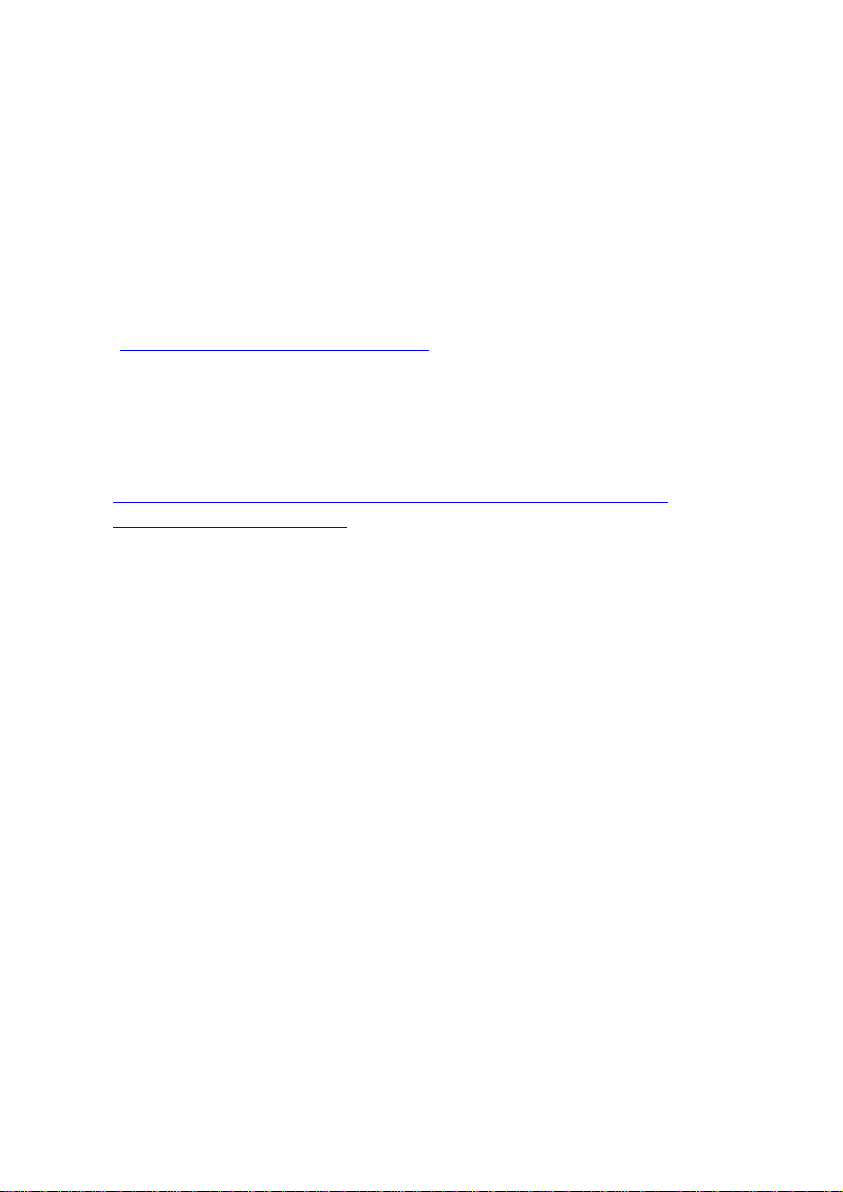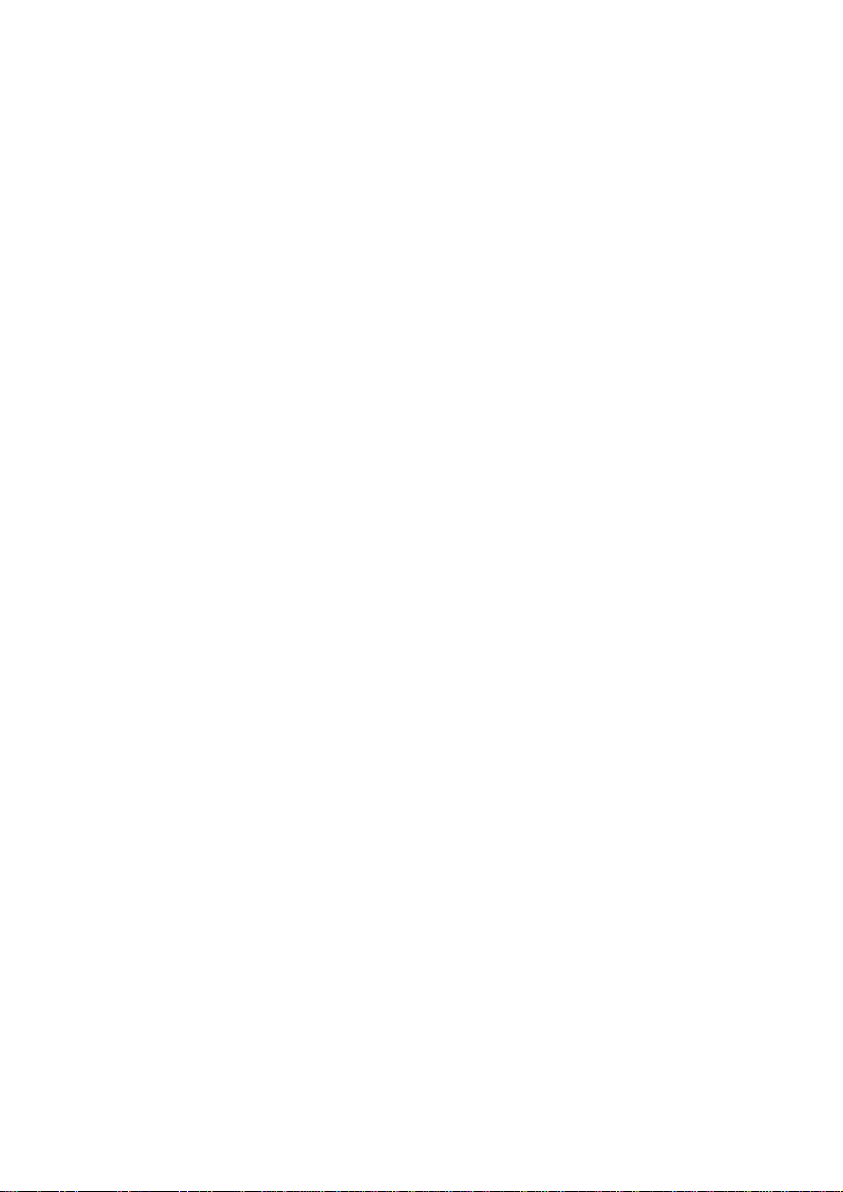9261-8880 Issue 1
Thank you for purchasing Multitone i-Page.
Please use this guide in order to to prepare your i-Page ready
for use. These instructions are for a desktop mounted i-Page,
using the supplied pagers and user numbers.
Additional information for installation and programming, may
be found on the Multitone web site –
http://www.multitonei-Page.com
Note: You (the user) are responsible for obtaining a license to
operate your paging system from Ofcom (or your National
Regulatory body) and maintaining this license throughout the
use of the product.
http://licensing.ofcom.org.uk/binaries/spectrum/business-
radio/forms/OfW432.pdf
Checking supplied equipment
Unpack and check your order:
i-Page Transcoder for desktop use;
Power Supply Unit;
Desk top antenna Assembly;
Customer assembly guide (9261-8880);
2 metre Ethernet cable;
Your i-Page may have been supplied with either Multitone,
or Commtech pagers.
oYour Multitone pagers are pre programmed to work
with the Multitone i-Page, on the radio frequency
and with the User numbers as requested in your order.
The User number will be displayed, when the pager is
switched on.
oYour Commtech pagers are supplied on the correct
frequency, with the first default User number only. This
number is displayed when the battery is installed. Use
the enclosed 7950 manual - pager programming guide,
to enable more User numbers.