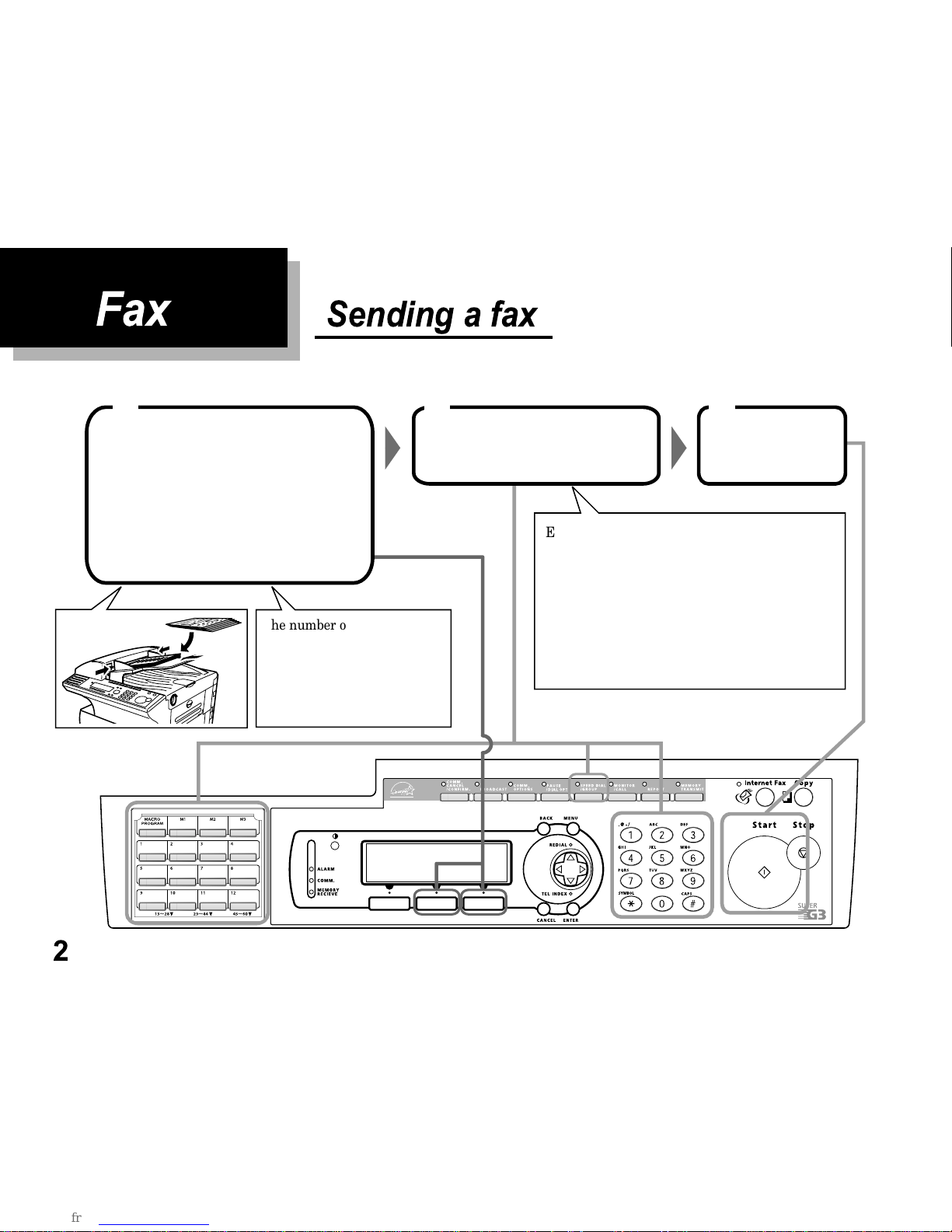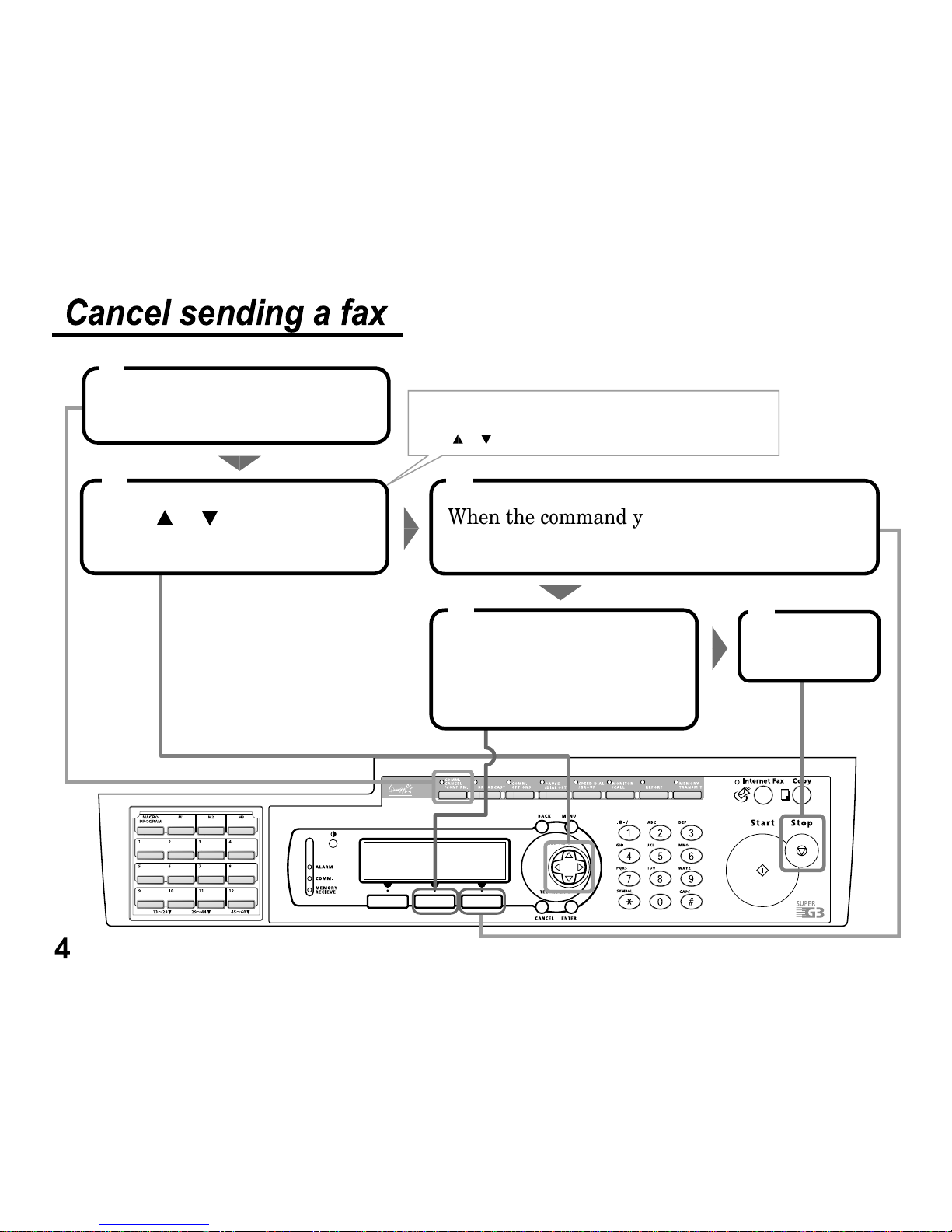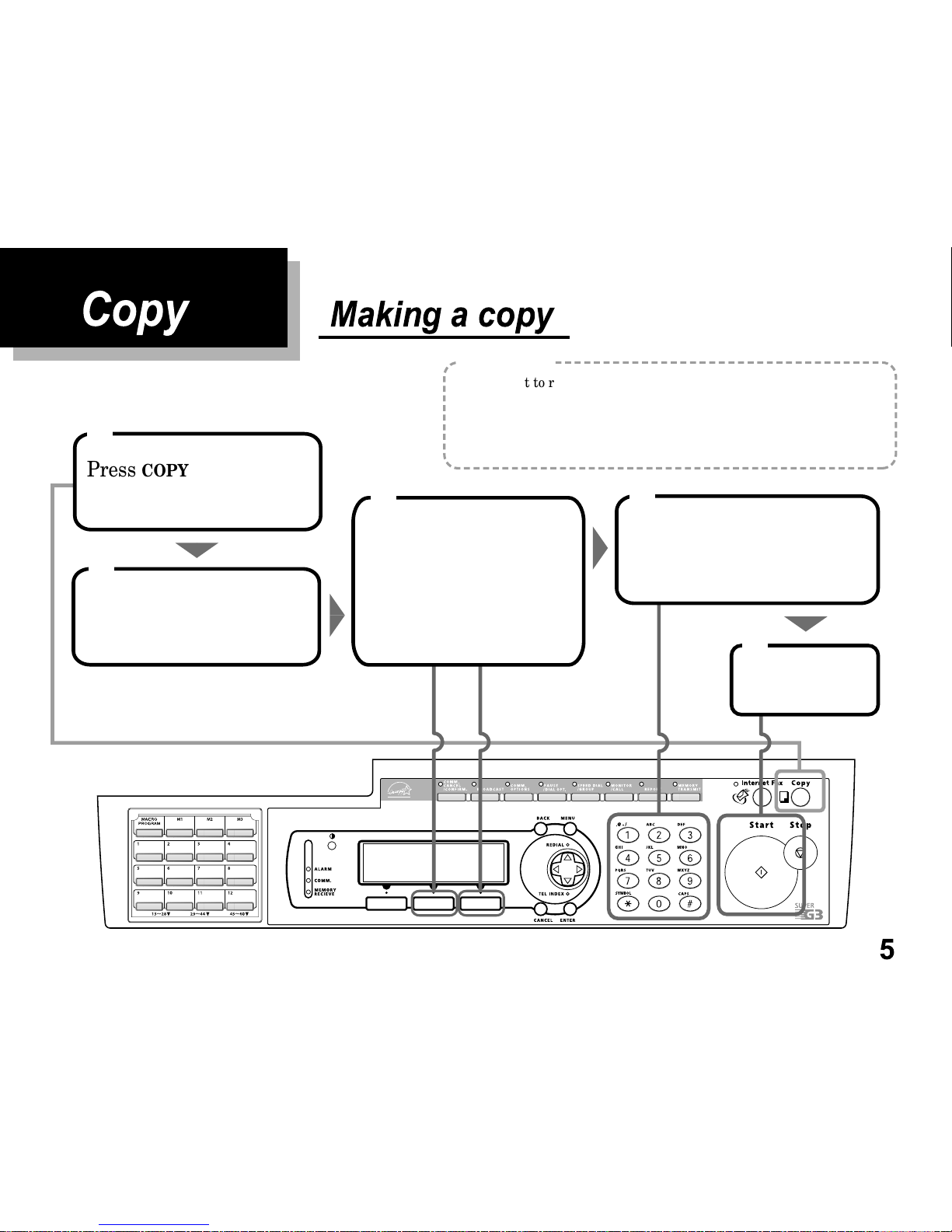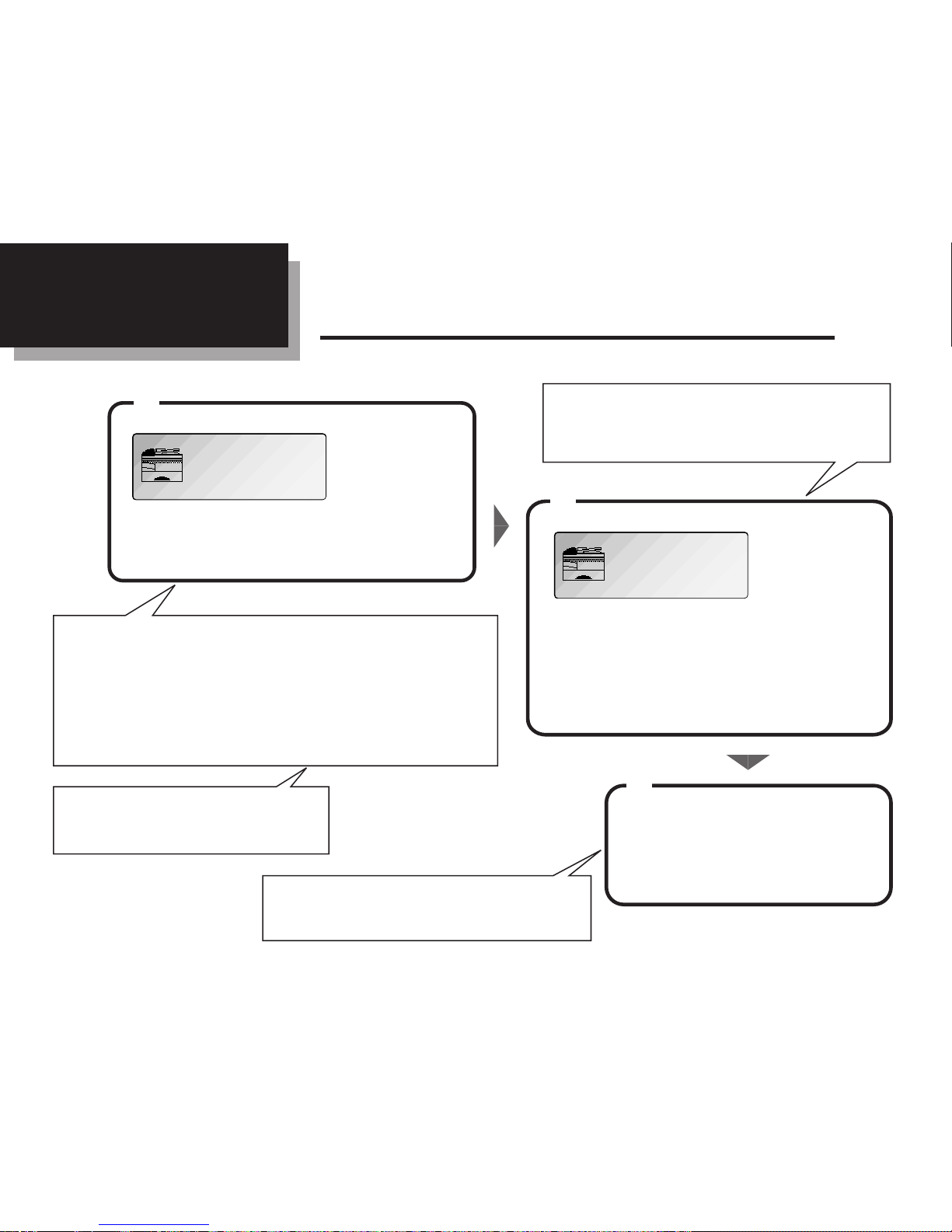Muratec F-360 User manual
Other Muratec Fax Machine manuals

Muratec
Muratec IMAGEMATE F-10 User manual
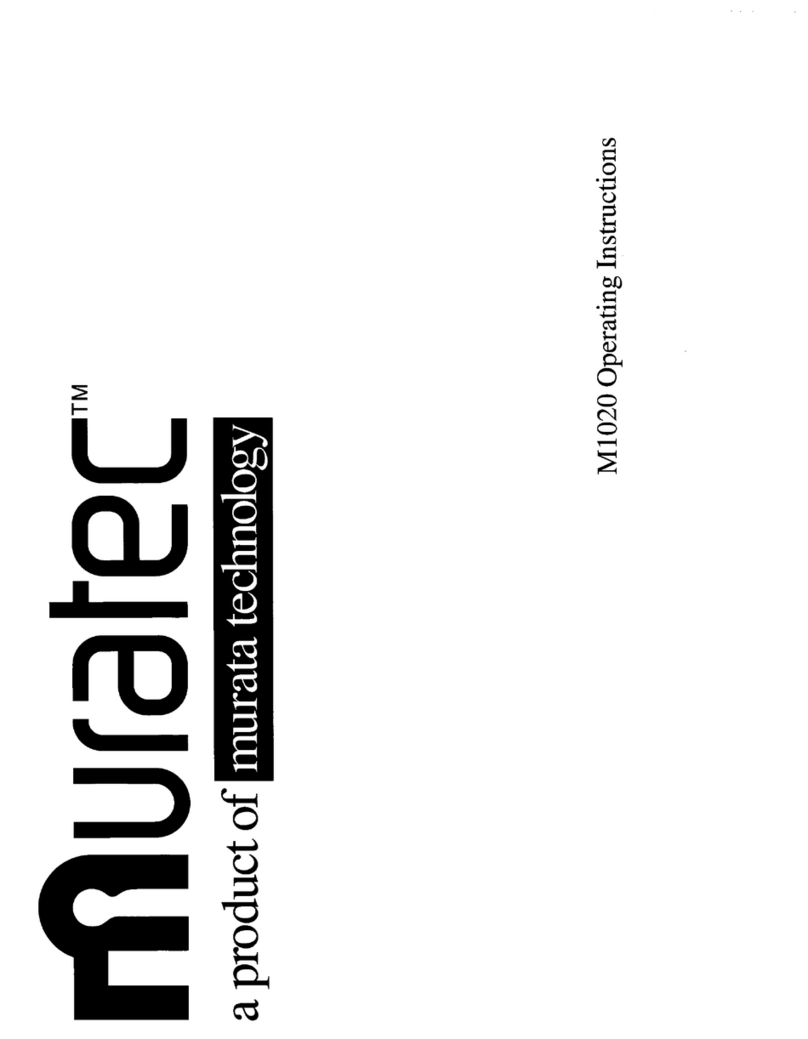
Muratec
Muratec M-1020 User manual
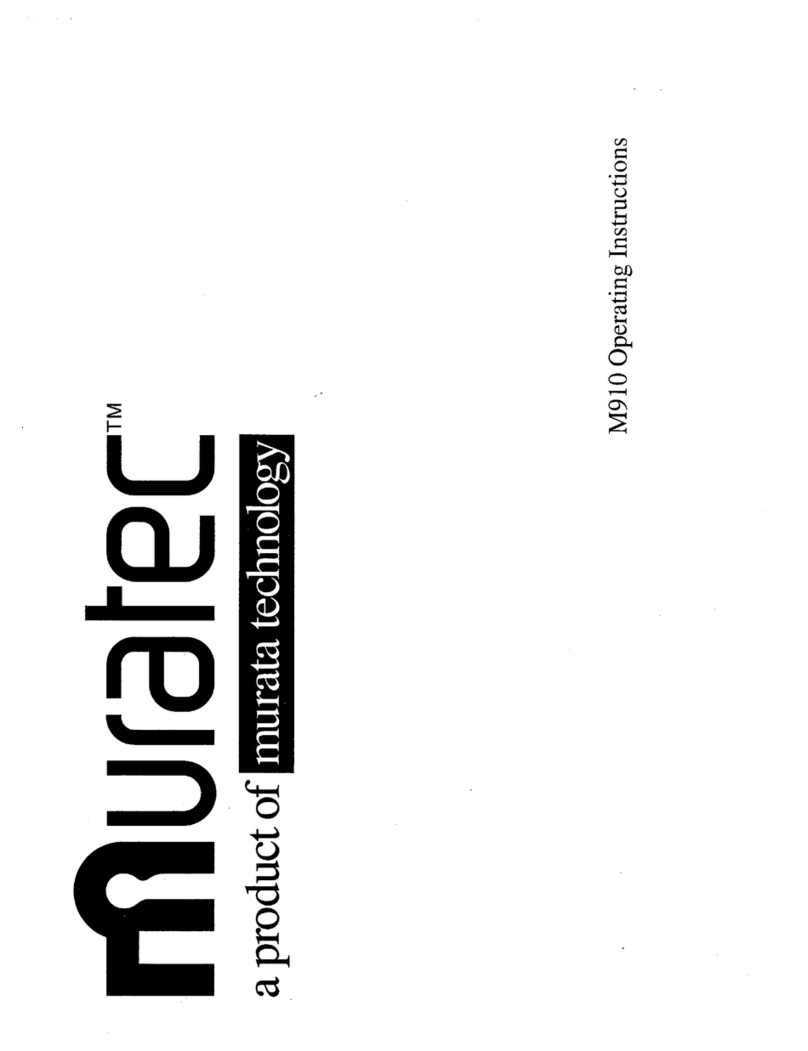
Muratec
Muratec M-910 User manual
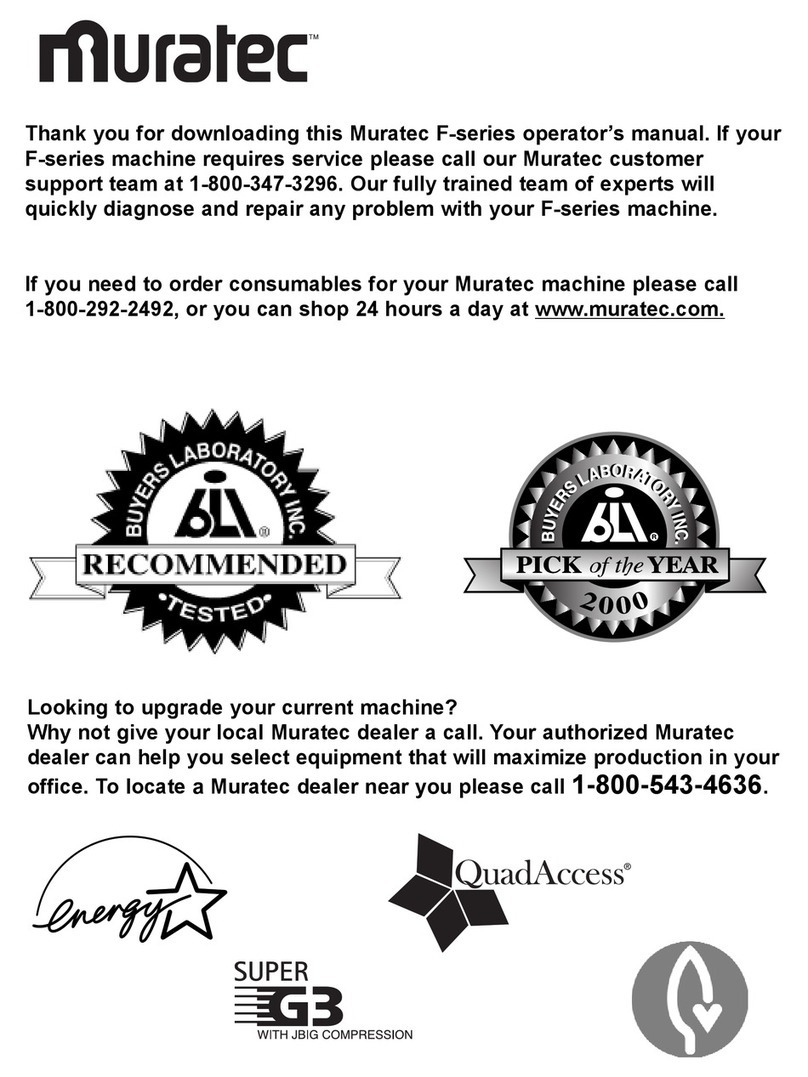
Muratec
Muratec F-95 User manual

Muratec
Muratec F-560 User manual
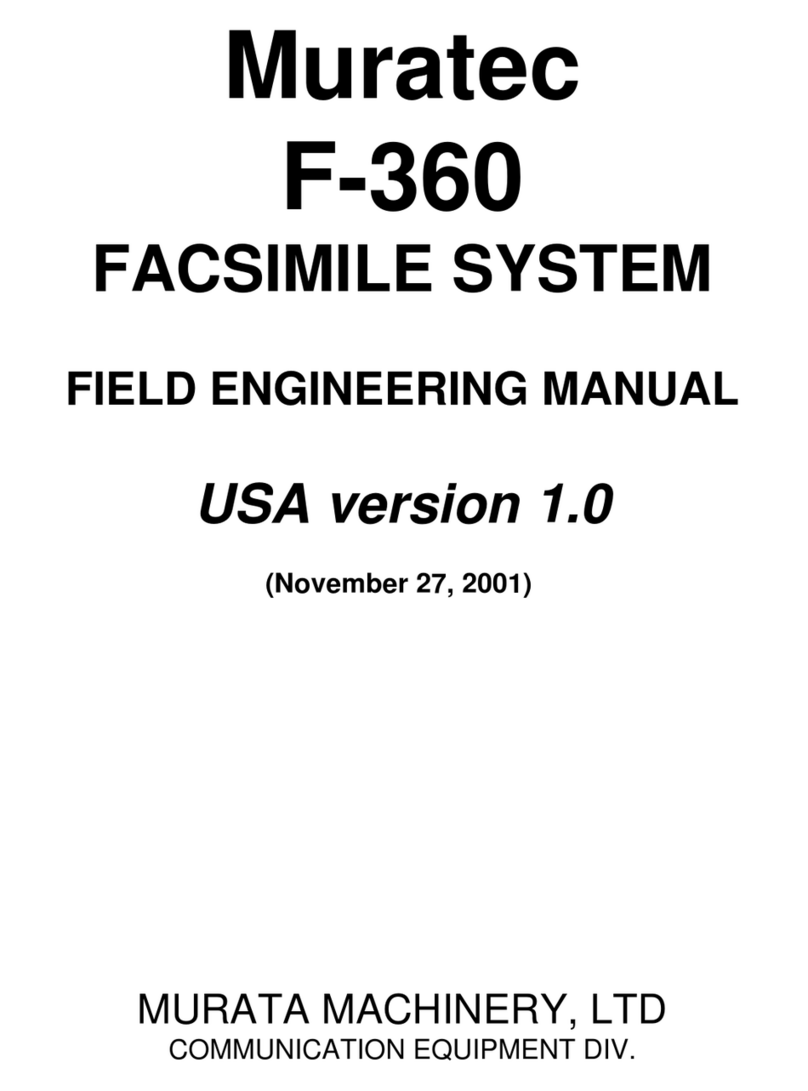
Muratec
Muratec F-360 Installation and operation manual
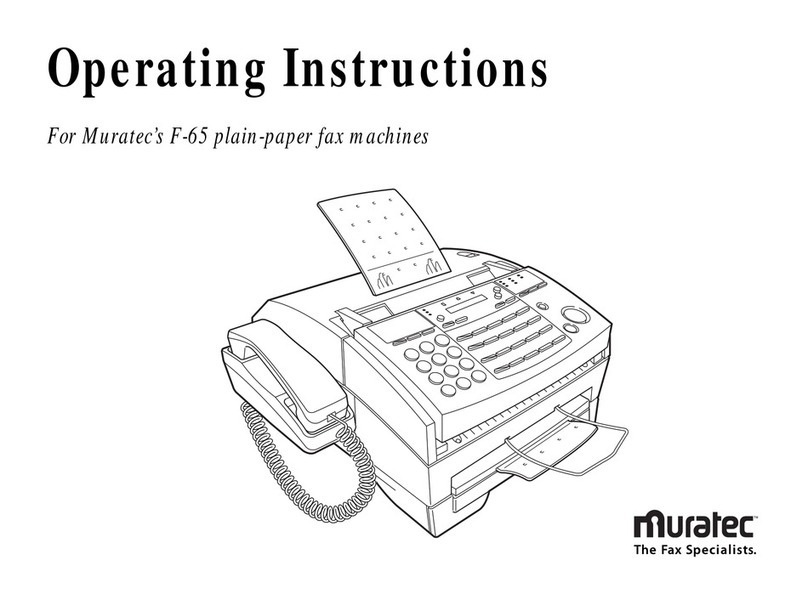
Muratec
Muratec F-65 User manual
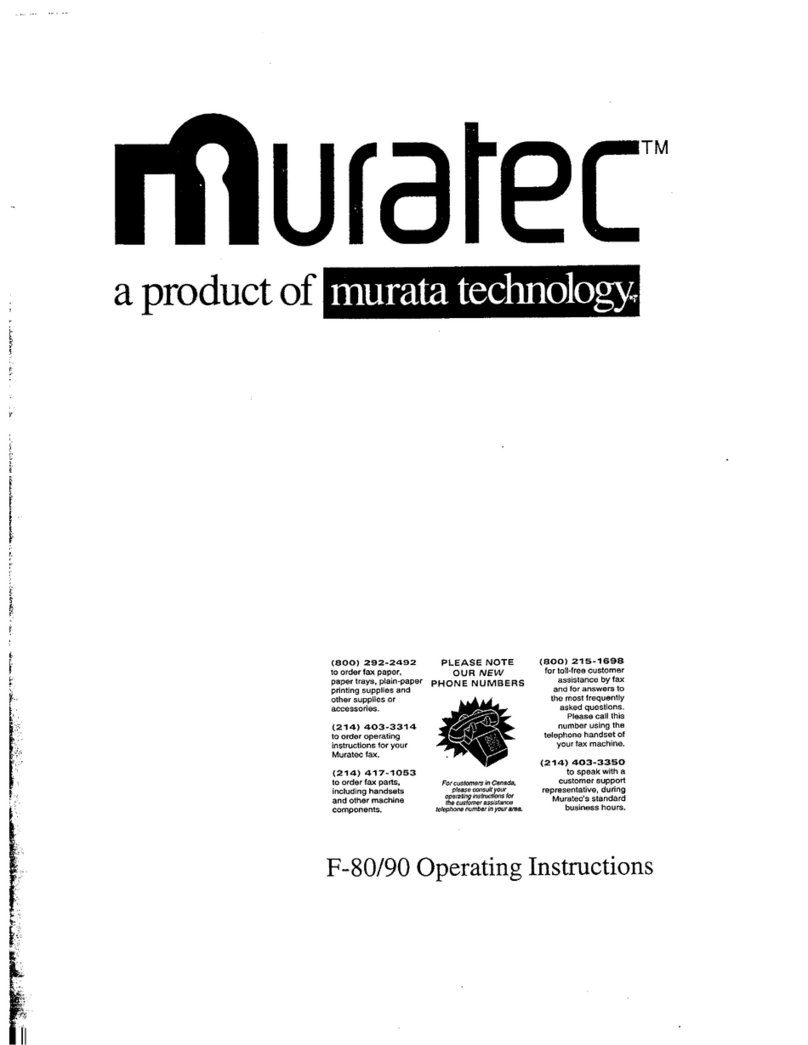
Muratec
Muratec F-80 User manual
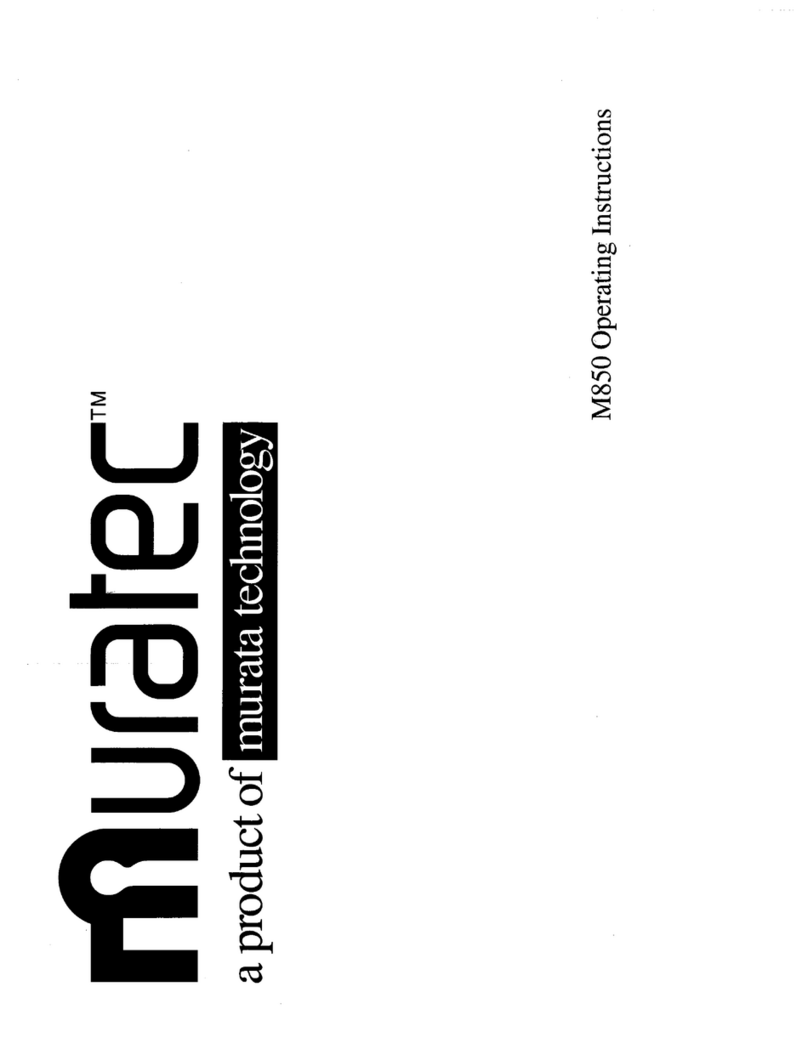
Muratec
Muratec M-850 User manual

Muratec
Muratec F-315 User manual
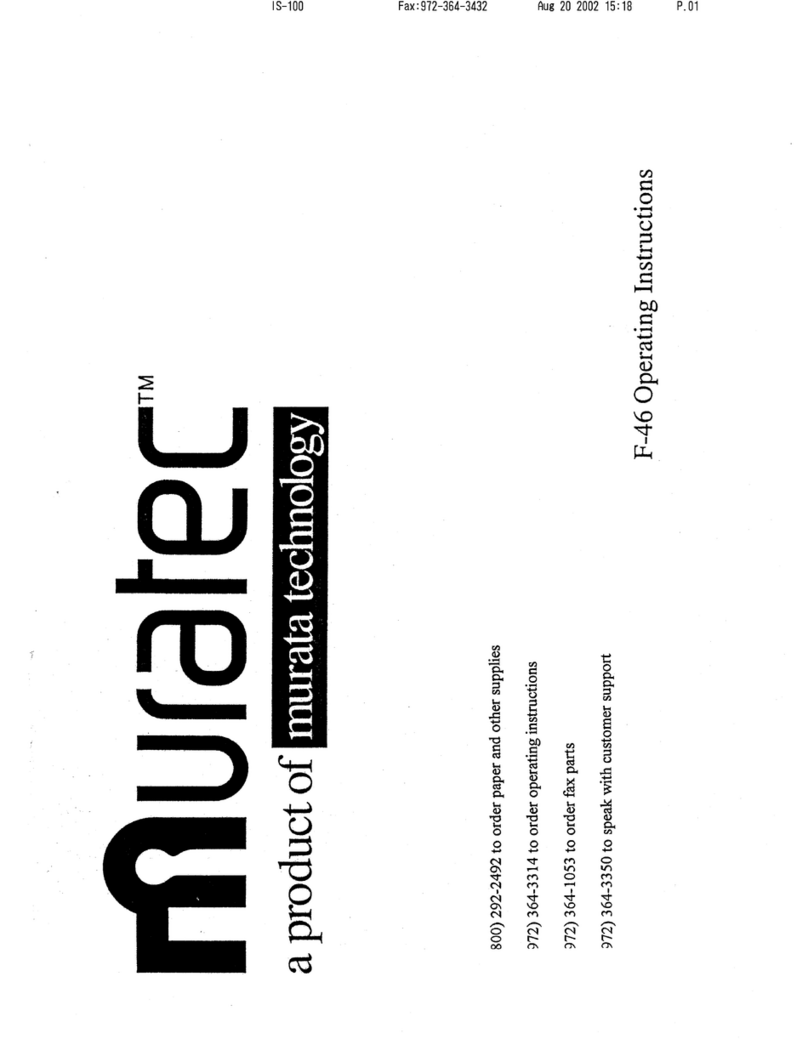
Muratec
Muratec F-46 User manual
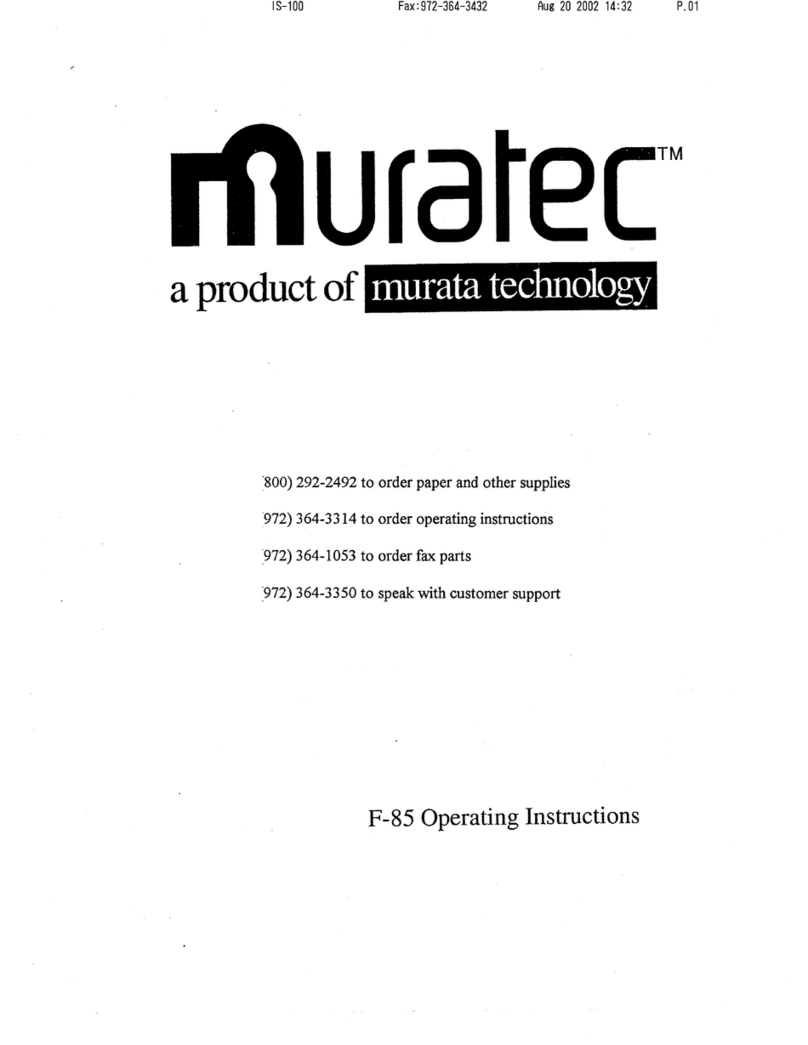
Muratec
Muratec F-85 User manual

Muratec
Muratec Dynamo MFX-2530 User manual
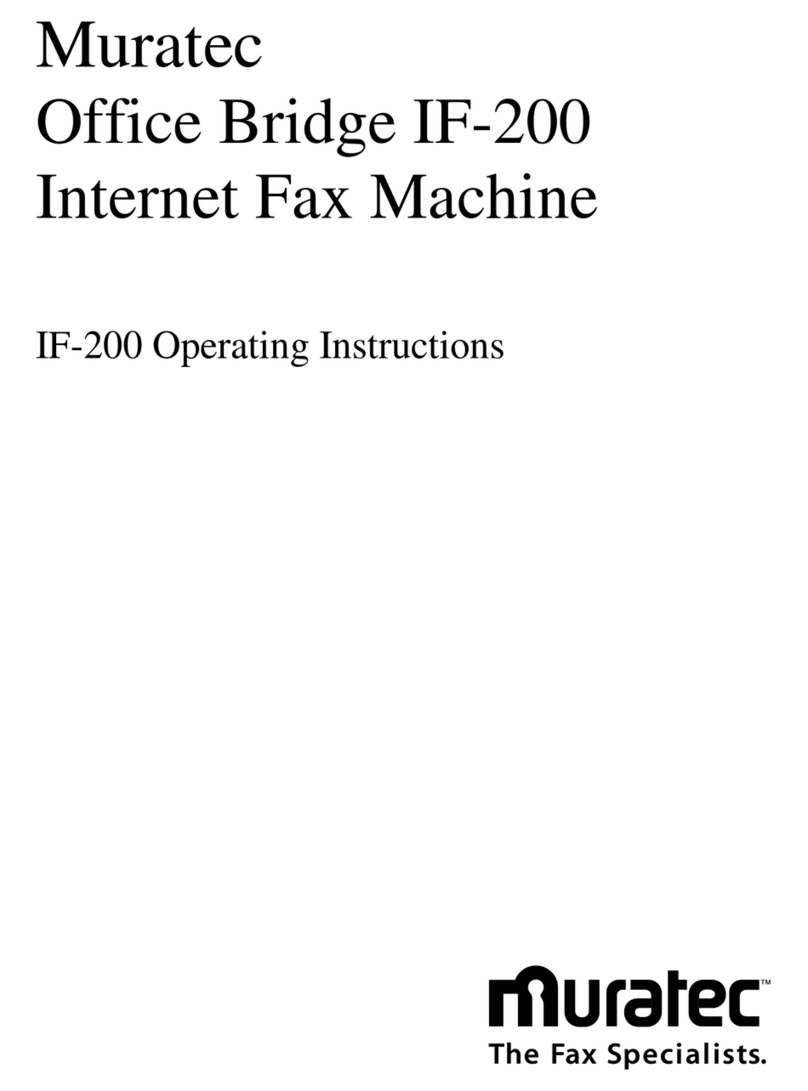
Muratec
Muratec Office Bridge IF-200 User manual

Muratec
Muratec f-110 Installation and operation manual

Muratec
Muratec M-1200 User manual

Muratec
Muratec F-76 User manual
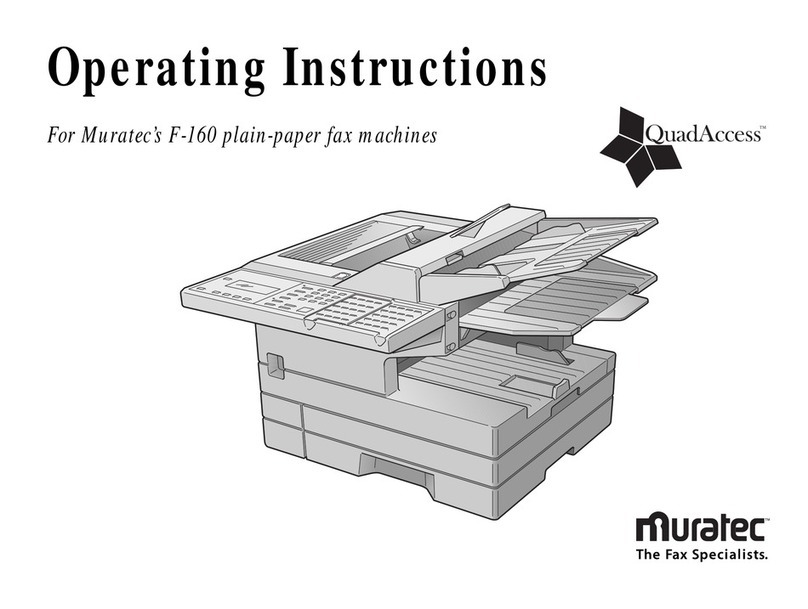
Muratec
Muratec F-160 User manual
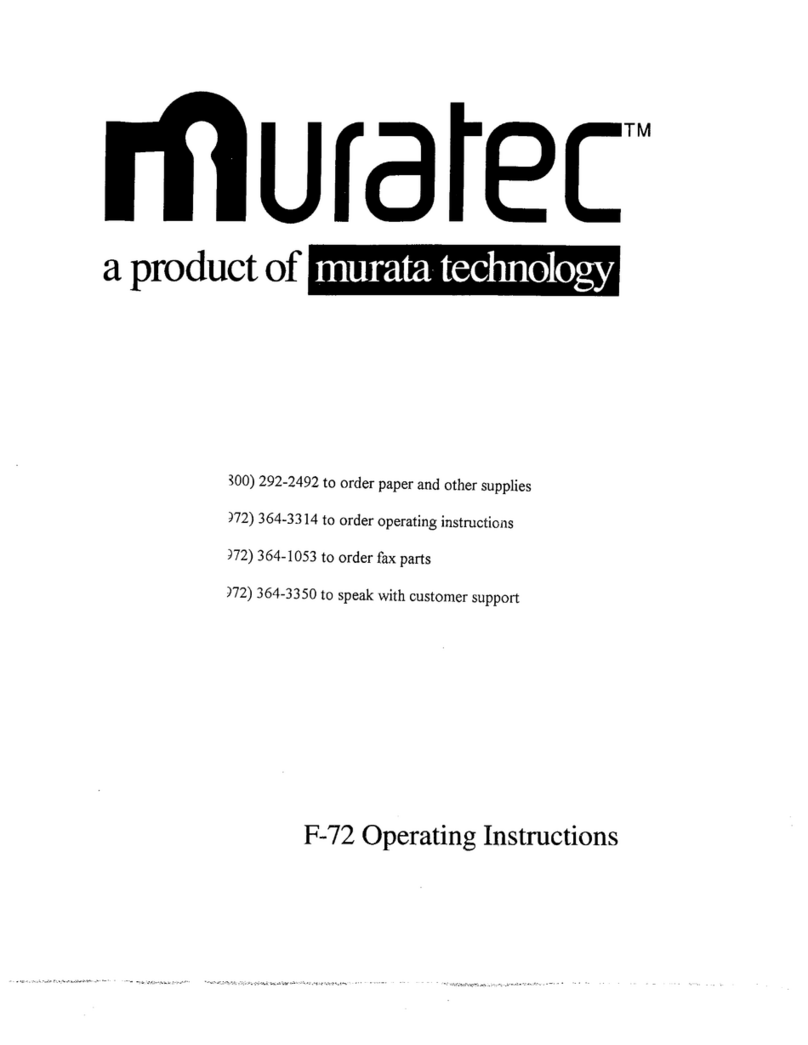
Muratec
Muratec F-72 User manual
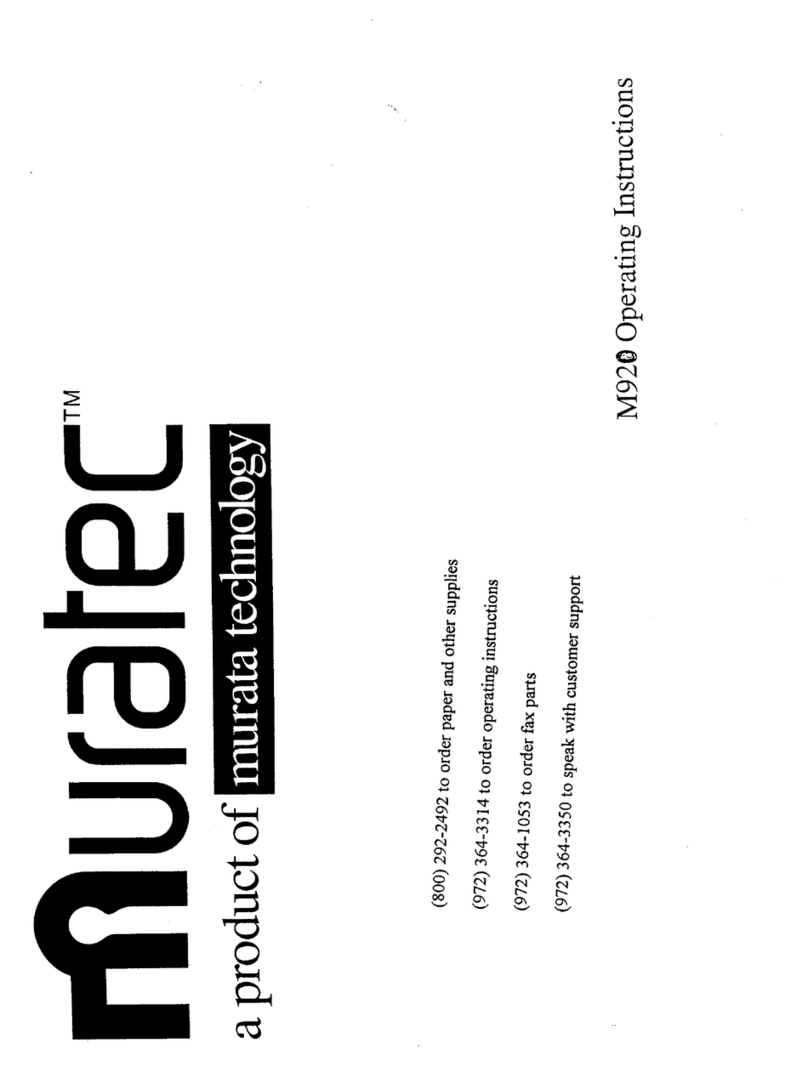
Muratec
Muratec M-920 User manual