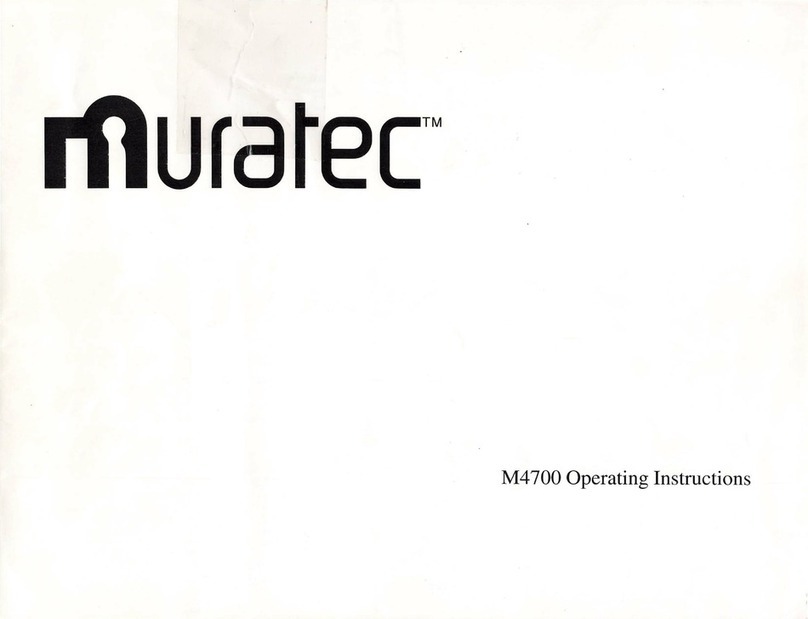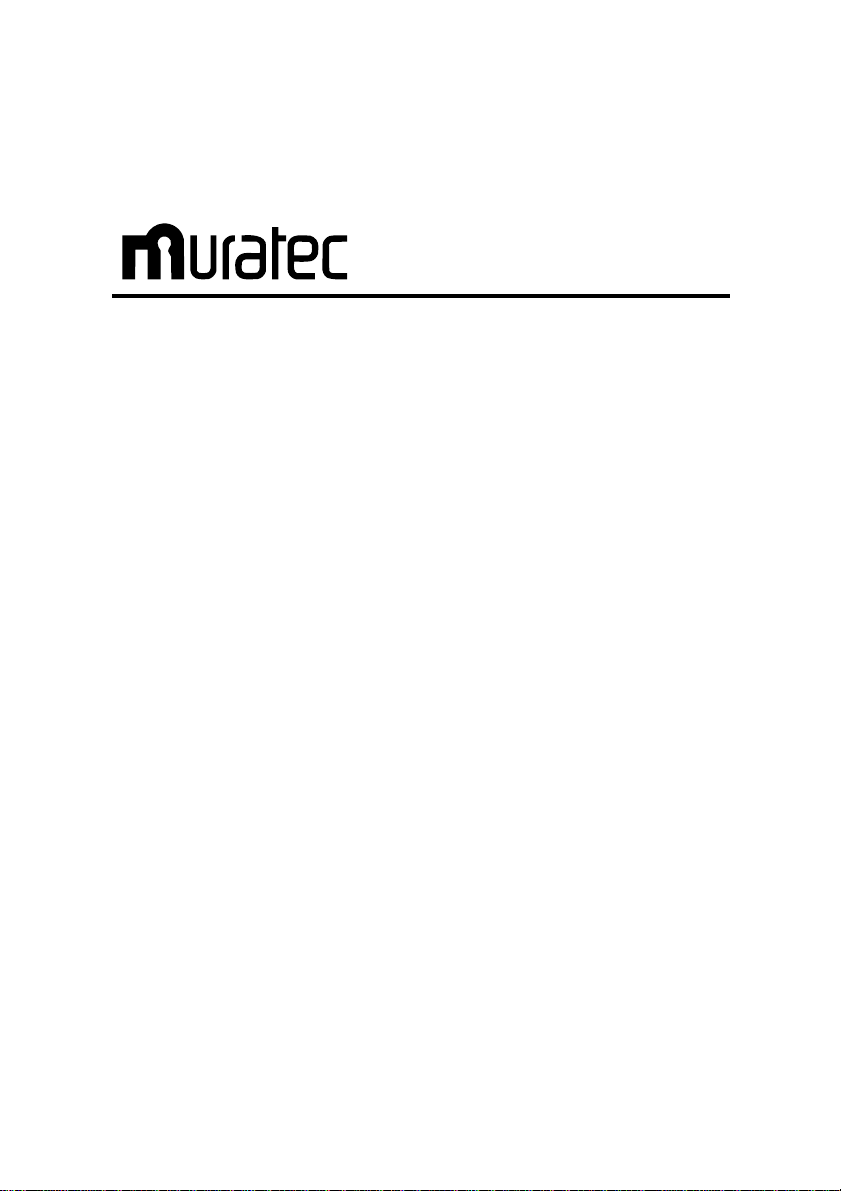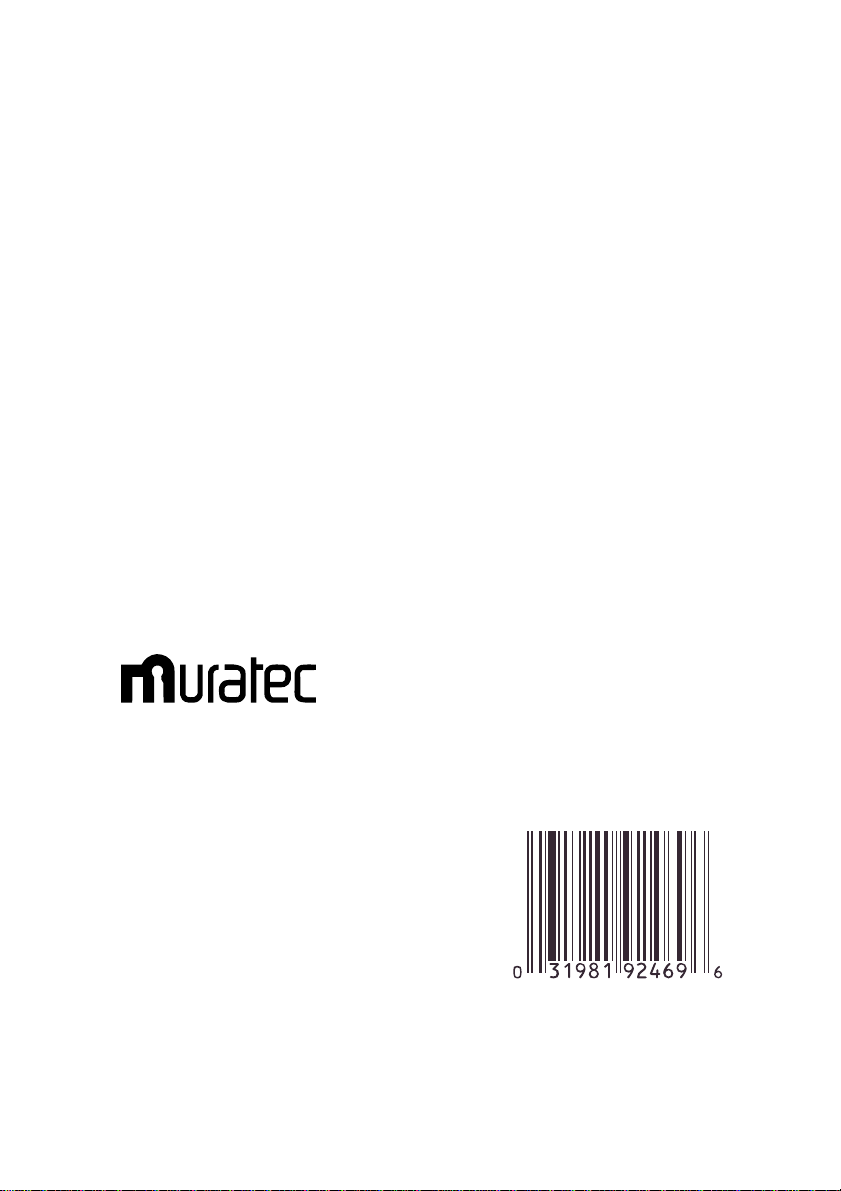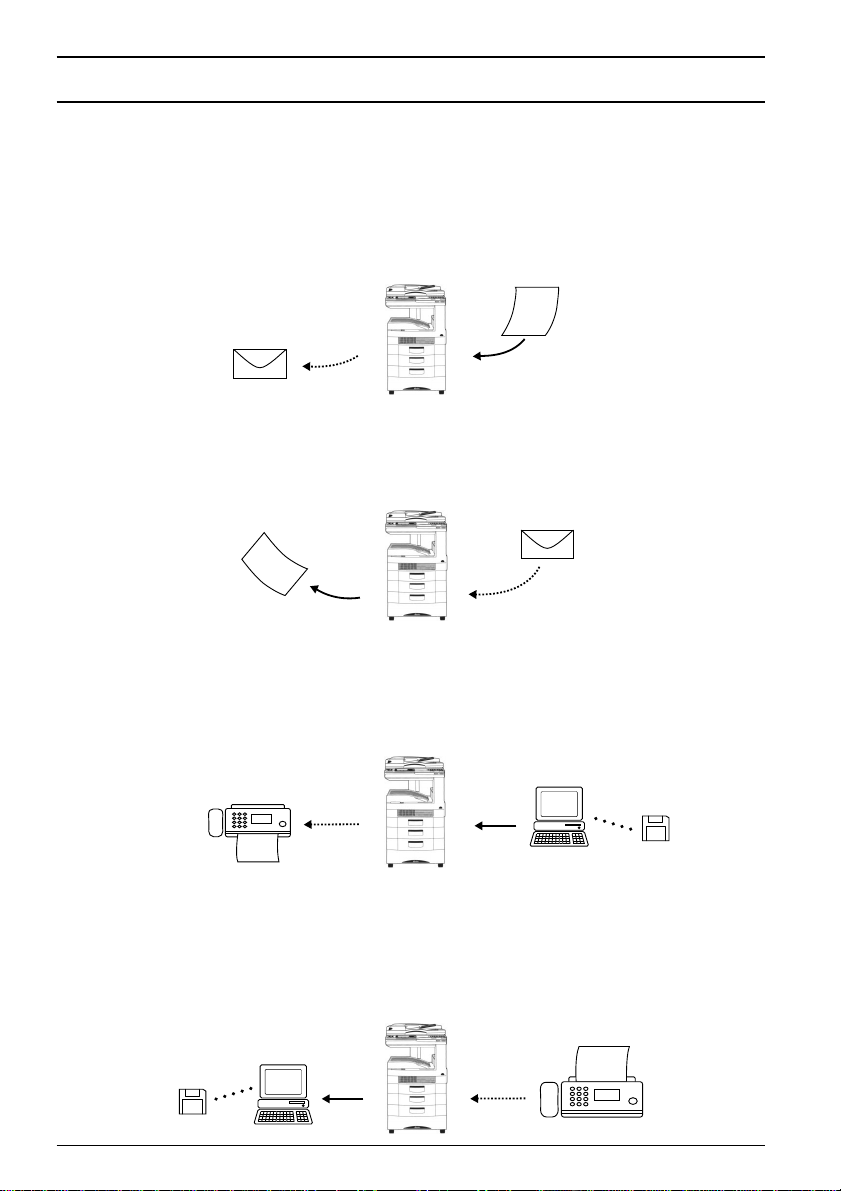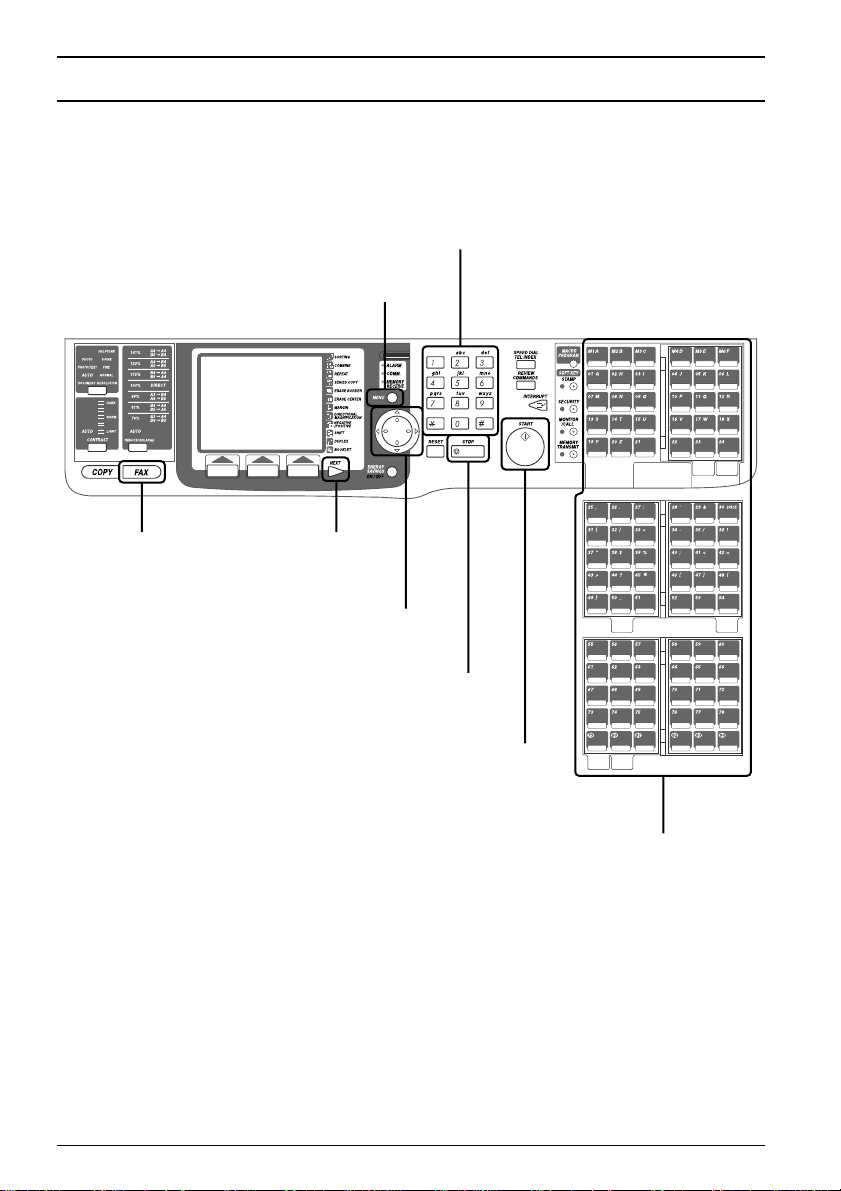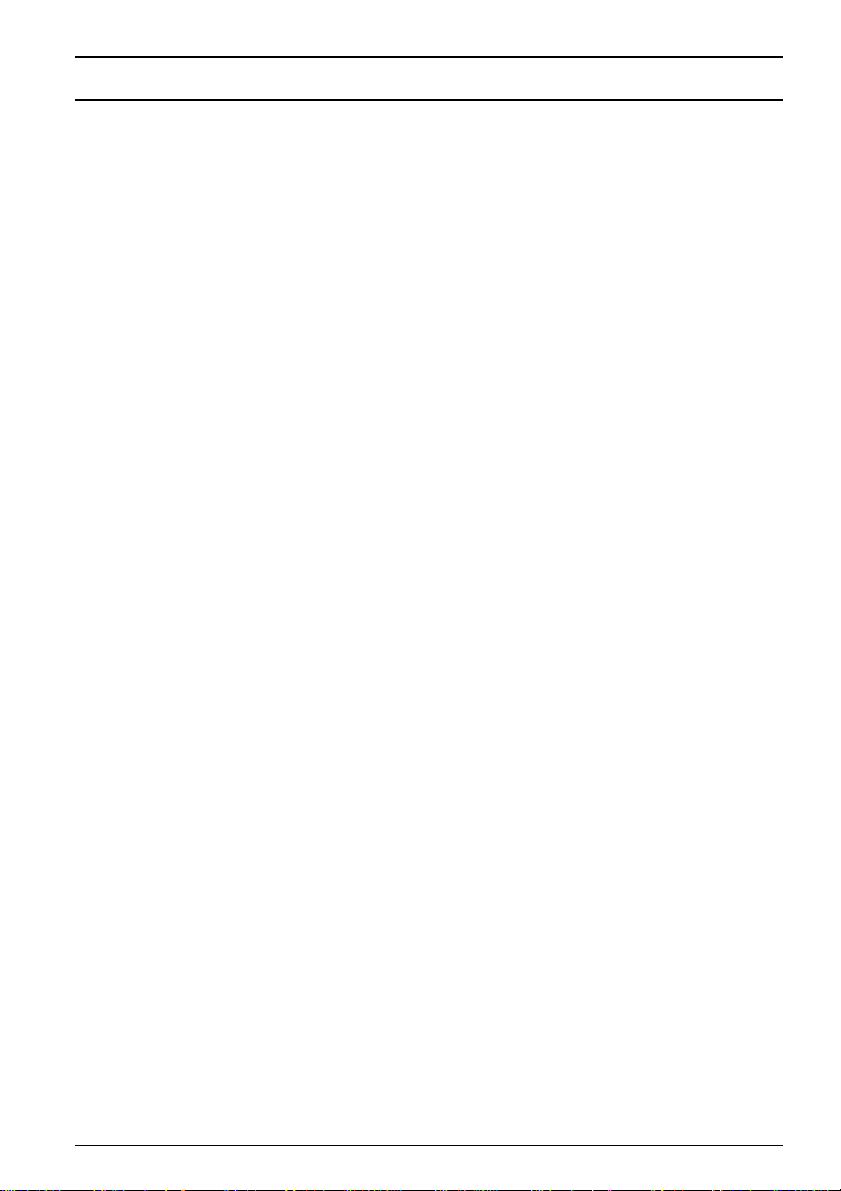v
Contents
Introduction.......................................................................................................................i
Major features of IS-100 .................................................................................................ii
Fax main unit operation panel ......................................................................................iv
Contents ...........................................................................................................................v
Chapter 1 Before use
Safety precautions ................................................................................................2
Functional expansion ...........................................................................................3
Time zone ..................................................................................................3
Functional expansion ...............................................................................3
Fax main unit setup .............................................................................................4
Time zone setting ......................................................................................4
IP address setting .....................................................................................5
IP address check .......................................................................................8
‘Web Manager’setup ..........................................................................................10
What is ‘Web Manager’? .........................................................................10
Startup of ‘Web Manager’.......................................................................10
Descriptions of ‘Web Manager’...............................................................12
Chapter 2 System configuration
Registration procedures .....................................................................................18
Administrator registration ................................................................................19
What is administrator registration? ......................................................19
Registration of administrator information ............................................20
Installation information registration ................................................................23
What is installation information registration? .....................................23
Installation information registration ....................................................23
Network setting ..................................................................................................25
What is network setting? .......................................................................25
Network setting ......................................................................................25
E-mail environment setting ...............................................................................28
What is E-mail environment setting? ...................................................28
E-mail environment setting ...................................................................28
User registration ................................................................................................33
What is User registration? .....................................................................33
User registration .....................................................................................33