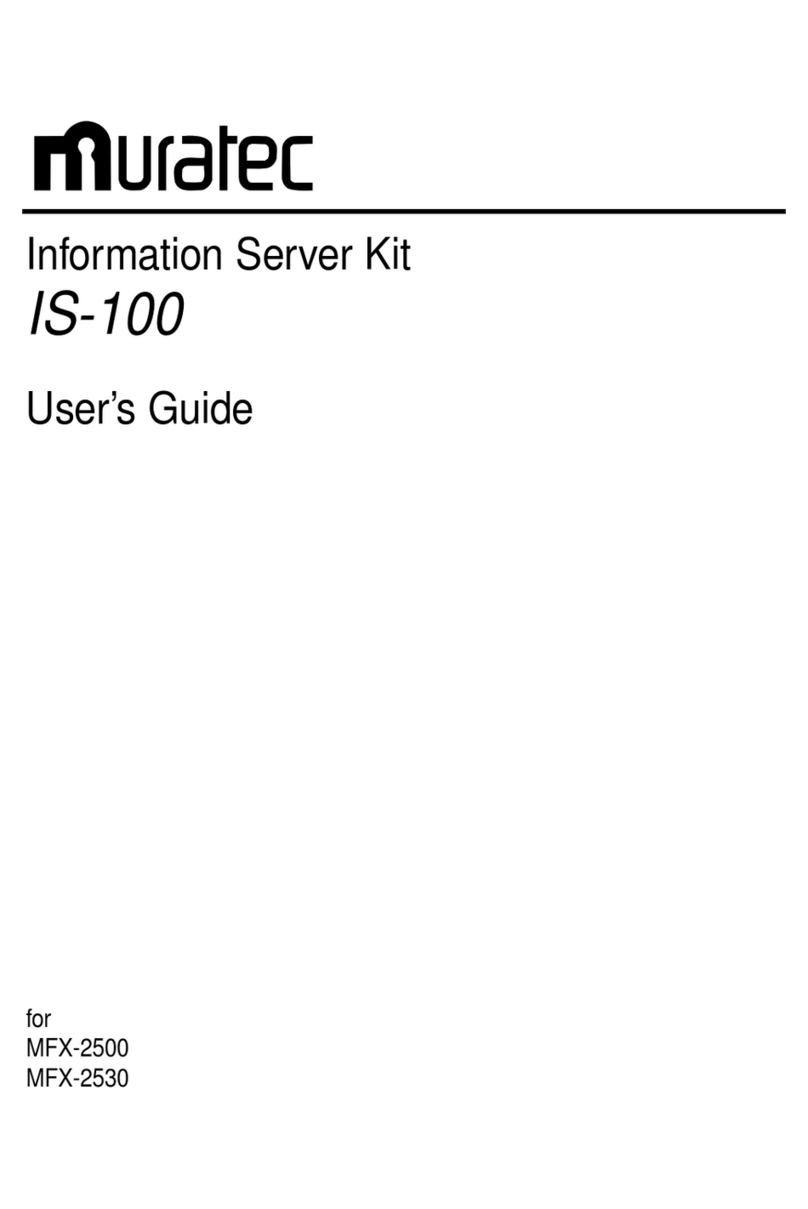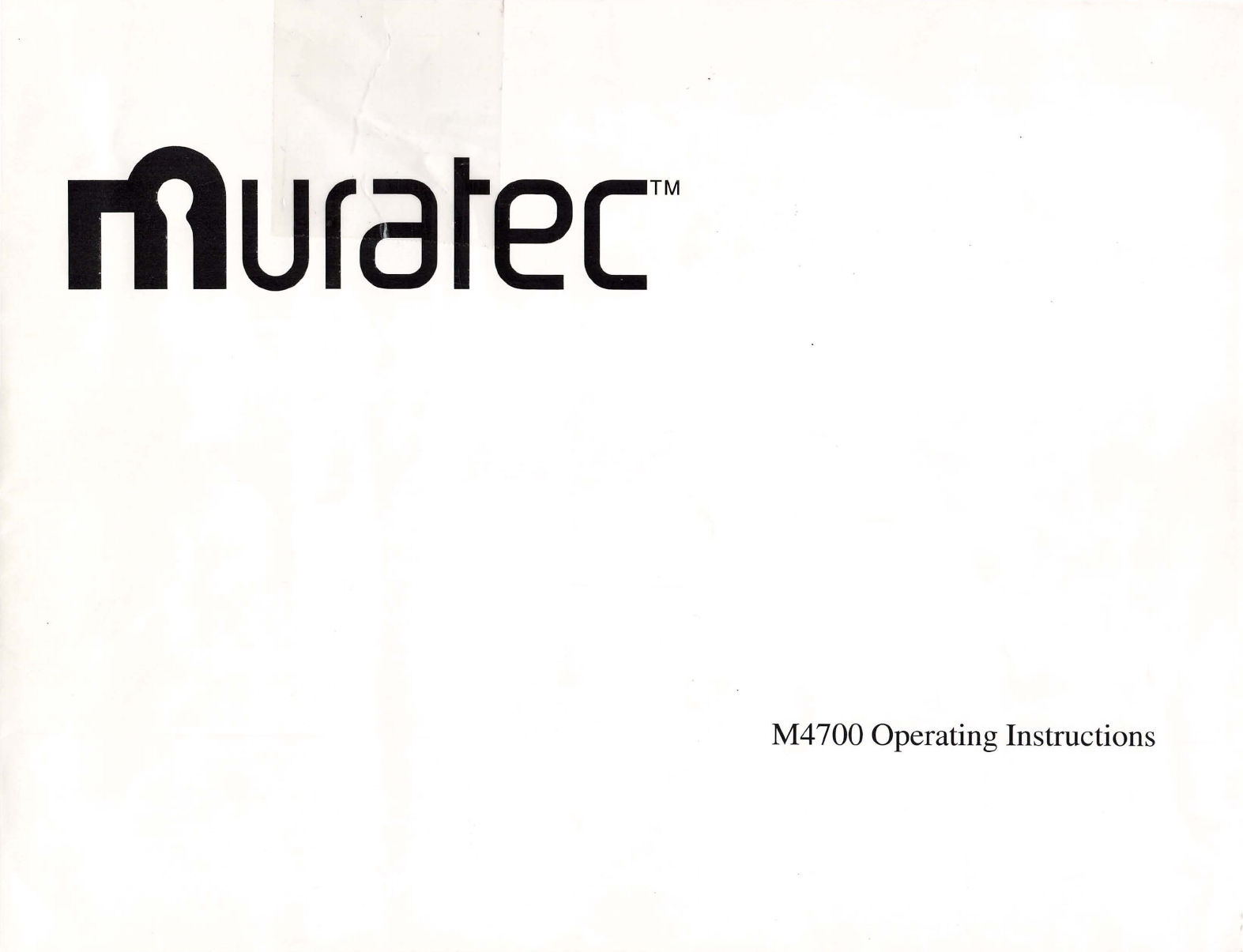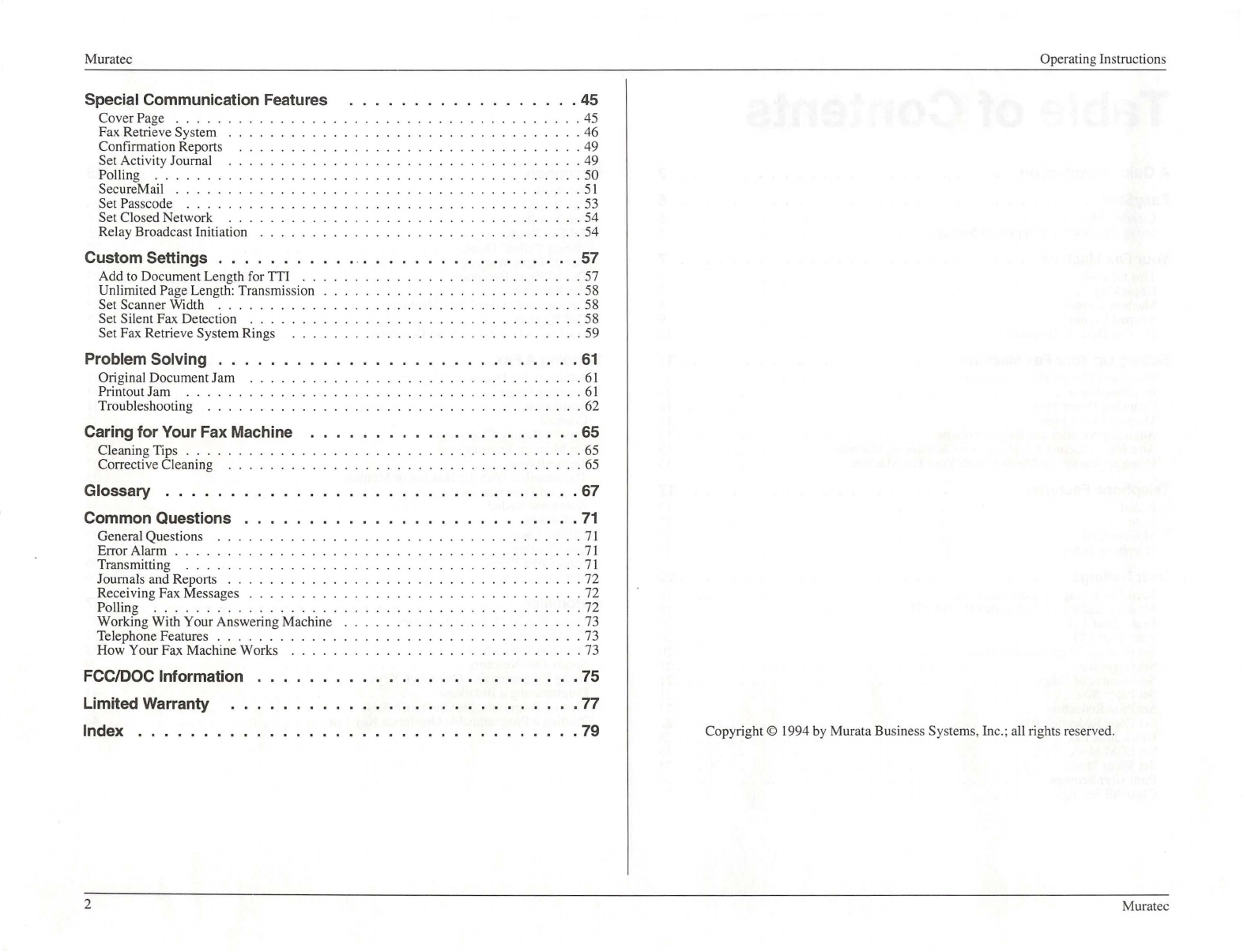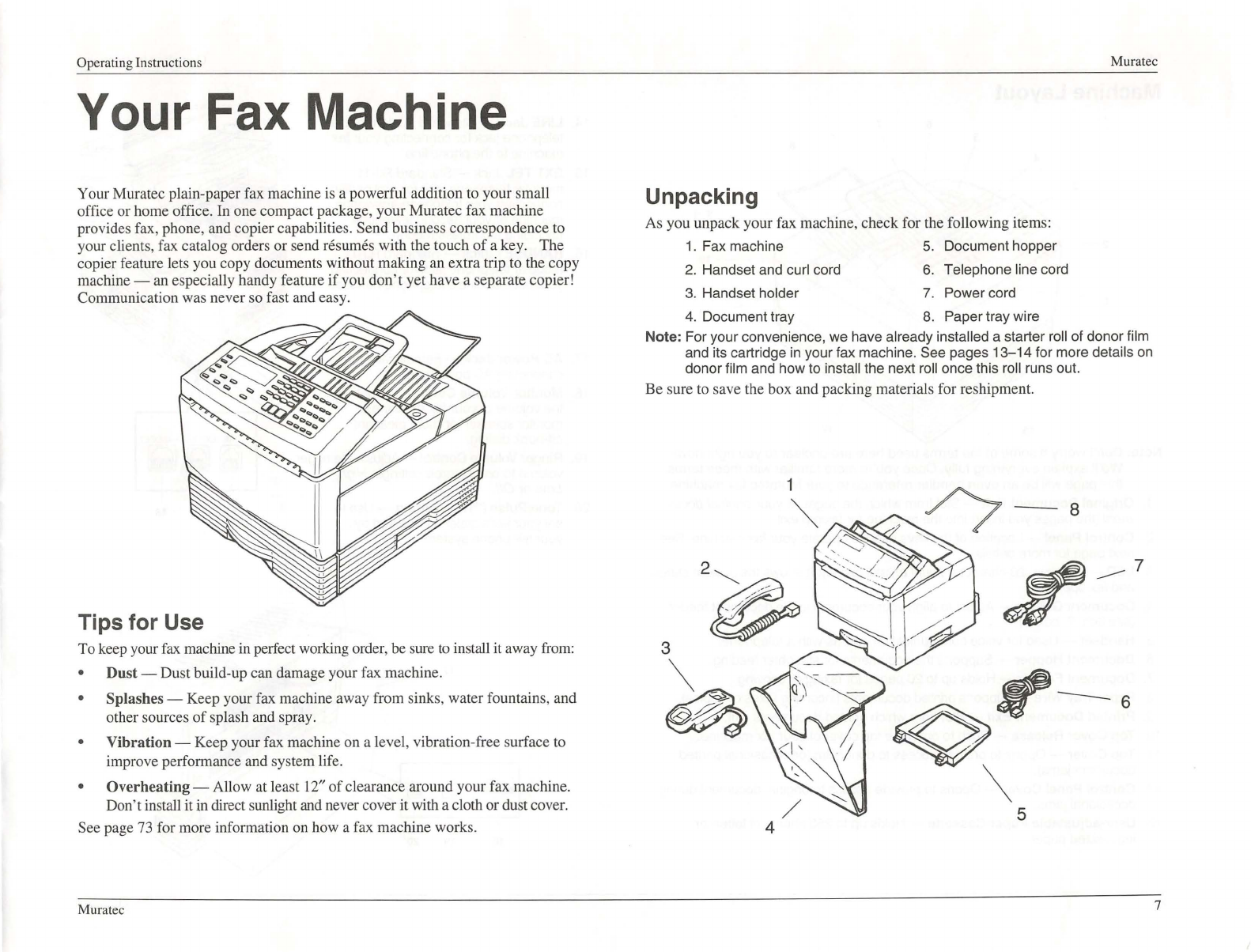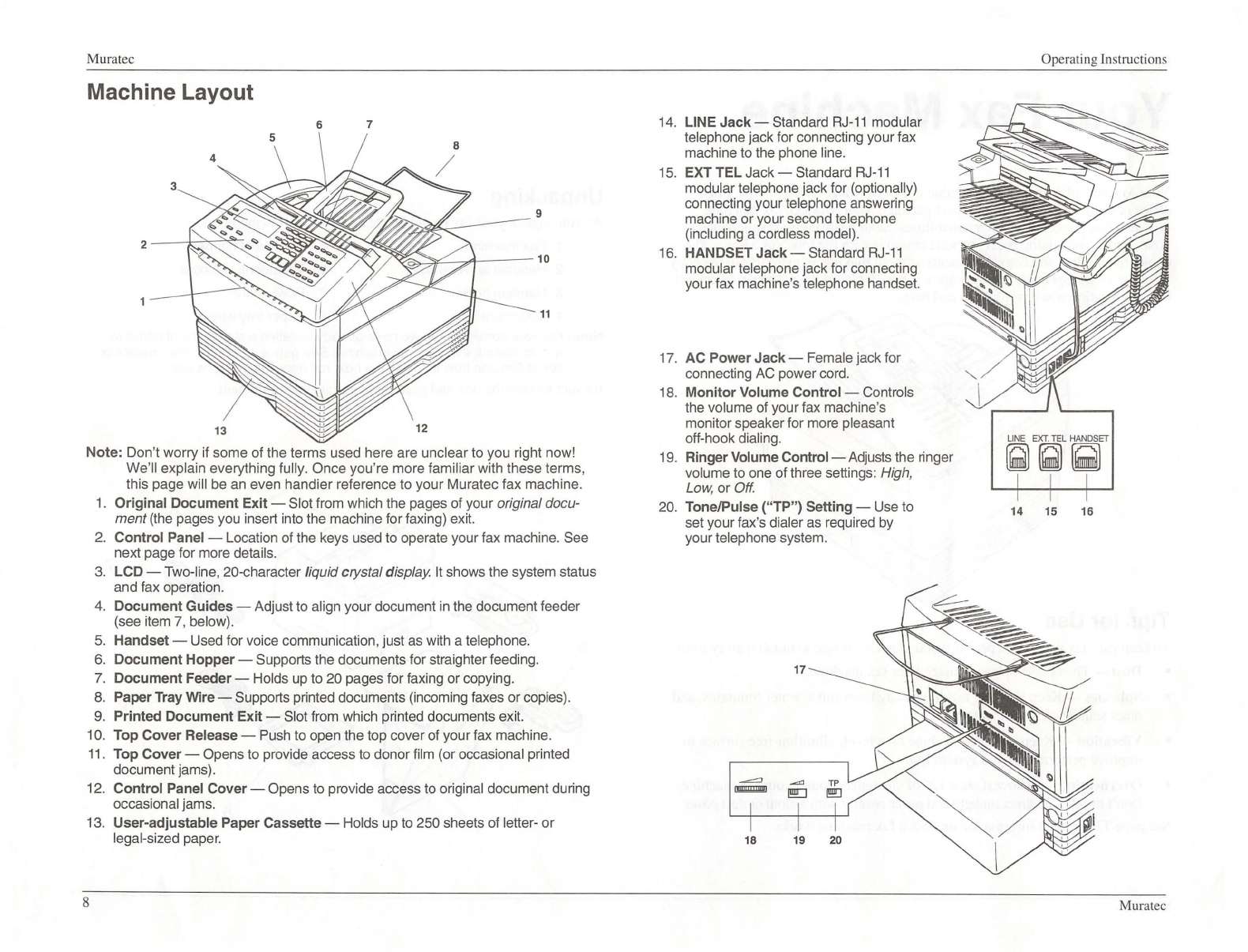OperatingInstructions Muratec
A Quick Introduction
This brief overview will help you more quickly learn how
to
use your Muratecfax machine.
Of
course, please be sure you read the rest
of
the instructions, too!
What's a "Fax Document"?
Simply put, a '
fax
document"
is
anything a fax user wants to fax to someone else.
It
can
be
just one page or as many pages as you need. That's up to you.
It
can be a
page of text, a photograph, your child's latest drawing -anything you want to send.
So, what the term fax documentmeans
is
always your choice!
How Do You Send a Fax Document?
It's easy
to
send a fax document. Just place your document into your fax machine's
feeder, dial the appropriate fax number (see next item) and press the Start
key.
(With one-touch numbers, you don't even have to press the Start key! See "How
Can
You
Send a Fax to a Frequently Called Number?" below.) The fax machines -
yours and the one you'
re
calling
-will
take it from there.
What's a Fax Number?
Since your fax machine operates on standard phone lines, a "fax number" is just a
phone number
on
which someone
is
using a fax machine. And, because your
Muratec fax machine is also a high-quality, full-featured telephone, your fax number
can be your regular phone number if you prefer.
You
can -
but
th
is isn't necessary!
-dedicate a phone number to your fax machine, letting you use one number just
for ordinary voice calls and one numberjust for incoming and outgoing faxes.
How Can
You
Send a Fax to a Frequently Called Number?
Just as
is
true for many ordinary telephones nowadays, your Muratec fax machine
has a built-in autodialer. Th
is
handy device stores your more frequently called fax
numbers -
so
you don't have to remember them. Each stored number can include
long-distance codes, area codes and even pauses. Your Muratec fax machine can
save 20 of these autodialer numbers for you to dial by pressing just one key. These
are one-touch numbers. The remaining numbers are available for speed dialing,
which involves pushing just three keys to dial a stored number -for example, *O8
for your speed-dial number 8.
Muratee
How
Can You Send a Fax to More than One Location?
There are three ways to send the same fax document to more than one place at a
time. -Well, only two ways you'd really want to
try.
(Obviously, you couldstay by
your fax machine and keep feeding the document overand over again, but your
Muratec fax machine is smart enough to make that unnecessary!)
1.
You can put numbers in callgroups.These are groups of fax numbers which
the fax machine will "remember" belong together.
For example, put the fax numbers for your regional offices, or your best
customers, into a call group. Then, when you need to send all of them the
same document (say, an updated price list), just fax it to their call group.
The fax machine automatically will send the document to each
number
in
the
call group.
2.
You also can do broadcasting. This lets you send the same document to
as many as 109 different locations
in
one operation. You can broadcast to
individual fax numbers, your call groups or a combination of the two. This is
really a great labor- and brain-saver!
What's All This.About "Resolution" and "Grayscale"?
The sharpness of a fax transmission is measured by its resolution. This
is
expressed
in
lines
per
inch (or
lpi).
There are three levels of resolution
in
the fax world.
In
order of quality, they are: normal (203x 98 lpi), fine (203 x 196 lpi), and superfine
(203 x
3921pi).
Similarly,a fax transmission can be judged by the quantity of its grayscale
levels, or shades of gray -really halftones, such as you might see in a newspaper
photo. When you need this capability (such as when sending a photo), you want as
many grayscale levels as possible for maximum quality. Your Muratec fax machine
can transmit with either 16 or 64 grayscale levels -you decide which.
So why not always set your fax machine for superfine resolution, or for 64
grayscale levels? Because these settings require your fax machine to transmit
much more data, making your transmissions last much longer and (on those long
distance calls) driving up your phone bills. That's why -as you'll see -we make it
easy for you to customize the settings on your Muratec fax machine for the most effi-
cient and truest fax transmission ofthe types of documents you send!
3