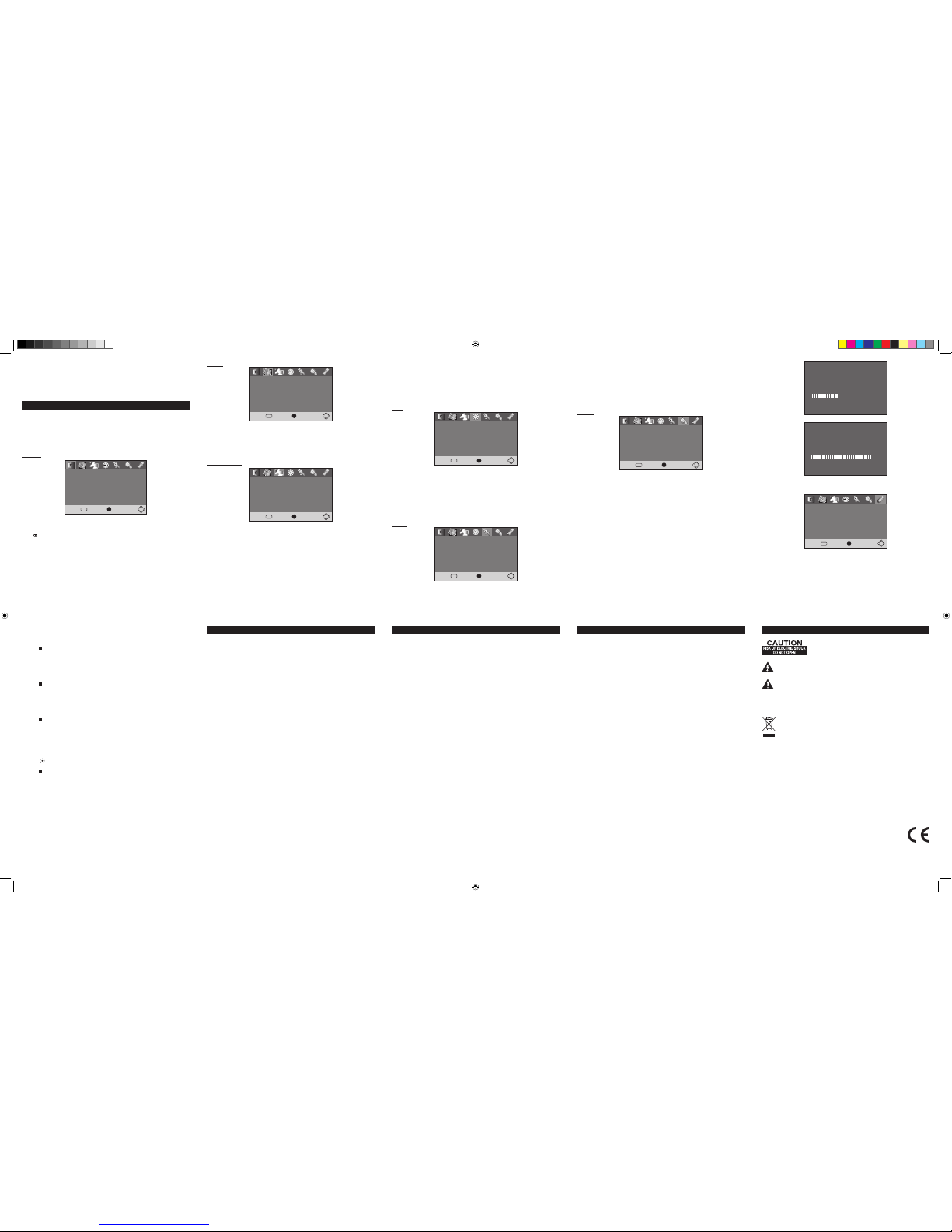GB - 10 GB - 11 GB - 12 GB - 13
GB - 15 GB - 16 GB - 17 GB - 18
GB - 14
GB - 19
Picture
• Aspect Ratio
To set the display mode: Auto, 16:9 pillar Box, 16:9 Pan & Scan, 4:3 Letter Box, 4:3
Pan & Scan, 4:3 Full, 16:9 Wide screen.
• TV format
To select your TV system among PAL, NTSC.
Channel Search
• Auto Search
Press OK button to start auto scanning, existing database on Installation guide setting
will be cleared, and channel with stronger signal which according to your selected
“Country” will be received and saved, a new program list will be build up. Press EXIT
to stop auto scan.
Noted: It takes quite a while to complete the auto scan.
• Manual Search
Select Maunual Search item, press OK to enter manual search sub menu.
Press digital number on the remote to input channel number and appropriate
frequency.
Press ◄ / ► to select your desire bandwith. Press OK to scan the selected channel.
Time
• Time Offset
Adjust time zone to Auto or Manual.
• Country Region
To show the capital of the Country according to you selected country.
• Time Zone
To select your desire time zone when time offset adjust to manual.
• Daylight Time
To turn On/Off Daylight Saving Time.
Option
System
• Parental Guidance
Set lock function according to audiences’ ages. Before setting the audience’s ages,
input the default password 888888.
• Set Password
Press OK to enter into “Set Password” menu. To change the password, enter the
current password (the default password 888888) in the “Input Old Password” box.
Then enter the new password in the “Input New Password” box. Enter it again in the
“Conrm Password” box to conrm.
• Restore Factory Default
Press OK to initialize the setting and clear the program list, press EXIT to return to the
previous menu. Before restoring default setting, input the password 888888.
• Information
Press OK key to check system information.
• Software Update
1) Plug the USB drive with the update le.
2) Enter software update menu and press to start upgrade process. When the upgrade
progress complete, remove the USB ash drive and restart the unit again.
3) When you update the software, the previous settings will automatically be cleared
and replaced by default setting.
NOTE: Never remove the USB drive or power off during upgrading process. Otherwise
the unit may not work properly.
USB
• Multimedia
This unit can play MP3, MPEG 4, JPEG and video les recorded on USB ash drive (not
supplied). Plug the USB ash drive into the USB port and press OK key to enter USB
playing main interface.
Note:
* It is recommended USB ash drive when the unit is in OFF mode.
* There are many USB devices in the market. We cannot guarantee to support all
different models. Please try another USB device if your device is not supported.
• Photo Congure
Press OK key to setup pictures playing.
Slide Time: set the play time of slide show
Slide Mode: set the style of slide show
Aspect Ratio: set “Keep” or “Discard”
• Movie Congure
Press OK key to setup movie playing.
Subtitle Specic: set up NORMAL, BIG or SMALL
Subtitle Background: set up Transparent, Gray, Yellow green, white
Subtitle Font color: set up Red, Blue, Green, white, Black
• PVR Congure
Press OK key to setup program record.
Record Device: Check the stored information
Format: Clear information
SPECIFICATIONS
HDTV system:
Input frequency: VHF 177.5 MHz - 226.5 MHz
UHF 474 MHz - 858 MHz
Modulate: QPSK/16-QAM/64-QAM
Decode standard:
MPEG1, MPEG2 MP@HL, MPEG4 ASP@L5, HD: DivX (4.x-6.x),
HD: H.264 HD: 1080i, JPEG (support 422/411/420/444/440 support)
Audio decode standard: MPEG-1 MPEG-2 (layer I/II) AAC HE-AAC level 2 & level 4
Mp3 decode.
General characteristic
Display: Color TFT-LCD
Screen size: 9 inches
Resolution: 800(H) × 480(V)
Speaker: 2 × Φ27mm
Power supply: DC 12V
Supported power:
1. Alternating current power supply - AC adapter
2. Vehicle battery (12V) - vehicle adapter
3. Build-in battery 7.4V/2000mAh
Power Consumption:
Without recharging function, the power consumption is 12W around
With recharging function, the power consumption is 15W around
Dimension: 258 × 156 × 25 (mm)
Weight: about 600g
Working temperature: -5°C-40°C
Storage temperature: -20°C-60°C
TROUBLE SHOOTING
The appliance does not switch on.
- Make sure it is plugged into a main socket.
- Set ON/OFF switch to ON position. If unit is in standby mode, press STANDBY/
MODE button to turn on the unit.
The remote control does not work or works only intermittently.
- Check that batteries are inserted or change them.
- Aim the remote control at the appliance. The infrared beam must not be blocked or
interrupted.
- Operate the remote control within about 23ft (7m).
There is no sound or the sound is of poor quality.
- Check the connections.
- Make sure the MUTE function is not on.
The picture is poor quality.
- Check the connections.
- Adjust the brightness or contrast of your display.
- Adjust the length, angle and direction of antenna.
No signal
- Check if the channel is right or not.
- Auto reset the receiving channel.
- Move the unit to another place.
- Try to replace telescopic antenna with external antenna.
SAFETY PRECAUTION
- The set does not work in extremely high or low temperature.
- Do not attempt to modify the unit, modifying the unit may cause an accident.
- Do not put the remote control under high temperature or under the sunshine.
- Do not use your set immediately after transportation from a cold place to a warm
place, there may be condensation problems.
- Make sure that you keep your set away from water and high temperatures.
- The ventilation should not be impeded by covering the ventilation openings with
items such as newspapers, table-cloths, curtains, etc.
- No n aked fla me so urces, s uch a s l ighte d candle s, sh oul d be placed o n the
apparatus.
- To use the apparatus in moderate climates.
- The apparatus should not be exposed to dripping or splashing.
- Ensure a minimum distance of 5cm around the apparatus for sufcient ventilation.
- Do not place objects lled with liquids, such as vases, on the apparatus.
- The marking plate is located on the back of unit.
- Attention should be drawn to the environmental aspects of battery disposal.
- Do not throw batteries in re!
- Battery shall not be exposed to excessive heat such as sunshine, re or the like.
- Excessive sound pressure from earphones and headphones can cause hearing loss.
- Under the inuence of electrical fast transient or/and electrostatic phenomenon, the
product may malfunction and require user to power reset.
SAFETY INFORMATION
Cleaning
WARNING: Disconnect the unit from the mains supply before cleaning.
- Use a soft, dry, clean cloth. Regularly dust the vents at the back or sides.
- Using solvents, abrasive or alcohol-based products risks damaging the appliance.
- If an object or liquid enters inside the appliance, unplug it immediately and have it
checked by an authorized engineer.
ATTENTION: To reduce the risk of electric shock, do not remove
the cover or back. There are no user serviceable parts inside
the unit. Refer all servicing to qualied personnel.
The lightning ash with arrowhead symbol within the triangle is a warning sign
alerting the user of “dangerous voltage” inside the unit.
The exclamation point within the triangle is a warning sign alerting the user of
important instructions accompanying the product.
WARNING: TO PREVENT FIRE OR SHOCK HAZARD, DO NOT EXPOSE THIS
APPLIANCE TO RAIN OR MOISTURE.
If at any time in the future you should need to dispose of this product please
note that Waste electrical products should not be disposed of with household
waste. Please recycle where facilities exist. Check with your Local Authority
or retailer for recycling advice. (Waste Electrical and Electronic Equipment
Directive).
NEW ONE S.A.S
10, Rue de la Mission, 25480 Ecole Valentin, France
Music
1. Press ◄ / ► to select “Music” item, press OK to conrm your selection.
2. Press ▲ /▼ to select your desire folder, press OK to conrm.
3. Press ▲ /▼ to select your desire le, press OK to start to playback.
4. Press to stop playback
5. Press EXIT to return to the multimeida menu.
Photo
1. Press ◄ / ► to select “Photo” item, press OK to conrm your selection.
2. Press ▲ /▼ to select your desire folder, press OK to conrm.
3. Press ▲ /▼ to select your desire le, press OK to start to preview.
4. Press to stop to photo preview.
5. Press EXIT to return to the multimeida menu.
Movie
1. Press ◄ / ► to select “Movie” item, press OK to conrm your selection.
2. Press ▲ /▼ to select your desire folder, press OK to conrm.
3. Press ▲ /▼ to select your desire le, press OK to start to playback
4. Press to stop to playback
5. Press EXIT to return to the multimeida menu.
PVR
you could record the preference program and playback.
Instant recording, EPG recording and timer recording were available.
Recording
1. Press (Record) key to start instant recording during watch TV. The recording
symbol would be display on the left top of the screen.
2. Press key to stop instant recording.
SOFTWARE UPGRADE COMPLETE
100%
UPGRADING SOFTWARE
PLEASE DO NOT TURN OFF
44%
Program
DVB-T MENU
Navigating the setup menu
1. Press MENU to display the setup main menu in HDTV mode.
2. Press ◄ / ► to select a menu icon.
3. Press ▲ /▼ to select one of the available options under a menu icon.
4. Press ► to select an option.
5. Press EXIT to exit from the setup menu.
• Channel search: Press OK button to start auto scanning.
If no channel is found during the channel searching process, to adjust the antenna
position to obtain optimal TV signal.
Not e: If installation has been already fin ished or the program list is not empty,
installation guide may not appear.
* The settings could be modied in DVB-T menu.
• Program Edit
Before entering Program Edit item, input the default password 888888.
Press ▲ /▼ to select your desired channel, press RED/ GREEN/ YELLOW/ BLUE/
FAV/ to select with corresponding function as following: “Move”, “Skip”, “Lock”,
“Delete”, “FAV” (favorite), “Rename”. Press EXIT button to return to main menu.
• EPG (Electronic program guide)
Press ▲ /▼ to select your desired channel in the list. Press ◄ / ► to enter the guide
timer of the select channel.
• Sort
Press ◄ / ► to sort the programs according to your desire. Optional choices: LCN,
ONID, Service Name and Service ID.
• LCN
Turn ON/OFF for logical program list.
• Country
To set country according to your location.
• Antenna Power
To adjust the sensitivity when external antenna is connected. When you connect the
DVB-T antenna, please set the antenna setting to “ON”; while you connect the telescopic
antenna or 75 ohm transferring antenna, please set the antenna setting to “OFF”.
• OSD Language
To select the language of unit’s menu.
• Subtitle language
To select the language of the subtitles.
Noted: It depends on the languages supported by the received channels.
• Audio Language
To select the dialog language.
Noted: It depends on the languages supported by the received channels.
Program Edit
EPG
Sort By ONID
Off
LCN
Return
EXITConfirm
OK
Program
USB
Return
EXIT Confirm
OK
Aspect Ratio
TV Format
16:9 Wide Screen
PAL
Picture
USB
Return
EXIT Confirm
OK
USB
Auto Search
Manual Search
Country
Antenna Power
England
On
Channel Search
USB
Return
EXIT Confirm
OK
Time Offset
Country Region
Time Zone
Daylight Time
Manual
London
GMT +8
On
Time
USB
Return
EXITConfirm
OK
OSD Language
Subtitle Language
Audio Language
English
English
English
Option
USB
Return
EXITConfirm
OK
Parental Guidance
Set Password
Restore Factory Default
Information
Software Update
System
USB
Return
EXITConfirm
OK
Multimedia
Photo Configure
Movie Configure
PVR Configure
USB