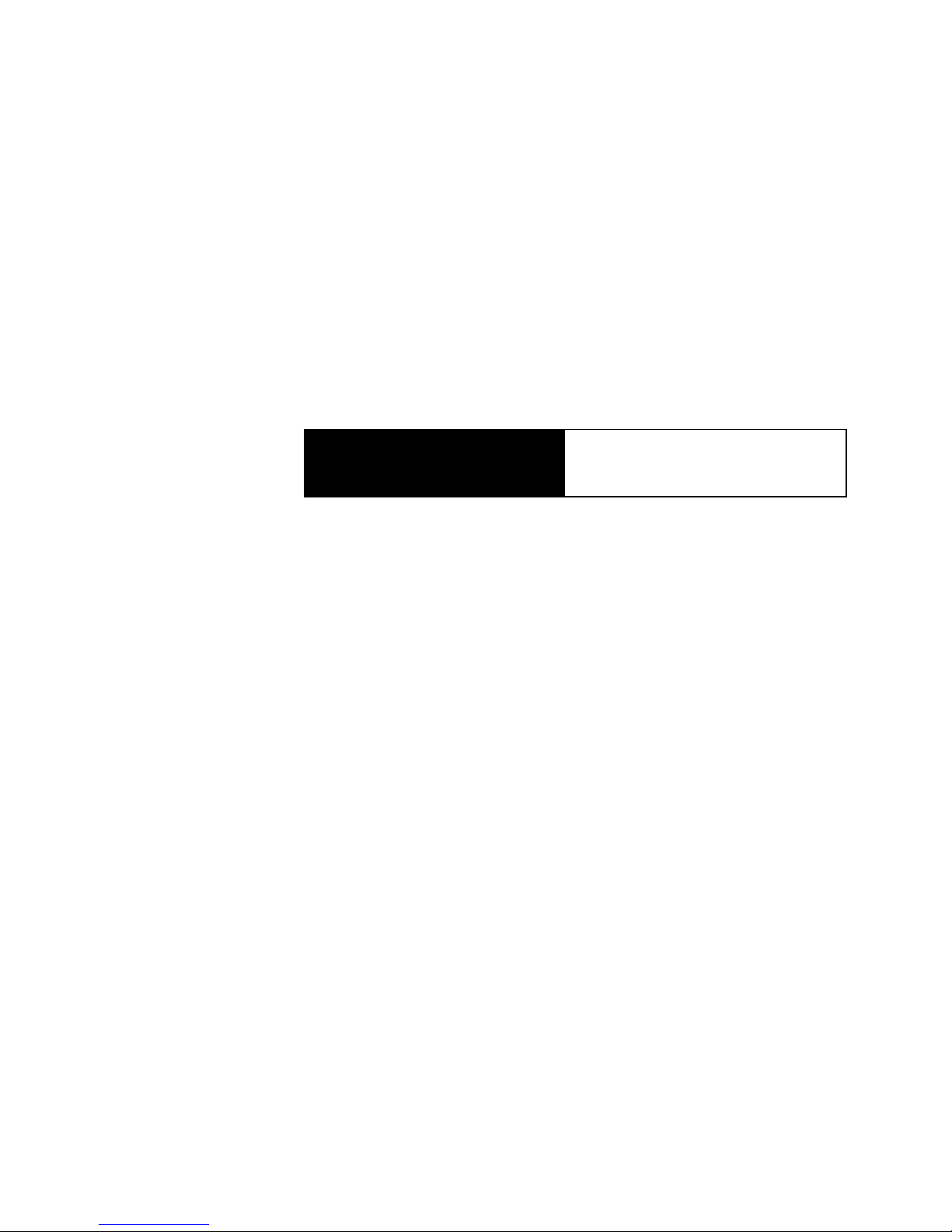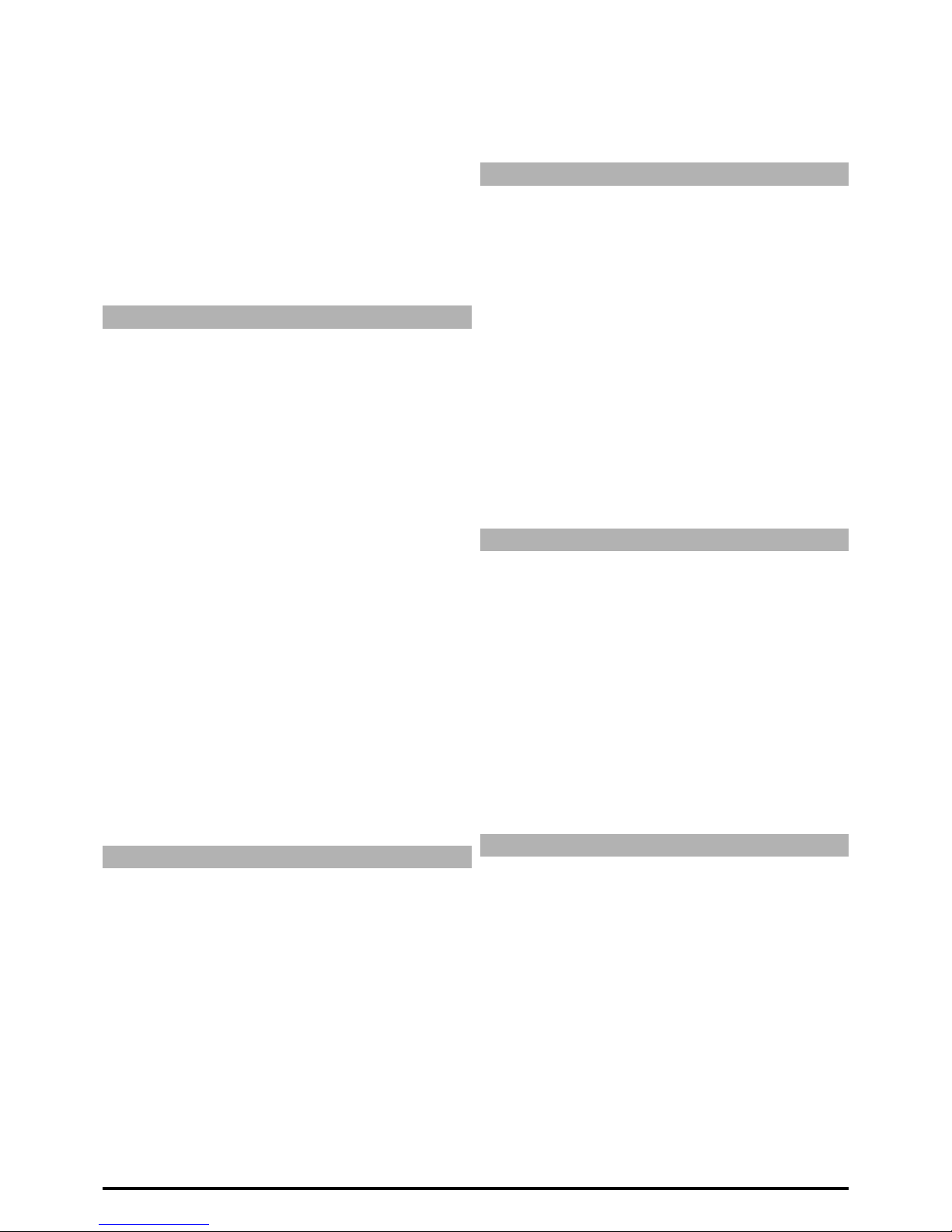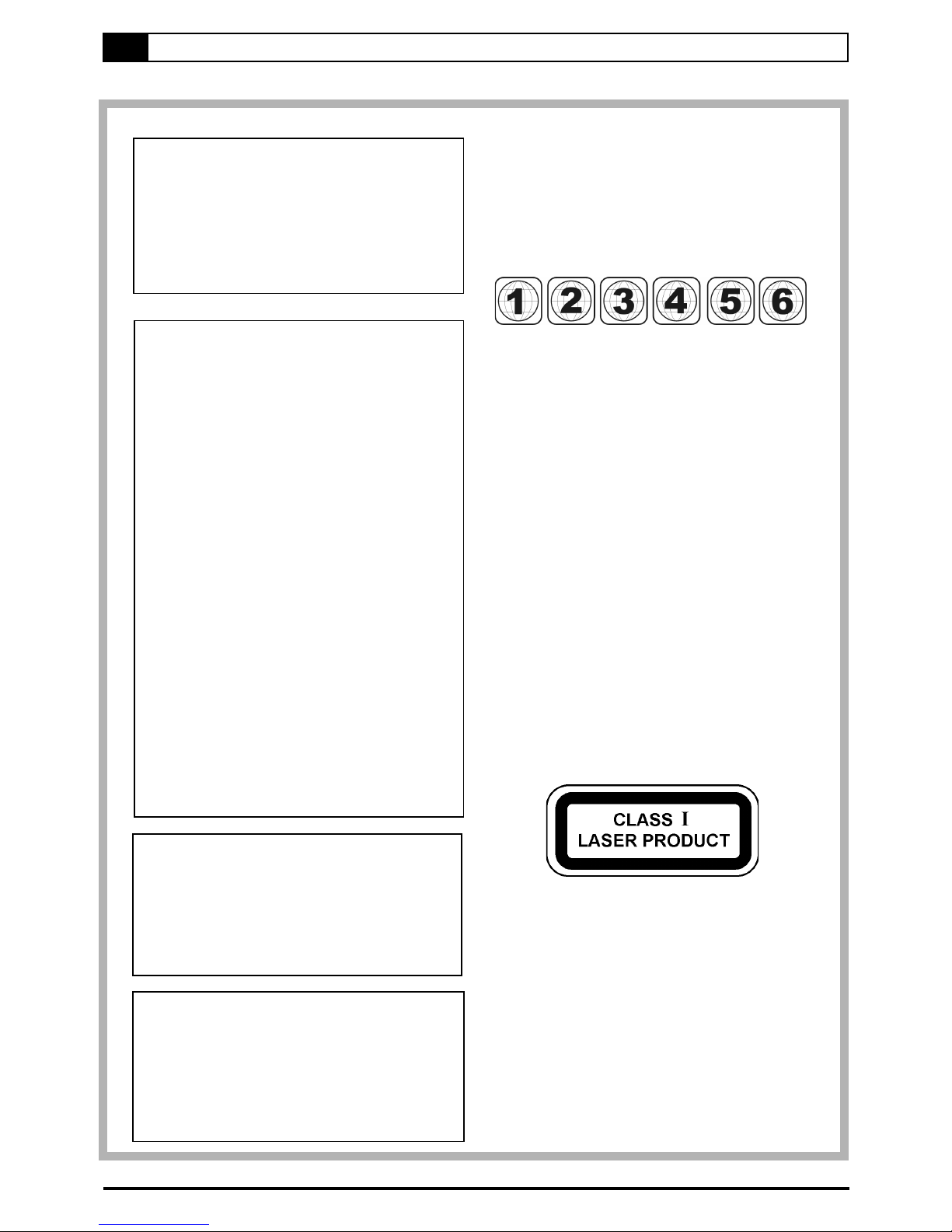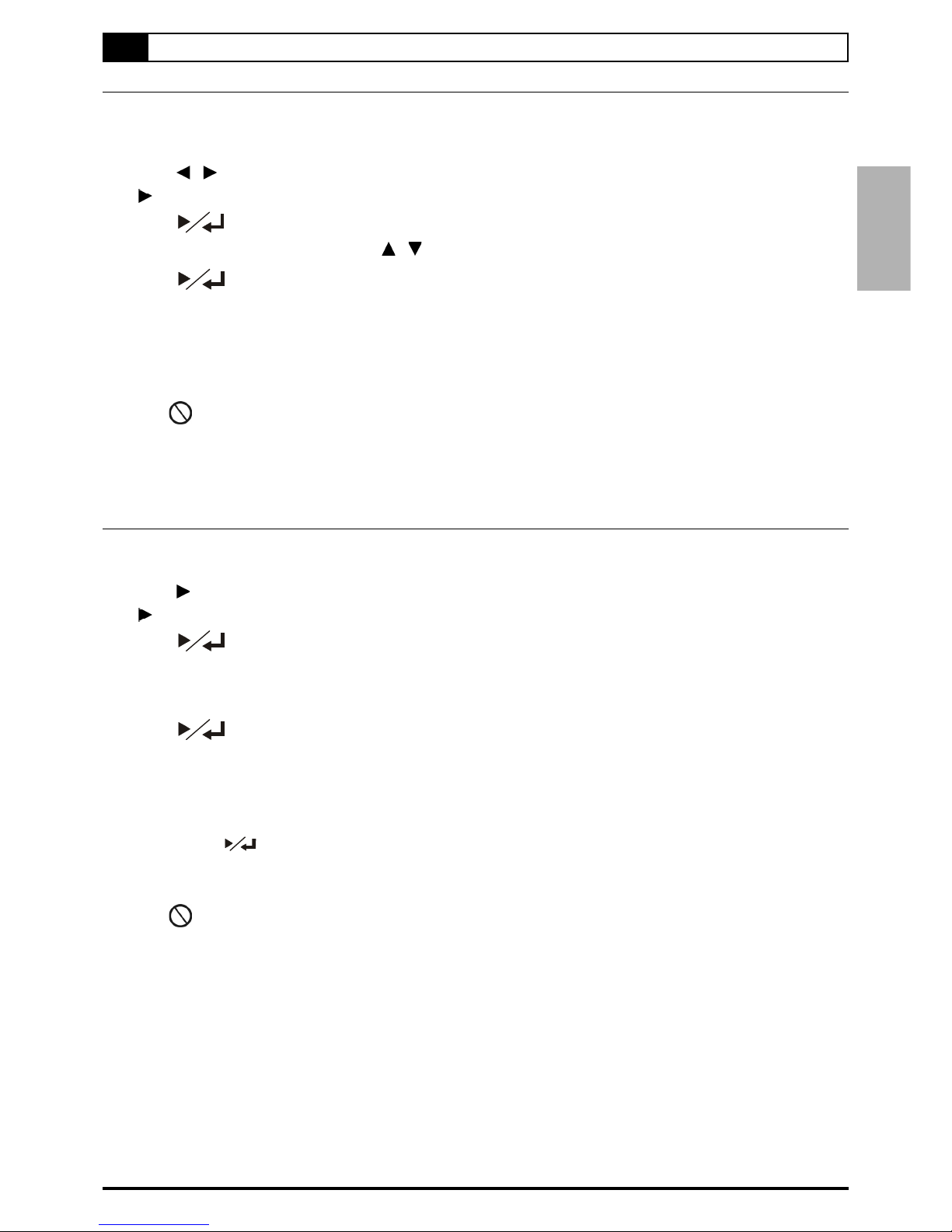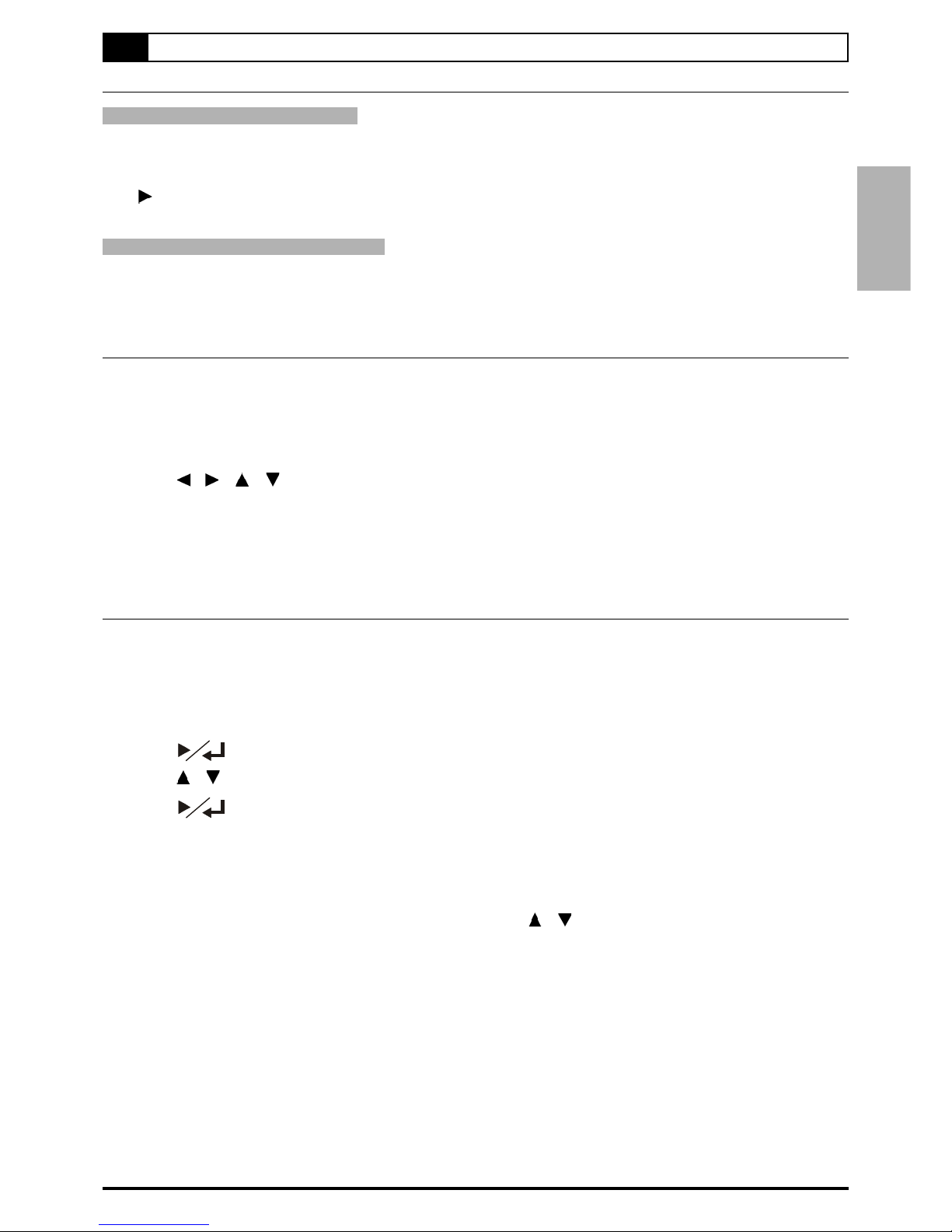1
Contents
Getting Started:
FCC and Safety Information................................. 2
Important Safety Instructions.............................. 3
Precautions .......................................................... 4
1.DVD:
1-1 DVD Playback.................................................. 5
Basic Playback ............................................................. 5
Stopping Playback and Returning to The Menu Screen(If a
Menu Screen is Available on The Disc............................... 5
Programming DVDs......................................................... 5
Stopping Playback ....................................................... 6
Rapid Advance (Rapid Reverse)....................................... 6
Skipping Ahead or Back to Chapters ............................... 6
Still Picture (PAUSE)...................................................... 6
Frame Advance (STEP) .................................................. 6
Slow-Motion Playback ................................................... 6
1-2 Direct Selection of Scenes ........................... 7
Selecting Scenes by Title/Chapter Number ..................... 7
Selecting Scenes by Time ............................................. 7
1-3 Repeat Playback ............................................. 8
Repeat Viewing ........................................................... 8
Repeating Sections Between Two Specific Points (A-B
Repeat) ..................................................................... 8
1-4 Convenient Functions.................................... 9
Displaying the Information of the Scene .......................... 9
Displaying the Scene With a Larger and Closer View........... 9
Changing Audio Soundtrack Language ..............................9
Clearing/Changing Subtitles ........................................ 10
Viewing From Another Angle ......................................... 10
Using a DVD Menu ...................................................... 11
Using the MENU Function ............................................ 11
To Mute the DVD Recorder .......................................... 11
Playing Kodak Picture CDs and JPEG picture CDs.............. 12
Progressive Scan Setting [DVD]....................................... 13
2.Audio CDs:
2-1 Audio CD Playback........................................ 14
Basic Playback ...........................................................14
Playing MP3 Music Discs................................................14
Stopping Playback ...................................................... 14
Rapid Advance (Rapid Reverse) ......................................14
Skipping Ahead or Back to Tracks .................................. 14
Pause Playback ........................................................... 15
Programming Audio CD Soundtrack................................. 15
Selecting Music by Track.............................................. 15
Selecting Music by Time............................................... 16
Random Playback......................................................... 16
Repeat Playback.......................................................... 17
To Mute the DVD Recorder............................................17
2-2 Information[Audio CDs]................................ 17
Displaying the Information of the Playing Track................ 17
3.Initial Settings:
3-1 Language Setup ........................................... 18
On Screen Display (OSD) Language Setting ..................... 18
DVD MENU Language Setting ......................................... 18
AUDIO Soundtrack Language Selection [DVD] .................. 19
SUBTITLE Language Selection [DVD]............................... 19
3-2 Video Setup ...................................................20
Aspect Ratio Setting .................................................. 20
Channel Search Setting.................................................21
Add/Del Channels Setting............................................. 21
Cable/Antenna Setting................................................. 22
VIDEO OUTPUT Setting................................................ 22
OUTPUT FORMAT Setting.............................................. 23
3-3 Audio Setup .................................................. 23
Audio Output Setting................................................... 23
3-4 System Info. Setup ....................................... 24
DATE AND TIME Setting..................................................24
RATINGS Setting [DVD].................................................. 24
PASSWORD Setting [DVD].............................................. 25
FACTORY DEFAULT Setting ............................................ 25
ANGLE MARK Setting [DVD]........................................... 26
4.Recording Functions:
4-1 Before recording ......................................... 27
Recording Way............................................................ 27
Recording Troubleshooting........................................... 27
4-2 Record Setup .............................................. 28
Finalize Setting ........................................................... 28
Erase Setting...............................................................28
Record Quality Setting ................................................ 29
Auto Chapter Setting................................................... 29
Schedule Setup Setting................................................ 30
4-3 Schedule Recording ................................... 31
To Record From External Source ................................. 31
To Record TV Programs................................................ 32
4-4 Editing.............................................................33
To Edit a Title While The Title is Playing.......................... 33
To Edit a Title While The Title is not Playing.................... 34
5.For Your Reference:
5-1 Troubleshooting ........................................... 35
5-2 Disc Handling and Maintenance .................37
5-3 Definition of Terms .......................................38