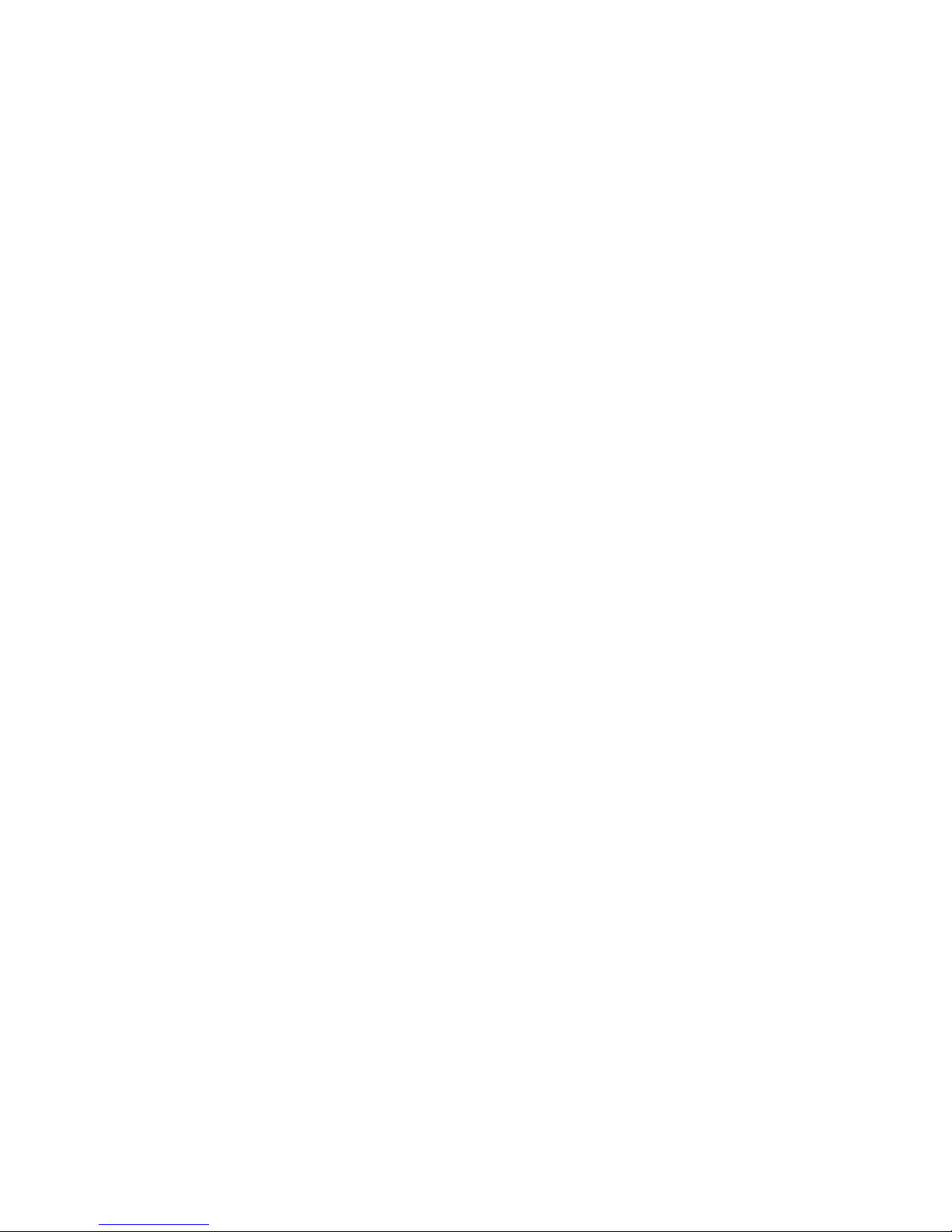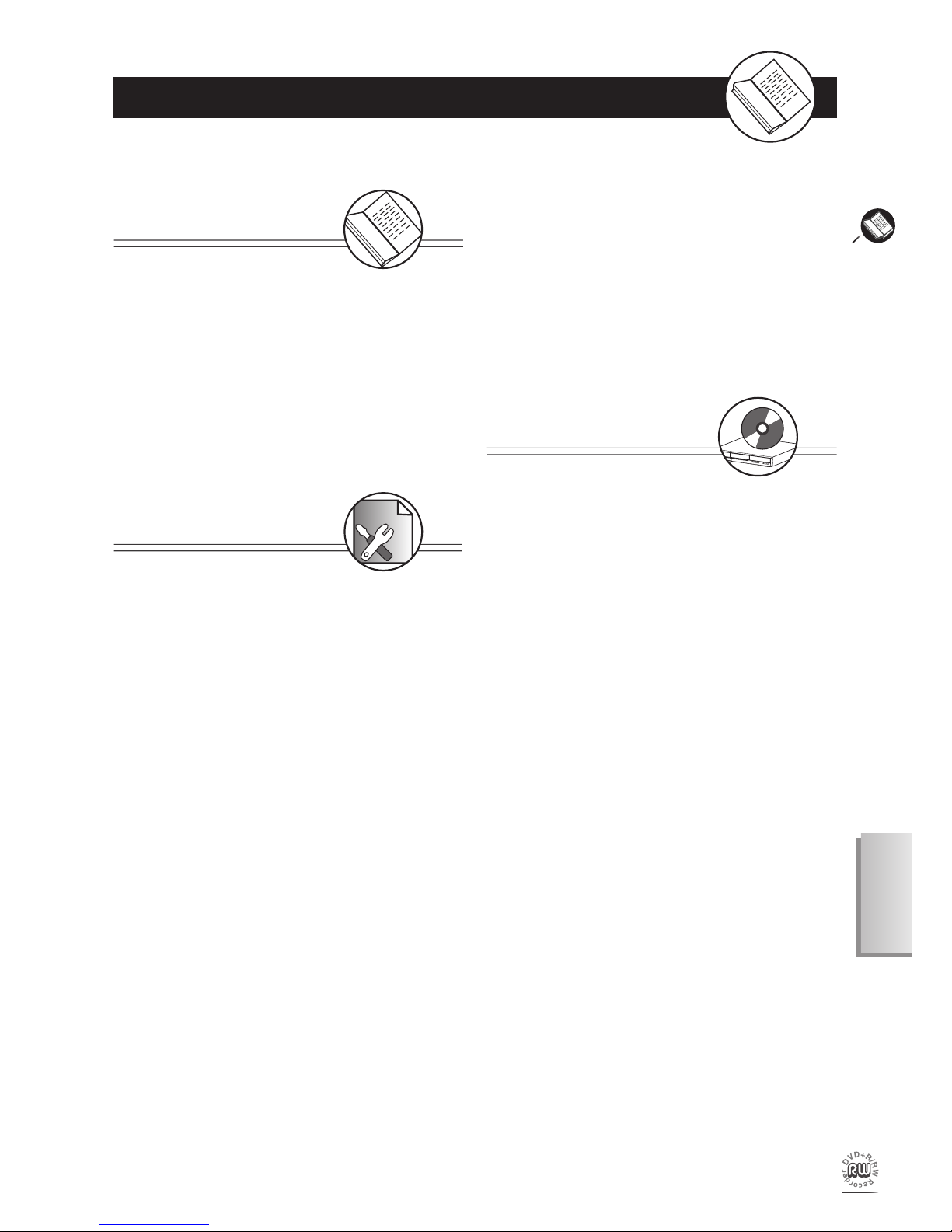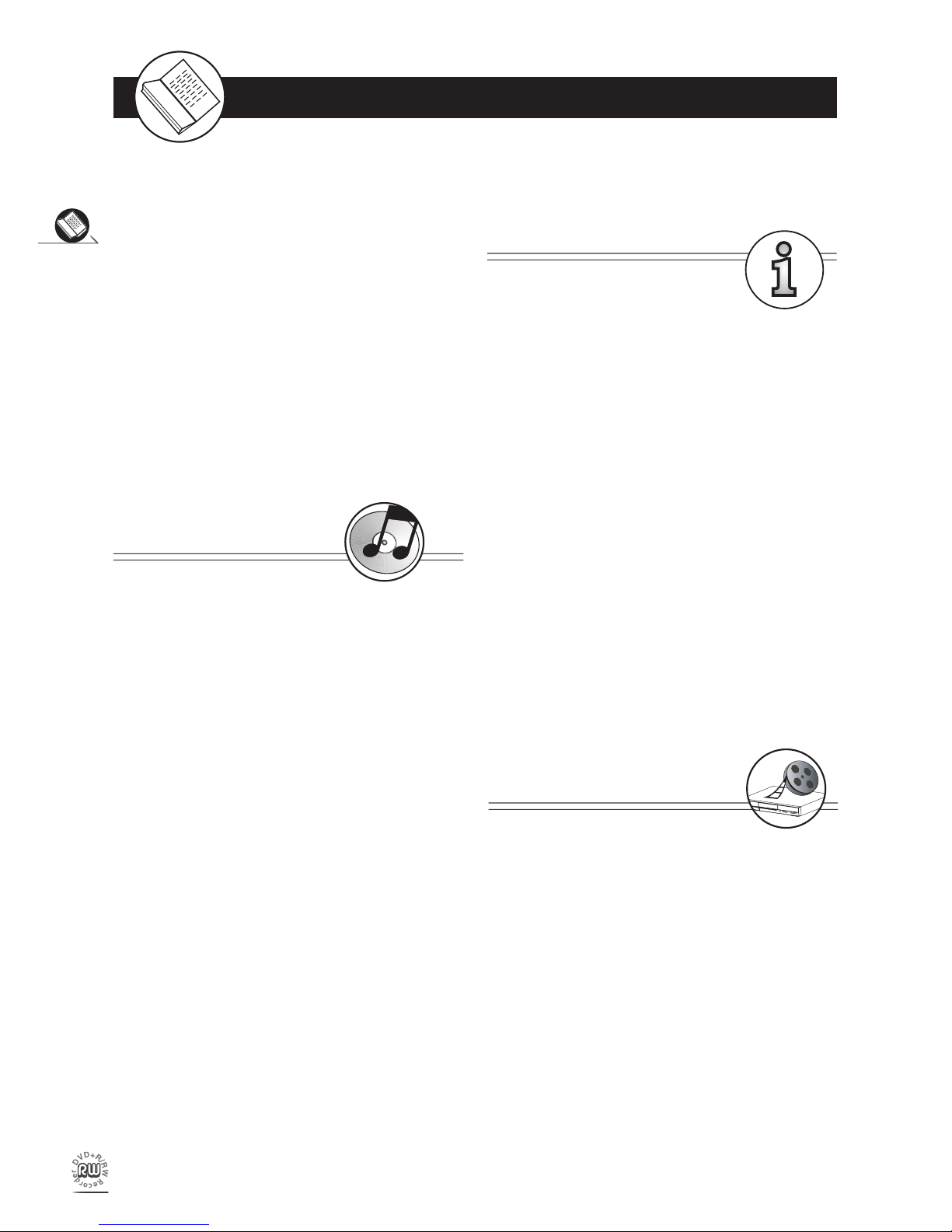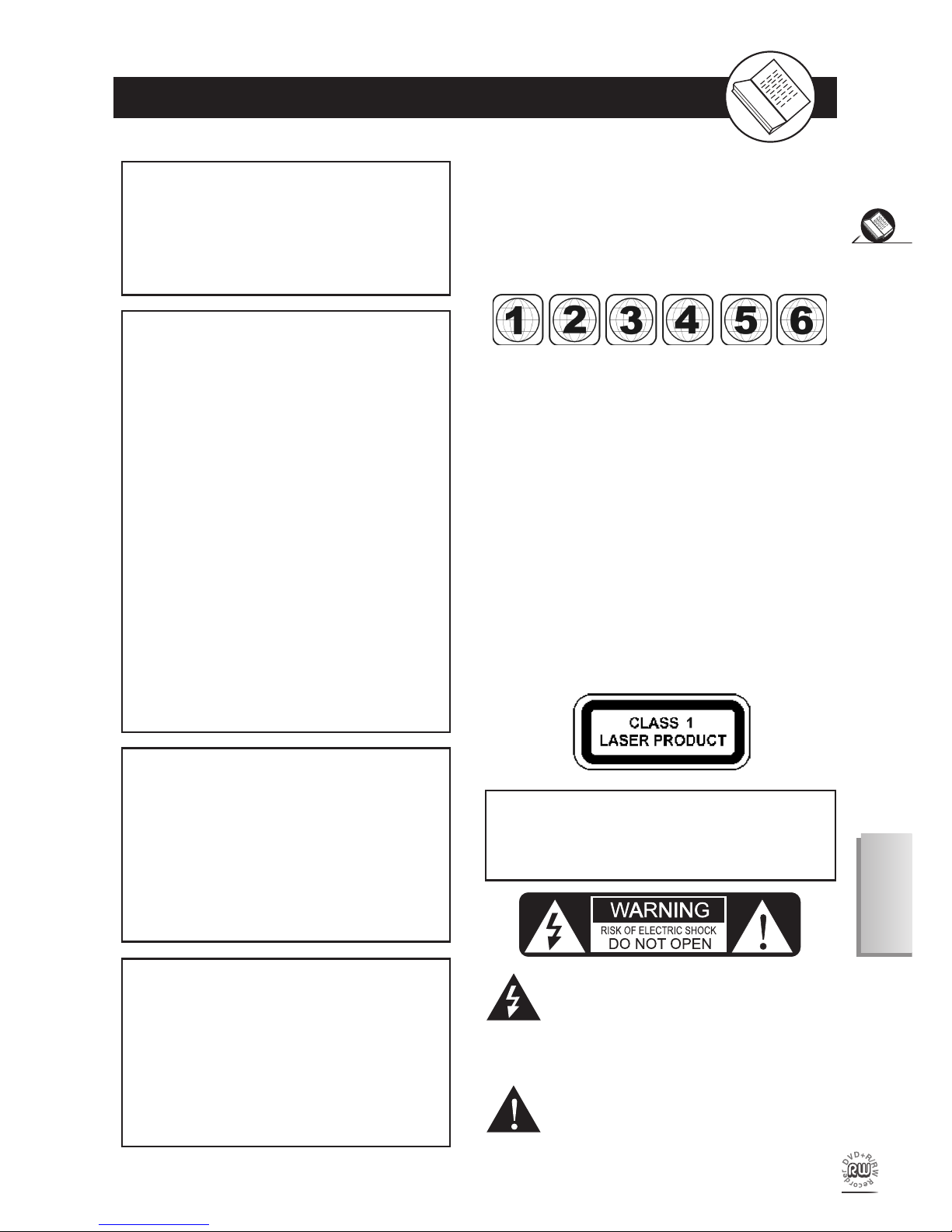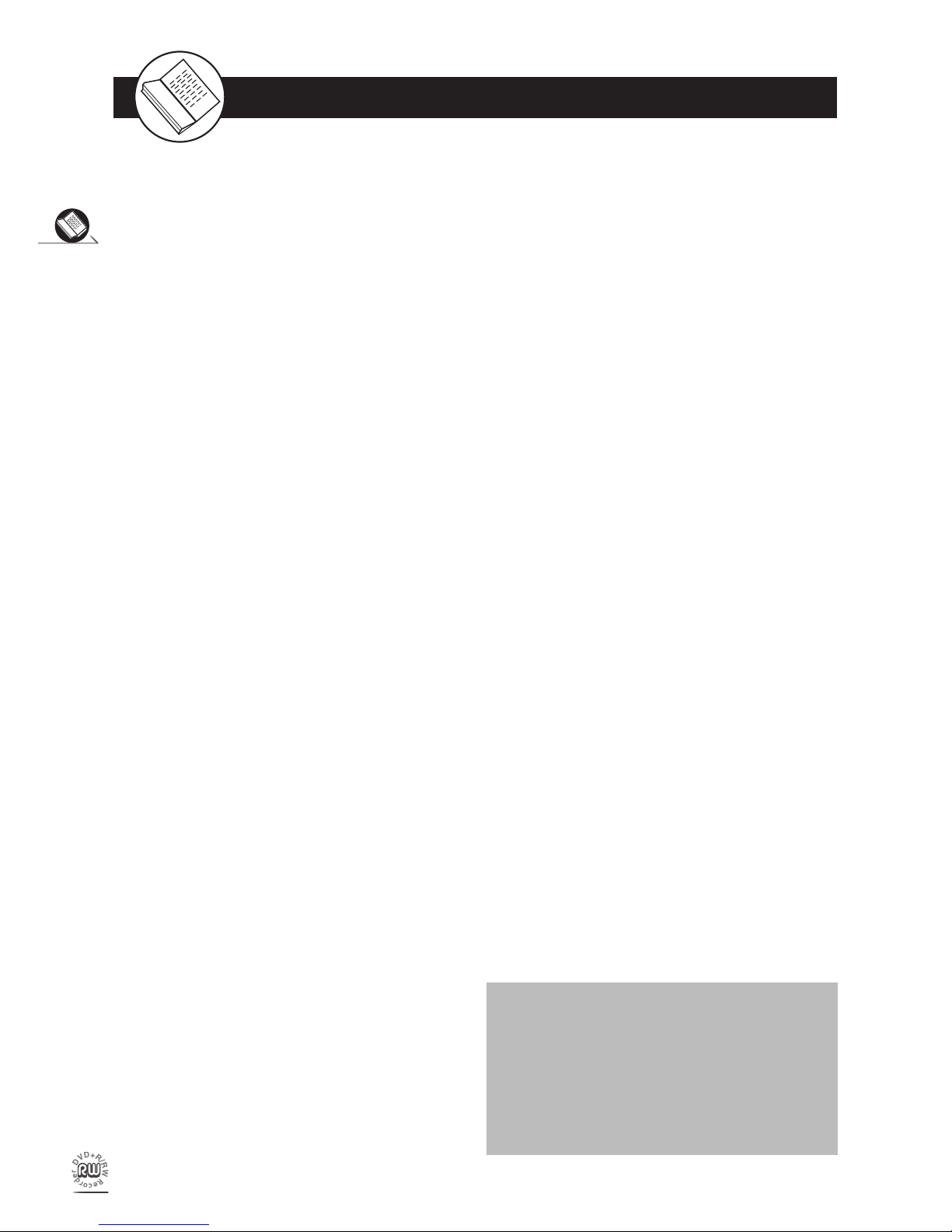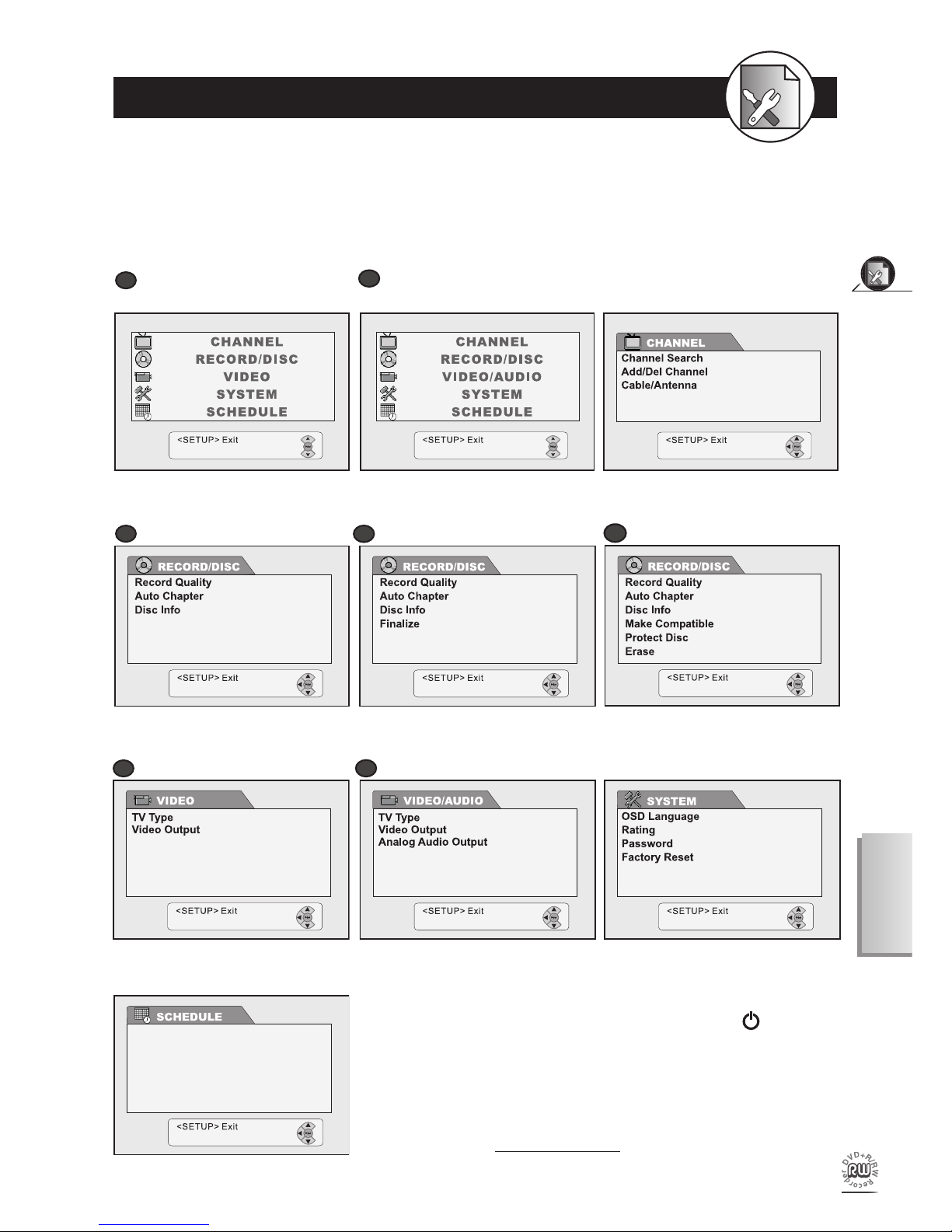FCC and Safety Information
CAUTION:
This unit employs a laser. Due to possible eye
injury, only quali ed service personnel should re-
move the cover or attempt to service this de vice.
Use of controls, ad just ments, or the per for mance
of procedures other than those spec i ed herein
may result in hazardous radiation exposure.
NOTE:
This equipment has been tested and found to comply
with the limits for a Class B digital device pursuant to
part 15 of the FCC Rules. These lim its are designed
to provide rea son able protection against harmful
in ter fer ence in a residential in stal la tion. This equip-
ment generates, uses and can radiate radio fre quen cy
energy and, if not in stalled and used in accordance
with the in struc tions, may cause harmful interference
to radio com mu ni ca tions. However, there is no guar-
antee that interference will not occur in a par tic u lar
in stal la tion. If this equipment does cause harmful in-
terference to radio or television reception, which can
be determined by turn ing the equipment off and on,
the user is encouraged to try to correct the interfer-
ence by one or more of the following measures:
– Reorient or relocate the receiving an ten na.
– Increase the separation between the equip ment
and receiver.
–
Connect the equipment into an outlet on a cir cuit dif-
ferent from that to which the re ceiv er is connected.
– Consult the dealer or an experienced ra dio/TV
technician for help.
This product incorporates copyright pro tec tion tech-
nol o gy that is protected by method claims of certain
U.S. patents and other intellectual property rights
owned by Macrovision Corporation and other rights
owners. Use of this copyright protection technology
must be authorized by Macrovision Corporation, and
is intended for home and other limited viewing uses
only unless otherwise au tho rized by Macrovision
Corporation. Reverse en gi neer ing or dis as sem bly
is prohibited.
For Progressive scan output:
‘Consumers should note that not all high de nition
television sets are fully compatible with this product
and may cause artifacts to be displayed in the picture.
In case of Progressive scan picture problems, it is
recommended that the user switch the connection to
the “Standard De nition” output. If there are questions
regarding your TV set compatibility with this model
HDD+DVD Recorder, please contact our customer
service center.’
Since it is usual for DVD movies to be released at dif fer ent
times in different regions of the world, all players have region
codes and disc can have an op tion al region code. If you load
a disc of a different region code to your player, you will see
the region code notice on the screen. The disc will not play,
and should be unloaded.
(Possible region codes:)
There are 6 regions (also called “locals”). Each DVD play er
and disc will be played in one region ONLY.
1: Canada, U.S., U.S. Territories
2: Japan, Europe, South Africa, Middle East (including
Egypt)
3: Southeast Asia, East Asia (including Hong Kong)
4: Australia, New Zealand, Paci c Islands, Central Amer-
ica, Mexico, South America, Car ib be an
5: Former Soviet Union, Indian Subcontinent, Africa (also
North Korea, Mongolia)
6: China
Never make or change connections with the
power switched on.
CAUTION
VISIBLE AND INVISIBLE LASER RADIATION WHEN
OPEN. AVOID EX PO SURE TO BEAM (WARNING
LO CATION: INSIDE ON LASER COVER SHIELD)
WARNING
TO REDUCE THE RISK OF FIRE OR ELECTRIC
SHOCK, DO NOT EXPOSE THIS PRODUCT TO
RAIN OR MOISTURE
The lightning ash with arrowhead symbol, within
an equilateral triangle, is intended to alert the
user to the presence of uninsulated “dangerous
voltage” within the product’s enclosure that may
be of suf cient magnitude to constitute a risk of
electric shock to persons.
The exclamation point within an equilateral triangle is
intended to alert the user to the presence of important
operating and maintenance (servicing) instructions in
the literature accompanying the appliance.