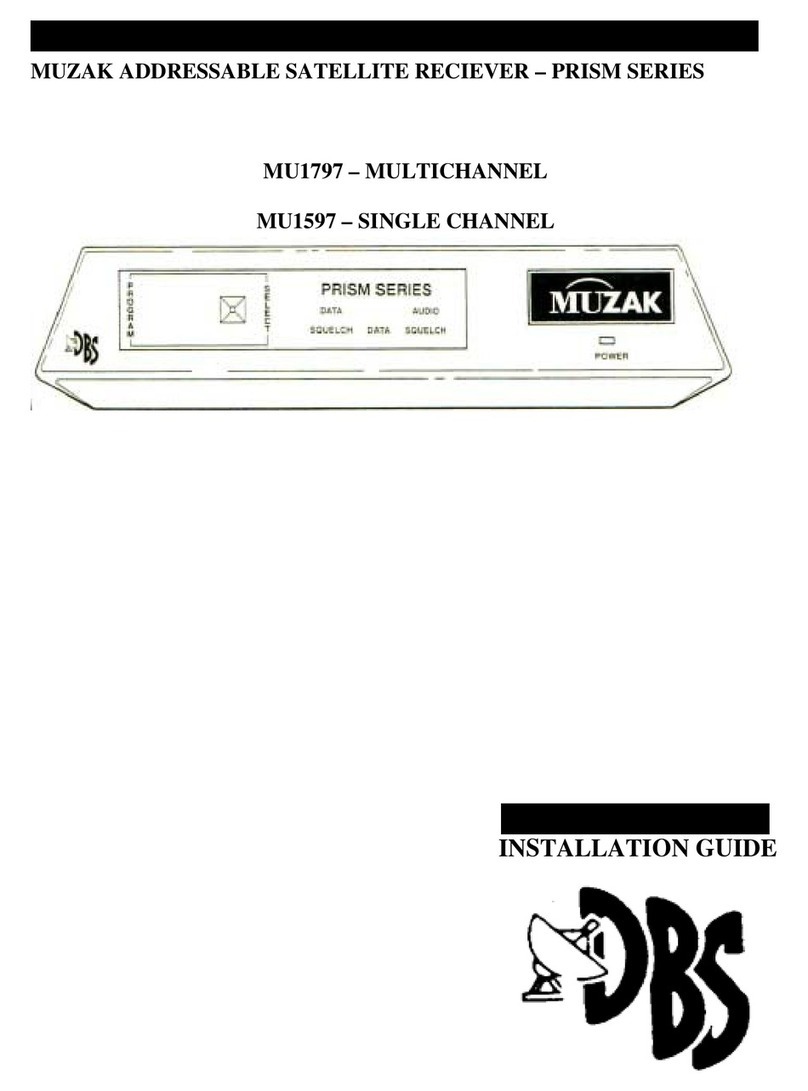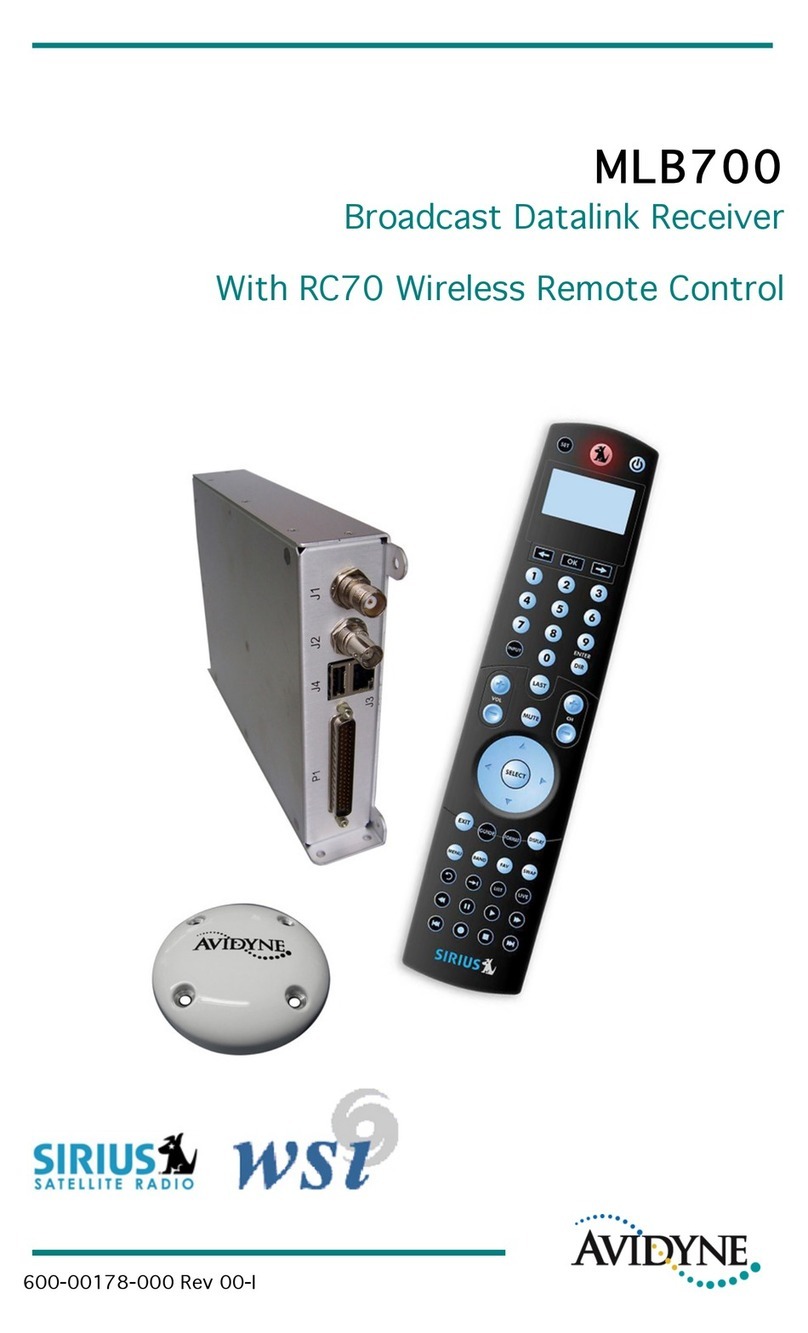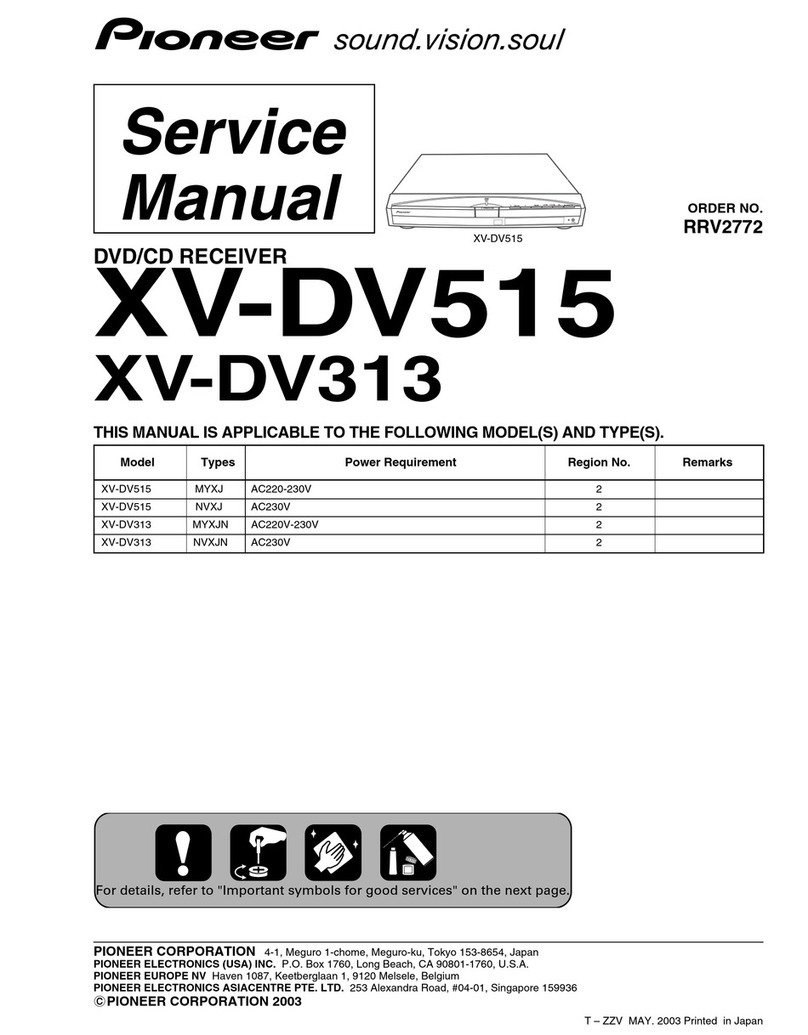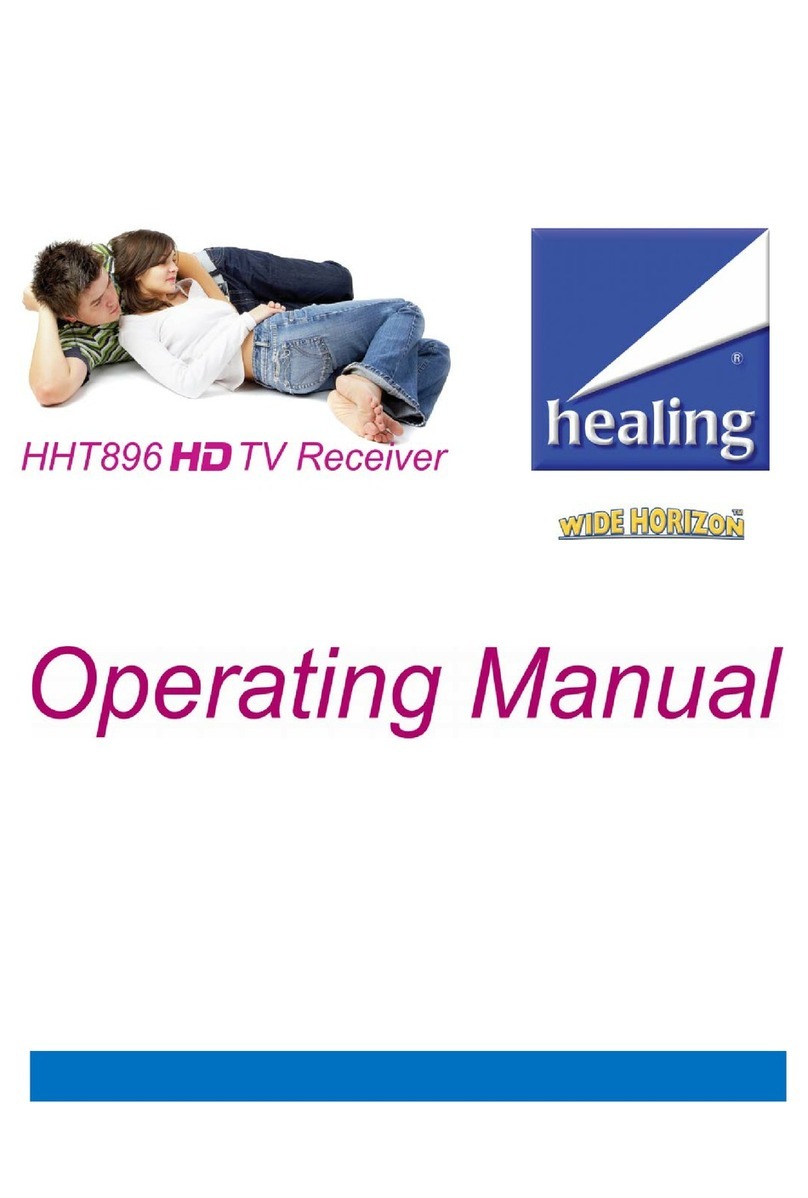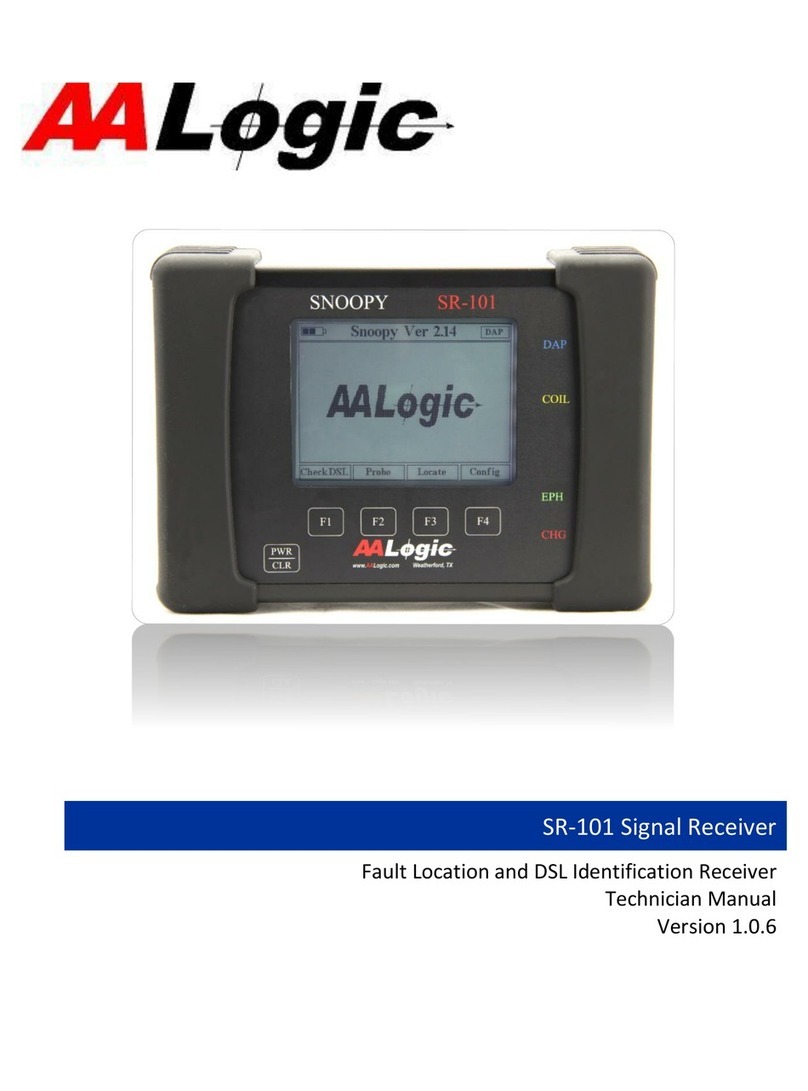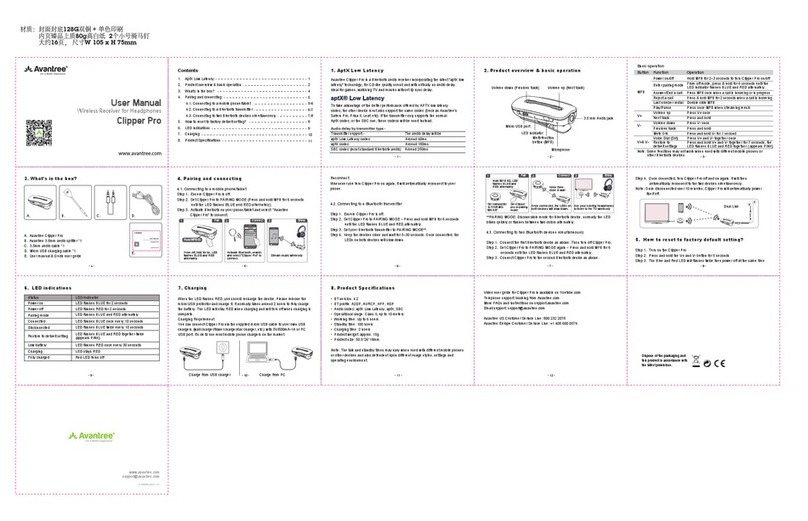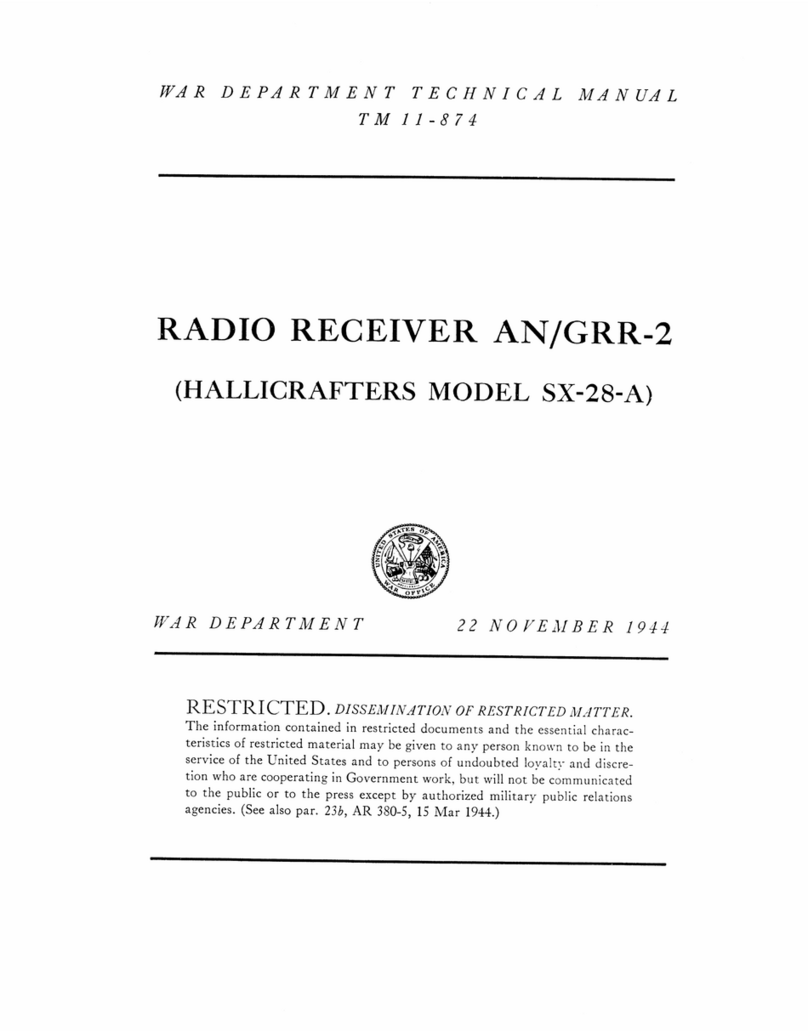Muzak ENCOMPASS LE User manual

P/N 800011 Rev. B
ENCOMPASS LE – QUICK START GUIDE
The ENCOMPASS LE™is a digital satellite receiver that will receive signal from AMC-1 - vertical polarity. The receiver is
designed to be virtually “plug and play” once it is connected to a correctly pointed satellite antenna.
Your box should include:
1. The ENCOMPASS LE satellite receiver 2. This one-page installation guide
3. Power Module, Input: 120VAC 60 Hz .4 A -
Output: 18 VAC, 1.2 A
4. Required UL Safety Sheet
The system has been designed to utilize an .84-meter downlink antenna. If you need pointing coordinates for AMC-1, please
contact the Muzak Network Operations Center (NOC) at 800 327.6549. You can also go to http://noc.muzakcitycenter.com
to obtain pointing information for a list of cities across North America. A polarity chart is attached to the back of this
document. Properly adjusting the antenna’s azimuth, elevation and polarity is critical to achieve good signal performance at
the downlink site.
When the receiver locks to the signal for the first time in a new installation, it will switch programs continuously until the unit is
authorized by Muzak NOC 800 327.6549 or through the web interface (http://www.muzakcitycenter.com). This also applies
to receivers that have been removed from service. Important note: The receiver must be successfully locked to the AMC-1
carrier before it can be authorized. Instructions below help verify this status.
The ENCOMPASS LE is a fully
addressable receiver with a front-
panel display and three front-
panel buttons, (up) , (down)
and enter
RF In
ENCOMPASS LE Receiver Connections – Reference above right picture
1 Power
Using the enclosed power module (only), connect the appropriate end to the encompass LE rear panel port
labeled “POWER”. Connect the other end into an appropriate 105-130 VAC, 60 Hz, three-pronged power
outlet.
2 Audio Output
Connect to “MAIN AUDIO OUT” set “A”. The incoming audio service is mono and the same channel is
present on both “A” outputs. Note: The “OPTIONAL AUDIO OUT” or “B” output set are for expansion by
adding the optional encompass LE audio storage card.
3 RF Input
Connect the coaxial cable from the LNB to the encompass LE “RF IN.” This is the top “F” connector.
Warning: An RF INPUT and RF OUTPUT are provided on the unit. The signal quality is degraded if the input is placed on the “RF OUT.”

What to Expect
Within a few seconds of power-up, the receiver will display the initializing message. The receiver does
several self-diagnostic tests. A: INITIALIZING
Once the receiver passes its self-diagnostic tests, it will display “AUTHORIZE VIA WEB OR NOC” if it has
not been authorized. This statement is spread over two screens and alternates every second. Carrier
Lock is required to get this message.
If the receiver displays “NO SIGNAL”, check your antenna alignment, polarity setting and cable
distribution from the satellite antenna to the receiver. Also make sure you have the coaxial cable (RG6)
connected to the RF IN port.
A: AUTHORIZE
VIA WEB OR NOC
Program Selection
Once the receiver is authorized for more than one audio program, simply press and release or on the front panel to
change to another program. When you press and release either arrow, the display will start blinking -- keep pressing and
releasing the appropriate arrow until you land on the desired program, then press and release enter display. The display will
stop blinking and will begin playing the newly selected program. If enter is not pressed, the receiver display will return to the
current program after 30 seconds.
If you have an optional second audio card installed, you can access it by pressing and releasing the enter button when the
display shows a non-blinking program name. When you press and release enter the display will change from A: to B:. You
can change programs using the or arrows followed by pressing and releasing the enter key as explained for the “A”
side above.
There are two things to remember about the program display:
•The programs are organized in alphabetical order
•The receiver will only display authorized programs
The ENCOMPASS LE has some basic diagnostic tools for signal quality verification. Below is a grid on how to access them.
Function Action Display Action Display
Enter Diagnostics Hold both the and for 2 seconds. Flashing SETUP?
1. Press and release or until the display reads
“SIGNAL?”
Flashing SIGNAL?
Signal Quality
Verification
2. Press Enter to obtain a 10 second average
signal level. The level will stay up for 15 minutes
or until is pressed. (Signal is in units of dB). The
signal level must be above 8.0 to ensure reliable
downlink performance. At 8.0, the downlink still has
3 dB of margin to minimize the impact of rain fade.
Solid SIGNAL: XX.X
1. After entering diagnostics, Press and release or
until display reads “SERIAL NUMBER?”
Flashing SERIAL NUMBER?Serial Number
Verification
2. Press Enter to display receiver’s serial number for 10
seconds. To return to diagnostics menu, press
arrow.
Solid S/N XXXXXX
Note: Again, the receiver must be locked to the carrier before it can be authorized. To verify carrier lock,
look through the vent-holes in the top of the ENCOMPASS LE. If the receiver is locked to the carrier, you
should see a green LED toward the front of the receiver, about ¾ of the way over from the left (with the
front of the receiver facing you). You’ll have to look at an angle to see the LED. In the picture to the left,
the white circle and arrow mark the location of the LED. If the LED is steady-green, the receiver’s tuner is
locked to the Muzak carrier. Once the receiver is authorized, the front panel display will show the name
of the audio program currently playing. Note: The “A:” flashes when the receiver is specifically being
addressed by the NOC control system.
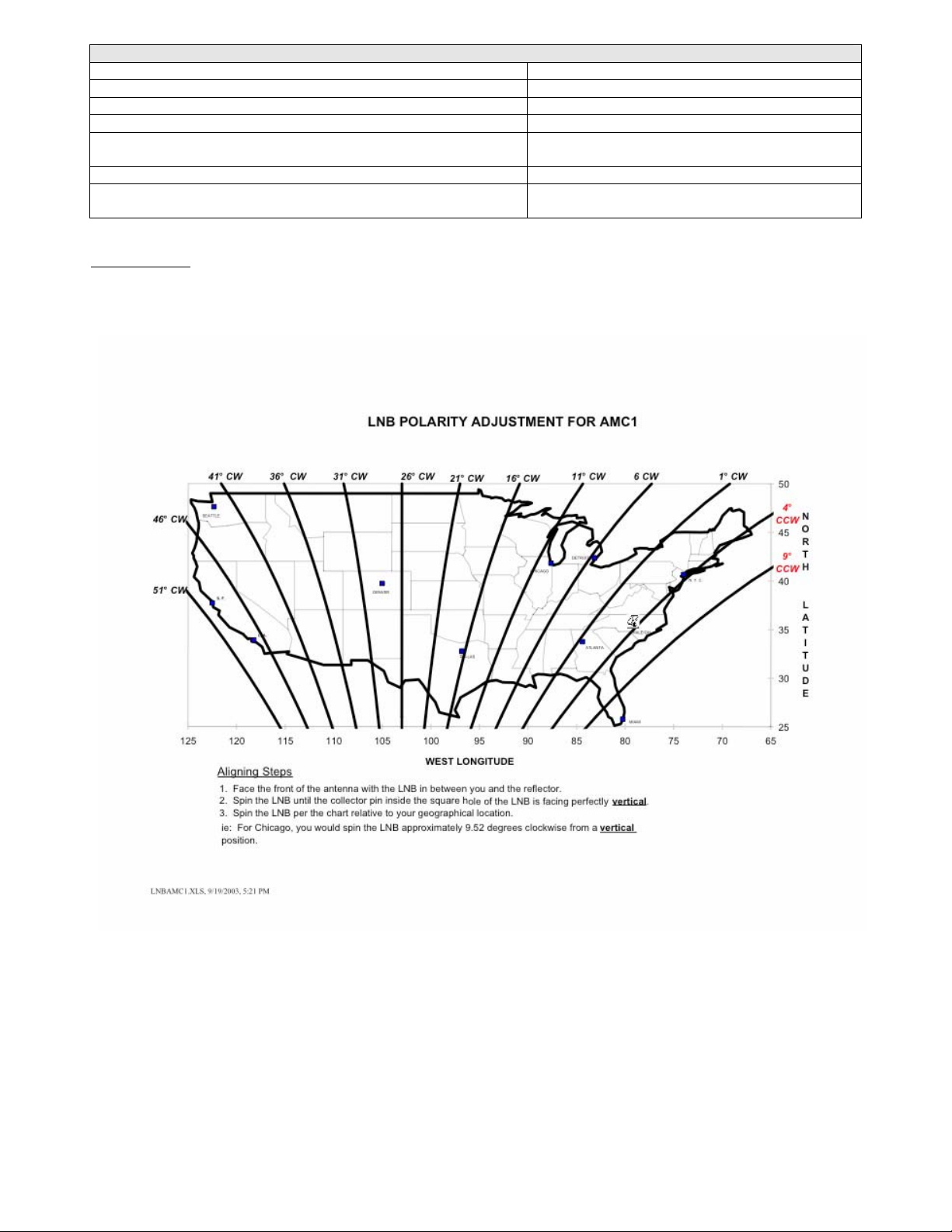
Environmental Operating Conditions & Physical Specifications
Use Indoor
Audio Unbalanced, 10K
Altitude Up to 2000 meters
Temperature Range 50 o F to 104 o F
Relative Humidity (max.) 80% for temperatures up to 88o F decreasing
linearly to 50% relative humidity at 104o F.
Weight 3.3 pounds or 1.45 kilograms
Dimensions (H x W x D) 2.25”x 9”x 7.5” or 57.15 mm x 228.6 mm x 190.5
mm
Troubleshooting
If the receiver is in a warning condition, the “A:” becomes “A*”. By selecting the diagnostic mode on the front panel you can
read one or more warning messages to help you troubleshoot. Technical help can be obtained by calling 800 327.6549.
You can also find a detailed troubleshooting guide with the most common issues available at http://noc.muzakcitycenter.com.
Last Updated: 16 October 2005, Version 2.0 / Based on Firmware 5.08
Table of contents
Other Muzak Receiver manuals