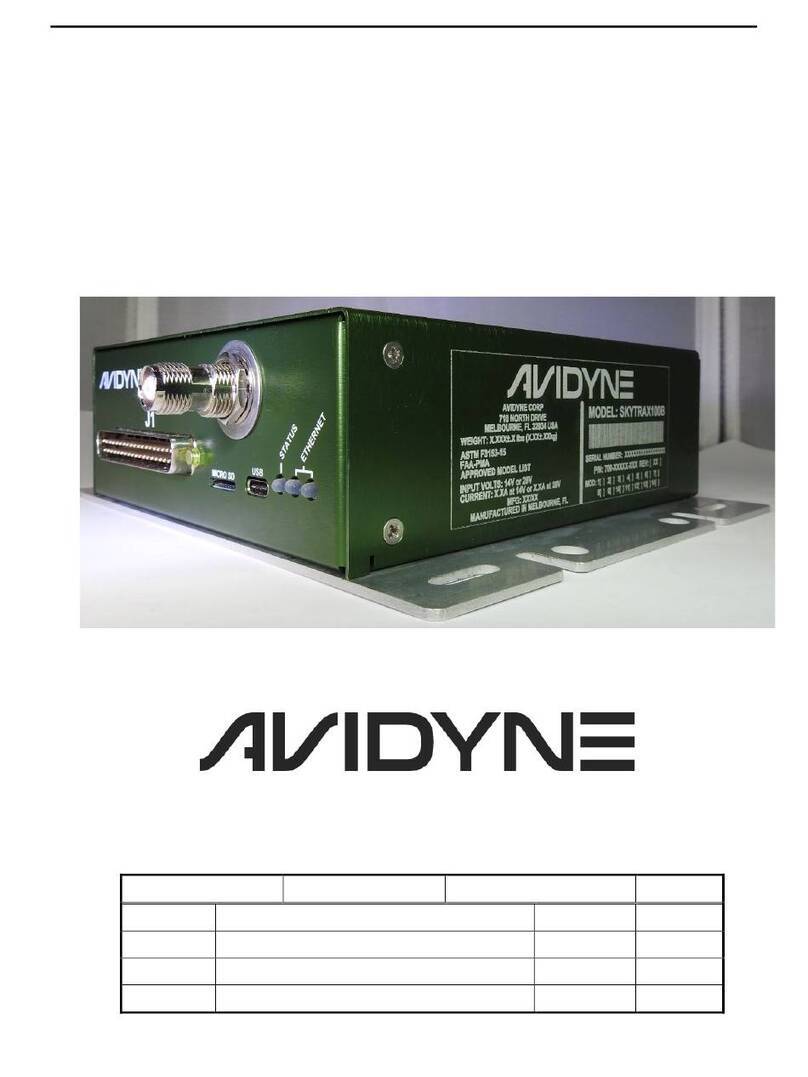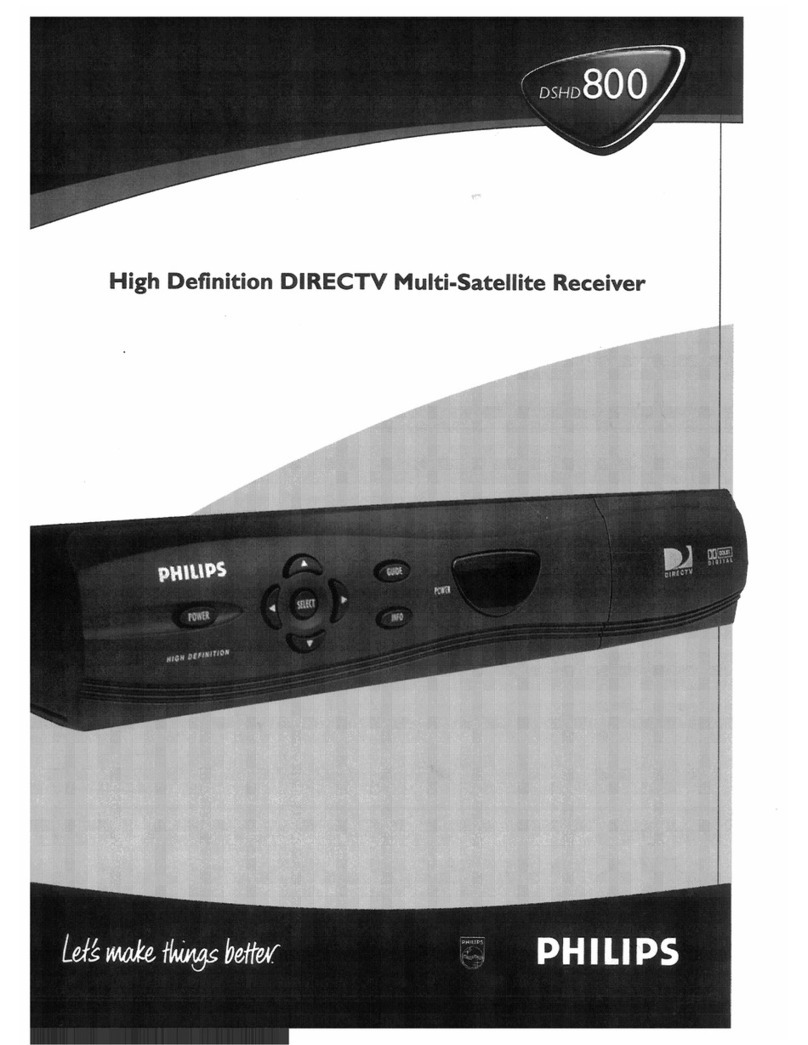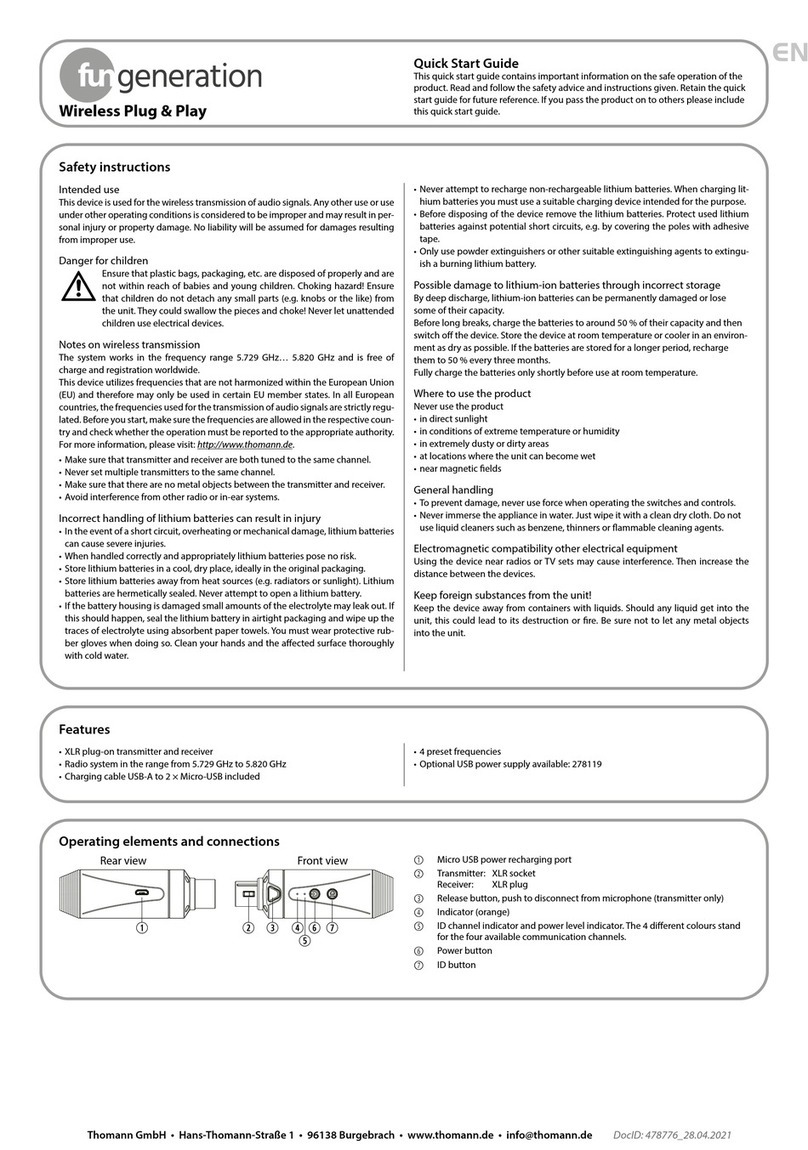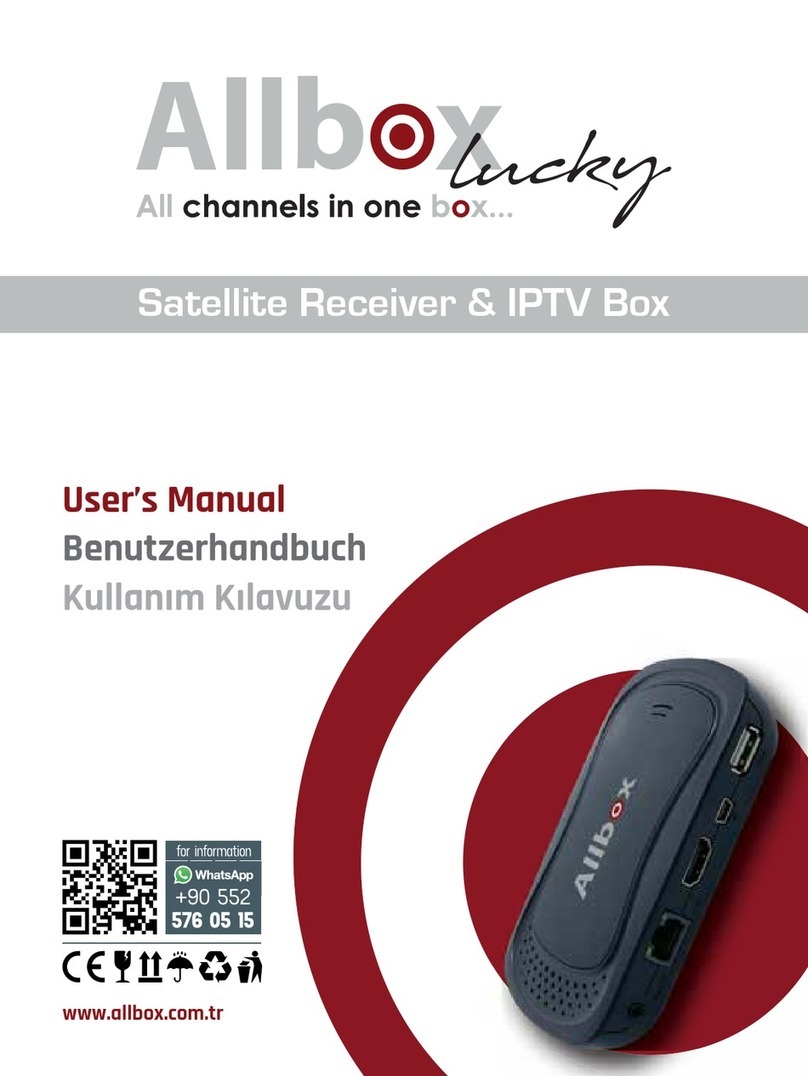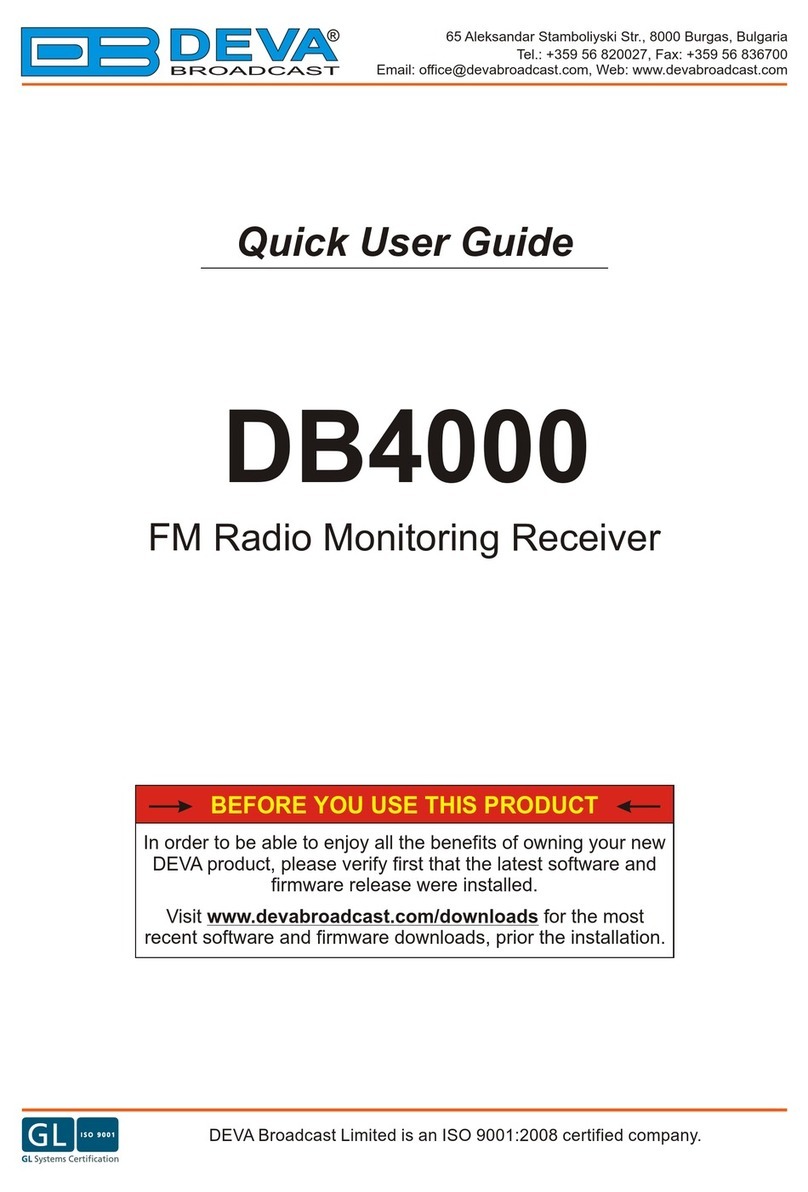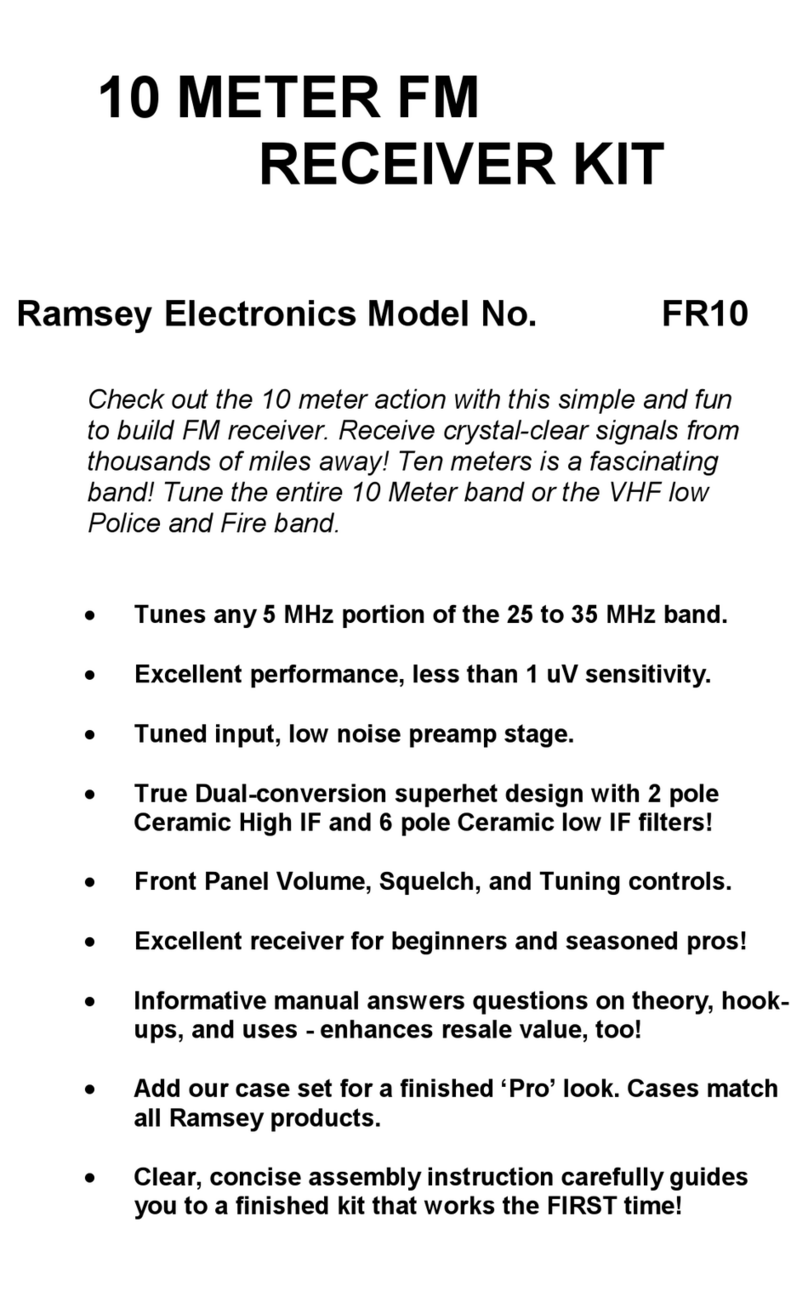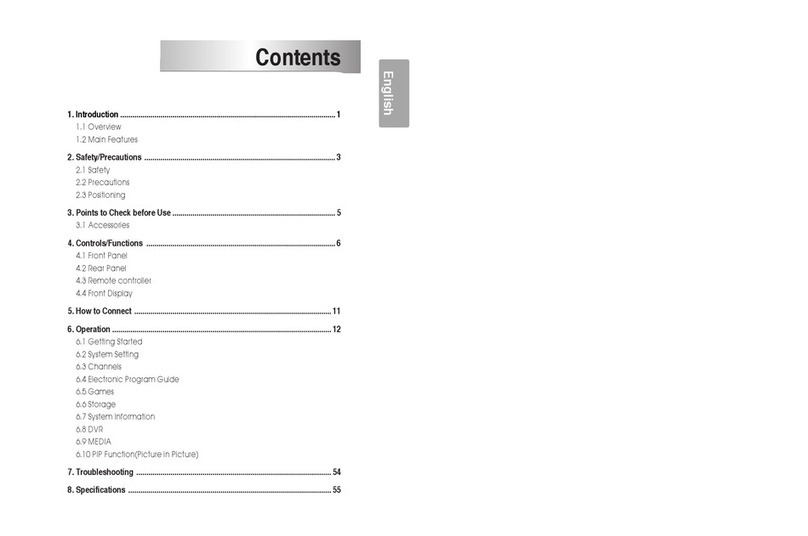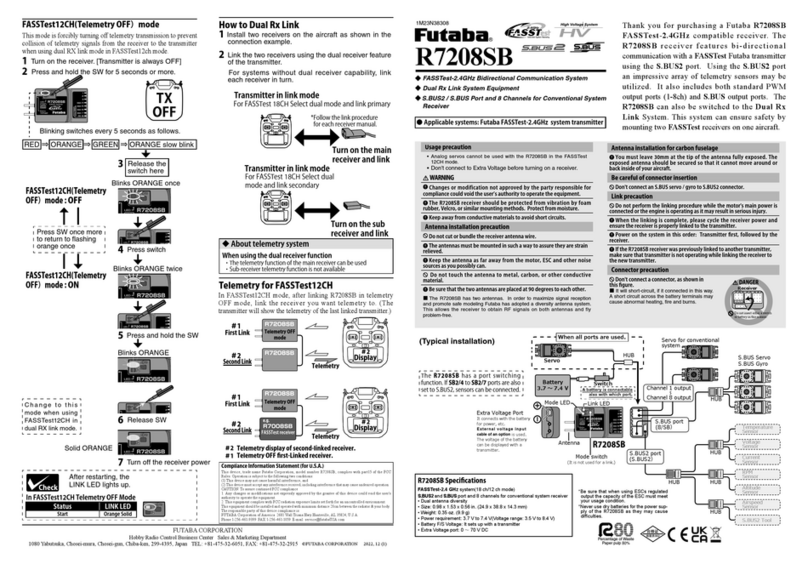Avidyne MLB700 User manual

600-00178-000 Rev 00-I
MLB700
Broadcast Datalink Receiver
With RC70 Wireless Remote Control
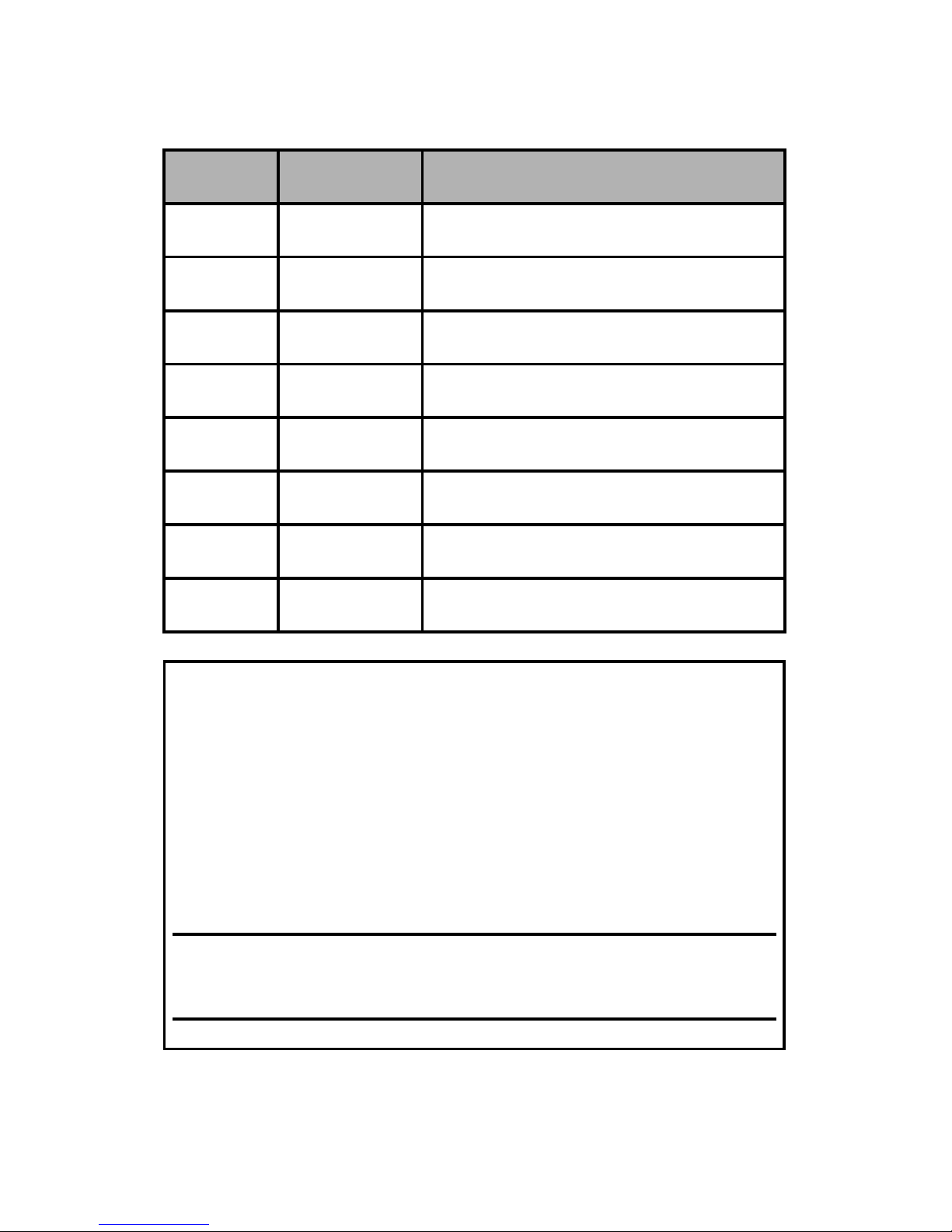
600-00178-000 Rev 00-I -i- MLB700 Broadcast Datalink Receiver
Date
Revision
Description
6/14/07
00-I
Initial Release Draft
System Configuration
When contacting your Avidyne-authorized distributor or
technical support, and when logging onto MyAvidyne.com for
the first time, please have your Sirius Identification (SID)
Numbers available. SIDs appear on the Serial Tag of the
MLB700:
DATA SID
AUDIO SID

600-00178-000 Rev 00-I -ii- MLB700 Broadcast Datalink Receiver
Intentionally Left Blank

600-00178-000 Rev 00-I -iii- MLB700 Broadcast Datalink Receiver
Table of Contents
INTRODUCTION ..............................................1
About the SIRIUS Satellit e Network .............................. 2
WSI InFlight Weat her: The Weather You Need…From the
Source You can Trust™................................................ 3
OVERVIEW .....................................................6
Key Layout ................................................................. 8
Key Descriptions......................................................... 9
OPERATION..................................................13
First Power Up .......................................................... 13
Pairing Your Remot e with the MLB700 ........................ 13
Activating of Your MLB7 00 Audio Subscription ........... 14
Changing the Batteries.............................................. 15
RC70 Remote Control Operating Modes ...................... 15
Sirius Mode............................................................... 16
Presets .................................................................... 28
Adjusting t he Contrast of the LCD Display.................. 30

600-00178-000 Rev 00-I -iv- MLB700 Broadcast Datalink Receiver
LCD Timer Feature .................................................... 30
SPECIAL DISPLAY MESSAGES.........................32
WARRANTY..................................................35
WARNING AND SAFETY INFORMATION ............ 36
FCC Warning ............................................................. 36
FCC Stat ement for the MLB700 Radio ........................ 36
FCC Stat ement for the Remote Control ...................... 37
MLB7XX Radio Compliance with IC Rules and Regulations
............................................................................... 38
Remote Control Compliance wit h IC Rules and Regulations
............................................................................... 38
General Precautions .................................................. 39
General Safety Warnings............................................ 39
General Safety Cautions ............................................ 40
Cleaning and Maintenance.......................................... 40
COPYRIGHTS & TRADEMARKS ........................41
SIRIUS ID .....................................................42

600-00178-000 Rev 00-I -1- MLB700 Broadcast Datalink Receiver
Introduction
Congrat ulations on your purc hase of the MLB700
Broadcast Datalink Receiv er with RC70 Wireless Remote
Control.
The MLB700 Broadcast Datalink Receiver is an aircraft Flight
Information Services – Broadcast (FIS-B) receiver that meets the
requirements of TSO-C157. The MLB700 is designed to provide
reception of weather and other data products that will assist the
flight crew in assessing whether current conditions for are suitable
to the flight characteristics of their aircraft.
With a valid subscription through MyAvidyne.com, the MLB700
receives WSI’s award-winning InFlight™ datalink graphical and
textual weather for display on a number of compatible display
systems. In addition, the MLB700 has the ability to receive audio
entertainment, with a valid Sirius Satellite Radio subscription, that
plays through your aircraft’s audio system and is controlled from
anywhere in the aircraft by the RC70 Wireless Remote Control.
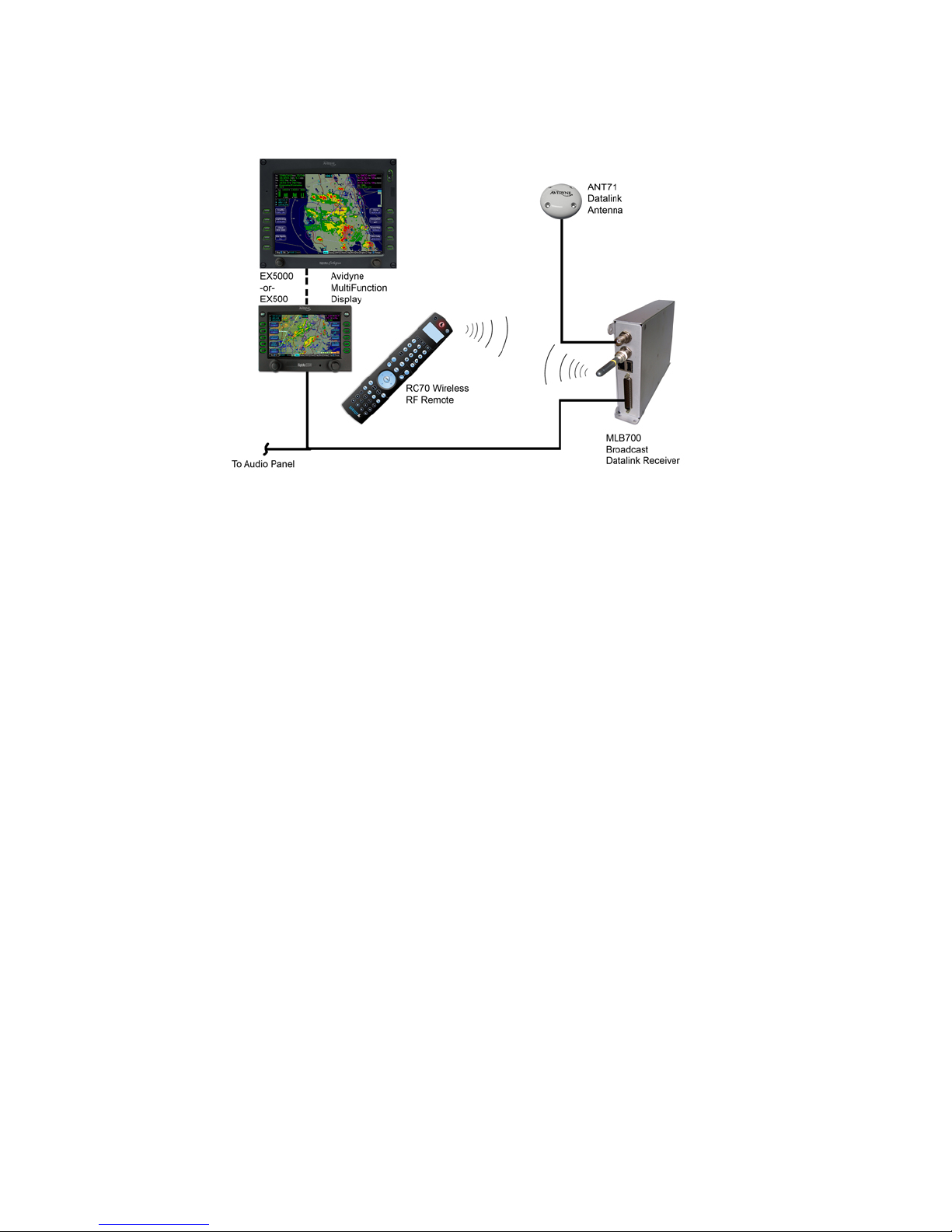
600-00178-000 Rev 00-I -2- MLB700 Broadcast Datalink Receiver
Figure 1. MLB700 System Diagram
About the SIRIUS Satellite Network
The Sirius Satellite Network is comprised of three satellites called
Radiosat 1, Radiosat 2, and Radiosat 3, which are in a geo-
synchronous highly elliptical orbit (HEO). These satellites have a
24-hour orbital period, and the elliptical path of the constellation
ensures that each satellite spends about 16 hours a day over the
continental United States. The primary uplink facility for Sirius is
located in Vernon, New Jersey.

600-00178-000 Rev 00-I -3- MLB700 Broadcast Datalink Receiver
Figure 2. Sirius’ three sa tellites in a 24-hou r geo-synch ronous
orbit, Two of which a re alwa ys over th e continental U.S.
Sirius broadcasts using 12.5 MHz of the S band between 2320.0
and 2332.5 MHz. All three satellites can broadcast directly to the
MLB700 receiver, and because of their highly elliptical orbit, there
will always be two of them in view at any given time. The Sirius
signal is separated into three carriers, one each for the two
satellites, and the third for the terrestrial repeater network, used
in more populated areas for the automotive market. Sirius
receivers can decode all three carrier signals at once to achieve
signal diversity.
WSI InFlight Weather: The Weather You
Need…From the Source You can Trust™
With the MLB700, you will receive WSI’s continuous stream of
aviation weather information with complete coverage and content
for the majority of North America at any altitude.
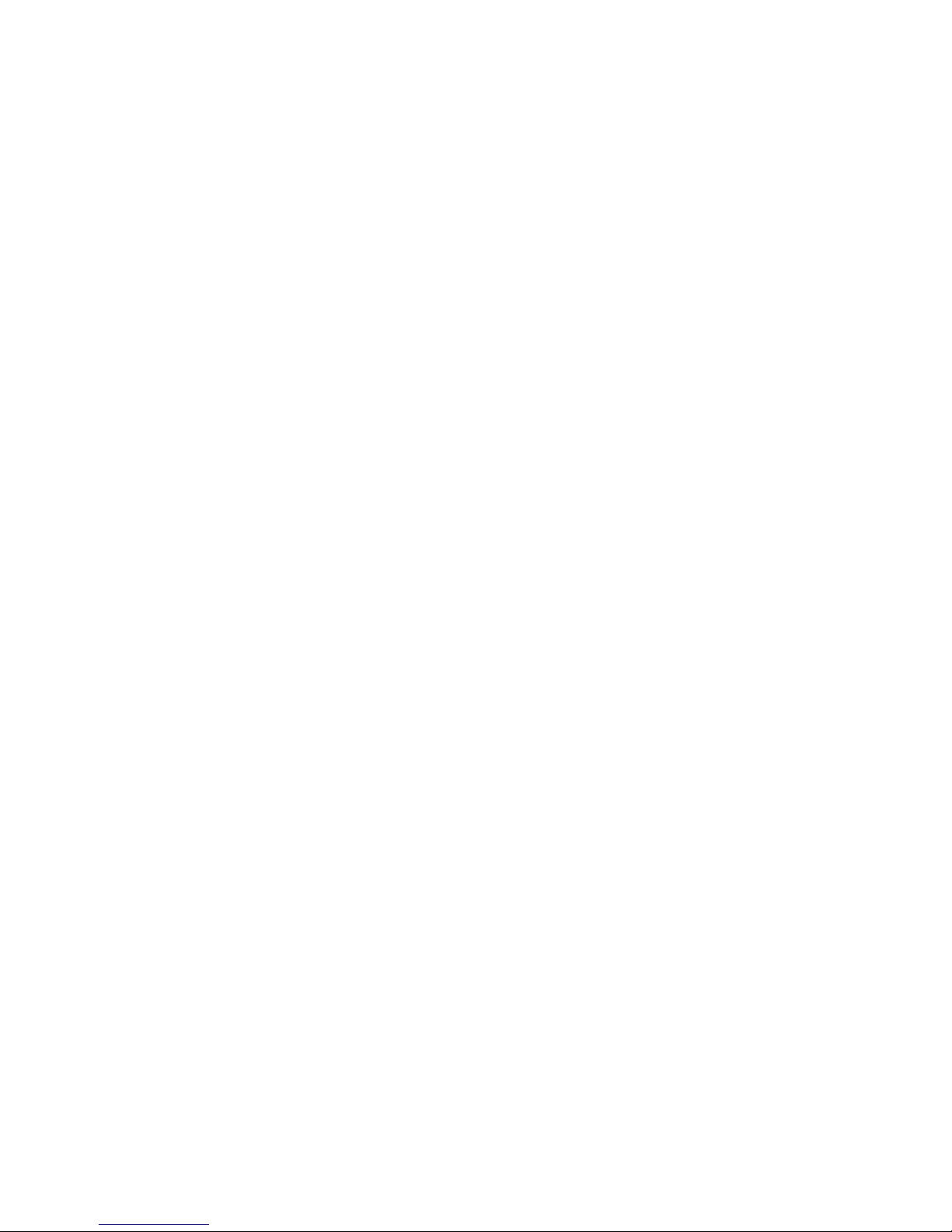
600-00178-000 Rev 00-I -4- MLB700 Broadcast Datalink Receiver
Among the other weather products you will receive via the
MLB700 is the award winning WSI NOWrad® radar mosaic. WSI
NOWrad is the only mosaic of the U.S. Doppler Weather Radar
network that includes continuous quality control by degreed
meteorologists. Additionally, WSI employs a combination of
advanced algorithms and up-to-the minute surface observations to
determine the type of precipitation, rain, mixed or solid. The result
is the most accurate depiction of precipitation over the United
States available anywhere.
SIRIUS Satellite Radio: The Best Radio On Radio
With everything from 100% commercial-free music to in-depth
sports coverage, plus news, talk and the hottest entertainment –
you can always hear exactly what you want.
•The only home of 100% commercial free music. Whether
you’re discovering new music, or rediscovering songs you
haven’t heard in years – you’ll hear it all on SIRIUS.
•Live play-by-play and expert talk from the biggest leagues.
NFL, every game, every week, everywhere. Plus NFL Radio
24/7 news and options from top NFL pros, 40 games a
week from NBA and College Sports from over 150 schools.
Plus, NASCAR moving exclusively to SIRIUS in January
2007.
•Entertainment, Comedy and Talk that can’t be found
anywhere else. From 2 channels of Howard Stern, Blue
Collar Comedy with Jeff Foxworthy and Larry the Cable Guy
to Maxim and Playboy Radio.
•Especially for Women. Martha Stewart and her team will
inspire you 24/7 along with Cosmo Radio, Deepak Chopra
Wellness Radio, and other exclusive talk show hosts.
•World Class News, traffic and weather. Fox, CNN, NPR and
BBC. Local traffic and weather for the top 20 cities.
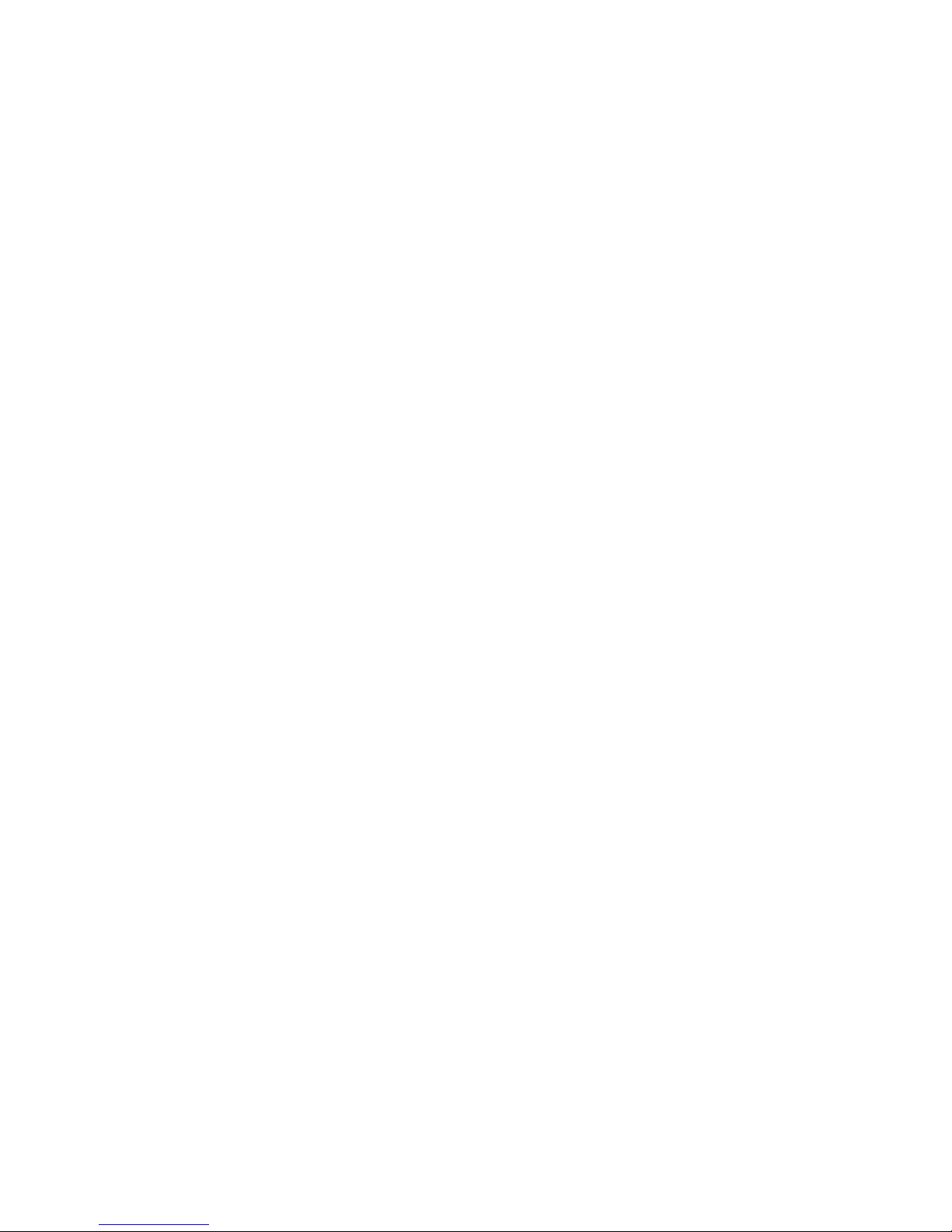
600-00178-000 Rev 00-I -5- MLB700 Broadcast Datalink Receiver
•Family & Kids: G-rated fun for everyone with Radio Disney,
Discovery Kids Channel, Laugh Comedy and more.

600-00178-000 Rev 00-I -6- MLB700 Broadcast Datalink Receiver
Overview
Using the MLB700 for Datalink Graphical Weat her – The
weather data received by the MLB700 can be displayed on a
number of compatible multifunction displays (MFD). For operation
and interpretation of the datalink weather products, please consult
the Pilot’s Operating Handbook for MFD specific to your
installation.
Using the MLB700 and RC70 for Sirius Satellite Radio –
The MLB700 receives Sirius Satellite Radio programming, which is
sent to the aircraft’s audio panel. Depending on your specific
installation and audio panel settings, this audio can be played
through the headsets and/or cabin speakers. Here is in overview
of the controls and functions of the RC70 Wireless Remote
Control.

600-00178-000 Rev 00-I -7- MLB700 Broadcast Datalink Receiver
Figure 3. Front and Back View s of RC70 Remo te

600-00178-000 Rev 00-I -8- MLB700 Broadcast Datalink Receiver
Key Layout
Figure 4. Button Diagram of R C70 Remote
1. SIRIUS
25. Set
23. OK
22. Scroll Left
8. Numeric Keys
Input
5. Last
19/20. Volume +/-
21. Mute
14. Cursor Left
3. Select
Guide
4. Exit
7. Band
16. Menu
Quick Skip
Skip Back
Pause
Rewind
Record
Previous
2. Power
LCD Display Screen
24. Scroll Right
9. Enter/Dir
10/11. Channel
+/-
12. Cursor Up
15. Cursor Right
13. Cursor Down
Format
17. Display
6. FAV
18. SWAP
LIST
LIVE
PLAY
Fast Forward
Stop
Next
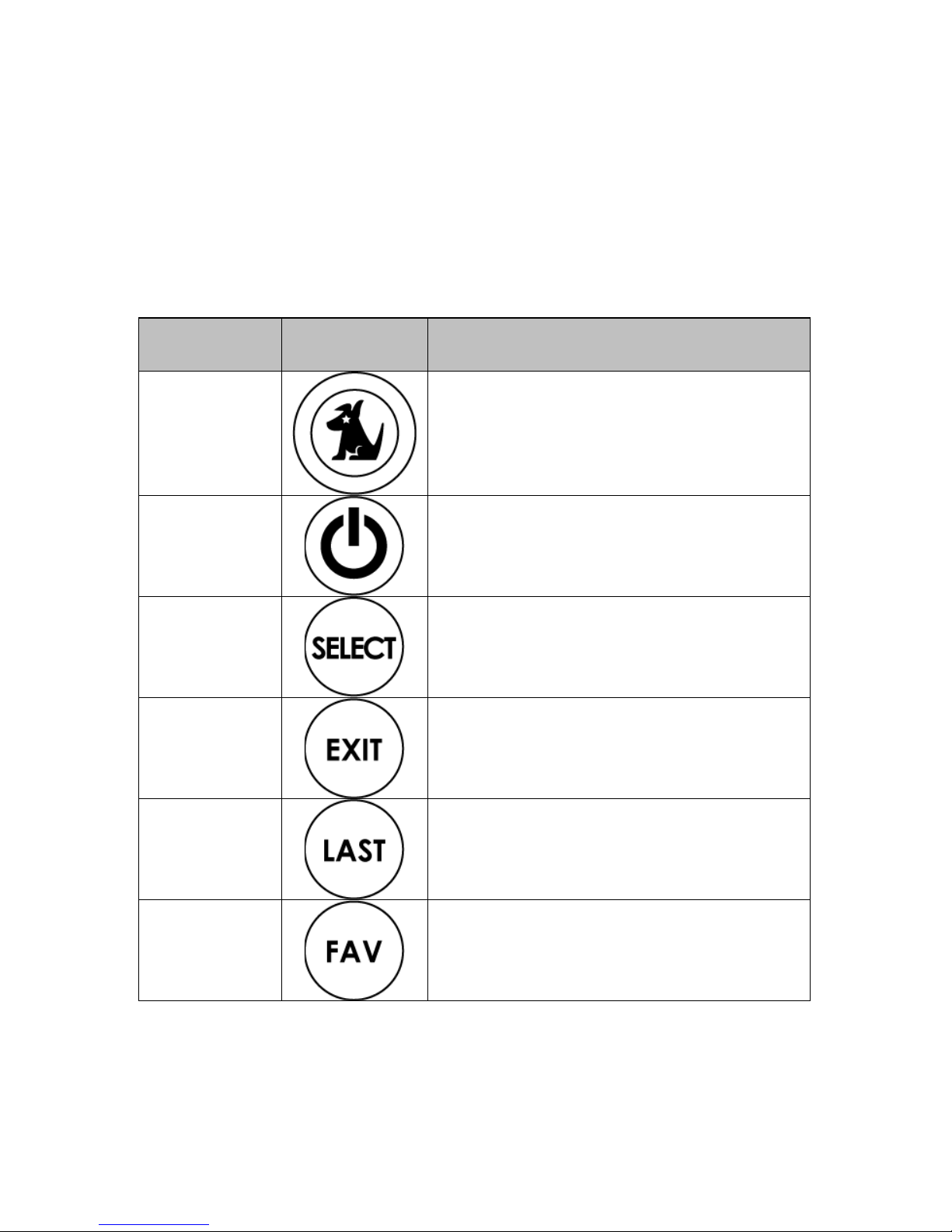
600-00178-000 Rev 00-I -9- MLB700 Broadcast Datalink Receiver
Key Descriptions
The following RC70 remote buttons are currently utilized with the
MLB700 Application.
Key ID
Symbol
Key
1
SIRIUS – Puts the radio in Normal
Mode.
2
Power – used to wake up remote.
3
Select – used to select a station,
menu item or a radio.
4
Exit – used to Exit the current Sirius
Mode and return to Sirius Normal
Mode.
5
Last – used to return to the
previously selected channel.
6
Fav – Favorites. Used to cycle
through the presets.
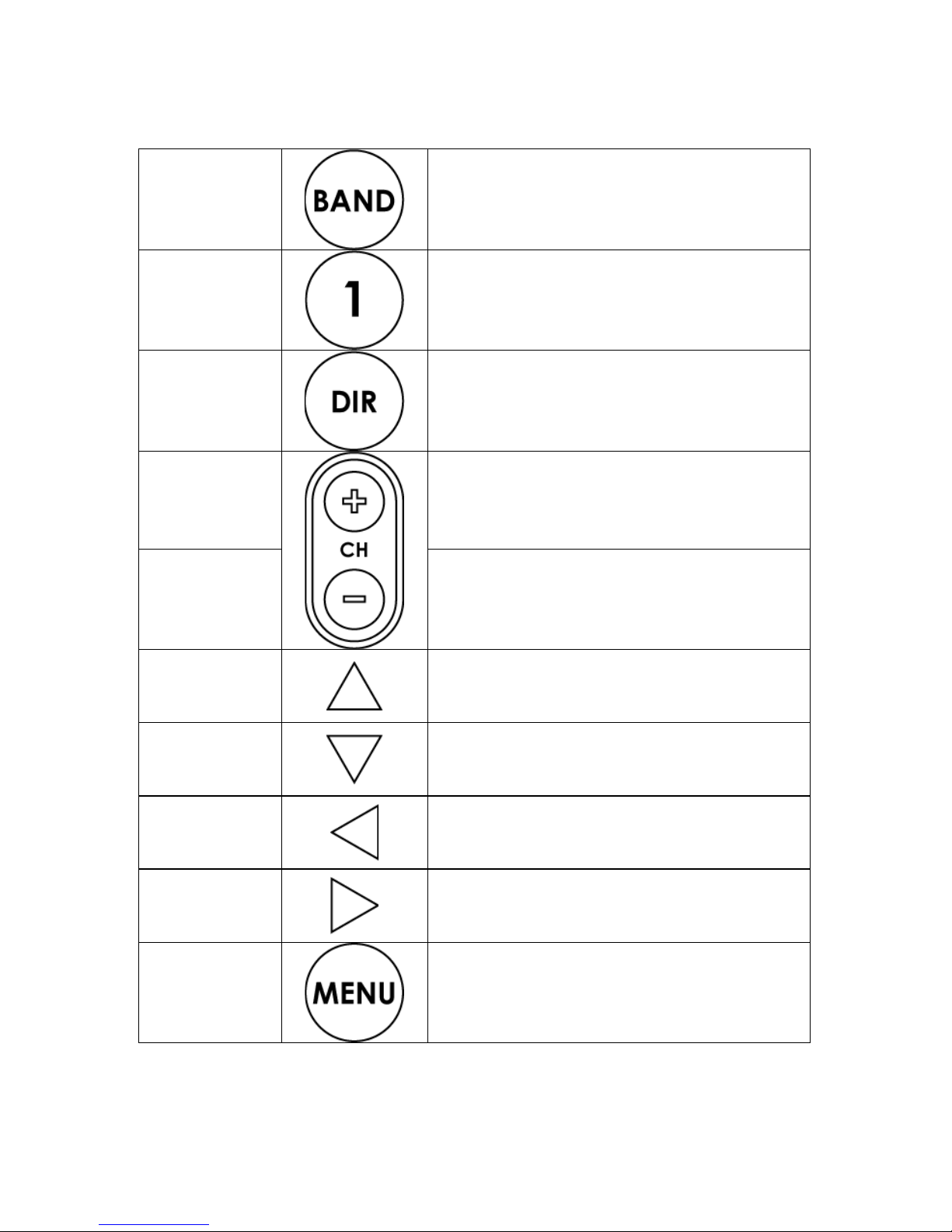
600-00178-000 Rev 00-I -10- MLB700 Broadcast Datalink Receiver
7
Band – used to select the band (for
presets).
8
0-1 Numerical Entry for channel or
preset operation.
9
Direct – used to tune directly to a
particular channel
10
CH+ Channel Up. Moves one
channel up.
11
CH- Channel Down. Moves one
channel down.
12
Cursor Up – Used to scroll up
through a channel list or menu.
13
Cursor Down – Used to scroll down
through a channel list or menu.
14
Cursor Left – This is used to enter
Sirius Category List Mode.
15
Cursor Right – This is used to enter
Category List Mode.
16
Menu – This is used to enter the
Sirius Menu Options Mode.

600-00178-000 Rev 00-I -11- MLB700 Broadcast Datalink Receiver
17
Display – This is used to enter Sirius
Channel List Mode.
18
Swap – will be used in future product
releases.
19
Volume Up – used to increase the
volume by one.
20
Volume Down – used to decrease
the volume by one.
21
Mute – used to pause sound.
22
Scroll Left, not transmitted. Used to
switch from Sirius Mode to Universal
Mode.
23
OK, not transmitted. Used to switch
from Sirius Mode to Universal Mode.
24
Scroll Right, not transmitted. Used
to switch from Sirius Mode to
Universal Mode.
25
Set, not transmitted. Used to
switch from Sirius Mode to Universal
Mode.
Table 1. Active Buttons & Descri ptions

600-00178-000 Rev 00-I -12- MLB700 Broadcast Datalink Receiver
The following RC70 remote buttons are currently not utilized with
the MLB700 Application.
Figure 5. Buttons Not Utilized wi th MLB700
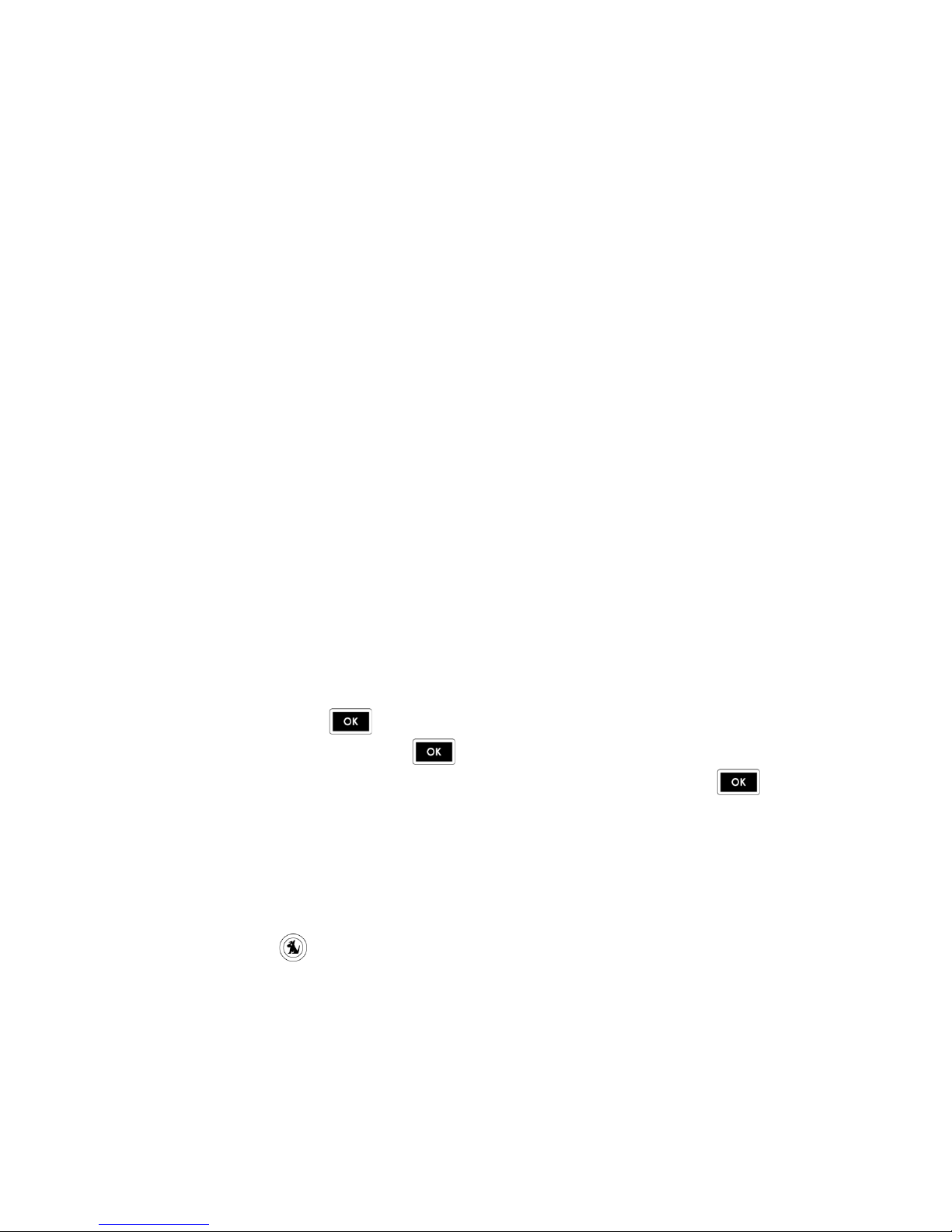
600-00178-000 Rev 00-I -13- MLB700 Broadcast Datalink Receiver
Operation
First Power Up
The first power up will tune to channel 184. After that, the
MLB700 radio will retain the last tuned channel in non-volatile
memory.
Pairing Your Remote with the MLB700
The first time you power up your remote, you need to pair it with
the MLB700. To pair the RC70 remote with the MLB700:
1. The MLB700 attempts to pair with a remote control
immediately following power-on initialization. Apply power
to the MLB700. If power is already applied, then remove
power for at least three seconds and then reapply power.
2. The remote’s LCD displays “SIRIUS RADIO HAS NOT BEEN
SETUP…PUSH OK TO SET UP…”.
3. Press the OK button. The LCD will display “Time
Out”. Press the OK button again until the LCD
displays “SUCCESS!”. You may have to press the OK
button up to 8 times. If the RC70 Remote does not pair
by the 8th try, restart the MLB700 and try again.
4. Once pairing is complete, the LCD displays “SUCCESS!
RADIO AND REMOTE ARE NOW PAIRED”. Then the LCD
displays “PRESS SIRIUS TO LISTEN TO MUSIC.
5. Press SIRIUS button.
You can now use the RC70 wireless remote to control your
MLB700.

600-00178-000 Rev 00-I -14- MLB700 Broadcast Datalink Receiver
Activating of Your MLB700 Audio Subscription
Before you can listen to your MLB700, you must subscribe to
Sirius Satellite Radio service.
1. The MLB700 must remain on during the entire activation
process.
2. If the MLB700 is receiving the satellite signal, the SIRIUS
channel lineup will be updated. The LCD display reads
“UPDATING CHANNELS” on the top line and “X%
Completed (0%–100%)” on the bottom line until the
update finishes. Caution: Don’t push any buttons or
perform any operations until updating has been completed.
3. When completed, you can view the SIRIUS preview channel
184, and channel 000 without subscribing to SIRIUS. You
cannot listen to any other channels until you activate your
SIRIUS subscription.
4. Press CH+ or CH– to tune to channel 000 to view your
SIRIUS ID (SID). You will need the SID to activate your
SIRIUS subscription. The SID number is also available on the
MLB700 packaging. Write the SID number down in the
space provided on page 39.
5. Have your credit card and SID number handy and contact
SIRIUS on the Internet at https://activate.siriusradio.com
Follow the prompts to activate your subscription. You can
also call SIRIUS toll-free at 1-888-539- SIRIUS (1-888-539-
7474).
6. Once the MLB700 has received your subscription
information, the display changes to “Subscription
Updated”.

600-00178-000 Rev 00-I -15- MLB700 Broadcast Datalink Receiver
You can now listen to all the channels and begin enjoying Sirius
Satellite Radio!
Changing the Batteries
Changing the batteries of the RC70 remote may require re-
association of the receiver.
To change the battery, slide the battery cover off at the back of
the RC70 remote. Next, replace the four AA type batteries.
Then, slide the cover back into place.
RC70 Remote Control Operating Modes
The MLB700’s RC70 remote can operate in one of two primary
modes, Sirius Mode or Universal Mode. The MLB700 does not
utilize the Universal Mode; therefore this manual does not address
the Universal Mode functionality. The RC70 remote control must
be in Sirius Mode to issue commands to the MLB700. Pressing the
SIRIUS button will place the RC70 remote control into Sirius
Mode.
Changing M odes
Entering Sirius Mode/Exiting Universal Mode
If the unit is in Universal Mode, press the SIRIUS button on the
RC70 remote to exit Universal Mode and enter Sirius Mode.
Entering Universal Mode/Exiting Sirius Mode
Table of contents
Other Avidyne Receiver manuals