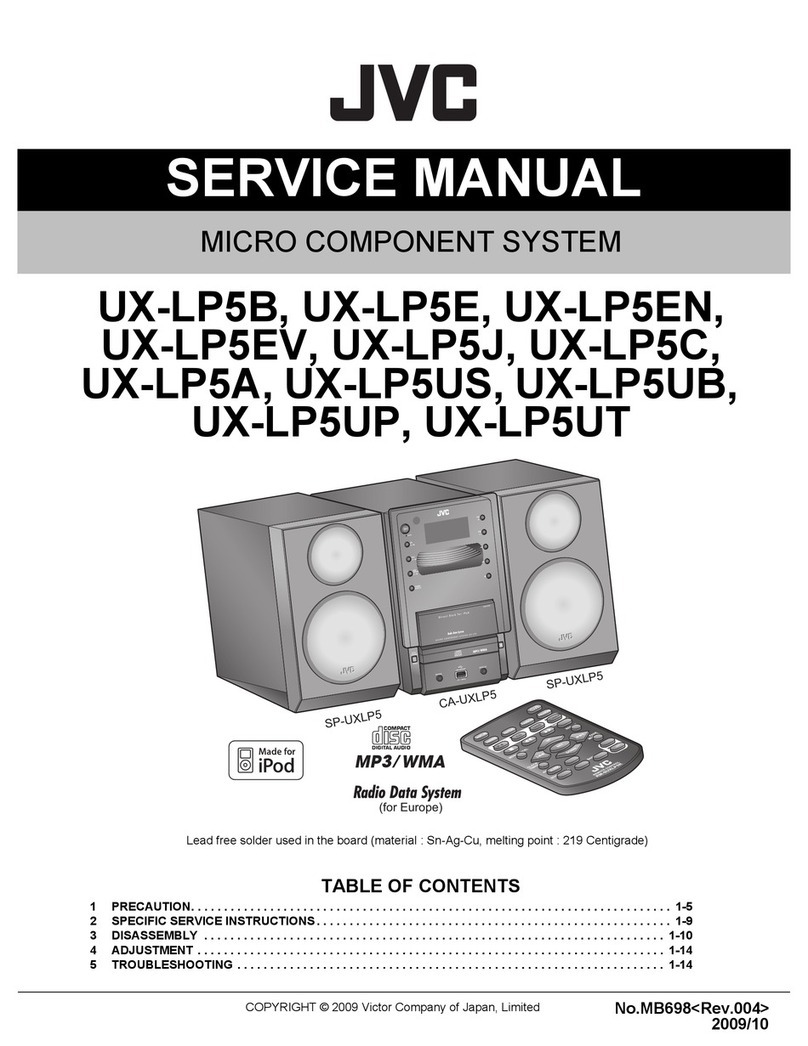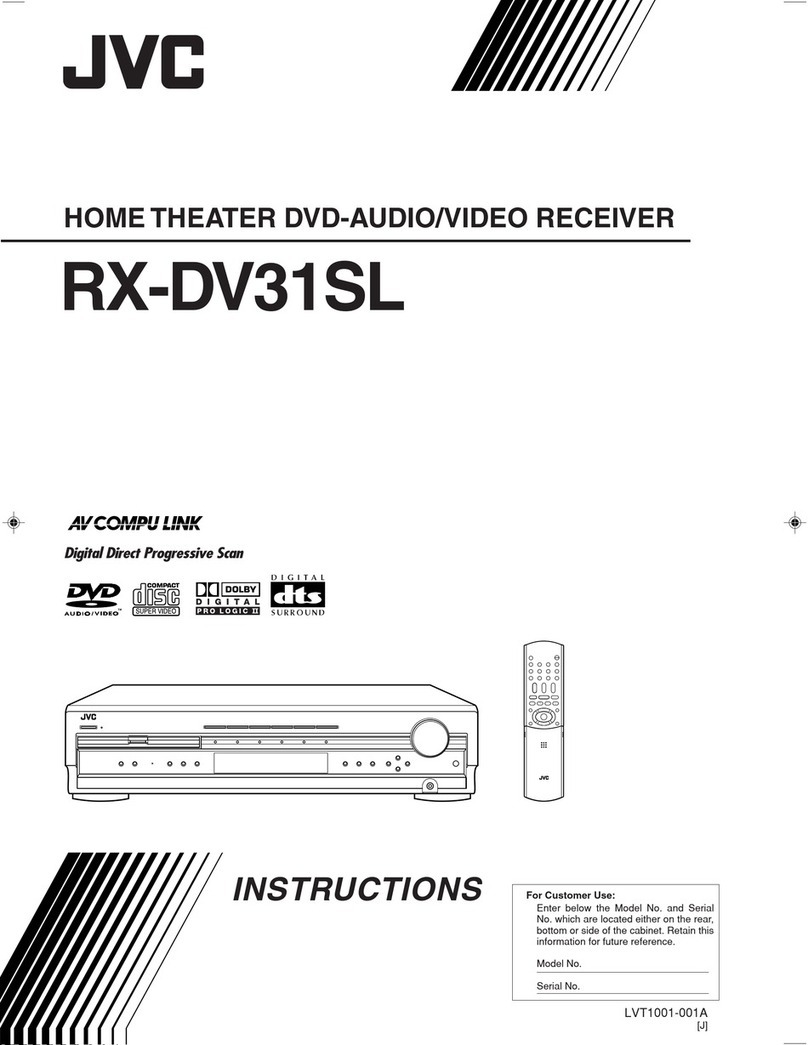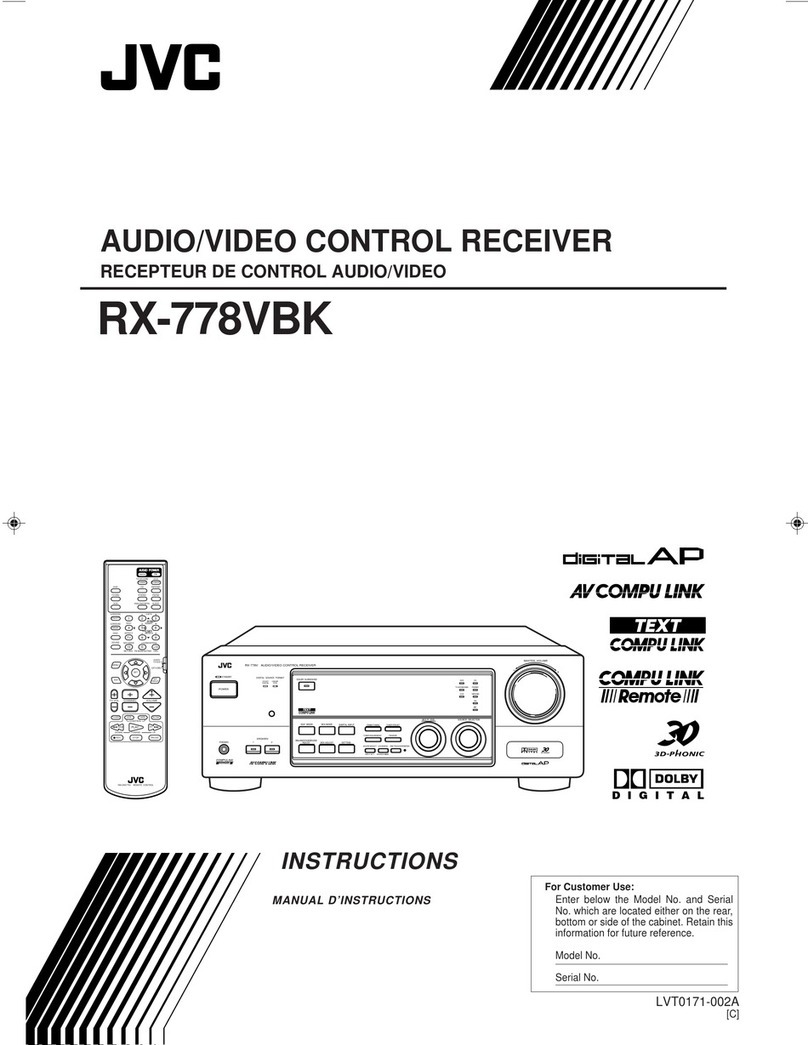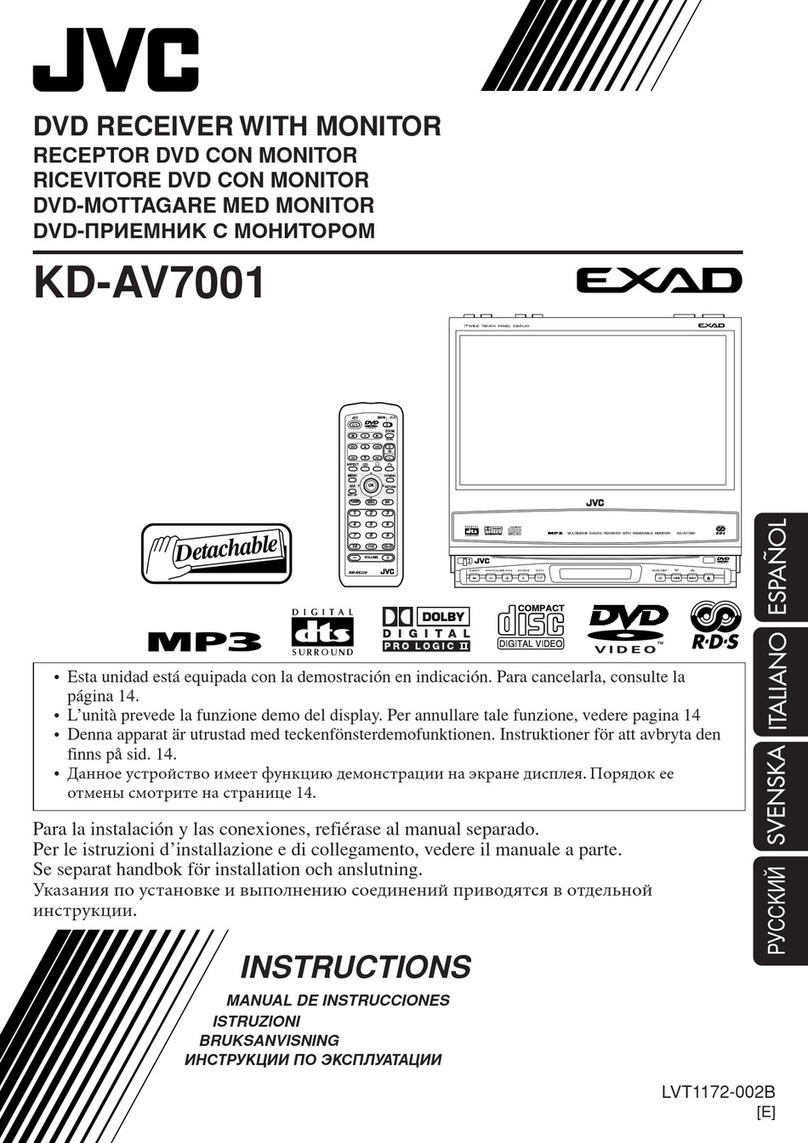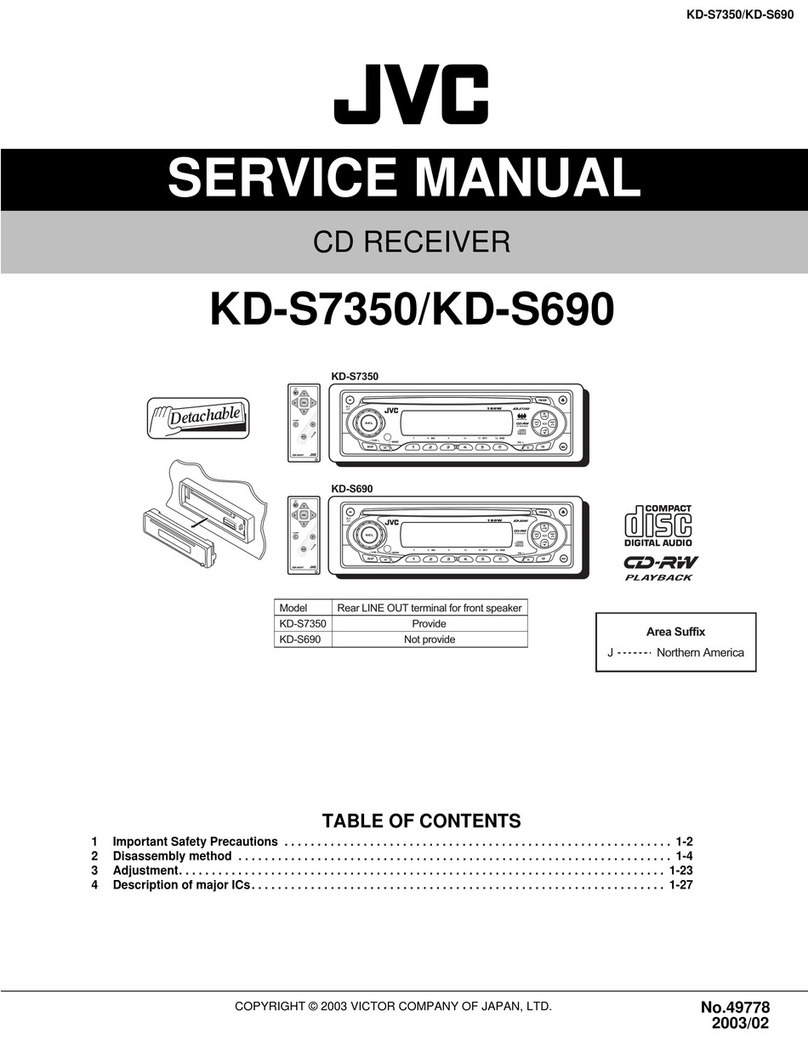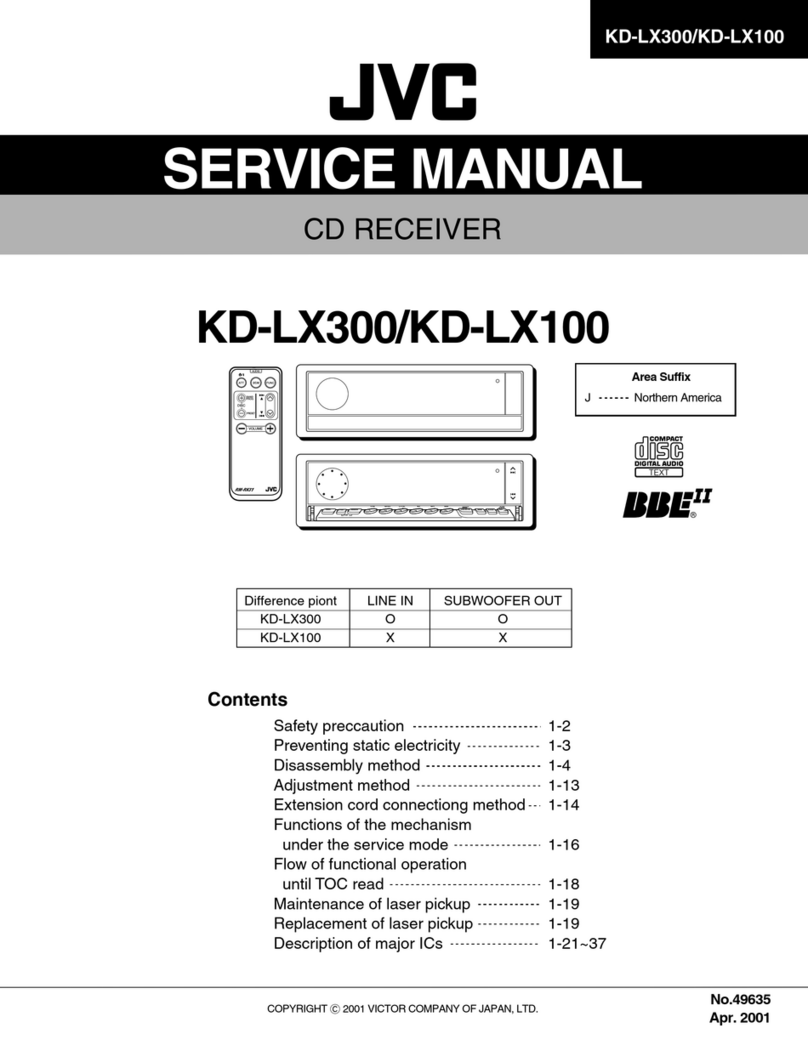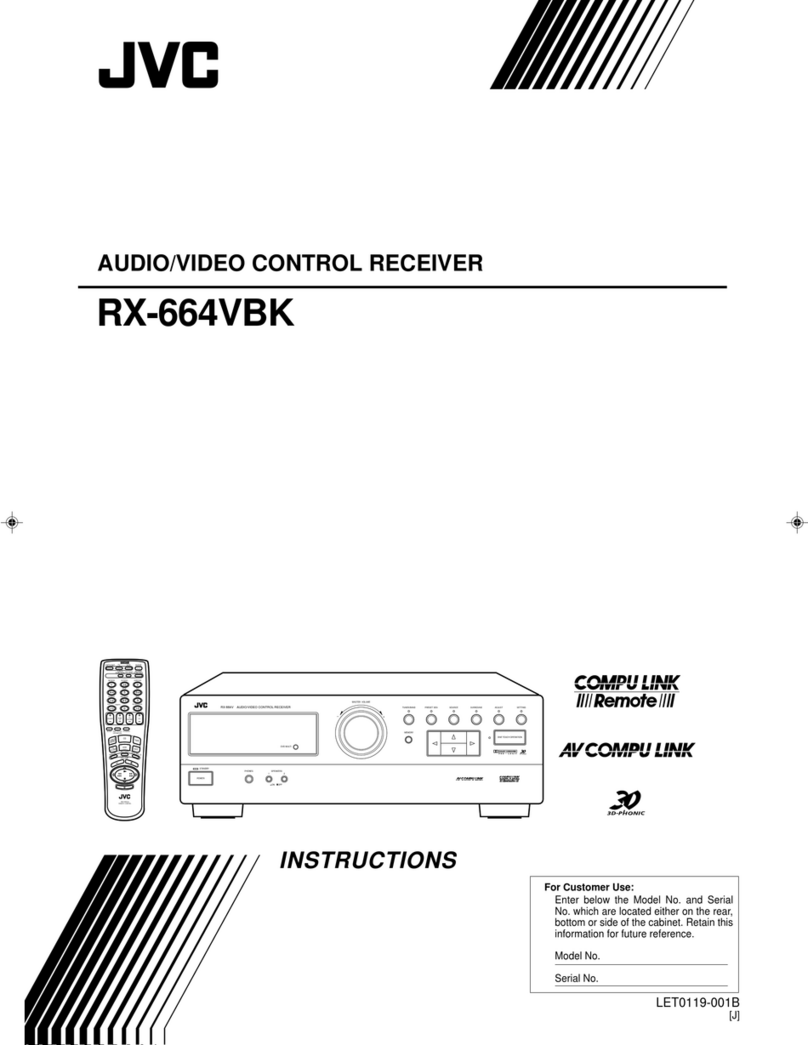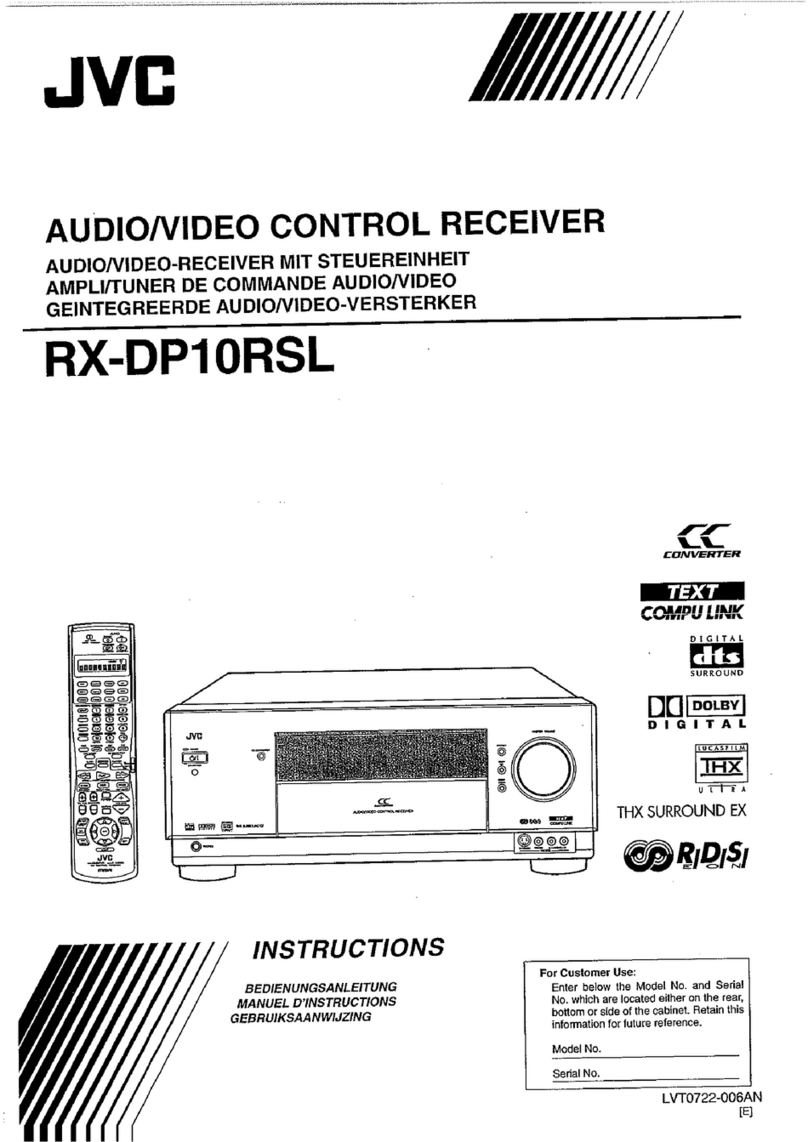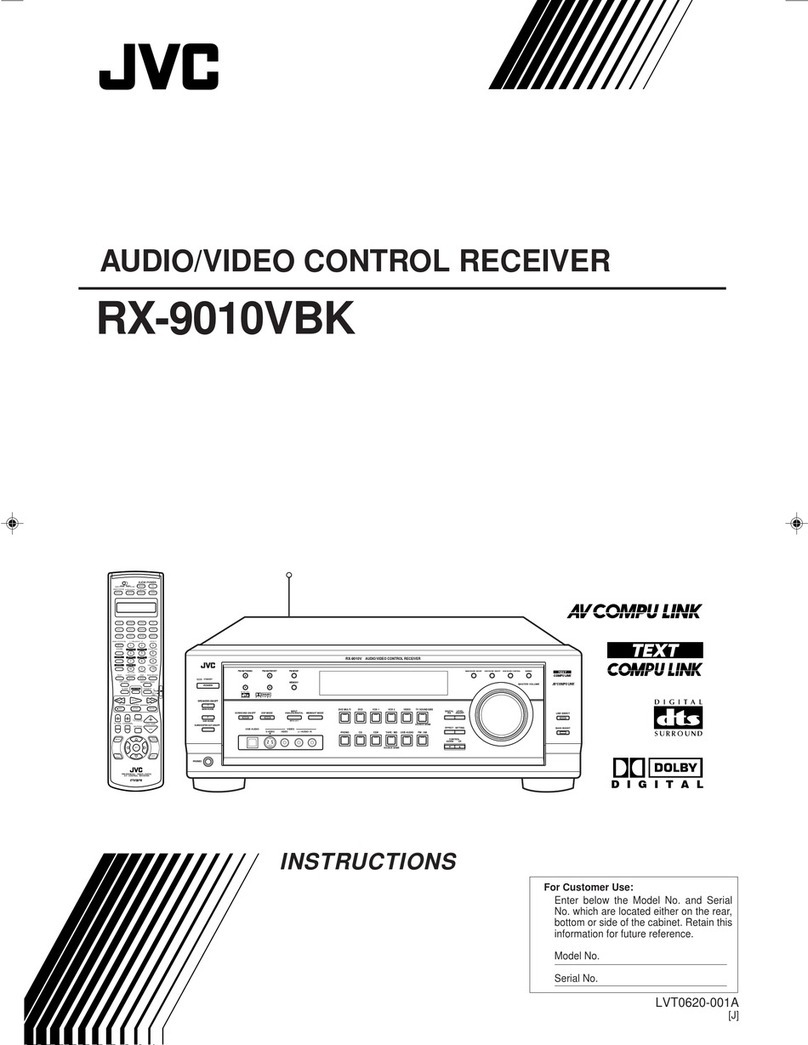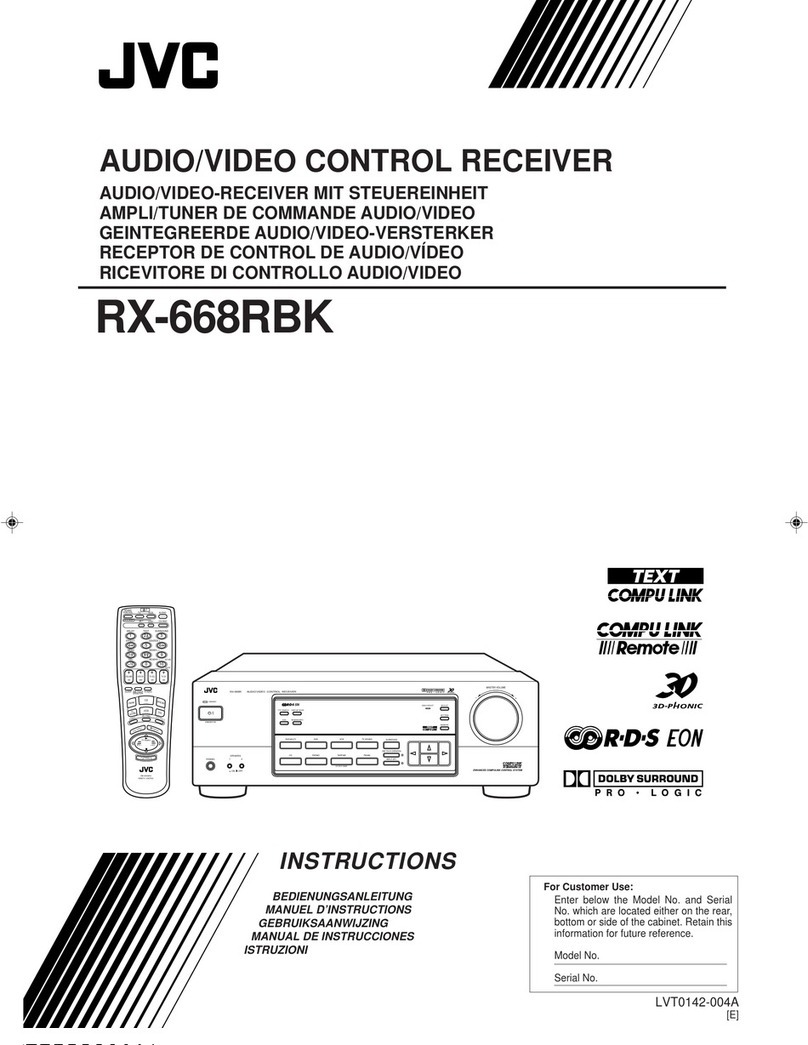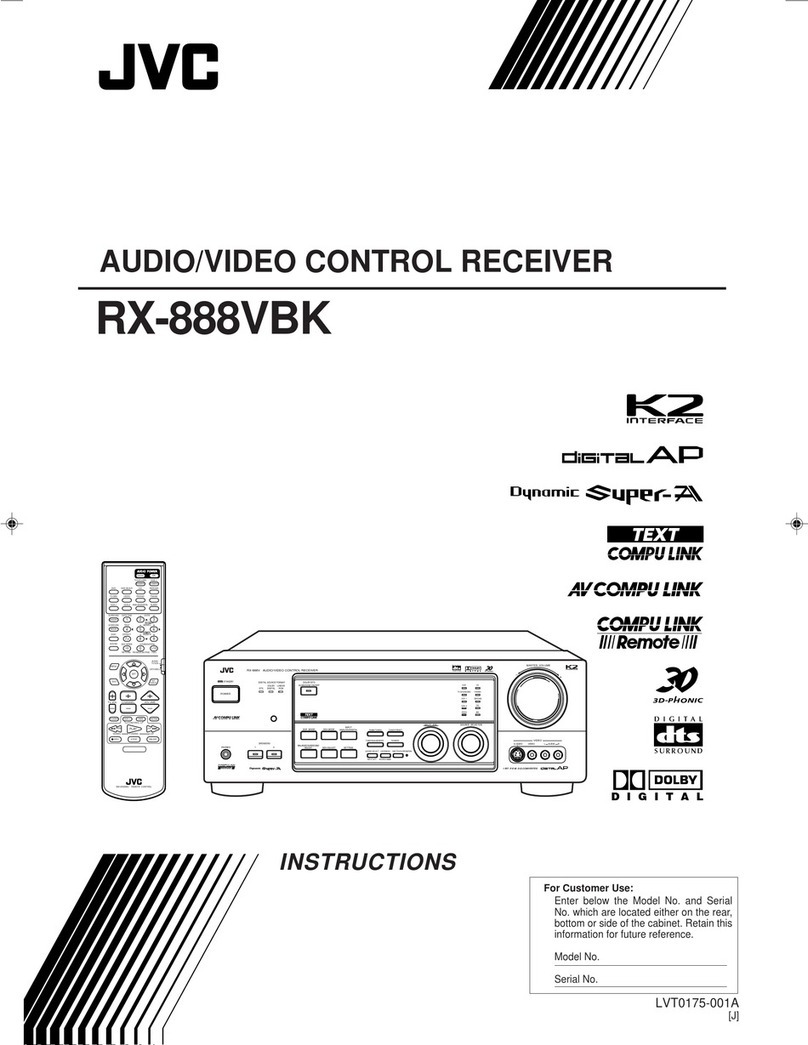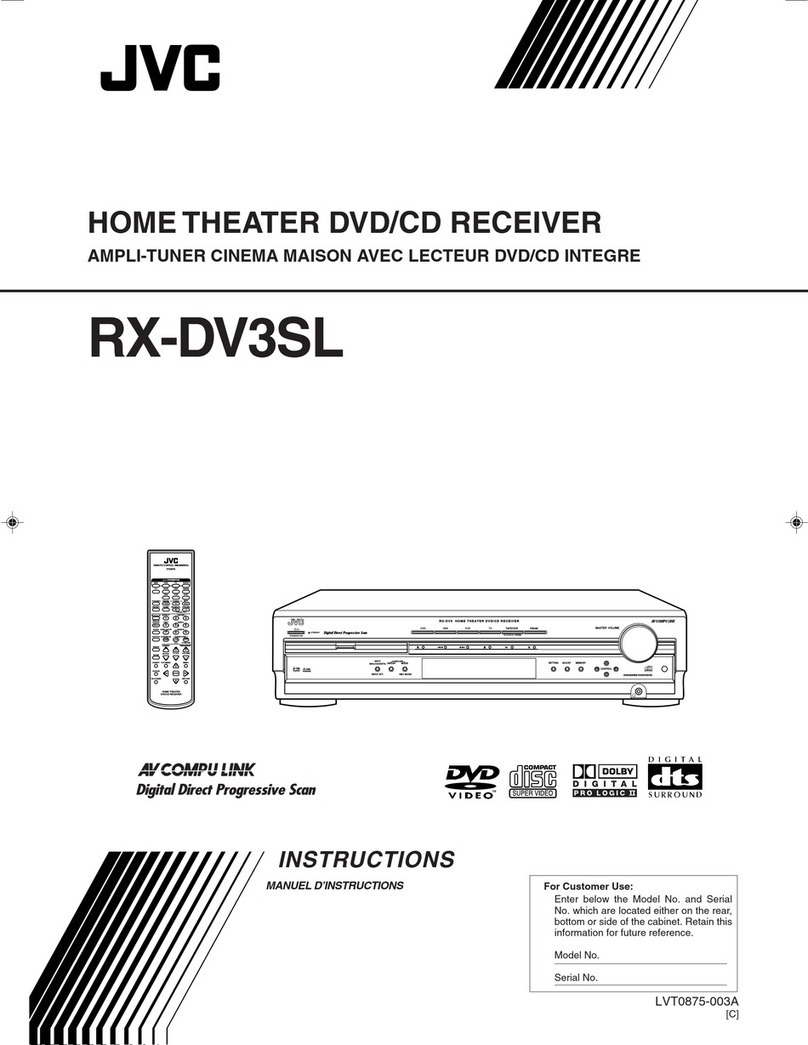3
WARNINGS:
To prevent accidents and damage
• DO NOT install any nit in locations where;
– it may obstr ct the steering wheel and
gearshift lever operations.
– it may obstr ct the operation of safety
devices s ch as air bags.
– it may obstr ct visibility.
• DO NOT operate the nit while driving.
• If yo need to operate the nit while
driving, be s re to look ahead caref lly.
• The driver m st not watch the monitor
while driving.
If the parking brake is not engaged,
“DRIVER MUST NOT WATCH THE MONITOR
WHILE DRIVING.” appears on the monitor,
and no playback pict re will be shown.
– This warning appears only when the
parking brake wire is connected to the
parking brake system b ilt in the car
(refer to the Installation/Connection
Man al).
Caution on volume setting
Discs produce very little noise compared with other
sources. Lower the volume before playing a disc to
avoid damaging the speakers by the sudden increase of
the output level.
For safety...
• Do not raise the volume level too much, as this will
block outside sounds, making driving dangerous.
• Stop the car before performing any complicated
operations.
Temperature inside the car...
If you have parked the car for a long time in hot or cold
weather, wait until the temperature in the car becomes
normal before operating the unit.
CONTENTS
INTRODUCTIONS
Playable disc type .................................... 4
Preparation ............................................ 5
OPERATIONS
Basic operations
• Control panel ..................................... 6
• Remote controller (RM-RK241) ............ 7
Listening to the radio ............................... 10
Disc operations ........................................ 11
EXTERNAL DEVICES
Listening to the CD changer ...................... 19
Listening to the iPod / D. player ................. 20
Listening to the other external
components ......................................... 21
SETTINGS
Selecting a preset sound mode .................. 22
General settings — PSM .......................... 23
Disc setup menu ....................................... 25
Assigning titles ........................................ 27
REFERENCES
Maintenance ........................................... 28
More about this unit ................................ 29
Troubleshooting ...................................... 34
Specifications .......................................... 36
The panel illustrations used in this manual are of
KD-D 5306/KD-D 5305.
EN02-05_DV5306_005A_f.indd 3EN02-05_DV5306_005A_f.indd 3 12/11/06 2:35:24 PM12/11/06 2:35:24 PM