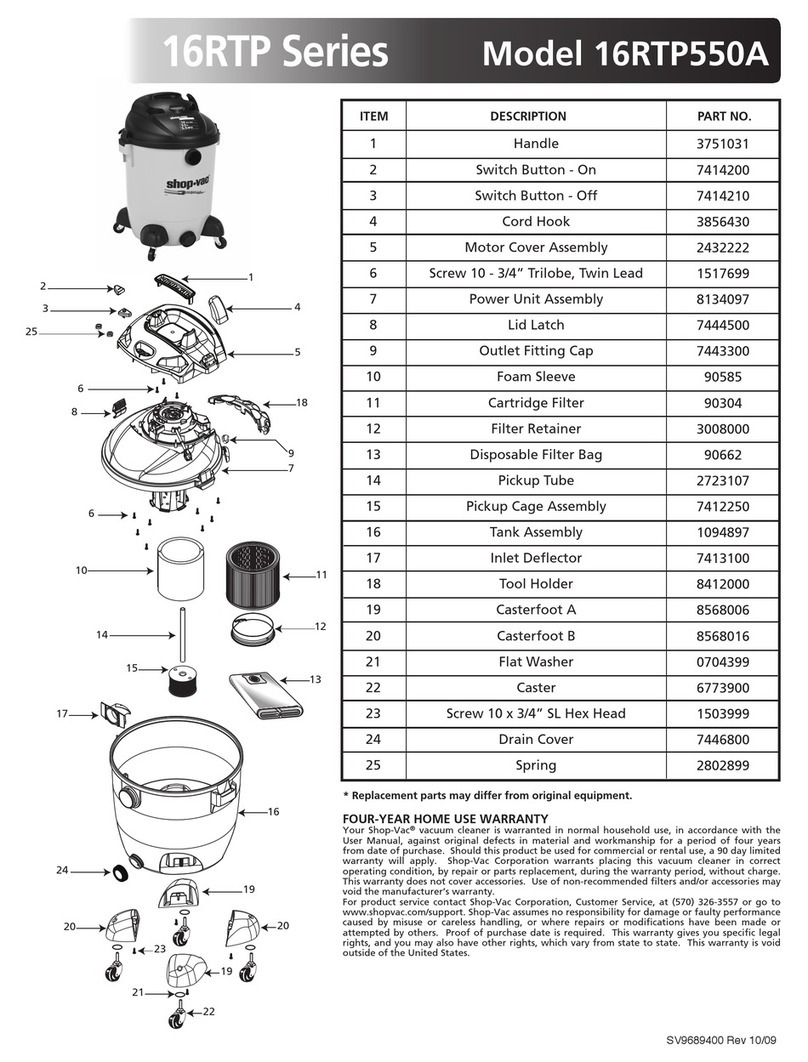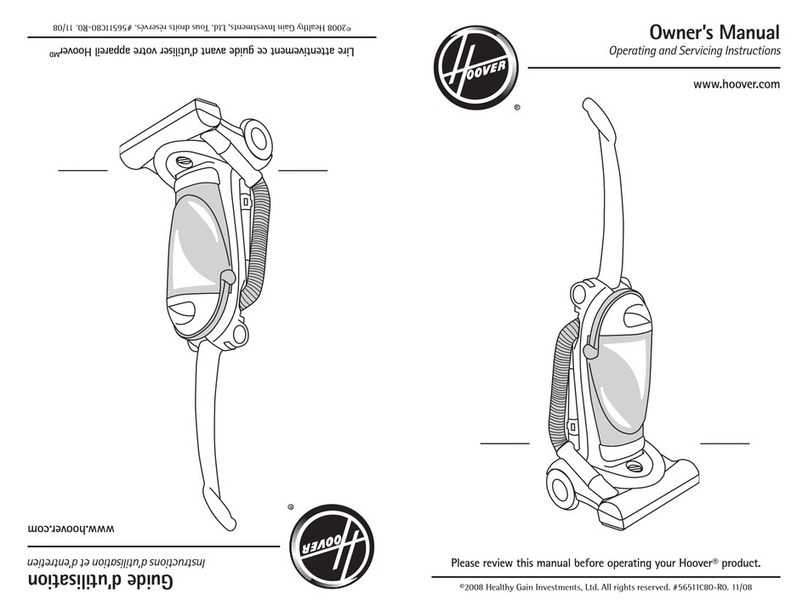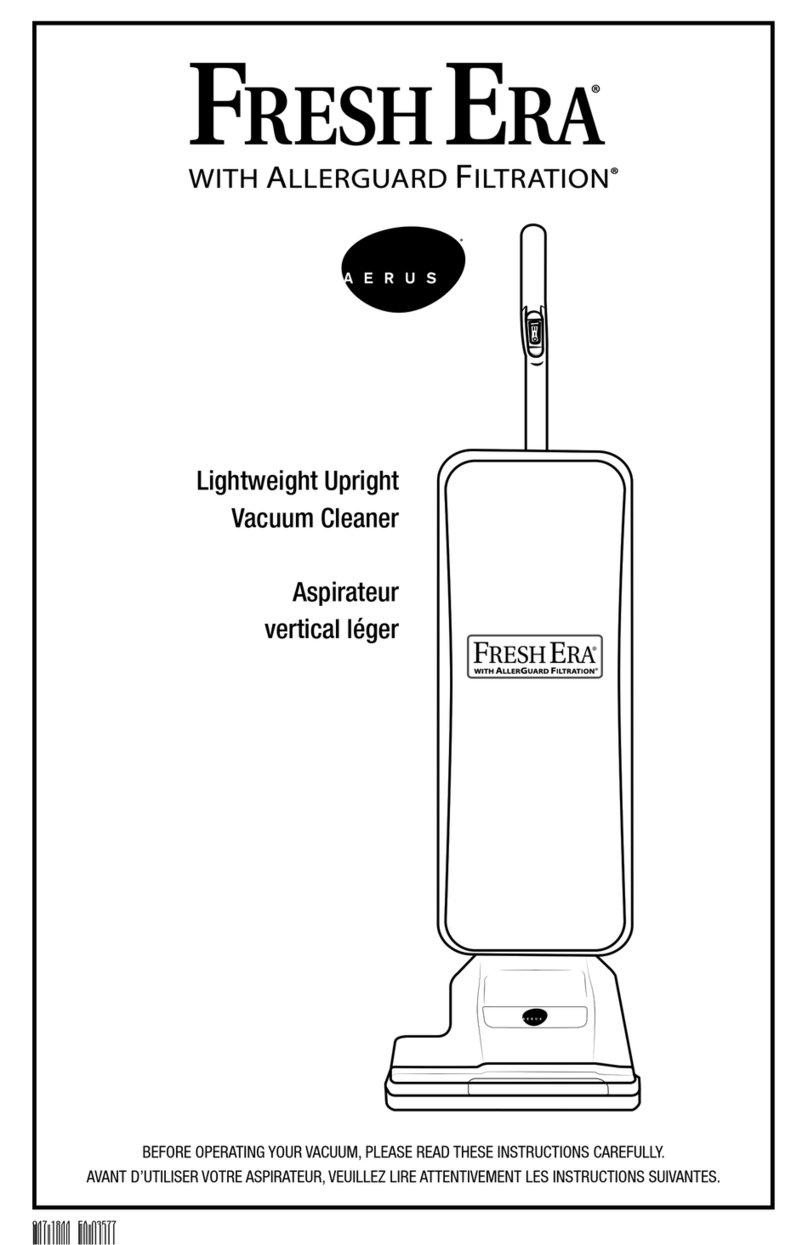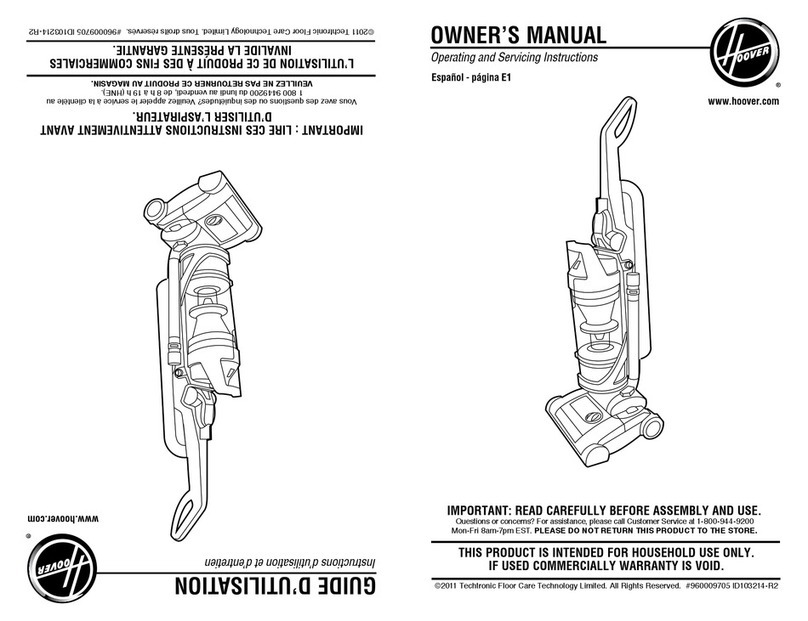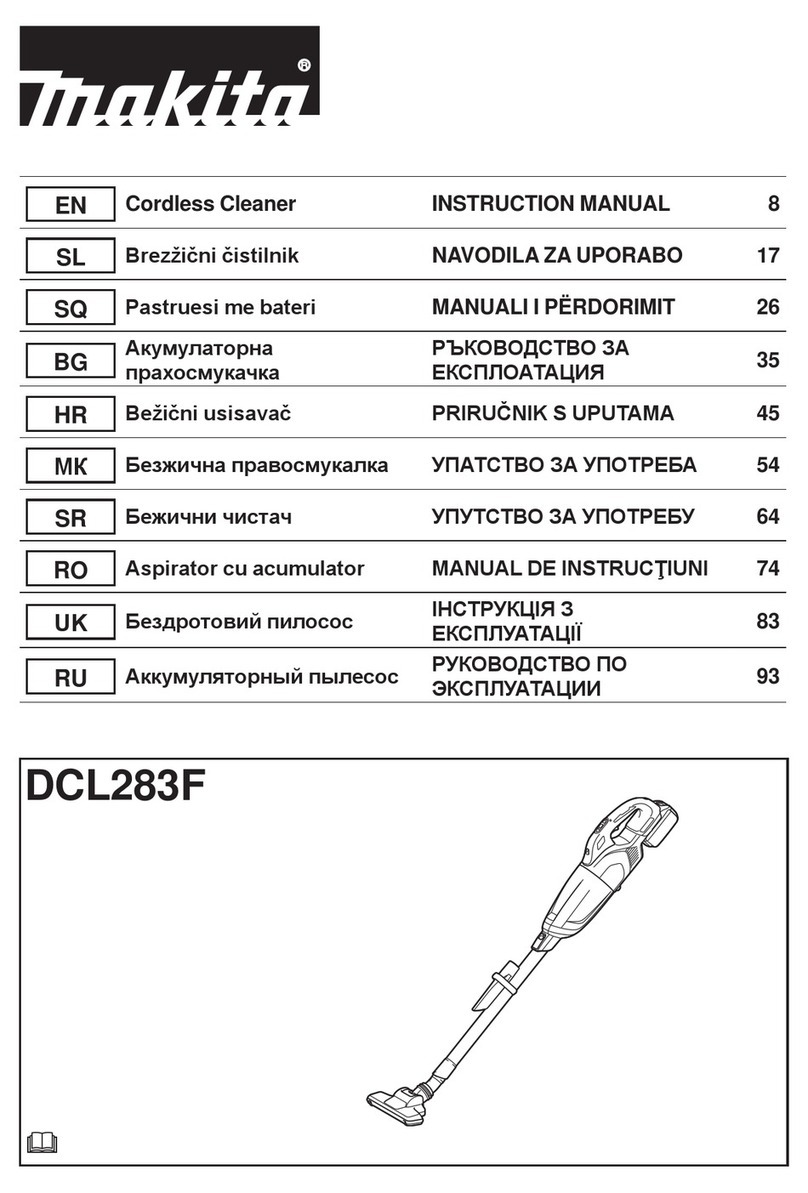Muzili G9070 User manual
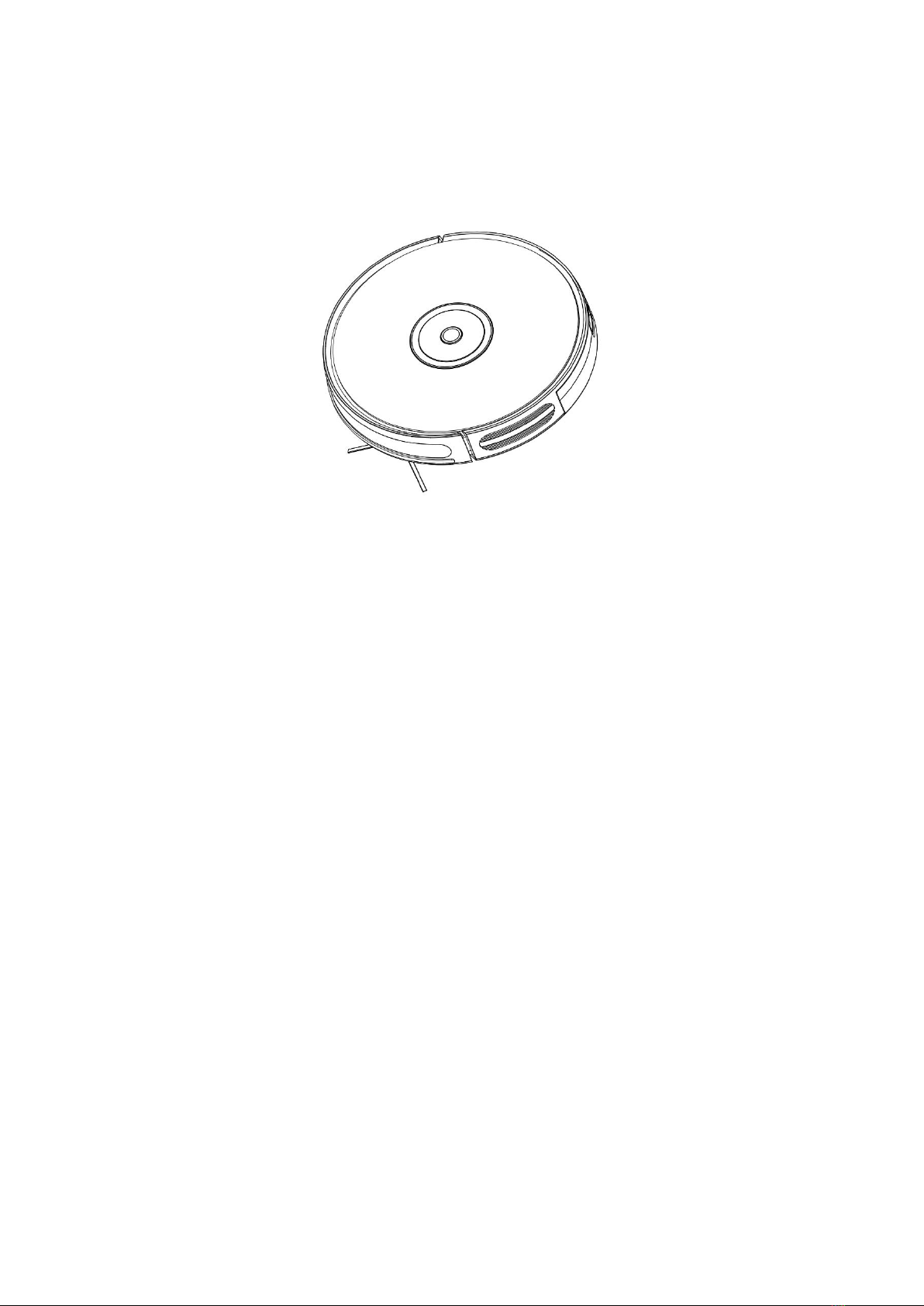
ROBOT VACUUM CLEANER
User Manual
Model: G9070
Important Safety Instructions
To reduce the risk of injury or damage, keep these safety precautions in mind when
setting up, using and maintaining your robot vacuum cleaner:
Read all safety and operating instructions before operating your robot.
Retain the safety and operating instructions for future reference.
Pay attention to all warnings on your robot, battery, charging dock and in the user
manual.
Follow all operating and use instructions.
The external flexible cable or cord of the power supply unit can not be replaced;
if the cord or plug is damaged, the power supply unit shall be disposed of.
This product is designed to be plugged into a standard outlet only. Product may
not be used with any type of power converter. Use of power converters will
immediately void the warranty.
CAUTION: Only charge one of the following robot batteries: maximum 14.4V,
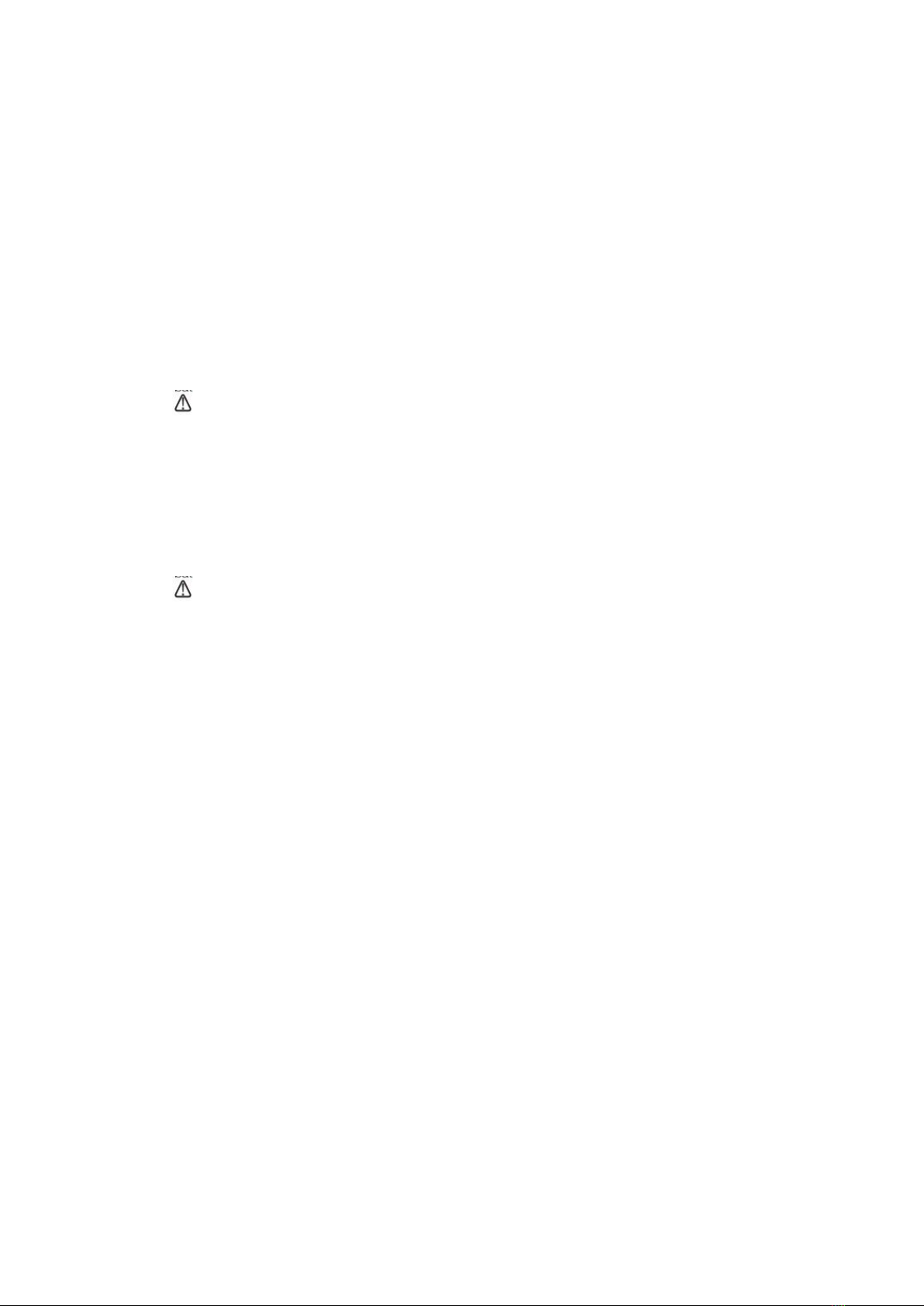
max 2600mAh Ni-MH or maximum 2600mAh Li-ion battery. Other type of
batteries may burst causing injury. Always contact Customer Care for the correct
replacement of your battery.
Always charge and remove the battery from your robot and accessories before
long-term storage or transportation.
The battery must be removed from this device before this device is disposed of.
To remove the battery from this device, first remove the screws on the bottom,
then remove the main PCB and unscrew the battery cover by using a screwdriver.
Remove the battery by disconnecting the quick connector.
WARNING: Chemical Exposure: If the battery pack is leaking, do not allow
the liquid to come in contact with skin or eyes. If contact has been made, wash
the affected area with copious amounts of water and seek medical advice. Place
the battery (the used battery pack included when the robot will be disposed) in a
sealed plastic bag and dispose of safely according to local environmental
regulation.
WARNING: Fire or Explosion Hazard: Do not crush or dismantle battery
packs. Do not heat or place the battery pack near any heat source or direct
sunlight. Do not incinerate or short-circuit the battery pack. Do not subject
batteries to mechanical shock.
Contact your local waste management authority for battery recycling and disposal
regulations in your area.
Your robot is not a toy. Do not sit or stand on robot. Children and pets should be
supervised when your robot is operating.
Robot is for indoor use only.
Do not use non-rechargeable batteries. Use only the rechargeable battery supplied
with the product. For replacement, purchase identical robot battery or contact
robot Customer Care for alternative battery options.
Store and operate robot in room temperature environments only.
Do not spray or pour liquids on your Robot.
Do not use any other power supply cord. For replacement cords, please contact
Customer Care to ensure proper selection of country specific power supply cord.
Do not use robot to pick up sharp objects, glass, or anything that is burning or
smoking.
Do not immerse the battery pack in any liquid.

Do not use robot to pick up spills of water bleach, paint, or other chemicals, or
anything wet.
Before using robot, pick up objects like clothing, loose papers, pull cords for
blinds or curtains, power cords, and any fragile objects. If robot passes over a
power cord and drags it, there is a chance an object could be pulled off a table or
shelf.
If the room to be cleaned contains a balcony, a physical barrier should be used to
prevent access to the balcony and ensure safe operation.
Do not place anything on top of your robot.
Be aware that the robot moves on its own. Take care when walking in the area
that the robot is operating in to avoid stepping on it.
Do not operate the robot in areas with exposed electrical outlets in the floor.
Do not use this device on an unfinished, unsealed, waxed or rough floor. It may
result in damage to the floor and this device. Use only on hard floor surfaces or
low pile carpet.
This device has been designed to be used on floors without scratching them. We
still recommend that you test this device on a small area of the room to be
cleaned to ensure no scratches are made before cleaning the whole room.
Battery and Charging Information
Lithium-ion Battery
Important: Lithium-ion batteries and products that contain Lithium-ion are subject to
stringent transportation regulations. If you need to ship this product (with the battery
included) for service, travel or any other reason, you MUST comply with the
following shipping instructions:
Remove the Lithium-ion battery from the product.
Place a piece of tape over the battery’s metal charging contacts.
Reinstall the battery (with the tape on it) in the product and secure the battery
door.
Package the product in its original packaging or in your own packaging that
prevents any movement during transportation.
Ship via ground transportation only (no air shipping).
Battery Storage
If storing robot off the charging dock, remove the battery first. Then store robot and
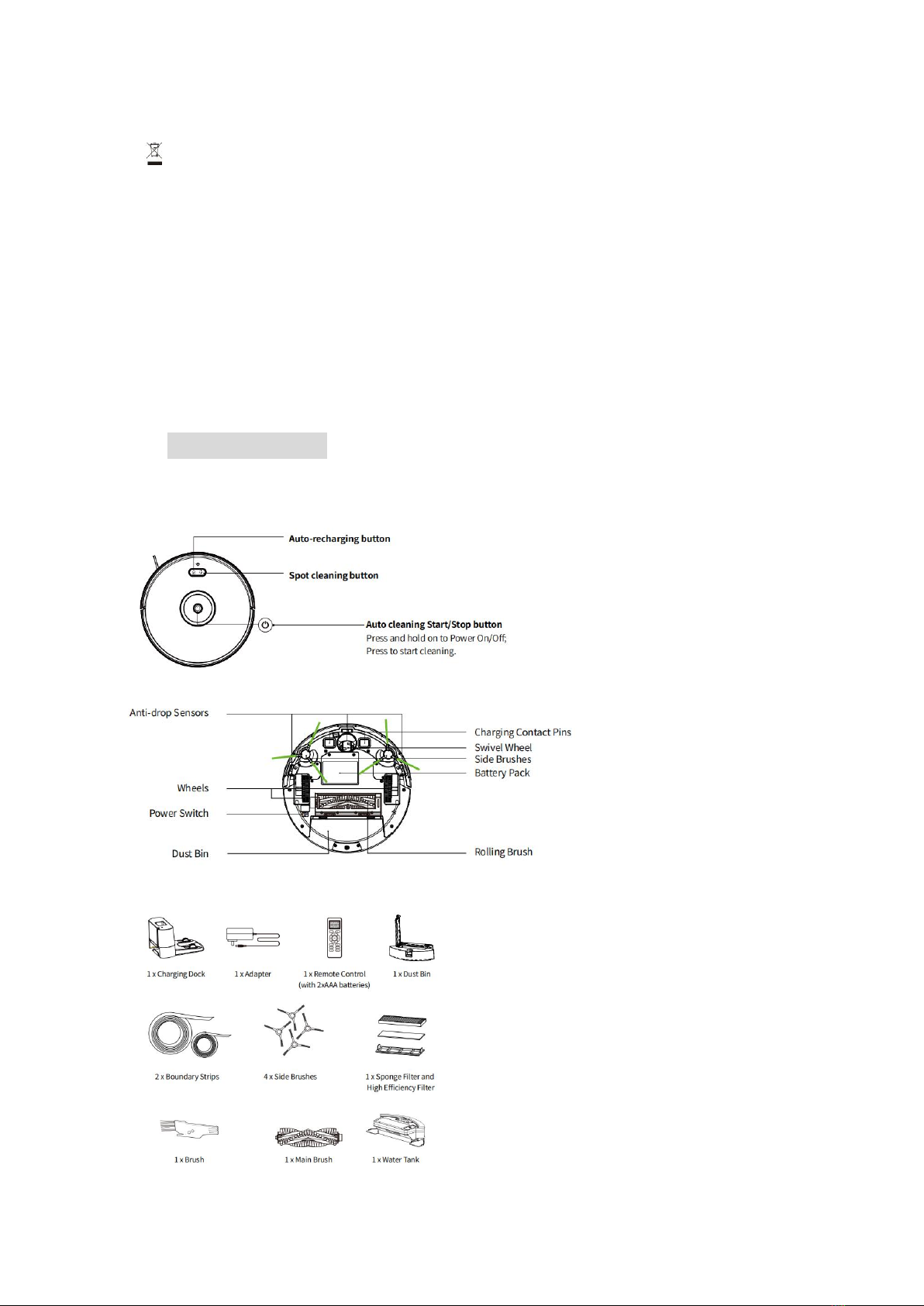
the battery in a cool, dry place.
The symbol on the product or its packaging indicates:
Do not dispose of electrical appliances as unsorted municipal waste, use separate
collection facilities.
Contact your local authority for information regarding the collection systems
available. If electrical appliances are disposed of in landfills or dumps hazardous
substances can leak into the groundwater and get into the food chain, damaging your
health and well-being. Please contact your local or regional waste authority for more
information on collection, reuse and recycling programs.
1. About Your Robot
1.1 Robot
1.2 Accessories
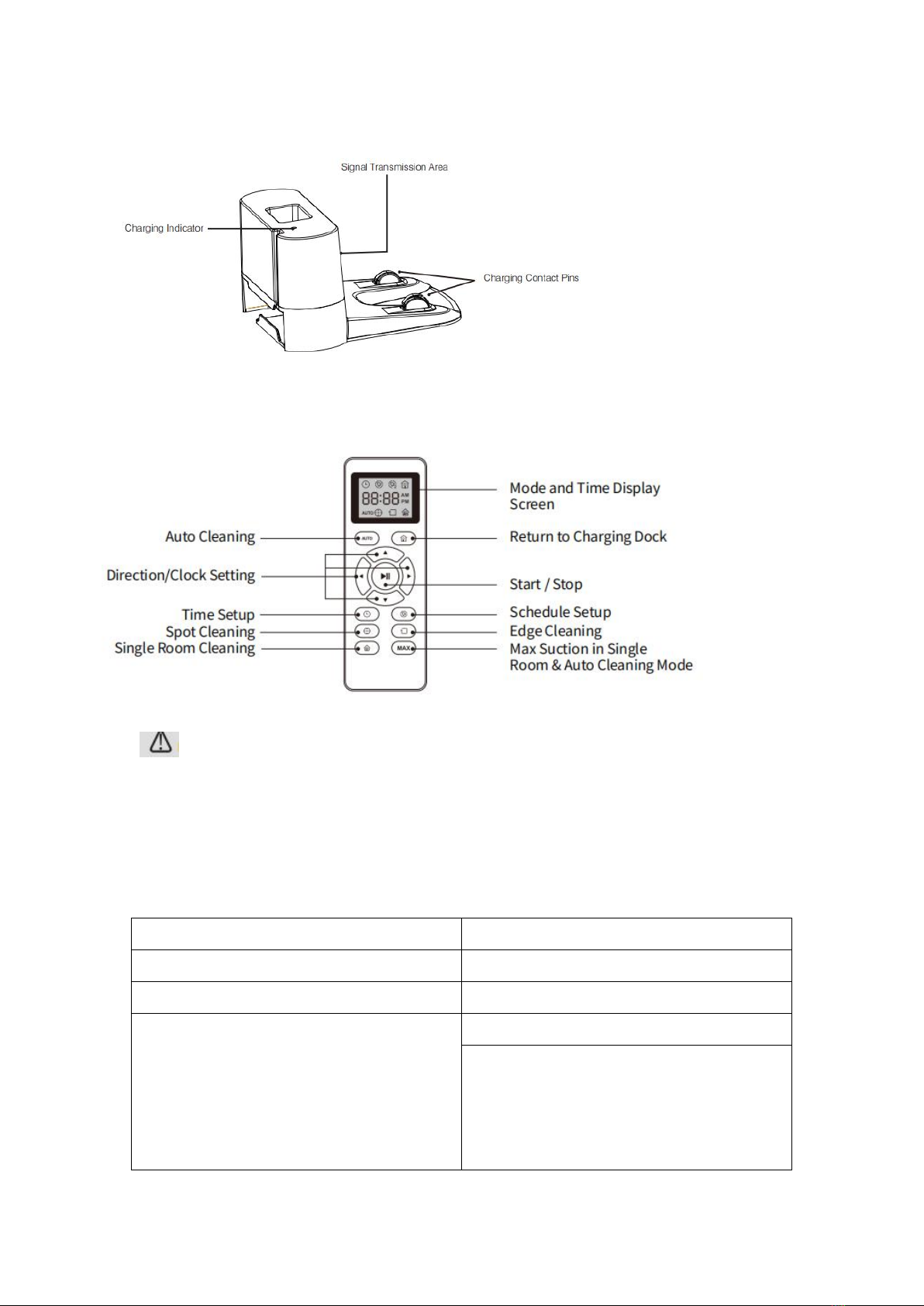
1.3 Charging Dock
1.4 Remote Control
Install 2 AAA batteries before using the remote control for the first time. Make
sure the positive and negative ends are facing the correct polarity direction as marked
in the battery compartment. When using the remote control, please aim at the robot
and the effective distance is 0-5m.
1.5 LED Indicator
LED light
Status
Purple light flashes
Charging
Blue light ON
Standby/cleaning/fully charged
Light OFF
Robot is OFF.
To save power, the light automatically
turns off when robot is not docked to the
charging dock and it is inactive within 5
minutes.
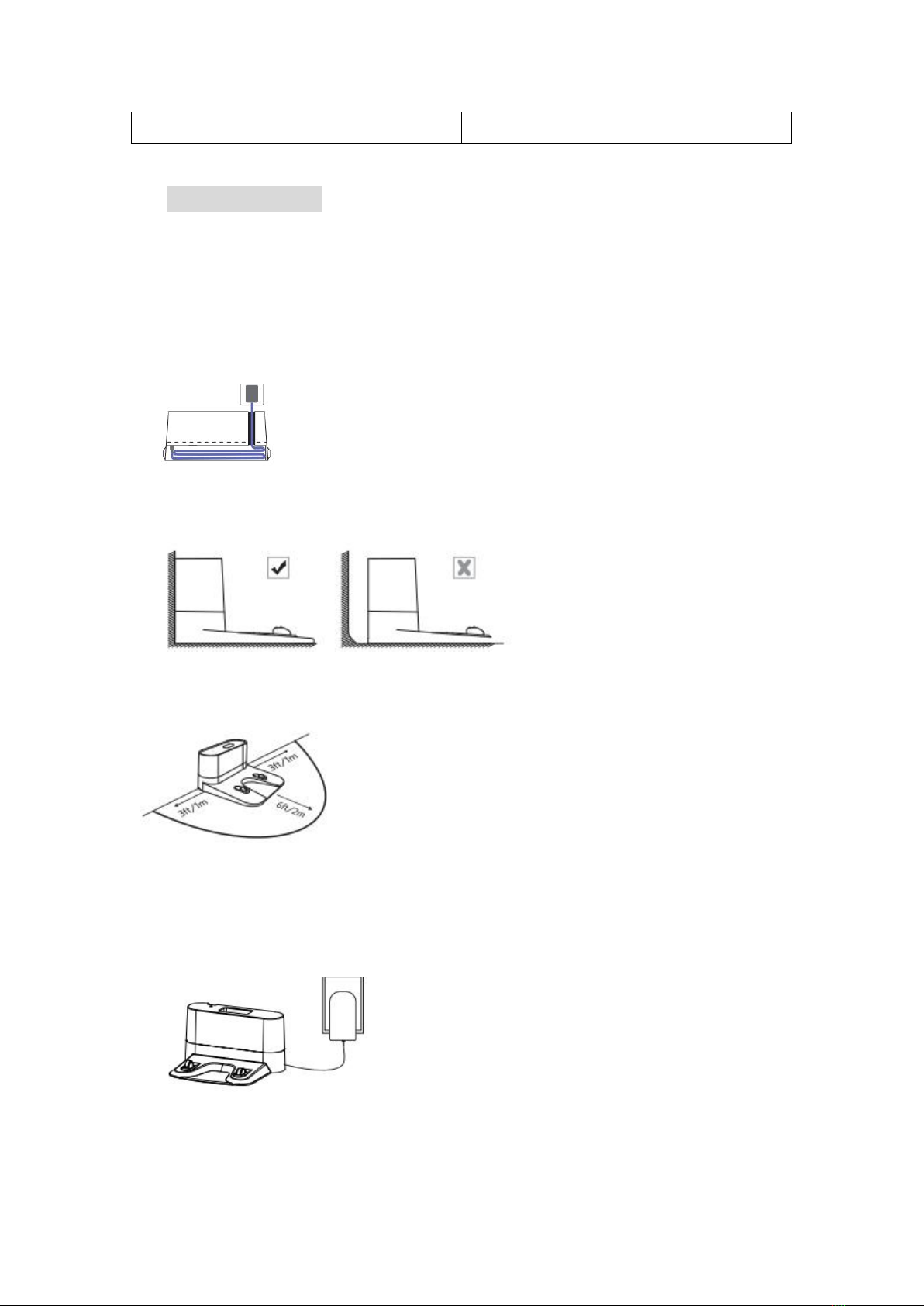
Red light flashes or ON
Error/low battery
2. Using Your Robot
2.1 Quick Start
1. Plug in the charging dock, and take the rest wire into the trunking at the bottom of
charging dock.
Note: If you don’t put the rest wire into the trunking, it may stuck the robot while
charging or cleaning.
2. Charging Dock Position
1) Place the charging dock on a hard, level surface and against a wall.
2) Place the charging dock again the wall and make sure the place is open &
uncluttered area leaving at least.
2 meters (6 feet) in front of the charging dock; 1 meter (3 feet) on both sides of
the charging dock.
3) Connect the round connector of the adapter into the power socket on the charging
dock and the other end into a wall outlet.
Note: Please make sure the the indicator light is on when the charging dock is
plugged in, otherwise the robot can not be charged.
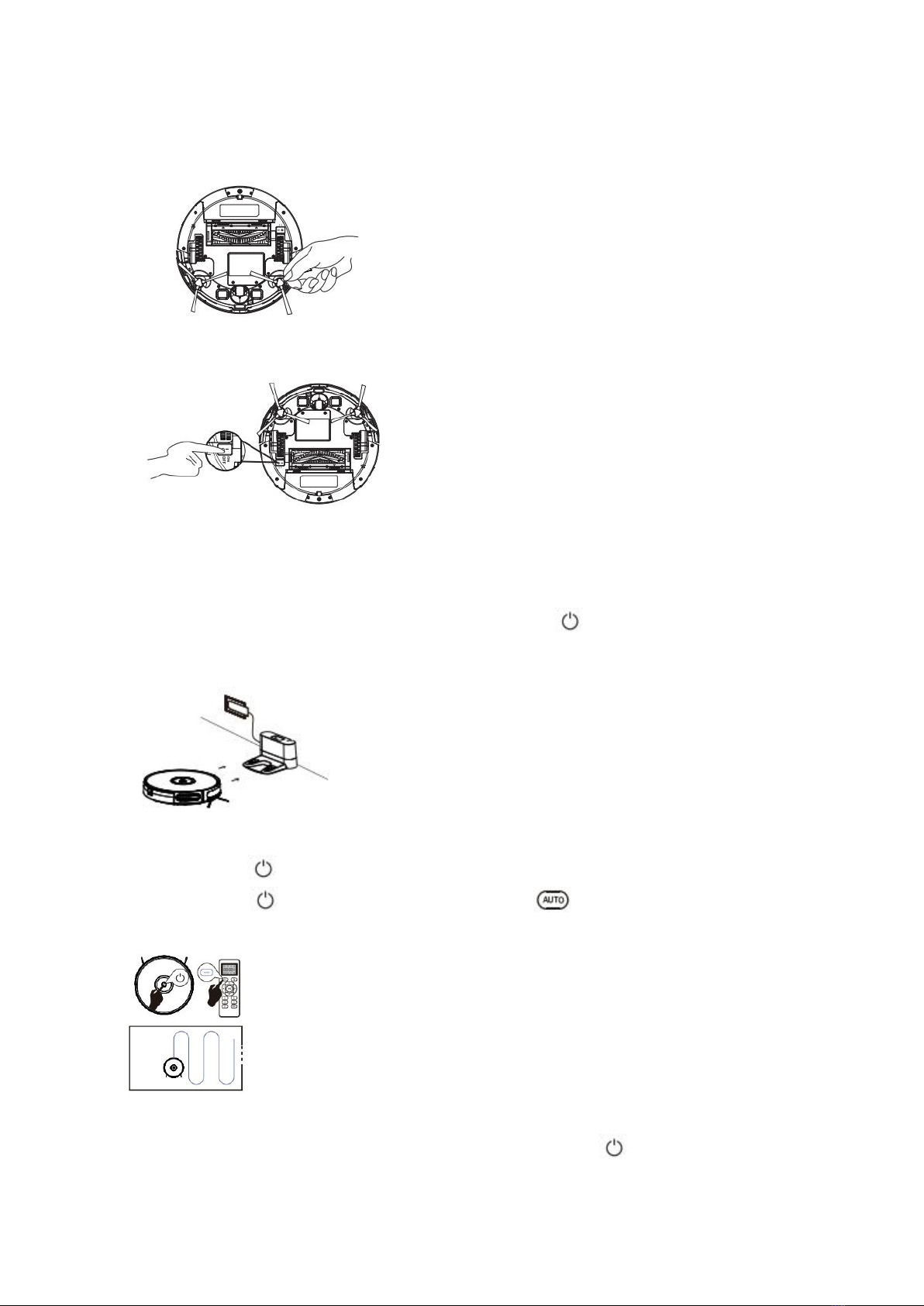
3. Install Side Brushes
Attach side brushes to the bottom of robot by pressing a brush into each slot.
4. Turn on the main power switch on the bottom of robot.
5. Activate the Robot
Place robot onto the charging dock, making sure the metal charging contacts on the
charging dock match up with those underneath the robot.
If successful, you will hear a series of tones. Once the power button illuminates,
robot is ready for use.
6. Start Cleaning Cycle
Press the power button once to wake up the robot.
Press the power button again or press the button on remote control to
start a cleaning cycle.
7. Pause
To pause the robot during a cleaning cycle, press the button or press the
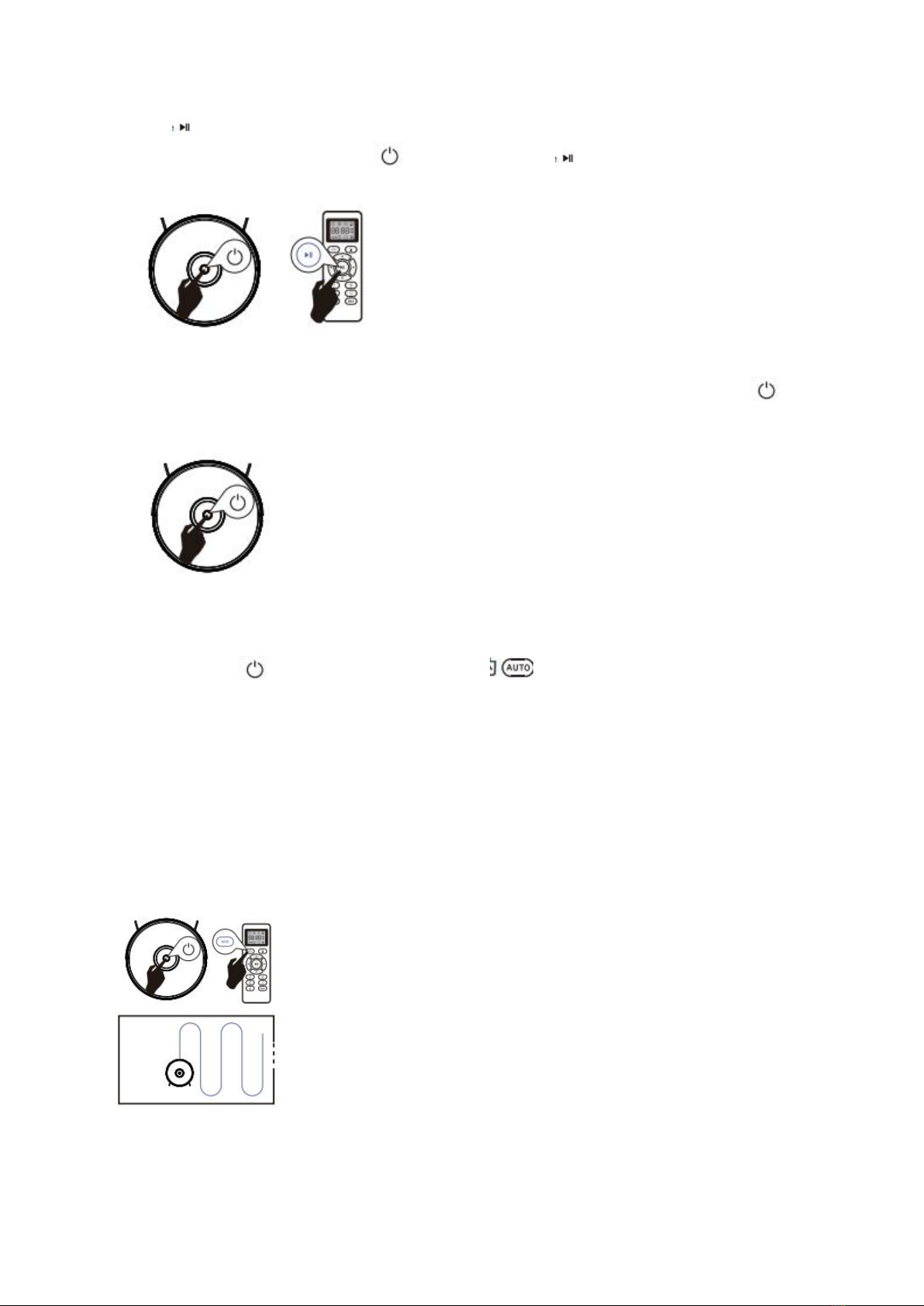
button on remote control.
To start the robot, press the button or press the button on remote control.
8. Power OFF
To end the cleaning cycle and put robot in standby mode, press and hold
button until robot indicators turn off.
2.2 How Robot Clean Your Home
1. Auto Cleaning
Press the button on robot or press the button on remote control to start
auto cleaning.
If the battery is low while the cleaning is not finished, the robot will return to the
charging dock for charging.
Warm Tips: During the recharging process, there may be a phenomenon that the
charging dock cannot be found. At this time, the robot will flash red light and “BEEP”
four times. Please manually put the robot onto the charging dock to charge.
2. Spot Cleaning
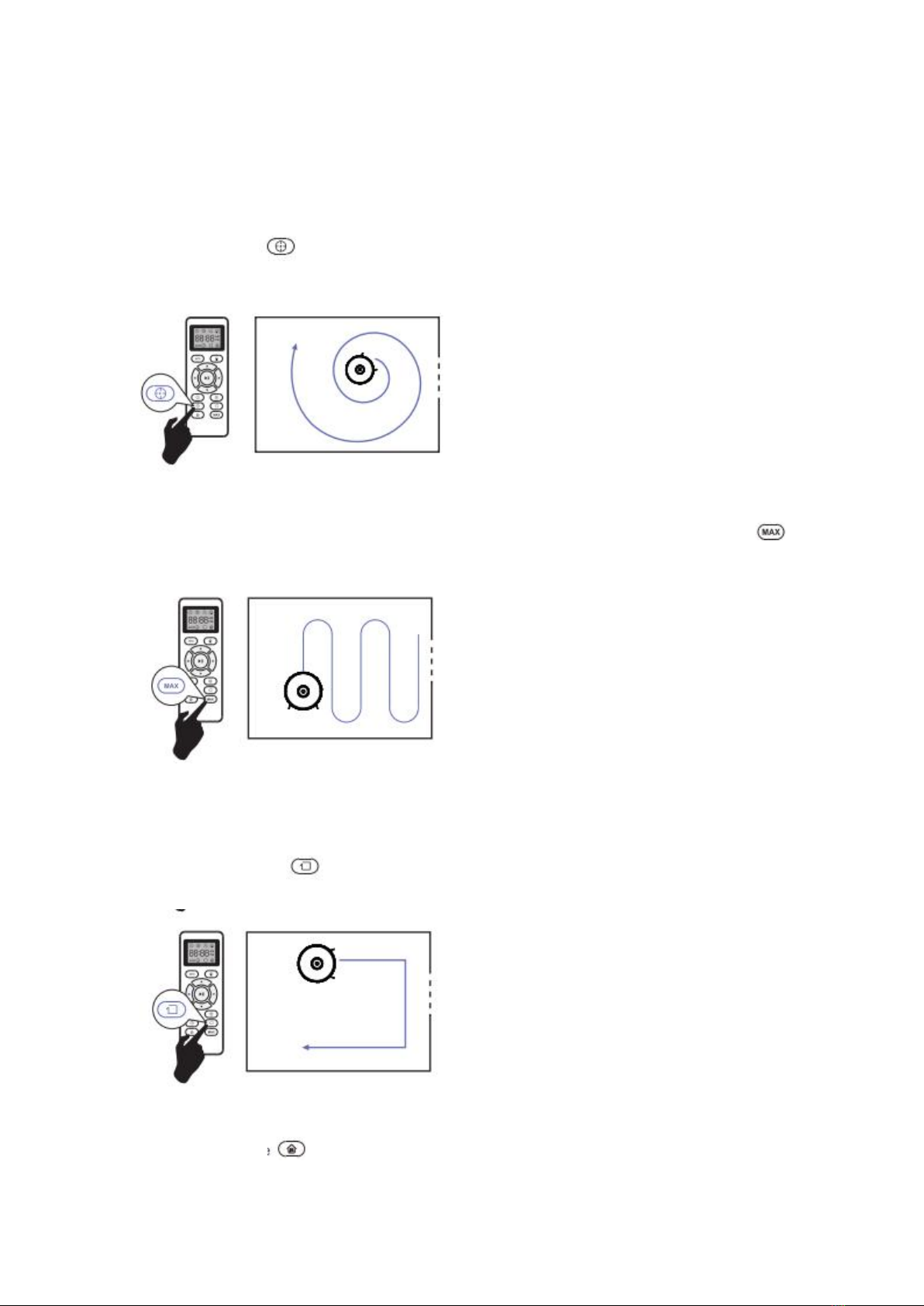
When you select spot cleaning, robot intensely cleans a localized area by spiraling
outward about 3 feet (1 meter) in diameter and then spiraling inward to where it
started. When spot cleaning, robot boosts vacuum power to provide the best cleaning
possible where you need it. To use spot cleaning, place robot on top of the localized
debris and press (Spot) on the remote control.
3. Max. Vacuuming Cleaning
Robot increases its vacuum power to provide a deeper clean when press the
button on remote control, max. vacuuming cleaning if off by default.
4. Edge Cleaning
After robot finishes cleaning the open areas of your floor, it uses edge clean to ensure
that it has cleaned along walls and around furniture Legs. If you prefer a quicker edge
cleaning, press the button on remote control.
5. Single Room Cleaning
Press the button on the remote control to start random cleaning.
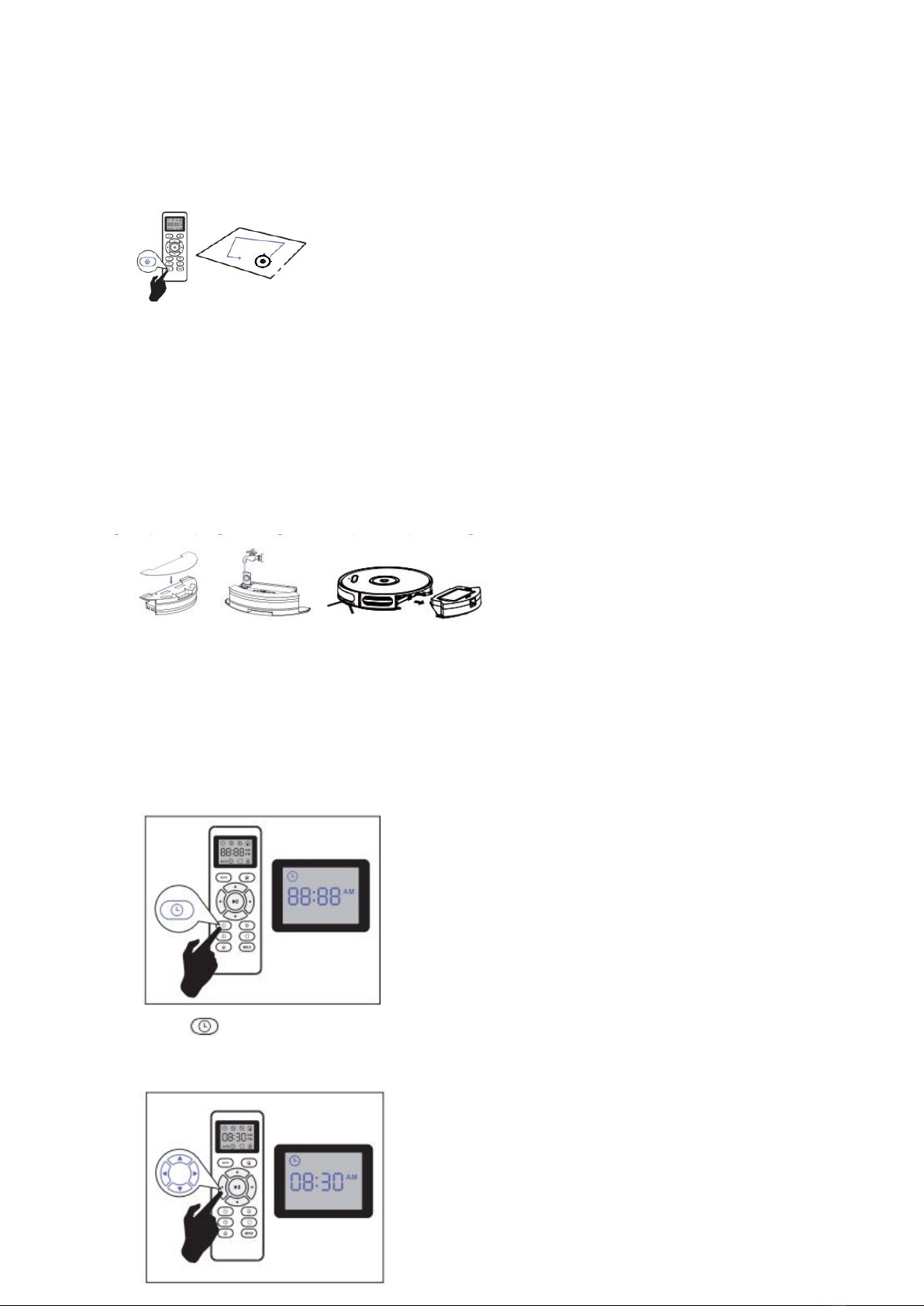
Warm Tips: In this mode, the robot will keep cleaning for about 30 minutes and then
stop. Please close the door to ensure the robot will not go out the room.
6. Floor Mopping Cleaning
Robot is equipped with a water tank so that it can clean your home in floor mopping
cleaning mode.
Attach the cloth and fill in the water tank with water.
Remove the dust bin.
Put the water tank back to robot and start the robot.
Note: If you are using a dry sweeping cleaning mode, skip the step of filling water.
2.3 Cleaning Schedule
Robot has cleaning schedule settings which allow you to customize when Robot
cleans your home.
1. Set the Remote Control’s Clock
Press button on remote control, and then the hour section begins to flash in the
clock display setting window.
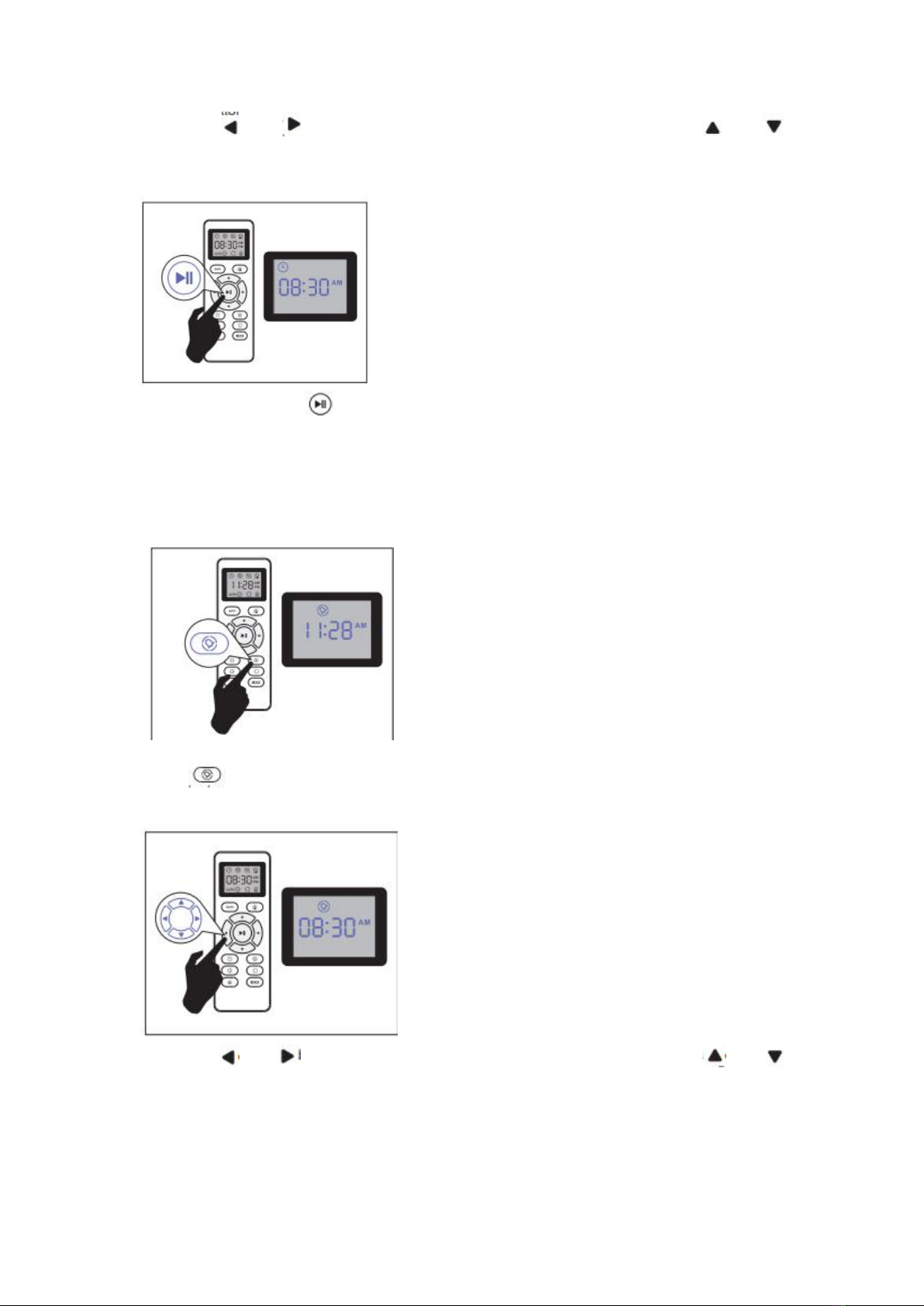
Press the or button to select the minute or hour section. Press or
button to select the desired figures.
And then press the button, the robot will “BEEP” when the clock setting
completed.
2. Setting Cleaning Schedule
Press button on remote control, and then the hour section begins to hash in the
cleaning schedule display setting window.
Press the or button to select the minute or hour section. Press or
button to select the desired figures.
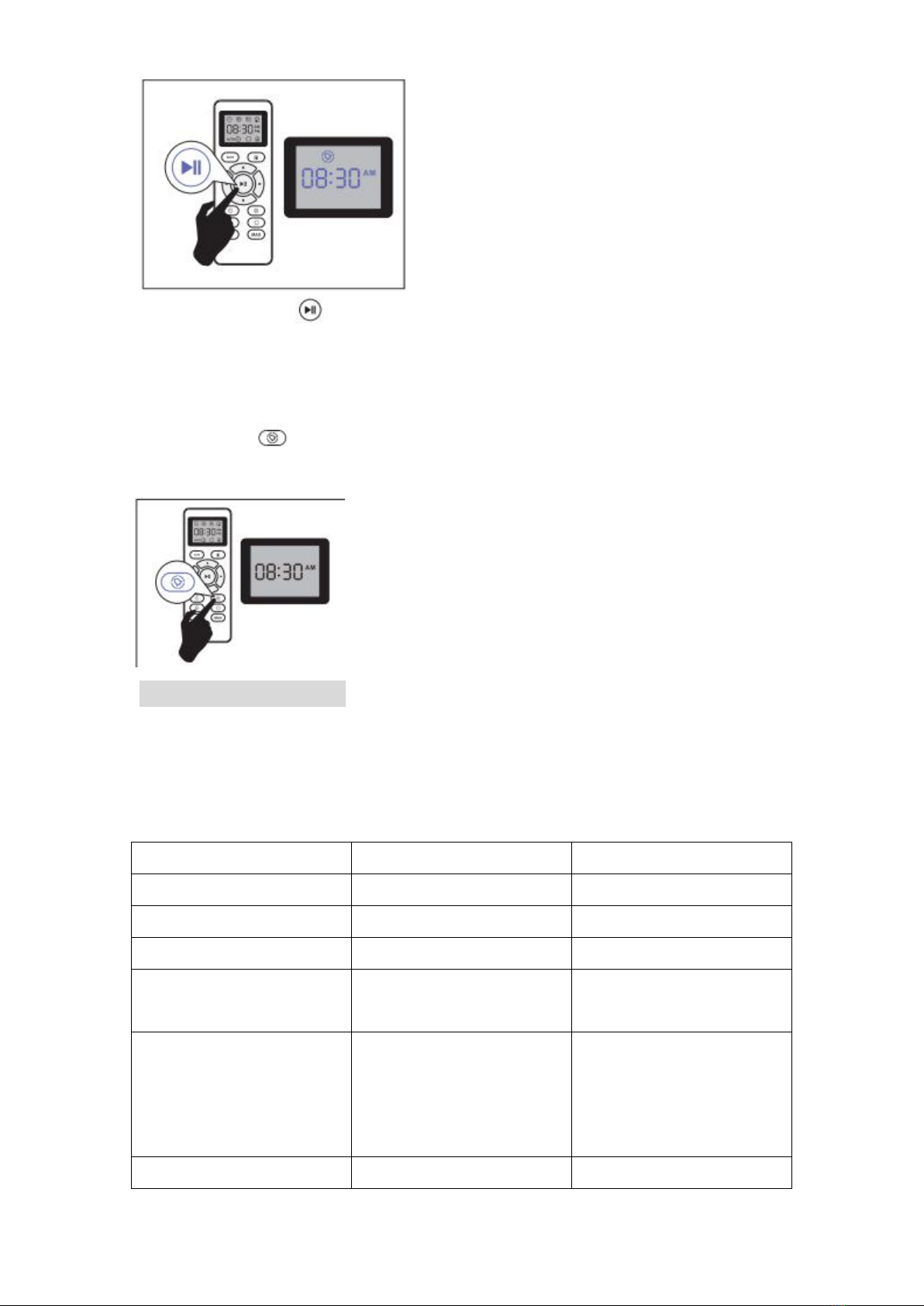
And then press the button, the robot will “BEEP” when the cleaning schedule
setting is completed.
3. Cancel the Cleaning Schedule
Press and hold button approximately 4 seconds on remote control, the robot will
“BEEP” when the cleaning schedule process is canceled.
3. Regular Robot Care
To keep robot running at peak performance, perform the following care procedures. If
you notice robot picking up less debris from your floor, then empty the bin, clean the
filter and rolling brush.
Recommended cleaning /replacement frequency:
Robot part
Cleaning
Replacement frequency
Dust bin
After each use
---
Filters
Once every week
Every 2 months
Rolling brush
Once every week
Every 6-12 months
Side brushes
Once every month
Every 3-6 months (or
when visibly worn)
Brush guard
Once every month
Every 3-6 months (or
when the silicone rubber
strip on the brush guard is
visibly worn)
Sensors
Once every month
---
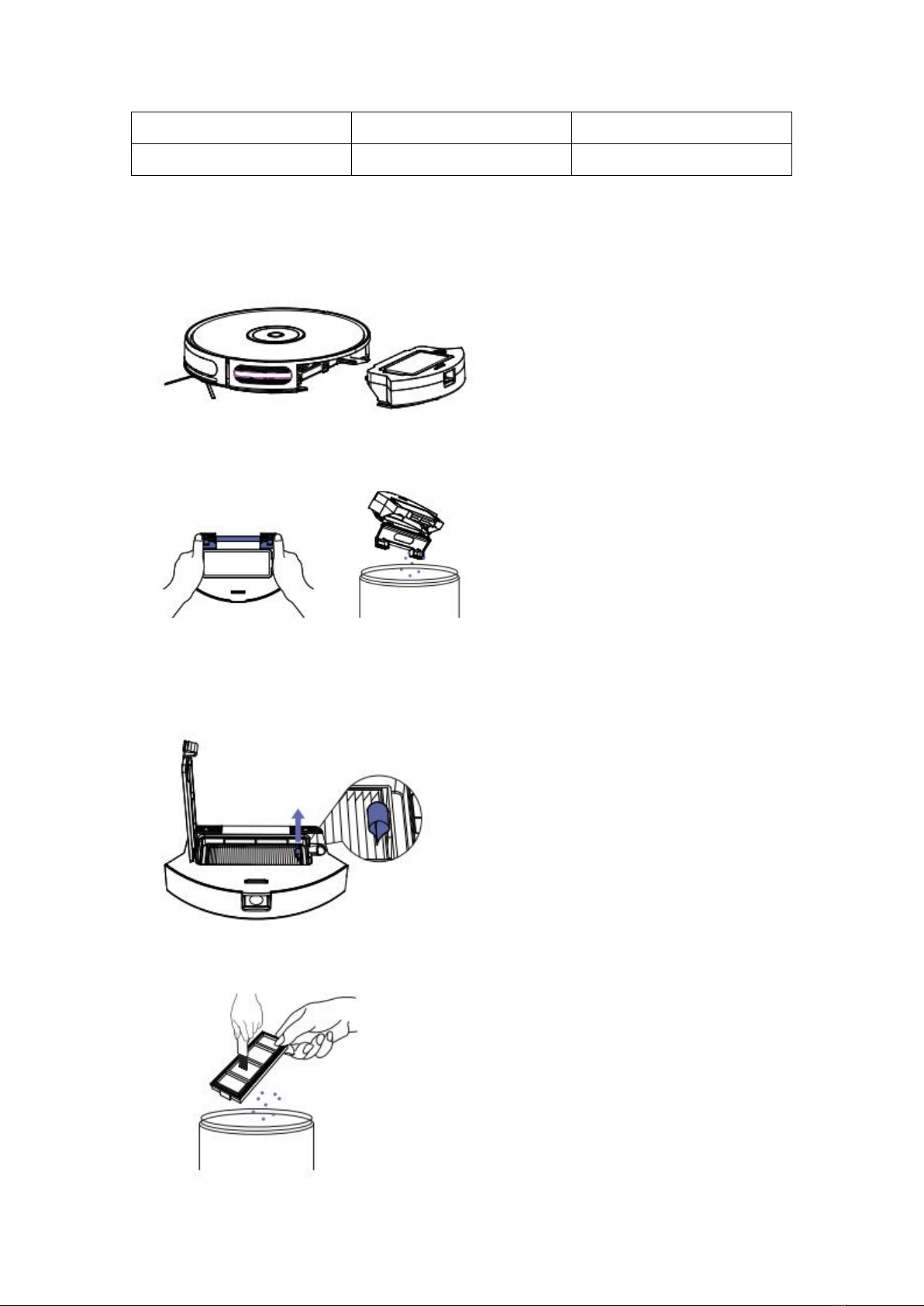
Charging pins
Once every month
---
Swivel wheel
Once every month
---
3.1 Empty Robot’s Bin
1. Press bin release button to remove the bin.
2. Open bin’s door to empty it.
3.2 Clean Robot’s Filter
1. Remove filter by grasping the white tab.
Shake off debris by tapping the filter against your trash container.
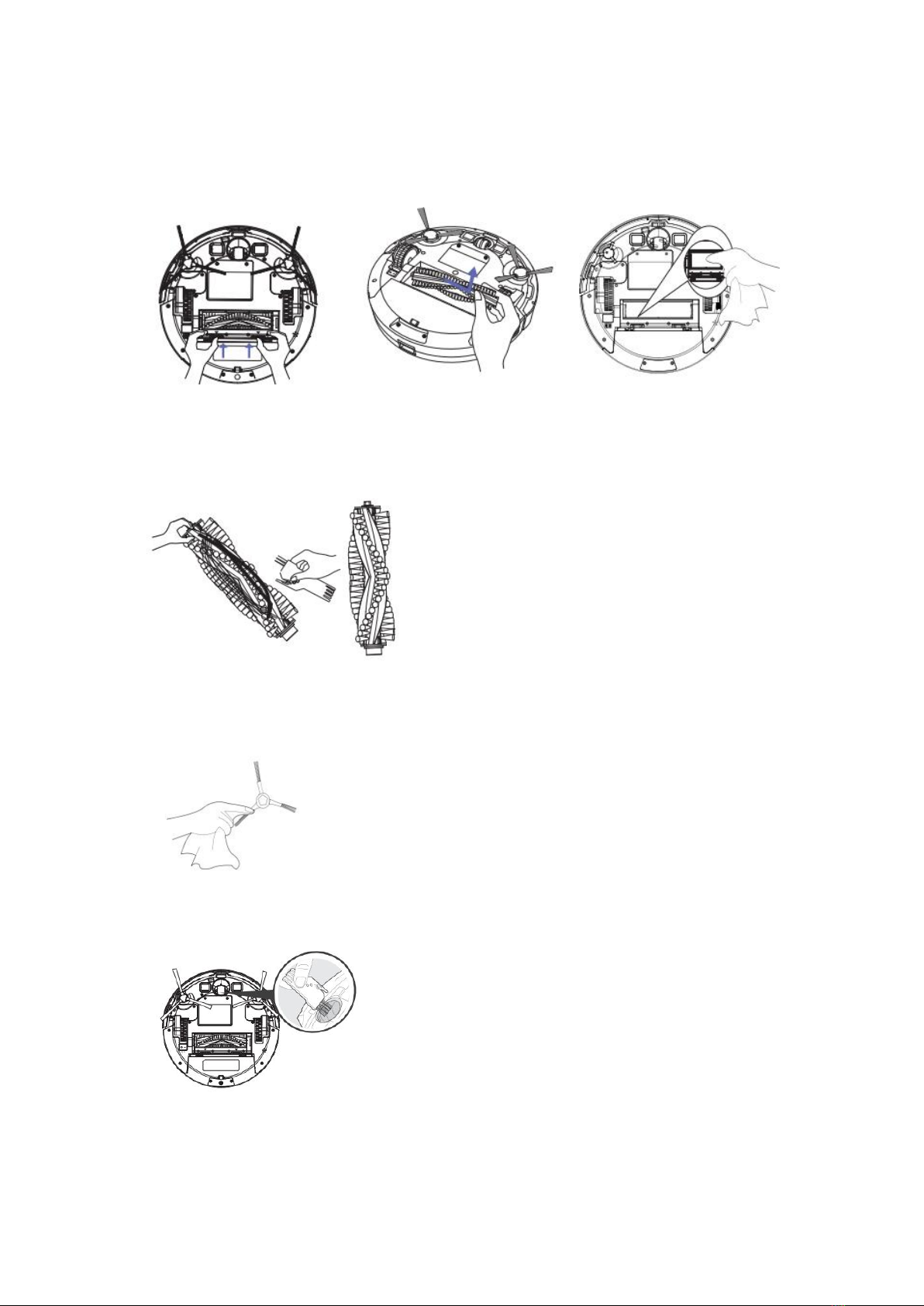
3.3 Clean Robot’s Rolling Brush, Side Brush, Swivel Wheel and Sensors
1. Take out the rolling brush, clean the vacuuming aisle by a cloth.
2. Clean the rolling brush. Cut down the hair winded in the rolling brush with the
provided cleaning tool’s knife.
3. Remove the side brush, use a cloth to remove the dust from the brush.
4. Pull out the swivel wheel, then clean the swivel wheel with the cleaning tool.
5. Dust off the cliff sensors to maintain the best performance.
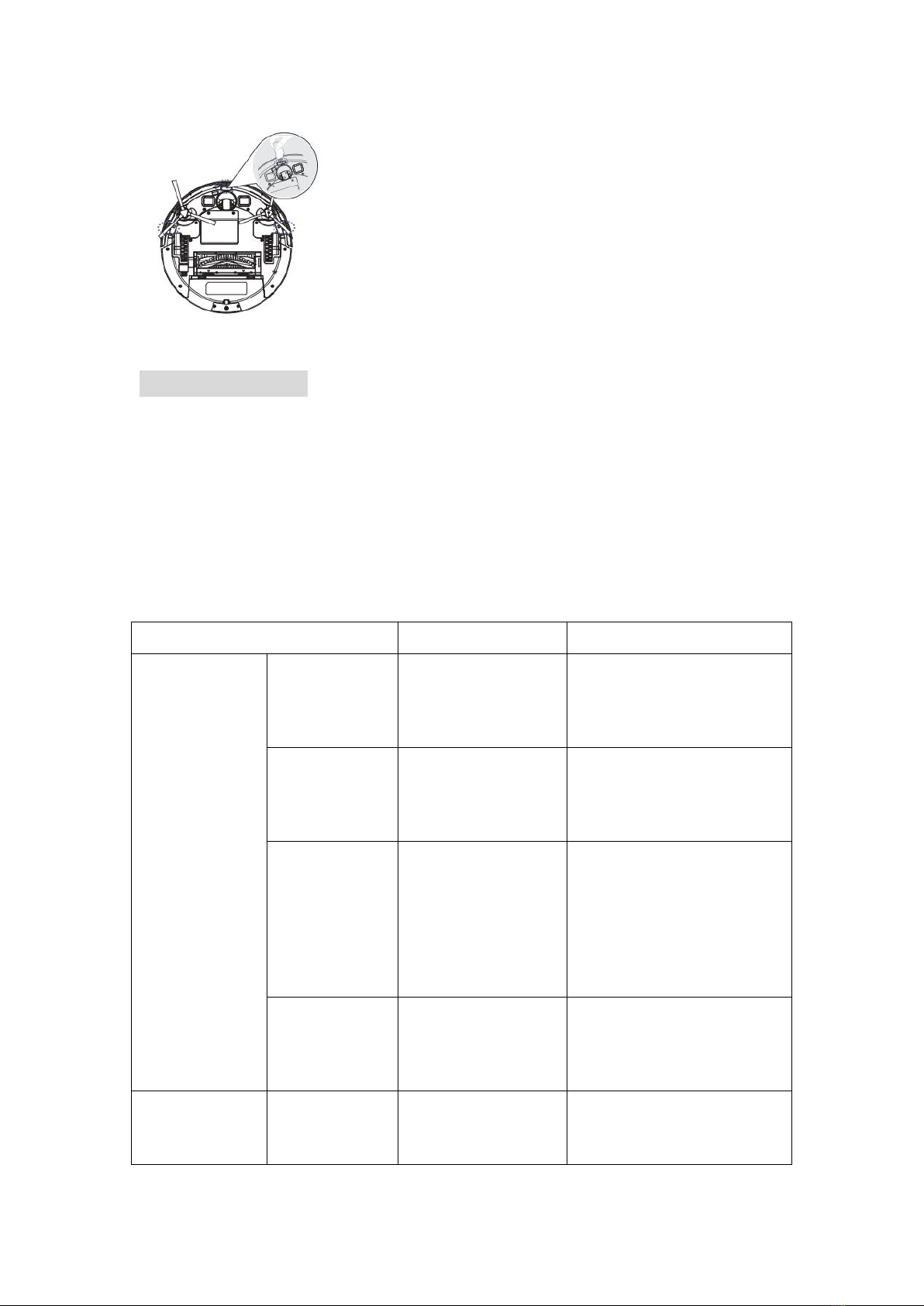
4. Troubleshooting
Robot will tell you something is wrong with a two-tone distress sound. The indicator
will also blink or light red. Refer to the chart as below to resolve the robot’s problem.
If the problem is not resolved, please contact our COST FREE customer service team
for more assistance.
Warm Tips: For some errors, rebooting the robot may resolve the problem. To reboot
the robot, press the power button on the bottom on robot, you will hear an audible
tone signifying a successful reboot.
Robot blinks and says
Likely cause
What to do
Always red
indicator light
BEEP once
Front caster wheel
is stuck.
Clean the front caster
wheel and press the power
button to restart the robot.
BEEP twice
Robot’s side brush
is probably stuck.
Clean the side brush and
press the power button to
restart the robot.
BEEP triple
Robot’s vacuum fan
is stuck or its filter
is clogged.
Remove and empty robot’s
bin and clean robot’s filter.
Then, briskly tap the bin to
loosen any remaining
trapped debris.
BEEP quartic
Robot’s rolling
brush can’t turn.
Remove and clean robot’s
rolling brush and cap.
Flash red
indicator light
BEEP once
Gyroscope error.
Keep the robot at a stable place
to restart and do not move the
machine.
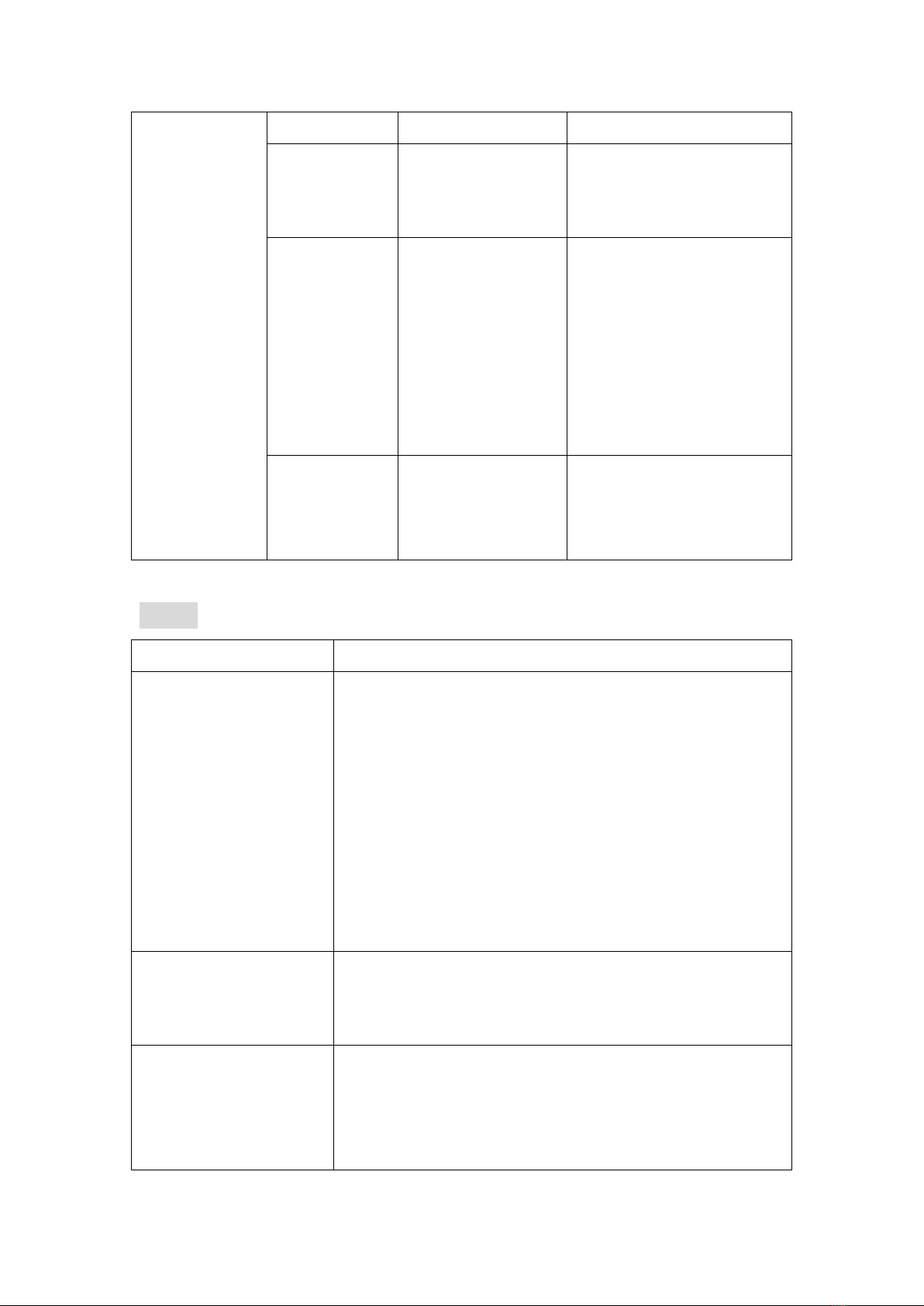
BEEP twice
Bumper is stuck.
Check whether the bumper
is flexible.
BEEP triple
Robot’s cliff sensors
are dirty, it is
hanging over a
drop, or it is stuck
on a dark surface.
If the robot is hanging over
a drop, or on a dark
surface, please start in a
new location. Otherwise,
wipe its cliff sensors with a
dry cloth.
BEEP quartic
Low power or
charging error.
The voltage of robot is too
low and needs manually
charging.
5. FAQ
Problems
Solutions
Robot cannot be
activated.
Make sure the main power switch is in the ON
position.
Make sure the battery is fully charged.
Replace the batteries (2*AAA) in the remote control.
Make sure the remote control is within range(16 ft/5
m) of robot.
If you still have trouble, turn off the main power
switch and then turn it back on.
The remote control does
not work.
Replace the batteries in the remote control.
Make sure the robot is turned on and fully charged.
Robot stops working
suddenly.
Check if robot is trapped or stuck on an obstacle.
Check if the battery level is too low.
If you still have trouble, turn off the main power
switch, wait for 2 seconds, and then turn it back on.
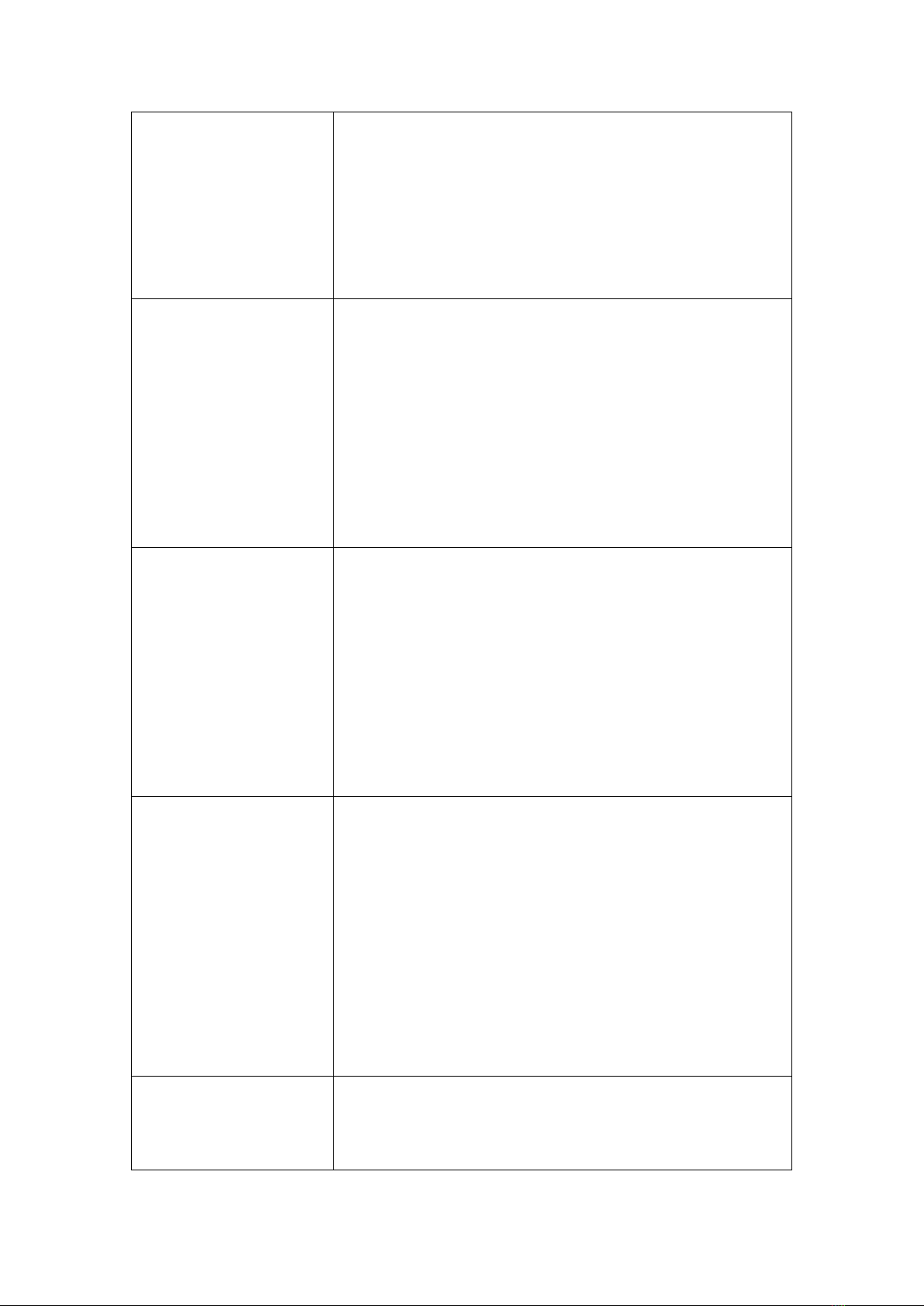
You can’t schedule
cleaning.
Make sure the main power switch on the bottom of
robot is turned on.
Make sure the time, time of day (AM/PM), and the
scheduled time have been set correctly.
Check if robot’s power is too low to start cleaning.
Suction power is weak.
Check if any obstructions are blocking the suction
inlet.
Empty the dust bin.
Clean the filters with a vacuum cleaner or a cleaning
brush.
Check if the filters are wet due to water or other liquid
on the floor. Air-dry the filters completely before use.
Robot can’t be charged.
Check if the indicator on the charging dock lights up.
If not, contact the service center to repair or replace
the charging dock.
Dust off the charging contact pins with a dry cloth.
Check if you can hear a beep when robot is return the
charging dock. If not, contact the service center to
repair or replace the charging dock.
Robot can’t return to the
charging dock.
Remove objects within 3 ft/1 m to the left and right
side and within 6 ft/2 m of the front of the charging
dock.
When robot is in the vicinity of the charging dock, it
will return more quickly. However, if the charging
dock is located far away, the robot will need more
time to return. Please be patient as it works its way
back.
Clean the charging contact pins.
The rolling brush
doesn’t rotate.
Clean the rolling brush.
Check if the rolling brush and brush guard have been
installed properly.

Robot movements or
travel paths are
abnormal.
Clean the sensors carefully with a dry cloth.
Restart robot by turning the power switch off and on.
AFTER-SALE SERVICE
Our customer service is friendly and hassle-free, please contact us if you need our
help as following:
- Technical Support
- Package is Not in Perfect Condition.
- Orders beyond the deadline of the Amazon Return Window are also accepted.
Email: [email protected]
Table of contents