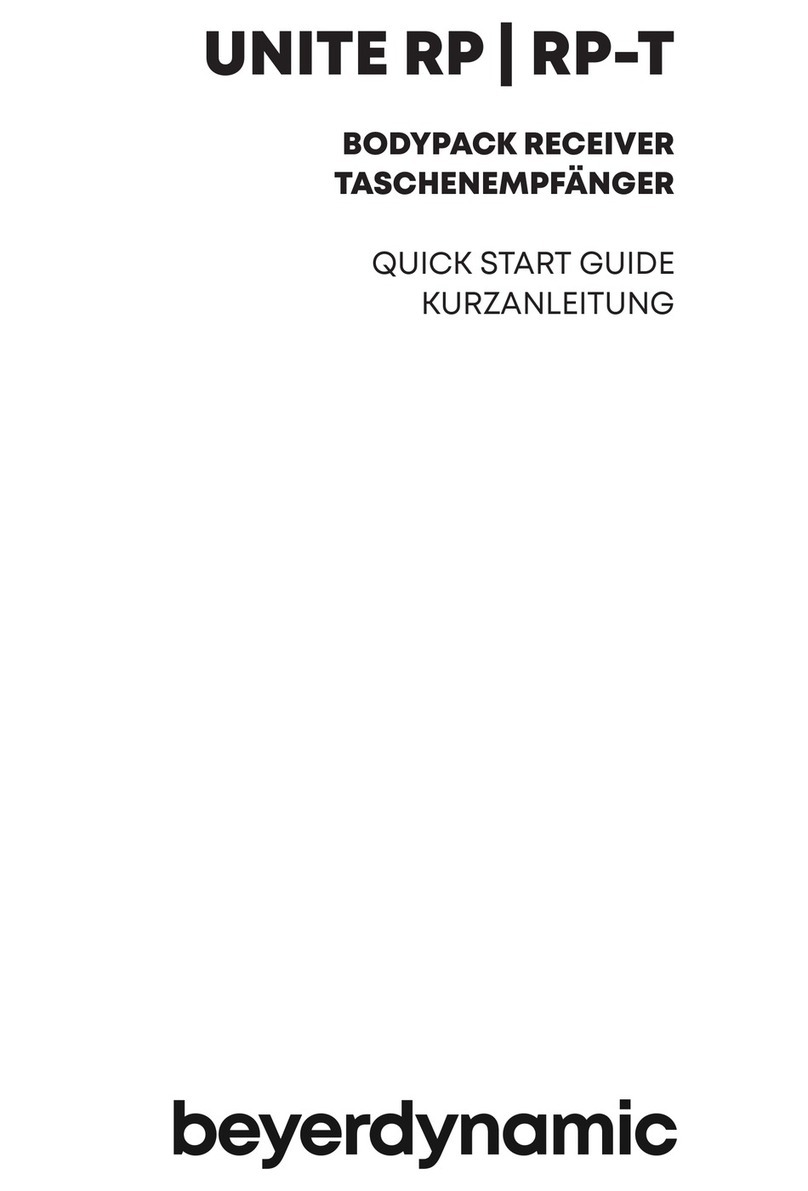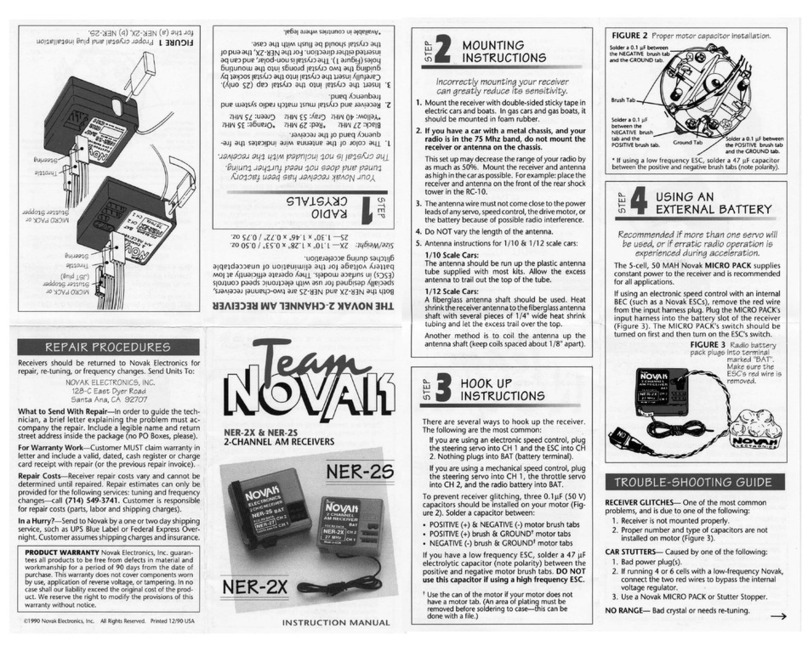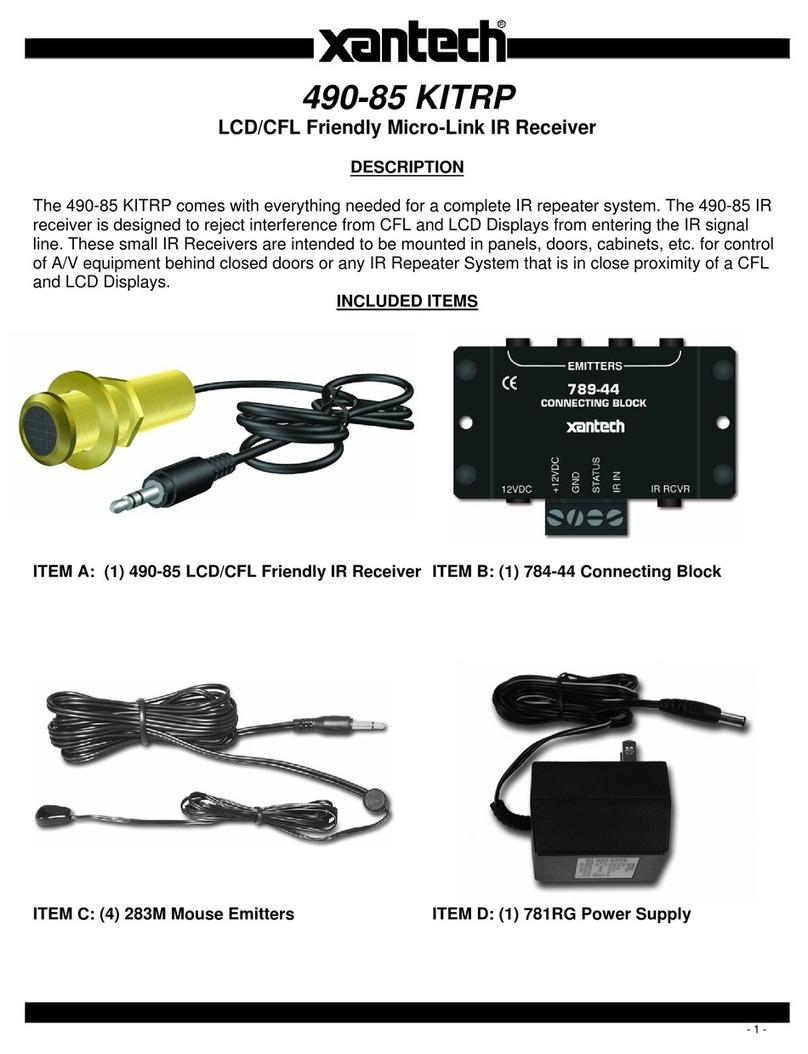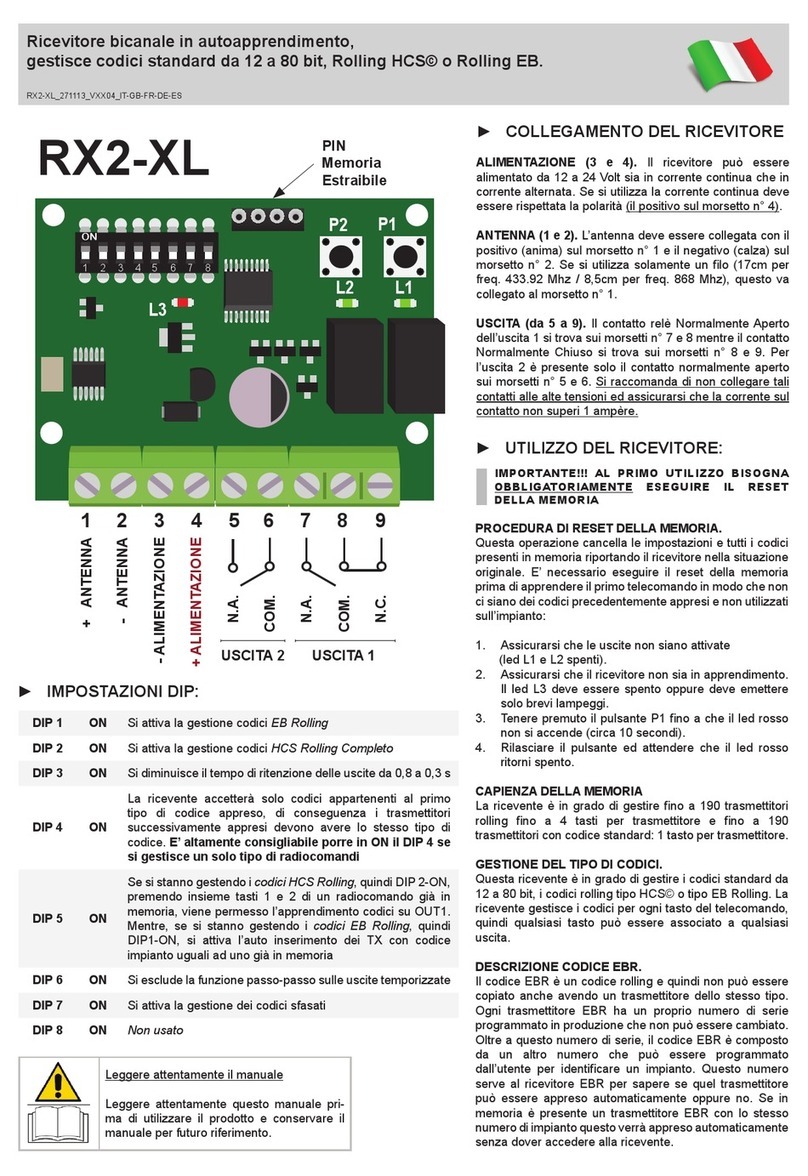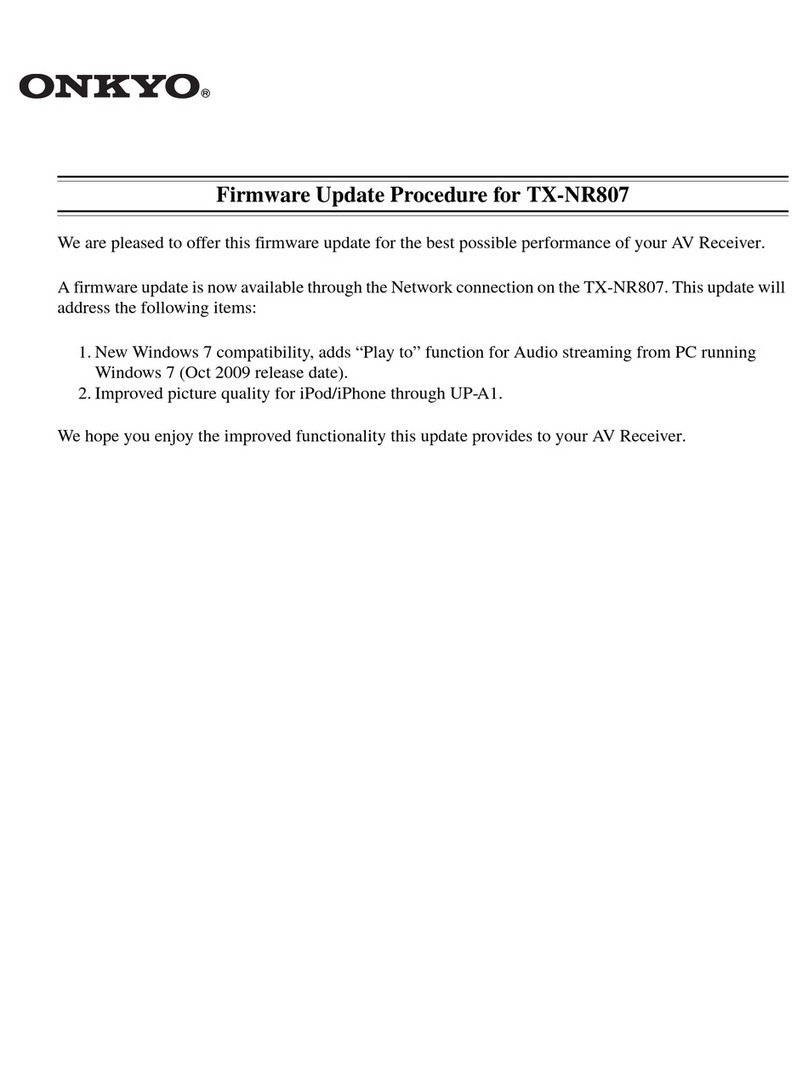MUZO Cobblestone User manual

MÜZO COBBLESTONE
USER GUIDE


Table of Contents
1. Getting Started . . . . . . . . . . . . . . . . . . . . . . . . . . 1
1.1 Setting up the Cobblestone . . . . . . . . . . . . . . . . . . . . . . . . . 1
1.2 Configuring your Cobblestone . . . . . . . . . . . . . . . . . . . . . . . 2
1.3 Adding another Cobblestone . . . . . . . . . . . . . . . . . . . . . . . . 3
1.4 Naming the Cobblestone . . . . . . . . . . . . . . . . . . . . . . . . . . 3
2. Touring the MUZO Player App. . . . . . . . . . . . . . . . . . . 4
2.1 Search . . . . . . . . . . . . . . . . . . . . . . . . . . . . . . . . . . . . 5
2.2 Favorite . . . . . . . . . . . . . . . . . . . . . . . . . . . . . . . . . . . . 5
2.3 My Music . . . . . . . . . . . . . . . . . . . . . . . . . . . . . . . . . . . 6
2.3.1 Local Music . . . . . . . . . . . . . . . . . . . . . . . . . . . . . . . . . . . . . . . 6
2.3.2 Home Music Share. . . . . . . . . . . . . . . . . . . . . . . . . . . . . . . . . . . .6
2.3.3 My Playlists . . . . . . . . . . . . . . . . . . . . . . . . . . . . . . . . . . . . . . . . 6
2.3.4 Recently Played . . . . . . . . . . . . . . . . . . . . . . . . . . . . . . . . . . . . . 7
3. Music Services . . . . . . . . . . . . . . . . . . . . . . . . . . 8
3.1 Spotify . . . . . . . . . . . . . . . . . . . . . . . . . . . . . . . . . . . . . 8
3.2 Pandora. . . . . . . . . . . . . . . . . . . . . . . . . . . . . . . . . . . . 8
3.3 iHeartRadio . . . . . . . . . . . . . . . . . . . . . . . . . . . . . . . . . . 9
3.4 TuneIn . . . . . . . . . . . . . . . . . . . . . . . . . . . . . . . . . . . . . 9
3.5 TTpod . . . . . . . . . . . . . . . . . . . . . . . . . . . . . . . . . . . . . 9
3.6 Douban . . . . . . . . . . . . . . . . . . . . . . . . . . . . . . . . . . . .10
3.7 Ximalaya . . . . . . . . . . . . . . . . . . . . . . . . . . . . . . . . . . .10
4. Multi-Room Function . . . . . . . . . . . . . . . . . . . . . . 10
5. WiFi vs. Bluetooth . . . . . . . . . . . . . . . . . . . . . . . . 11


1
1 . Getting Started
1.1 Setting up the Cobblestone
Download the MUZO Player App to your iPhone from the App Store or for the Android at the
Google Play Store.
Before using the MUZO Player App, make sure that the Cobblestone and the speakers are
properly connected and in working condition.
Setup for Wi-Fi Connection
• Plug in your Cobblestone
• Connect your Cobblestone to power using the USB cable
• Connect your Cobblestone to your speaker’s AUX-IN port using the 3.5mm
audio cable
Setup for Ethernet Connection
• Plug in your Cobblestone
• Connect your Cobblestone to power using the USB cable
• Connect your Cobblestone to your speaker’s AUX-IN port using the 3.5mm
audio cable
• Connect your Ethernet cable to your Cobblestone and router
Note: Ethernet cable is not provided
Requires iOS 6.0 or later. Compatible with with iPhone,
iPad, and iPod touch.This app is optimized for iPhone 5
and iPhone 6.
Requires Android 3.2 and up

2
1.2 Configuring your Cobblestone
Once you download and open the MUZO Player App, it will search automatically for the
Cobblestone. If it does not detect an existing Cobblestone the following interface will show:
Next click “Add Device,” input the password of the router, and click “Next.” On the next page
press the WPS button on the back of the Cobblestone, and wait 10–15 seconds. During the
process, there will be a voice to notify you if the connection is successful or unsuccessful.

3
1.3 Adding another Cobblestone
If you want to add another Cobblestone to your WiFi network, press the “+” on the top
right corner of the app and it will take you through the same instructions to configure the
Cobblestone to the Wi-Fi network.
Click “+” on the DEVICE LIST interface to add the device according to the steps.
After it is finished, the newly added device will appear in the DEVICE LIST, as pictured below:
1.4 Naming the Cobblestone
After you first add the Cobblestone, it will show the interface as in the picture below, and you
can name the Cobblestone by the room it is in.
e.g. If your speaker is in Family Room, you can choose “Family Room” for it.

4
2 . Touring the MUZO Player App
The easy-to-use MUZO Player App turns your smart phone into a remote to control music play on all
the Cobblestones in your home.
Control music, all in one place
The Dashboard lets you see what music is playing in each room
Multi-Room
Multiple Cobblestones lets you play music in sync or play different songs in different rooms
Multi-Channel
Want to listen to the radio in one room and your music play list on another? You can do that with
this feature!
Music playback
Preset music playlists that can be played and controlled with your phone or with the
Cobblestone itself

5
2.1 Search
Within the Muzo App you can search for all your favorite songs and artists. For example,
input John Legend, and all his songs will be found within the music services as pictured
below:
2.2 Favorite
The Favorite function allows you to freely collect your favorite songs, so you don’t need to
search for the song again. Just click the heart near the bottom left of the screen and the
next time you want to listen to it, just open the Favorite on the main menu.
Click to collect the songs in Favorite.

6
2.3 My Music
2.3.1 Local Music
Through My Music function, you can playback your local music on your iPhone, iPad or
Android device.
2.3.2 Home Music Share
If your PC is connected to the same router as the device, it will automatically search the
songs on your PC and you can playback the songs on the App to your speakers.
2.3.3 My Playlists
You can add or delete a playlist.

7
2.3.4 Recently Played
You can collect the songs you recently listened to and create a playlist and preset it to the
speakers.
You can add a song to a playlist or remove it.
You can set the recently created playlist to a preset playlist. (e.g. Set Channel 6 as your most
recently created playlist).

8
3 . Music Services
3.1 Spotify
Spotify is a digital music service that gives you access to millions of songs.To stream Spotify,
you will need a Spotify Premium account.You can control music play through your Spotify
app. Go to the Connect screen and select your Cobblestone. For example “Family Room”.
Once you connect, you can stream Spotify to any room connected with a Cobblestone.
3.2 Pandora
To access Pandora, tap Pandora on the main function control interface, log into your
existing account, and play and control music play from your phone. If you do not have an
existing Pandora account, go to www.pandora.com to register for a free account. If you are
not located in the US or New Zealand, use the proxy link.

9
3.3 iHeartRadio
iHeartRadio is an Internet radio platform owned by iHeartMedia, Inc. Founded in April 2008
as the website iheartmusic.com, iHeartRadio now aggregates audio content from over
800 local iHeartMedia radio stations across the United States, as well as hundreds of other
stations and various other media.
3.4 TuneIn
Online radio Tunein is powerful, it can provide a collection of tens of millions of online radio
around the world, click TuneIn on the main function control interface: choose your favorite
programs, start a wonderful radio trip.
3.5 TTpod
TTpod is free music service with hundreds of millions of users. Search for any song in China
through this music service.

10
3.6 Douban
Douban provides personalized music.
3.7 Ximalaya
Ximalaya is one of the largest and complete audio resource platforms in China.
4 . Multi-Room Function
On the “DEVICE LIST” interface, you can glance the situation of all the devices, like the song,
voice volume, voice channel. As the pictures below:

11
Now you can playback music to both of the speakers; there is nearly zero second delay after
adding a slave speaker.
e.g. Go to TTpod, choose one playlist, click the preset button, and choose the channel.
5 . WiFi vs. Bluetooth
While bluetooth is widely supported by portable devices, including smart phones and tablets, you
can only stream to one device at a time, usually within a 30-foot range.
Apple AirPlay uses Wi-Fi, which has a longer range, and you can stream from a mobile device with
Apple’s iOS software to one speaker or from a computer running iTunes to speakers in up to six
rooms. Android and Windows-powered devices use DLNA to connect to your home network.
The Linkplay Wi-Fi network is very flexible. Each device acts as a Wi-Fi hotspot to extend the wireless
range of the system.This system can stream music from different sources in up to multiple locations
in your home all controlled by your smart device (iOS and Android).
Since Wi-Fi enables Cobblestone to steam music directly from the cloud, you don’t even need your
smart phone around once the initial setup is done.The music will not stop playing when phone is
off or get interrupted by the incoming calls. With bluetooth you will always need your phone around
to control music play and the music will stop playing when the phone is off or when you recieve
phone calls.

©2015 MUZOHIFI
version 1.0.0
Other manuals for Cobblestone
1
Table of contents
Popular Receiver manuals by other brands
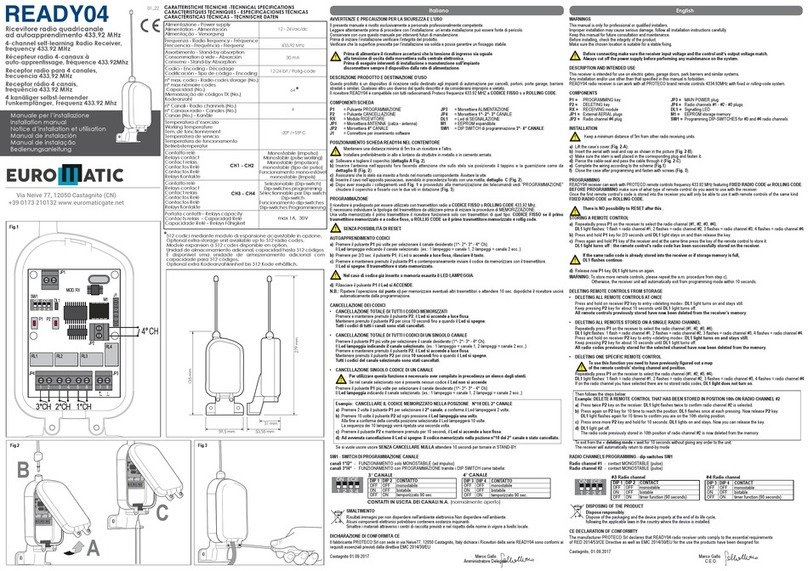
Euromatic
Euromatic READY04 installation manual

Megasat
Megasat Megasat HD Camping Receiver comfort user manual

Crestron
Crestron DM-RMC-SCALER-C Operations & installation guide

Kramer
Kramer DigiTOOLS KW-11T user manual
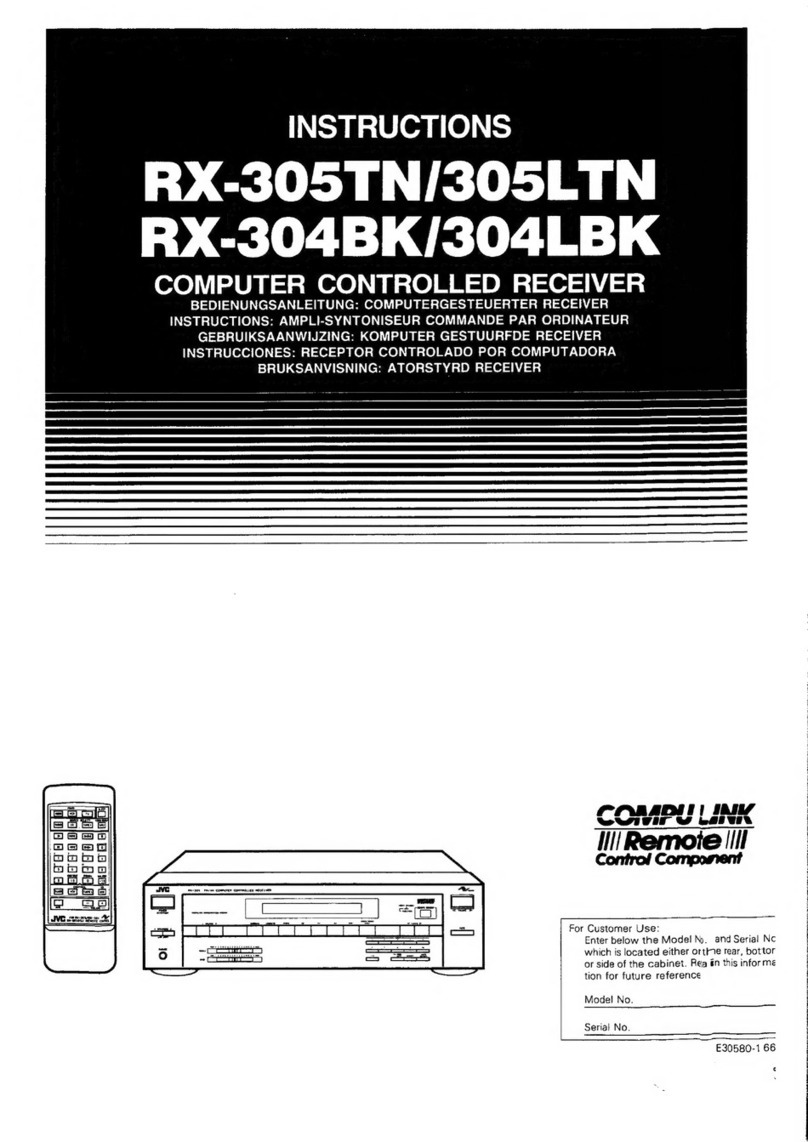
JVC
JVC COMPU LINK RX-305TN instructions

SECO-LARM
SECO-LARM ENFORCER SK-910RD1 installation manual