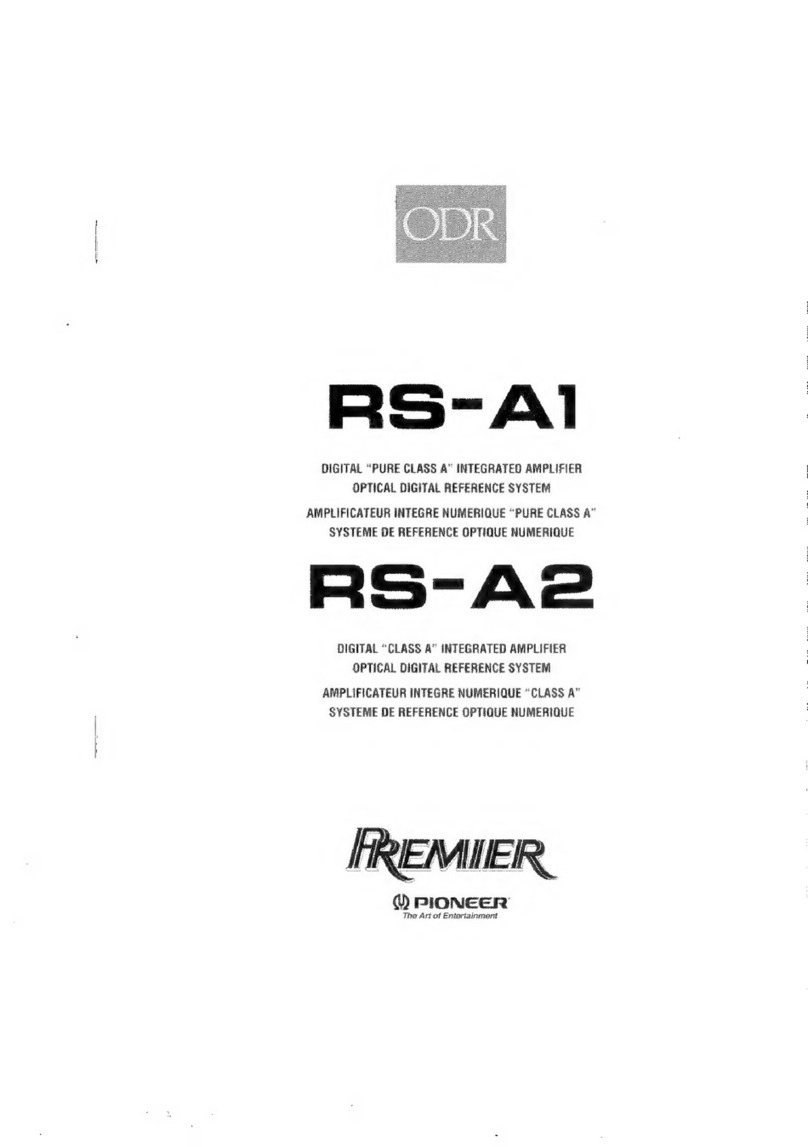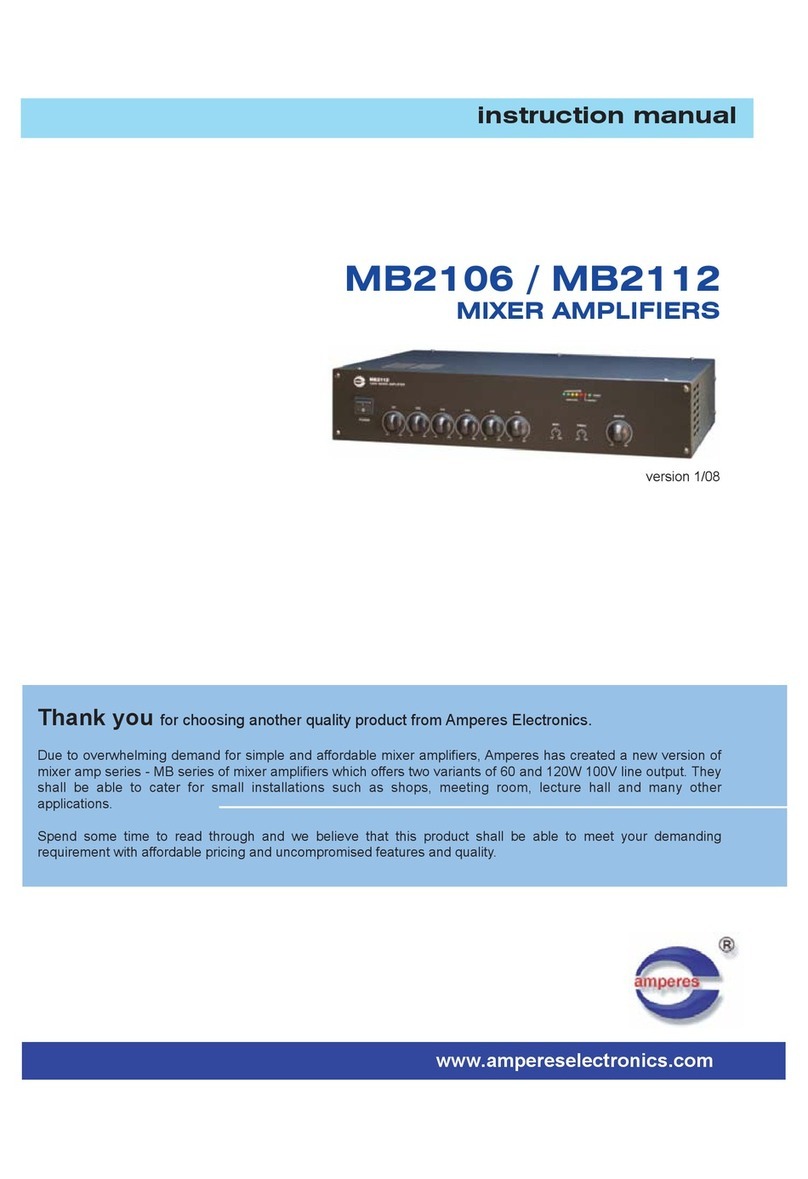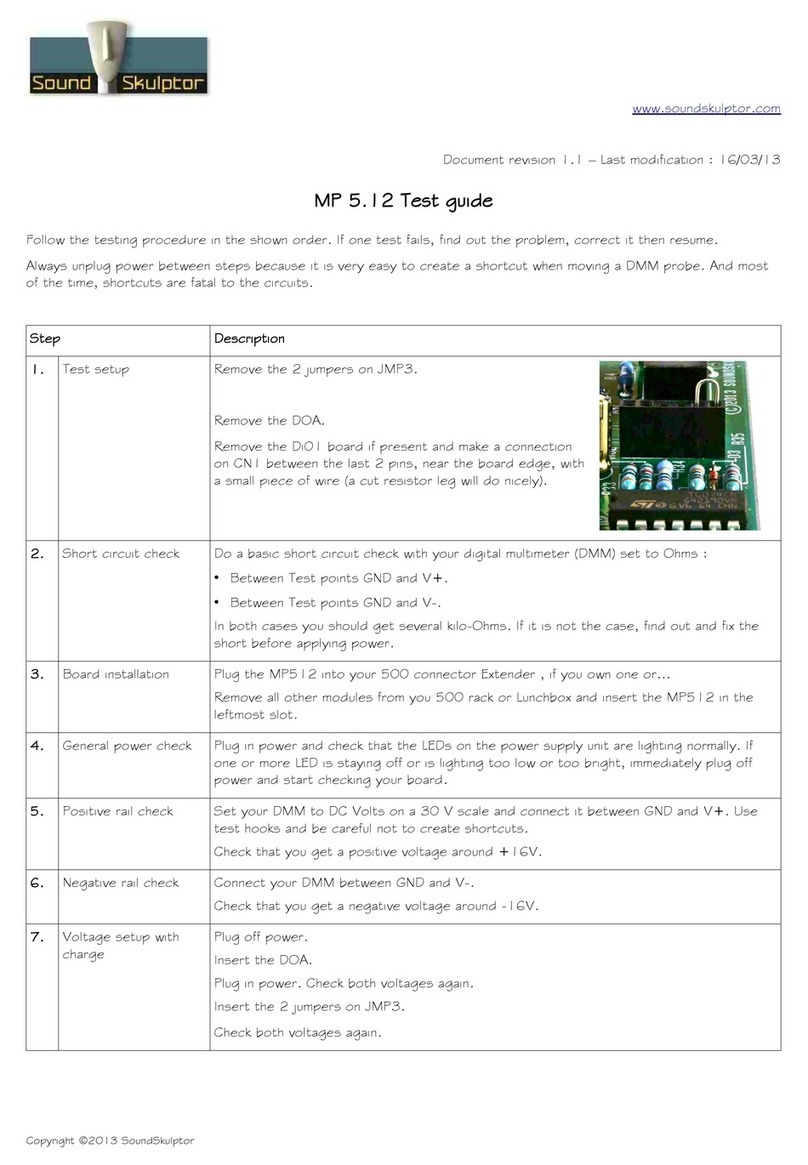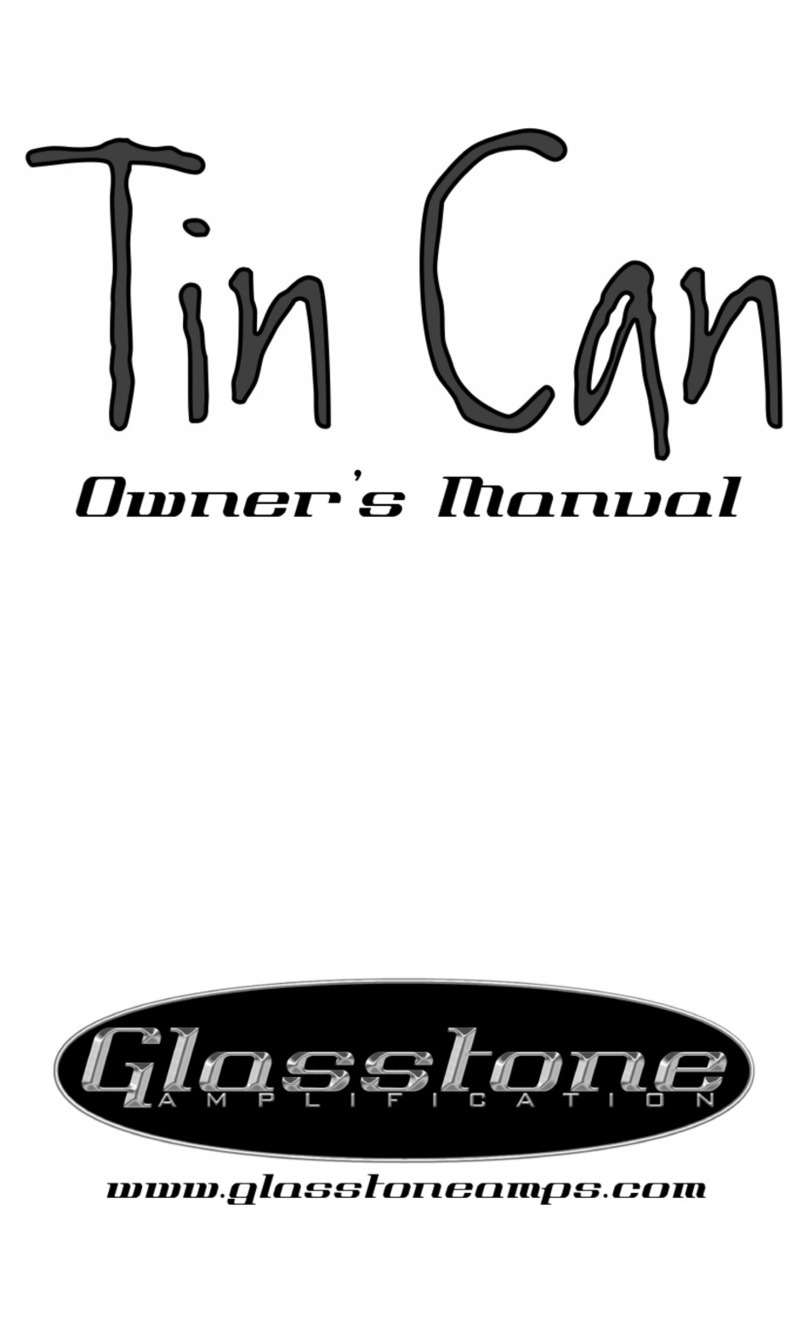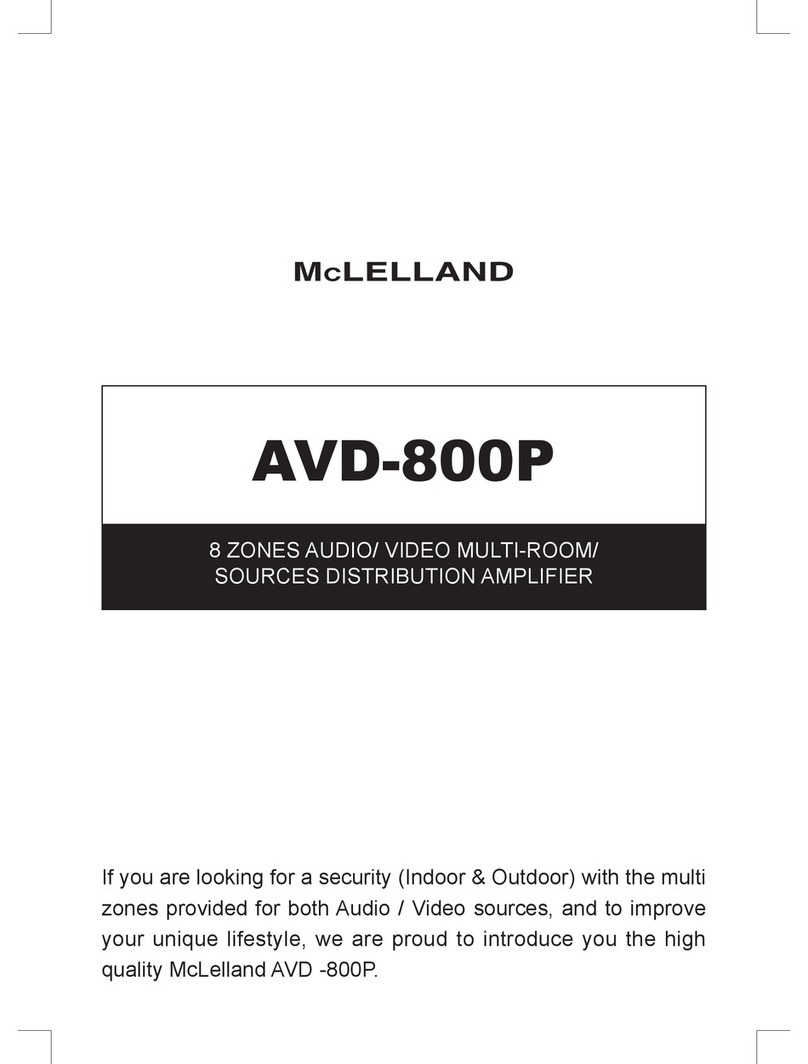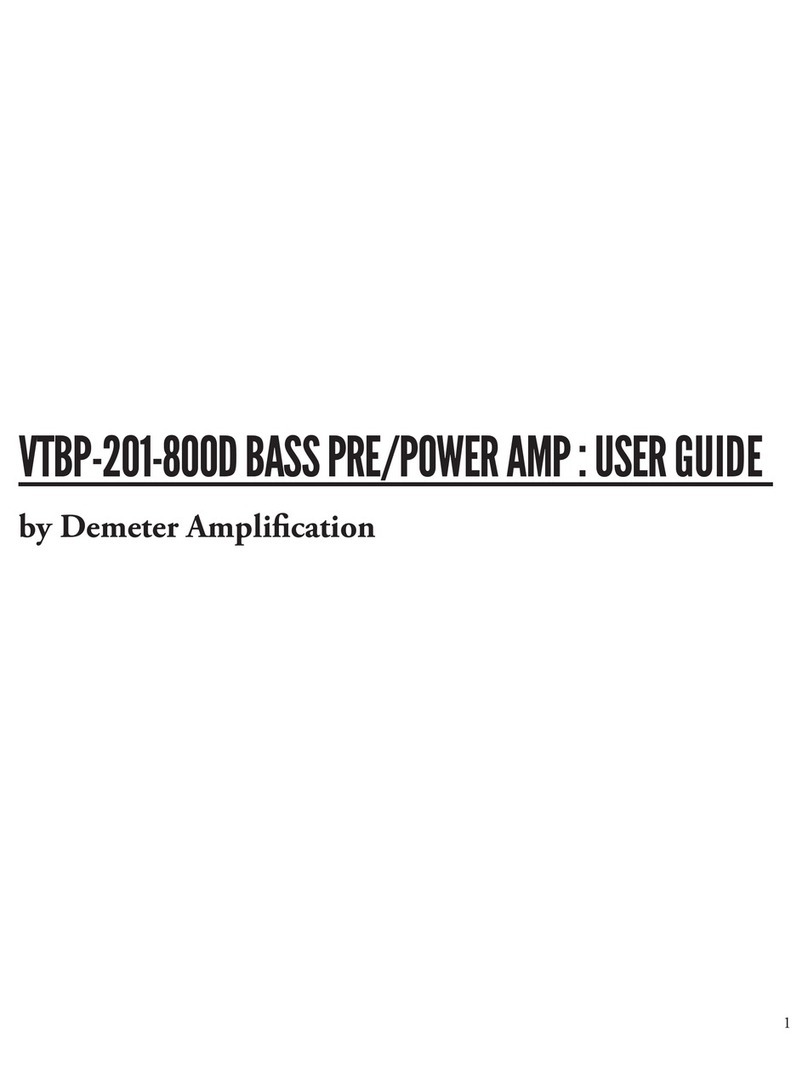moodmedia.com
PLAYER AND ACCESSORY INFORMATION
USB Thumb Drive
Your MVP195 will come with one of these devices. They are storage media which contain files necessary for your
media player to function. Please insert your storage media before connecting your device to the TV or AC Power.
Velcro Square
This square of industrial strength Velcro can be used to mount your MVP195, either on the back of the television or
on the wall. First peel the two sections apart. Remove the plastic film from one piece and stick it to the MVP195.
Remove the plastic film from the other piece of Velcro and stick it where you want to mount the media player. Place
the MVP195 such that the Velcro pieces align and press firmly.
HDMI Port
Connect the MVP195 to your TV using this port and the included HDMI cable after you have inserted the storage
media.
Audio Out
Connect to speakers or the TV’s audio in port to play sound.
USB 2.0 Ports
Your MVP195 comes with a USB flash drive. Do not remove the USB flash drive since this is where your digital
signage content is stored. If a technician ever needs to perform service on your player, he or she may connect a
keyboard and mouse into these ports.
Ethernet Jack
Connect to an Ethernet cable to access the internet. Updates to MVP195 and your digital signage content are
downloaded from the internet.
Optical Audio (S/PDIF) Port
Connect to the optical audio input of an external sound processing unit, such as an amplifier.
Audio In and OTG Port
These connections are not used. Please do not attempt to connect any kind of device to these ports.
AC Power
Connect the 5V power adapted supplied in the package to this port after you have inserted the storage media and
connected the MVP195 to the TV.
Power Button
To power on the MVP195, press and hold the power button for 2-3 seconds. To power off the MVP195, press and hold
the power button for 8 seconds.
*If you have any concerns or questions, feel free to call Mood toll-free at 1-800-342-0105.
MOOD:MVISION MVP195 Quickstart Guide