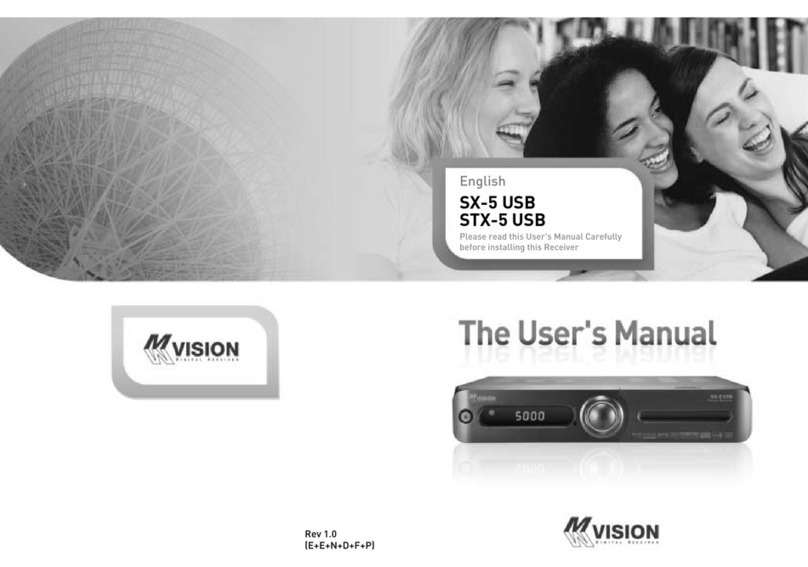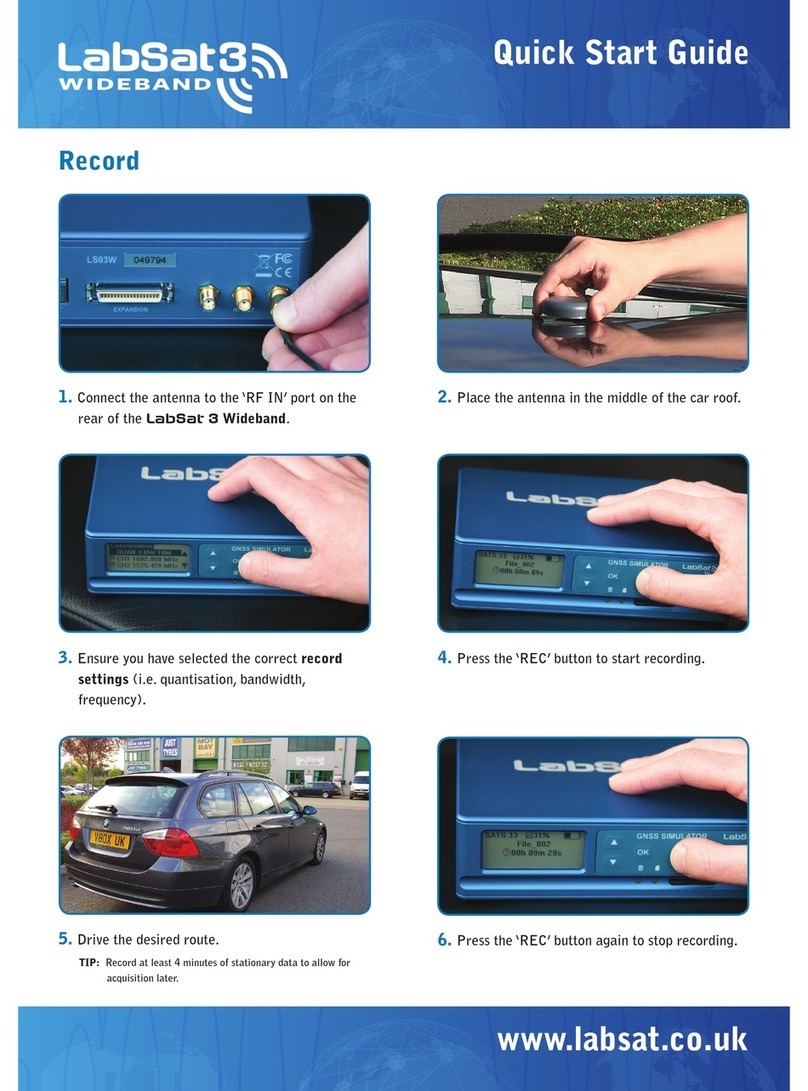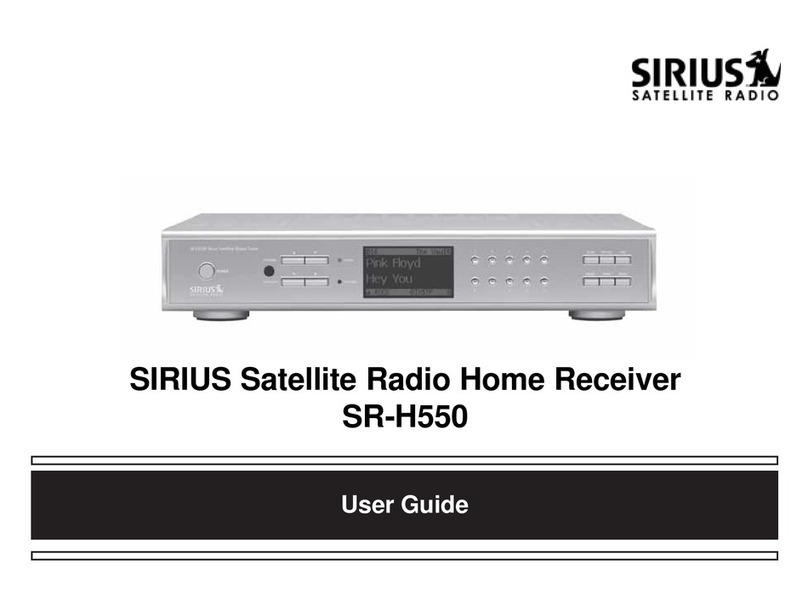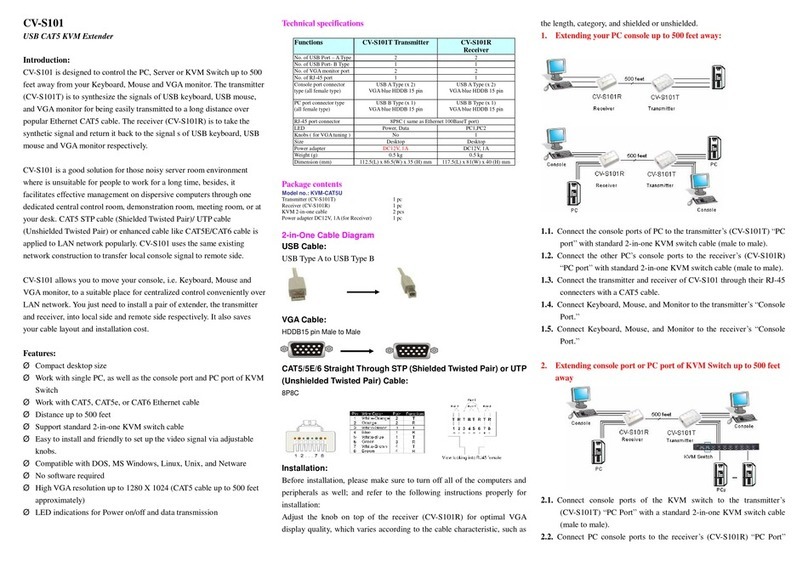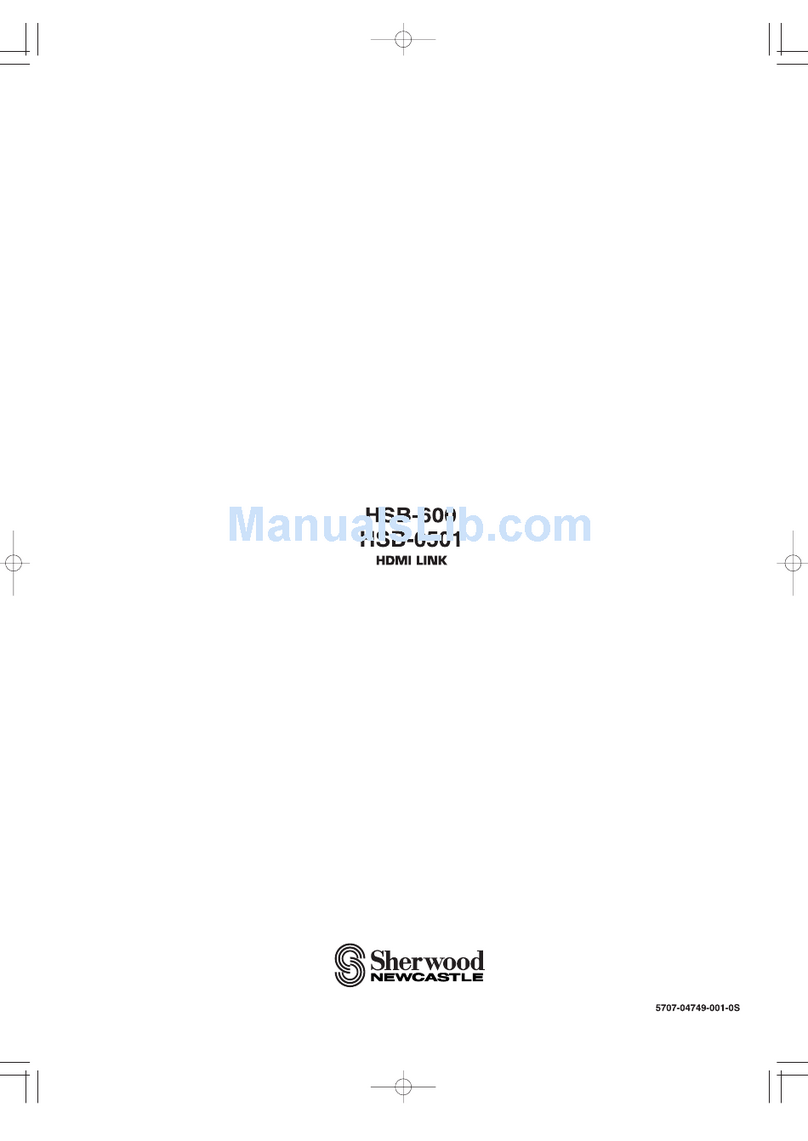Mvision S-3 User manual

SAFETYPRECAUTION
CAUTION:
The lightning flashwith
arrowhead symbol, within
an equilateraltriangle,is
intended toalertthe user
to"dangerousvoltage"
and topreventfromarisk
of electricshock.
Warning:
Toreducethe riskof
electricshock, don'topen
the cabinet. Refer
servicing toqualified
personnelonly.
The exclamation point
withinan equilateral
triangleisintended to
alertthe usertoimportant
operating and
maintenance(servicing).
WARNING: Do not usethisSTBwherecontact withorimmersion inwaterisa
possibility.Do notusenearflowervase,washbowls, kitchen sinks,laundry tubs,
swimming pools,etc.
WARNING:
Do notput the candleorlampstand on the cabinet; otherwise,there
isthe dangeroffire.
WARNING: The unitshouldbe connected toapowersupplyonlyof the type
described inthe operating instructionsorasmarked onthe unit.If you arenot
sureofthetype of powersupply(forexample, 120 or230 V) toyourhome,
consult yourlocal dealerorlocalpowercompany.
WARNING: Thisproductinstalldiodes. Do not open the cabinet ortouchany
partsinthe innermechanism. Consult yourlocaldealerfortechnicalserviceif
the opening isrequired.
Note:Toensure proper useofthisproduct,please read thisUser manual
carefullyand retainforfurther reference.
Note: Thisproductinstall diodes. Do not open the cabinet toavoidtheunit
directexposuretoradiation.
UnitCleaning: Afterthe unit poweristurned off, you can clean the cabinet,
paneland remo
tecontrol withasoft clothlightlymoistened withamilddetergent
solution.

Attachments: Neveradd anyattachmentsand/orequipmentwithout the
manufacturerconsent; assuchadditionsmayresultinthe riskoffire, electric
shock, orotherpersonalinjury.
Locating: Slotsand openingsinthe cabinet areprovided forventilation to
protectit fromoverheating.Do notblocktheseopeningsorallowthemtobe
blocked byplacing the STBon abed,sofa,orothersimilarsurface,norshouldit
be placed overaradiatororheat register.
Power-CordProtection: Placethe power-
supplycordout ofthe way, whereit
willnot be walked on.Pleasetakespecialattentionstocordsat plugs,
conveniencereceptacles, and the point wheretheyexit fromthe unit.
ObjectandLiquidEntry: NeverputobjectsofanykindintothisSTBthrough
openings, astheymaytouchdangerousvoltage pointsorshort-out partsthat
couldresultinafireorelectricshock. Neverspillanyliquidon the STB.
Note: Moisturemaybe formed on the lensInthe following conditions:
Øwhenthe unitissuddenlymoved fromacoldenvironment oran
air-condition roomtoawarm place.
Øimmediatelyafteraheaterhasbeen turned on.
Øinasteamyorveryhumidroom.
If the moistureformsinsid
etheunit, it maynotoperateproperly.Tocorrectthis
problem,turnon thepowerand wait about twohoursforthe moistureto
evaporate.
PartsReplacement: When the unit partsneed tobe replaced, usershould
makesurethe servicetechnician usethe replacement partsspecified bythe
manufacturerorhaving thesamecharacteristicsasthe original part.
Unauthorized replacement mayput theunitInthe riskoffire,electricshock or
otherhazards.
SafetyCheck: Afterallthe maintenancesand repairsaredone, useris
required torequest the servicetechniciantoconducttheoverallsafetycheck
toensurethe machine isInthe propercondition.

1
Contents
CONTENTS
1.RemoteControl &Panel Description.....................................................3
1.1Front PanelDescription...................................................................................3
1.2RearPanelDescription....................................................................................4
1.3RemoteControlDescription.............................................................................5
2.Hotkey.....................................................................................................6
2.1Power.............................................................................................................6
2.2TXT.................................................................................................................6
2.3Mute...............................................................................................................6
2.4Number...........................................................................................................6
2.5M/P(Multi-Pictures).........................................................................................6
2.6CH+/CH-.........................................................................................................7
2.7Vol+/Vol-.........................................................................................................7
2.8TV/RADIO.......................................................................................................7
2.9Exit.................................................................................................................7
2.10 Menu.............................................................................................................7
2.11 Back..............................................................................................................7
2.12 ChannelList..................................................................................................7
2.13 App...............................................................................................................8
2.14 Audio............................................................................................................8
2.15 Information....................................................................................................8
2.16 EPG..............................................................................................................8
2.17 Sub...............................................................................................................9
2.18 Zoom............................................................................................................9
2.19 List..............................................................................................................10
2.20 Pup/Pdw.....................................................................................................10
2.21 Fav.............................................................................................................10
2.22 Fav+/Fav-....................................................................................................10
3.Welcome Page......................................................................................11
4.Channel.................................................................................................12
4.1TVChannelList.............................................................................................12
4.1.1Favorite...................................................................................................13
4.1.2Move.......................................................................................................13
4.1.3Find........................................................................................................13
4.1.4Sort.........................................................................................................14
4.1.5Edit.........................................................................................................14
4.2RadioChannelList........................................................................................16
4.3Favoritegrouplistname................................................................................16
4.4DeleteAllFavorites.......................................................................................17

2
Contents
4.5DeleteAllChannels.......................................................................................17
5.Installation............................................................................................18
5.1SingleSearch................................................................................................18
5.2MultiSearch..................................................................................................20
5.3TPScan........................................................................................................20
5.4SatelliteList...................................................................................................22
5.5TPList..........................................................................................................23
5.6SatelliteGuide...............................................................................................25
5.7UnicableConfiguration...................................................................................25
6.Setup.....................................................................................................26
6.1OSDLanguage..............................................................................................26
6.2TVSystem....................................................................................................27
6.3RegionandTime...........................................................................................28
6.4TimerSetting.................................................................................................28
6.5OSDSetting..................................................................................................31
6.6ParentalLock................................................................................................31
7.Tools.....................................................................................................33
7.1Information....................................................................................................33
7.2Game............................................................................................................33
7.3LoadFactoryDefault.....................................................................................34
7.4SoftwareUpgrade..........................................................................................35
7.5SatcoDXAutoProgramming..........................................................................35
8.Technicalspecification........................................................................36

3
RemoteControl &PanelDescription
1.RemoteControl&PanelDescription
1.1FrontPanelDescription
1 POWER Isusedtoswitchbetweentheworkingmodeand the
standbymode.
2 CH+/- Tochangechannelsorfornavigatingandchanging
valuesinmenus.
3 Display(4-Digit/
7-Segment) Displaysthereceivedchannelnumberwhileoperating
and timewhileinstandbymode
4 RemoteSensor Detectstheinfraredsignalsfromtheremotecontrolunit.

4
RemoteControl &PanelDescription
1.2Rear Panel Description
1 S/PDIF Coaxialoutputfordigitalaudio(AC3).
2 VIDEO CVBS videooutputforTVAVin.
3 AUDIO HiFioutputsforstereosets
4 IFIN Satelliteinput
5 IFOUT Satelliteoutputforcascadingtootherdevices
6 RS232 SerialPortallowingsoftwareupgrades
7 TVSCART OutputSCARTfortheconnection toaTVset.
8 TOTV ModulatoroutputfortheconnectiontoaTVset.
9 ANTIN Antenna inputfortheterrestrialantenna
10
VCR SCART OutputSCARTfortheconnection toaVCRset
11
ACIN Mainsinputcable
12
POWERON/OFF Allowstocompletelyswitchoff thereceiver.

5
RemoteControl &PanelDescription
1.3RemoteControl Description

6
BasicOperations
2.Hotkey
2.1Power
1. Press [Power] button toswitchfromTVmode toStandbymode
2. InStandbymodepress [Power]button againtoswitchback toTVmode.
The last activechannelwillbe showed.
3. Toswitchoff the STBcompletepress the mainpowerbutton.
2.2TXT
1. Press [TXT] button inTVmode toopen theteletextpage.Thisserviceis
depending on the support of the channel provider.
2. Ifthe channel doesnotsupportteletextinformation,itwillshow No
TeletextData”on the screen.
2.3Mute
1. Press the [Mute]button tomutethe sound.Onthe screen an icon willbe
displayed toindicatethe muted sound.
2. Press the [Mute] button againtorestorethe sound.
2.4Number
InTVmode you can enterthe channelnumberdirectlywithyourremotecontrol
unitand confirmthe numberwiththe OKbutton tochange tothe desired
channel.
2.5M/P(Multi-Pictures)
Infull screen,press [0]keycanenterthe
Multi-Picturesmode likebelow:
1. InMulti-Picturesmode,the screen will
display9channels’previewwindow
(static) fromthecurrentchannel.And
onlythe highlightpreviewprogramcan
playnormally.

7
BasicOperations
2. Press [▲/▼/◄/►]keyscan moving highlightamong eachpreview
program,and onlythe highlighted previewprogramcanplaynormally.
3. Whenthe highlightmovestothe previewprogramthatyou wanttoplay,
you can press [OK] keytoenterthe full screen play.
4. Press [Exit]keytogo backtofullscreen.
2.6CH+/CH-
InTVmode press [ChannelUp/ChannelDown] tochange channel.
2.7Vol+/Vol-
InTVmode, press [VolumeUp/VolumeDown] toadjustvolume.
2.8TV/RADIO
InTVmode,press [TV/RADIO] toswitchtoRadiomode.InRadiomode press
[TV/RADIO]againtoswitchback toTVmode.
2.9Exit
[Exit]keycan exit currentmenu.
2.10 Menu
[Menu] keycan enterthe menu orexit current menu.
2.11Back
Pressing the [Back]button allowsyou totogglebetweenthe actualand thelast
selected channel.
2.12 ChannelList
1. Infull screen,press [OK]keycanenter ChannelList”,pleaserefertoTV
ChannelListfordetailinformation.
2. In ChannelList”menu, press [OK] keytoplaythe highlighted channel.

8
BasicOperations
2.13 App
Haveno function.
2.14 Audio
1. InTVmode, press the [Audio] button toopen the AudioMode window.
2. Selectthe itemyou wanttoadjustwith[▲/▼]and change the value with
[VolumeUp/Down].
3. Press [Exit]keytoexit.
2.15 Information
InTVmode,press [INFO]button can open
informationscreen,inthe windowshowsthe
parametersofcurrentchannel.
2.16 EPG
1. The STBhasan ElectronicProgram
Guide (EPG)tohelpyounavigate
channelsthrough allthe possible
viewing options.The EPGsupplies
informationsuchaschannellistingsand
starting and endingtimesforall
availablechannels.
Press [EPG] keytodisplayEPG screen.
2. Press [OK] keycan playthe current channel infullscreen.
3. Press numberkey[1]can displayall programsscheduleinformation ofthe
selected channel.Thewindowislikeright:

9
BasicOperations
4. PressEPGkeywilldisplaythe current
channeldetail information.The window
islikeright:
5. Press OKinscheduleand detailwindow
can open thetimerwindowdirectly.This
operation can add the highlighted
programtoatimerquickly.
2.17 Sub
Press [Sub] keyset up subtitleon/off.
2.18 Zoom
1. The [Zoom]keyallowsyou tomagnifya
certainarea on the imagesand the
current screen willshow
2. Press [Zoom]keyagain,the image will
enlarge rotateasx1, x2, x4,x6, x8, x12,
x16.
3. In x2~x16”image,using [▲/▼/◄/►]
keystomovethe image centerarea you
want tosee.
4. Inzoommode,press [Exit]toclose Zoom”window.

10
BasicOperations
2.19 List
1. InTVmode,press the [List] button tostop the display.The sound ofthe
channelwillcontinue.
2. Press [Pause] againtocontinue the displayatthe actualmoment.
2.20 Pup/Pdw
Infullscreen, press [Page Up / Page Down] keycan switchgroup directly.
2.21 Fav
1. InTVmode press the [Favorite]button
todisplaytheFavoriteGroup windowon
the screen asthe picturebeside shows.
2. IntheFavoriteGroup windowyou can
selectthe desired favoritechannelwith
[▲/▼]and confirmitwith[OK]toswitch
toit. Inbiggergroupsyou can navigate
with[Page Up/Page Down].
3. With[◄/►]you can select differentFavoriteGroups.
4. Press [Exit]toclosethe FavoriteGroup window.
2.22 Fav+/Fav-
1. InTVmode press the [FAV+/-]buttonstoswitchbetween the favorite
channelsinthe current FavoriteGroup directly.
2. The sequenceofthe favoritechannelsisfollowing the sequenceinthe
related FavoriteGroup list.

11
MenuOperations
3.WelcomePage
1. Whenfirsttimepoweron,itwillshowwelcomepage likebelow.This
Welcomepage isonlyforeasyoperation when firstuse,useralsocan
setting theminmainmenu/Tools/WelcomePage.
2. Press [▲/▼] keytomovehighlight.
3. Press [◄/►] keytomodifysetup.
4. Aftersetup the parameter,movethe
highlightto AutoScan”and press[OK]
keytobegintoscan.
Movehighlightto MainMenu”andpress [OK]
keytoentertomainmenu.

12
MenuOperations
4.Channel
Press [Menu]inthe TVmode toenterthe
mainmenu.
1. Press [▼/▲]toselectthemenu item
among Channel,lnstallation,Setup and
Tools.
2. Press [OK] toenterthe selected item.
Inthe Channelmenu:
1. Press [▼/▲]toselectthewanted menu
itemamong TVChannelList, Radio
ChannelList, DeleteAllFavoritesand
DeleteAllchannelsChannel.
2. Press [OK] toenterthe selected item.
4.1TVChannelList
Whenyou enterto TVChannelList”menu,therewilldisplaythe screen like
right.
1. You can movehighlightbypress
[Up/Down]keyand press [OK]keyto
previewthe currenthighlighted program
intherightside previewwindow.
2. You can press [Page Up/Page Down]
keytoimplementthe Page Up /Page
Down function.
3. You can use[◄/►]keytoswitch
Group”.
4. You can press [Menu] or[Exit] keystoenterfullscreen playing mode.
5. Press the numberkey[1]~[5] can implement the corresponding function in
ChannelList”.

13
MenuOperations
4.1.1Favorite
1. Press numberkey[1]can open the
Favorite”windowlikeright.
2. You canmovehighlightbetween 8
favoritegroupsbypress[▲/▼]keyand
press[OK]keytomakeafavoritemark
inthe rightside oftheselected favorite
group.
3. Press [OK]keyagainonthe marked
favoritegroup can cancelthe existfavoritemark.
4. Aftermarking,press [Exit]keycanbackto TVChannelList”window, there
willshowafavoritemarkbeside the markedchannel,Press [Exit]key,the
systemwillshowup amassage boxtoinquireyouwhethersaving ornot.
4.1.2Move
1. Pressnumberkey[2], therewillshowa
moving mark”inthe rightside ofthe
selected channellikeright.
2. You can movetheselected channel to
the position thatyou wanttoplaceby
press[▲/▼]key.And press [OK]keyto
confirmyourdecision.
4.1.3Find
1. Press numberkey[3]can open the
Find”windowlikeright.You can press
number[0]keyto[9]keytoinputletteror
numberintothe dialogue.Everytime
you press numberkeyitwillchange the
letterornumber.Forexample,every
timeyou press number[2], itwill show
a”-> b”-> c”-> a”-> b”-> c”-> 2”-> a”->
…

14
MenuOperations
2. Afterinputeachcharacter,the programliston the left will searchthe
channelaccording yourinput, and list the matched channel.
3. Press [Exit]keycanclose Find”windowand you can selectchannel from
the channelslist directly.
4.1.4Sort
1. Press numberkey[4]can open the
Sort”windowlikeright. Therearefive
kindsofsorting ways.You can press
[▲/▼]keytomovehighlightand press
[OK] keytoconfirmyou selection
2. The fivekindsofsorting wayare:
²Default:Sorting byscanning result.
²Name(A-Z):SortinginAlphabetical
A-ZOrder,ignore $”symbol.
²Name(Z-A):Sorting inAlphabeticalZ-AOrder,ignore $”symbol.
²FTA: Sieved outall free farechannels.
²Lock:Accumulated all locked channelsand listinthe lastofTV
ChannelList.
4.1.5Edit
1. Pressnumberkey[5]willopen a
message boxforyou toenterpassword,
and the defaultpasswordis 0000”.
2. Therearefiveitemsof EditChannel”:
Delete,Skip, Lock, Edit, and Deleteall.
3. Press [Exit]can exit EditChannel”
menu.
4. Ifyou carried our1-5function of"Edit
Channel"menu,the systemwillshow
up amessage boxtoinquireyou whethersavingornot.

15
MenuOperations
4.1.5.1Delete
In EditChannel”menu,press numberkey[1]can makeadeletemarkinthe
rightside ofthe highlighted channel.Aftersaveand exit EditChannel”menu,
the marked channel willbe deleted.
4.1.5.2Skip
In EditChannel”menu,press numberkey[2]canmakea skipmark”inthe
rightside ofthe highlighted channel.Aftersaveand exit EditChannel”menu,
the channelwill be skipwhileuserchange channelinthe fullscreen.
4.1.5.3Lock
In EditChannel”menu,press numberkey[3]canmakea lockmark”inthe
rightside ofthe highlighted channel.Aftersaveand exit EditChannel”menu,
STBwillrequestyou toinputthe passwordwhileyouwanttowatchthe locked
channel.
4.1.5.4Edit
In EditChannel”menu,press numberkey[4]
can enteredit boxlikeright:
1. Onthe Name”item,press [OK]keycan
displaykeypad toeditthe nameof
selected channel.
2. Video PID”, AudioPID”and PCR PID”
itemsaregreyand can not be edited.
3. Aftermodification,movehighlightto
Save”itemand press [OK] keycan savethe modified value and exit Edit”
mode.Otherwise,movehighlightto[Exit] itemand press[OK]keycan
exit Edit”mode and won’t saveanymodification.

16
MenuOperations
4.1.5.5Deleteall
1. In EditChannel”menu,press number
key[5]can markallthe channelwith
deletemark
2. Press numberkey[5]againcan cancel
allthe deletemark.
4.2Radio ChannelList
Basically,the operation of RadioChannelList”issameas TVChannelList”,
butthereisone pointdifferent:In RadioChannelList”mode, thereisno video
information,soitwillalwaysdisplayRadio’slogo inthe rightside preview
window.
4.3Favoritegroup listname
Whenyou enter Favoritegroup listname”
menu with8favoritegroup willbe
displayed,press [OK]onthe RCU to
renamefavoritegroup.Use[CH▲/▼]/
[Vol◄/►]toselectcharacter,press [OK]to
confirmit.
Aftermodificationselect OK”ofbuttonbar
and press[OK]on the RCUtorenamethe
favoritegroup nameand leavethe editmode.Press [Exit]on the RCU toexit the
editmode without saving the favoritegroup name.

17
MenuOperations
4.4DeleteAll Favorites
In DeleteAll”item:
1. Therewilldisplayan dialogue foruserto
keyinpassword.The defaultPassword
is 0000”.
2. When you inputthe correctpassword,
therewillshowup awarning message
boxtoinquireyou whetherdeleteallor
not.
3. Ifyouselect Yes”, allfavoritechannelswillbe deleted.
4. Instep 1and step 2,press [Exit]keycan exitthefunctiondirectlywithout
save.
4.5DeleteAll Channels
In DeleteAll”item:
1. Therewilldisplayan dialogue foruserto
keyinpassword.The defaultPassword
is 0000”.
2. Whenyou inputthe correctpassword,
therewill showup awarning message
boxtoinquireyou whetherdeleteallor
not.
3. Ifyouselect Yes”, allchannelswillbe deleted.
4. Instep 1and step 2,press [Exit]keycan exitthefunctiondirectlywithout
save.
?FrequentlyAsked Question
Q:IFI incautiouslydeleteallchannels,whatshouldI do?
A: therearetwowaystorestore:
²Toautoscan allchannelsin Installation”function.
²Tochannelscan in Installation”function.

18
MenuOperations
5.Installation
Afterselectingtheinstallation menuyou
can see the windowlikebeside.
In Installation”menu;
1. Press [CH▲/▼]toselectmenu items
among SingleSearch,MultiSearch,
TPScan,SatelliteList, TPList
SatelliteGuide and Unicable
Configuration.
2. Press [OK] toenterthe selected item.
5.1SingleSearch
Afterselecting SingleSearch”you willsee
awindowlikebeside:
1. Inthe Satellite”itempress [Vol◄/►]
toselectthe satellitewhichyou
wanttoscan orpress[OK]toopen the
satellitelist”toselectdirectlywith
[CH▲/▼], press [OK]toconfirmit.
2. LNBConfiguration:Press [OK]toenter
LNBconfiguration,you willsee a
windowlikebeside:
LNB Type: Press [Vol◄/►]
toswitchamong Standard”, User”
and Universal”mode.
ForExample:IfyouuseaDualLNB,
then you shouldselect User”option in
LNBType”and setthe correct
frequency inLNBtype.
22K: Use[Vol◄/►]toswitch ON”and
Off”.The 22KHzsignal isused inKUuniversal LNBstochange between
lowband and high band.
Table of contents
Other Mvision Receiver manuals