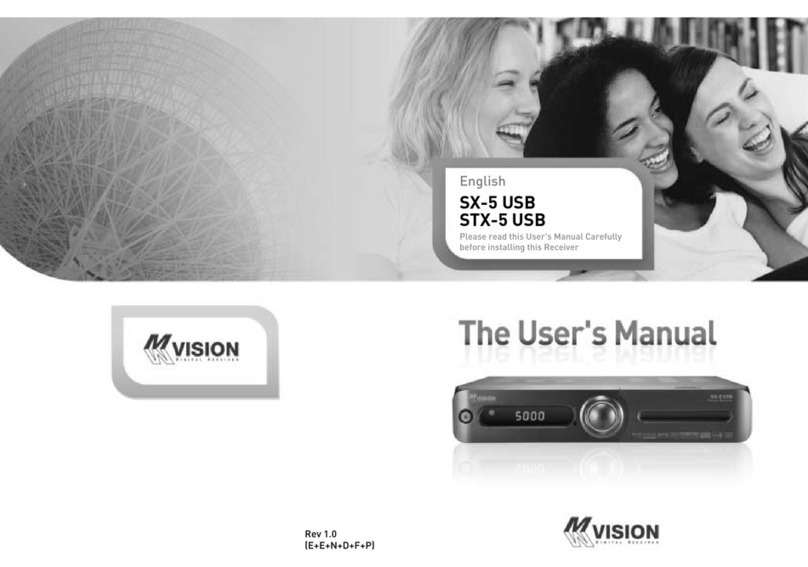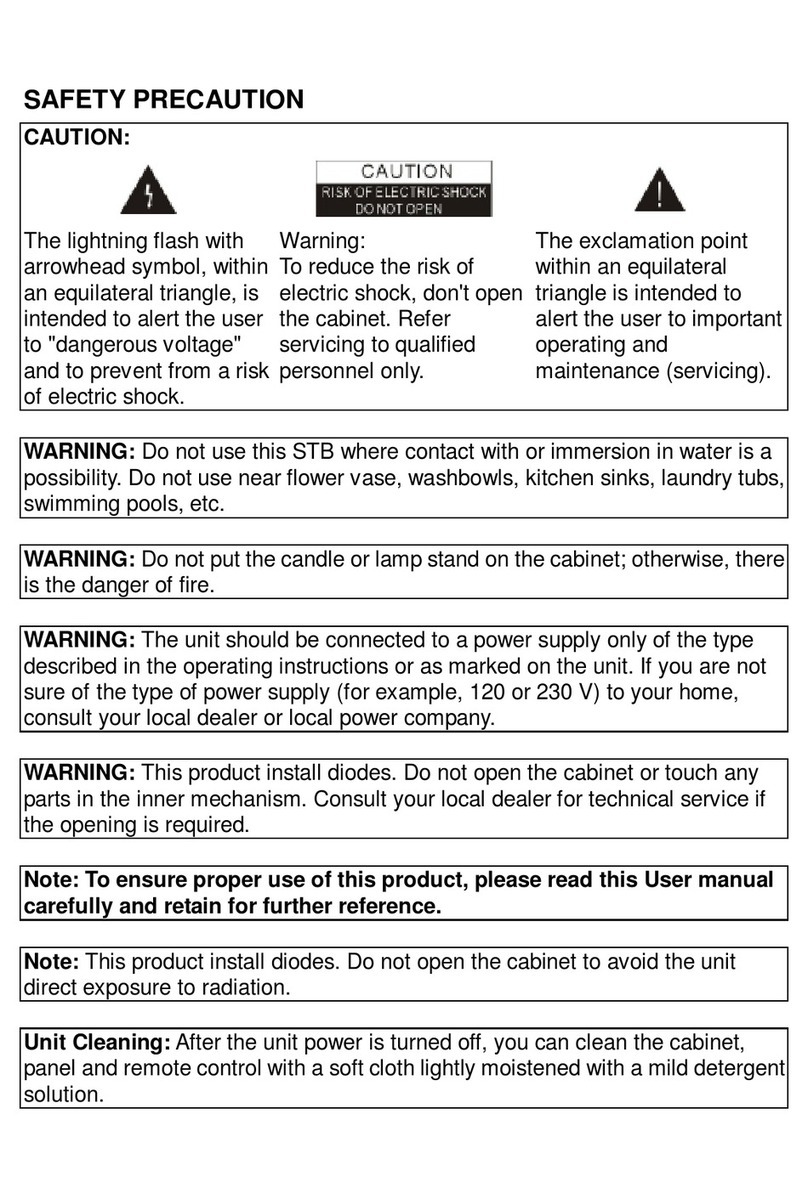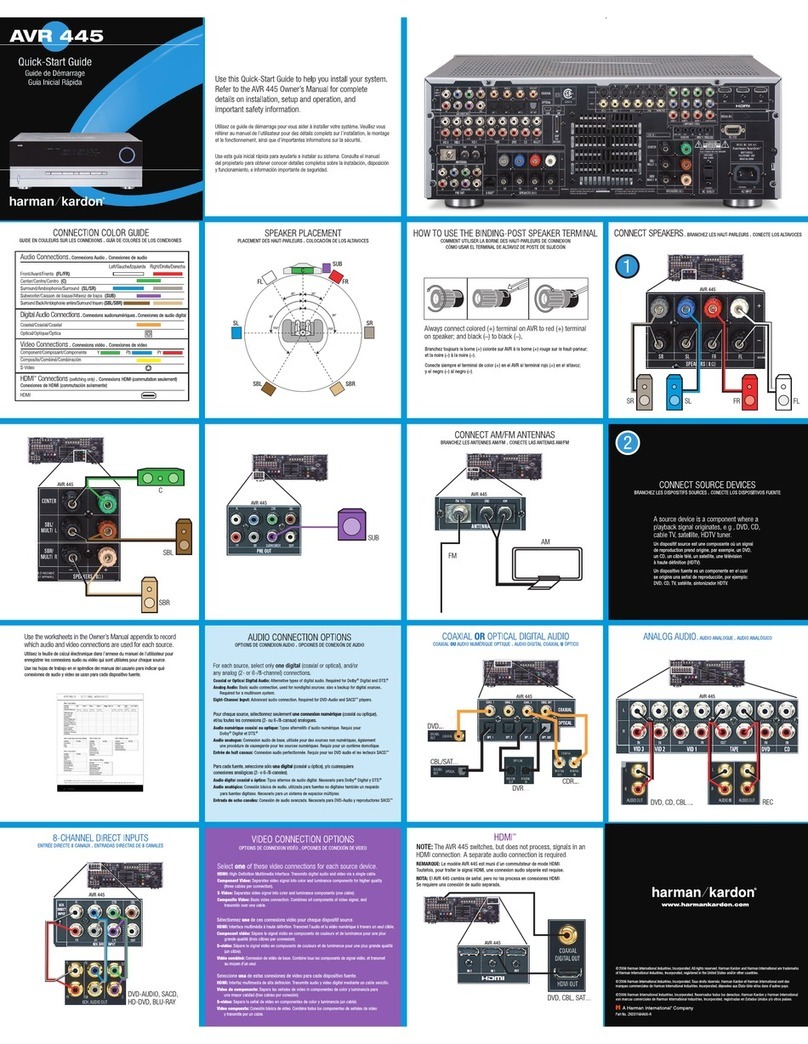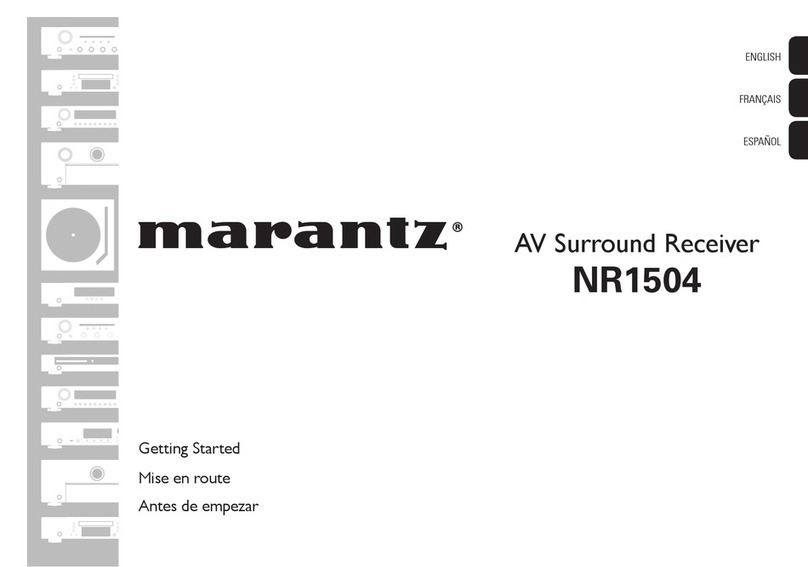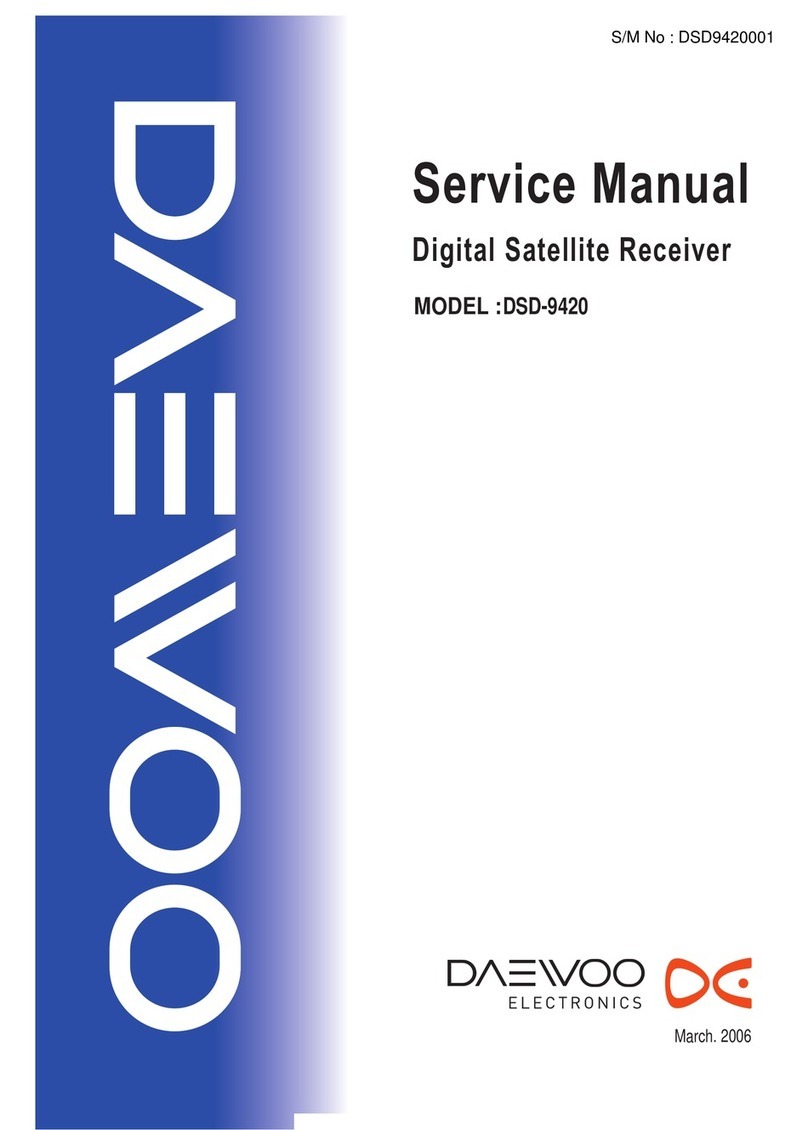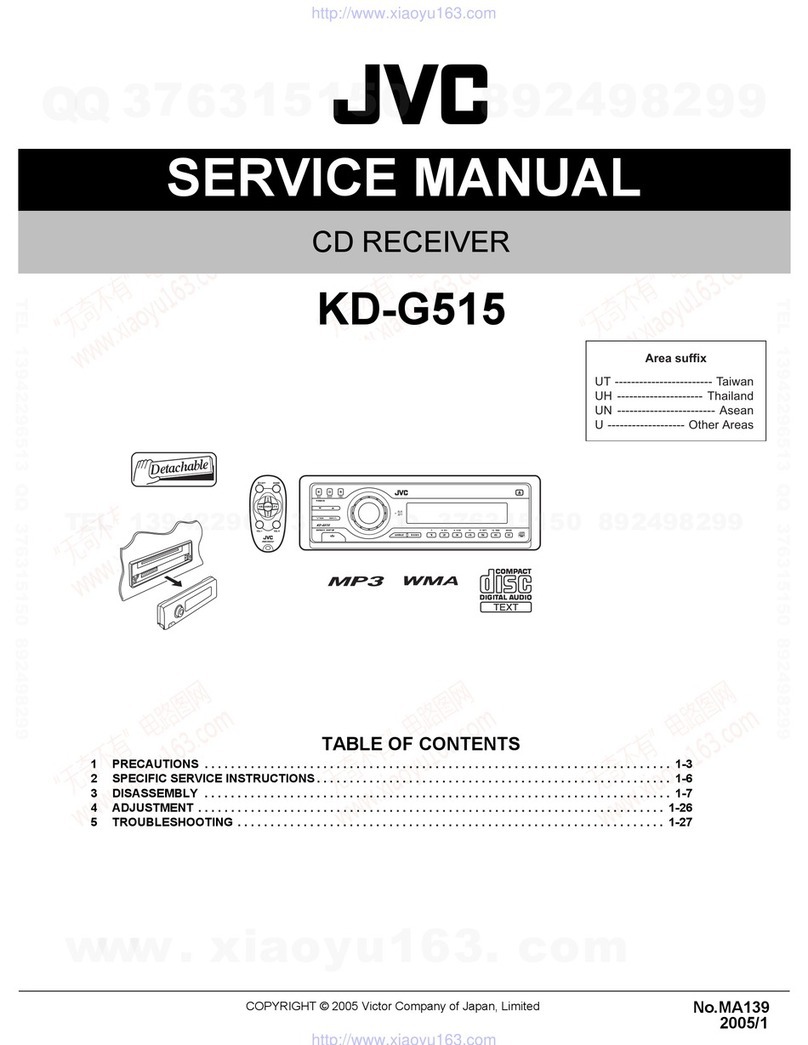Mvision ST-5 USB User manual


GENERAL SAFETY 2
GENERAL INFORMATION 3
I. UNPACKING 3
II. FEATURES 3
III. REMOTE CONTROL UNIT (RCU) 4
IV. FRONT PANEL 6
V. REAR PANEL 7
INSTALLING EQUIPMENT 8
CHANNEL LIST GUIDE 0
MENU GUIDE 2
MAIN PAGE 2
I. CHANNEL MANAGER 2
II. INSTALLATION 4
III. OPTIONS 8
IV. UTILITY 2
TROUBLESHOOTING 23
SPECIFICATIONS 24
TABLE OF CONTENTS

3
GENERAL INFORMATION
Please ensure that the following items are included with the receiver in your
packing.
1) Remote Control Unit (RCU)
2) Batteries (2EA)
3) User’s Manual
4) A/V Cable
∙MPEG II Digital & Fully DVB S Compliant.
∙1 Slot smart card.
∙1 slot Common Interface.
∙Satellite & Terrestrial combo receiver.(Only ST 5 USB)
∙C/KU band control for each antenna.
∙LNB Tone Switch 22KHz mode on/off.
∙Multi LNB controlled by DiSeqC 1.0, 1.2 and USALS.
∙Total 5,000 Channels Programmable.
∙Blind scan(Power Scan) & Powerful EPG.
∙PIG(Picture In Graphic).
∙Teletext and subtitle directly from the OSD.
∙EPG(Provider Electronic Program Guide) for On Screen Channel Information.
∙On Screen Display with 65,536 Color.
∙Dolby Digital Bitstream Out through S/PDIF.
∙Upgrade Software & Update Channel Database through USB Port and RS232.
∙PVR Ready via USB.
∙Recorded file play on PC.
I. UNPACKING
II. FEATURES
2
GENERAL SAFETY
Please read the following recommended instructions carefully to avoid the risk of
your physical Injury before the product is operated.
Do not cover the receiver and keep clear space around the receiver for sufficient.
Check the receiver’s operation voltage 90~250V, 50Hz~60Hz Max, 40W Keep liquid
away from the receiver.
The receiver shall not be exposed to dripping or splashing and no objects that filled
with liquid shall not be placed on the receiver.
Unplug the receiver from the wall outlet before cleaning.
Use a soft cloth and a mild solution of washing up liquid to clean the casing.
Do not block the receiver’s ventilation slots which are provided for ventilation and
protection from overheating.
Please maintain the receiver in a free airflow.
Do not allow the receiver to be exposed to hot, cold or humid condition.
Do not use any cable and attachment that are not recommended as these may
damage your equipment.
Please unplug the receiver from the wall outlet and disconnect the cable between
the receiver and the antenna when you will not use it for long time.
Do not remove the cover to reduce the risk of electric shock.
Do not attempt to service the receiver yourself.
Refer all serving to qualified service personnel.
Manual may be updated as new features.
WARNING

5
GENERAL INFORMATION
III. REMOTE CONTROL UNIT (RCU)
. POWER Swithches the receiver between operation and standby mode.
2. MUTE Enables or disables the audio.
3. Numeric buttons Selects the TV or Radio service channels and individual menu.
4. FAV Toggles the selected favorite mode.
5. SAT Toggles the selected Satellite list.
6. Moves up a page in the channel list. (Selects zoom in/out).
7. Moves down a page in the channel list.
8. MENU Displays the main menu on screen.
9. EXIT Returns to the previous menu or normal viewing mode from a menu.
0. ▲▼ Changes channels or moves to the item in the menu.
. ◀▶ Adjusts the volume or moves to left or move item in the menu.
2. OK/LIST Executes the selected item and displays channel lists when you
watching a channel.
3. V+/V- Turns volume up or down.
4. P+/P- Changes channels up or down on normal mode.
5. INFO Displays the program information box on the screen and edit the
name of favorite channel list.
6. TV/RADIO Switches between TV and Radio.
7. EPG Displays the TV or Radio program guide.
(Electronic Program Guide)
8. PAUSE Pauses the playing picture or go to normal mode.
9. AV/TV Selects the TV or AV mode.
20. UHF Switches to UHF turning mode.
2 . ←PR Selects the previously viewed channel.
22. PAL/NTSC Switches PAL or NTSC mode.
23. Audio Changes the audio languages.
24. Position Displays position bar on the screen to adjust the antenna.
25. Selects the sound mode(LEFT/RIGHT/STEREO).
26. Enables subtitle and teletext mode.
GENERAL INFORMATION
4
III. REMOTE CONTROL UNIT (RCU)

GENERAL INFORMATION
7
V. REAL PANEL
6
GENERAL INFORMATION
IV. FRONT PANEL
“All USB 2.0 flash drive may not be compatible with the product”
. POWER Switches the receiver power On and Standby.
2. VOL Up/Down Volume up/down or selects the item of Menu.
3. CH Up/Down Channel up / down or selects the item of Menu.
4. SMART SLOT Insert Smart Card.
5. CI SLOT Insert CAM.
①② ③
④⑤
. AERIAL Connects to Terrestrial antenna cable.
2. LOOP OUT Connects to another STB.
3. LNB IN Connects to Satellite antenna cable.
4. LNB OUT Connects to another STB.
5. DIGITAL AUDIO Output for connecting to a digital amplifier.
6. AUDIO-R Connects to AUDIO RIGHT to TV or other equipment.
7. VIDEO Connects VIDEO to the TV or other equipment.
8. AUDIO-L Connects to AUDIO LEFT to TV or other equipment.
9. TV SCART Connects to TV SCART cable.
0. VCR SCART Connects to VCR SCART cable.
. TV/VCR Connects to TV or VCR.
2. ANT Connects to TV antenna input.
3. RS 232 Connects to personal computer for software upgrade.
4. ETHERNET Connects to LAN cable.
5. YUV Connects to YUV jack of TV or VCR
6. USB Connects to USB device.
7. POWER SUPPLY 90~250V AC, 50/60Hz, 40W.
8. POWER BUTTON Turns On/Off.

III. CONNECTING THE RECEIVER TO TV AND VCR WITH RF CABLE
8
INSTALLING EQUIPMENT
This section explains several ways of connecting the receiver to your existing
TV, VCR and Hi Fi system.
You can choose one of the following setups that we recommend.
If you have any problem or need help, consult your dealer or service provider.
Please ensure that the following items are included with the receiver in your packing.
I- . Connecting the receiver to TV with the SCART cable
Connect one end of the SCRAT cable to the TV SCRAT cocket on the rear panel of the
receiver and the other end to a SCRAT socket on the TV.
II 1.Connecting the receiver to TV with the CINCH cable
Connect one end of the CINCH cable to the Audio R(Red), the Audio L(White)and the Video (Yellow) socket on
the rear panel of the receiver and and other end to the Audio R(Red), the Audio L(White) and the
VIDEO(Yellow) socket on the TV.
III- . Connecting the receiver to TV/VCR with RF cable
Connect one end of the RF cable to the TV socket on the rear panel of the receiver
and the other end to the ANT IN on the TV.
Connect one end of the RF cable to the ANT socket on the rear panel of the receiver and the
other end to the ANT OUT on the VCR.
I. CONNECTING THE RECEIVER TO TV
II. CONNECTING THE RECEIVER TO TV WITH CINCH CABLE
INSTALLING EQUIPMENT
9

CHANNEL LIST GUIDE
i) Press MENU key then cursor will move to ALL,
placed on the left.
j) Sort Key (Yellow Key)~A~Z/Z~A/FAT/CAS.
k) Press Yellow key for sorting A~Z/Z~A/FAT/CAS. If you want to go back to unsort from the
selected CAS go back to Pop UP Window then select unsort.
4.EPG (Electronic Program Guide)
a) Press EPG button on the live mode.
b) EPG of the current channel appears on the screen.
c) Select the channel that you want to watch program.
d) To reserve program with recording function, press
REC(●) button.(PVR model only)
e) It will be appear like rightside picture.
f) If you reserve program, then it will be record
automatically at reserved time.(PVR model only)
g) Press Select button twice to return to current live
channel.
5. ZOOM IN/OUT
a) By selecting page up key ( ) in a normal live mode
you can use Zoom In/Out function.
b) From the Pop Up Window of Zoom function you can
select(*2*3*4)by page up key( ), for Zoom out
press page down key.
c) When you move cursor of Zoom focus by key
(◀▶▲▼ ) then you can select Zoom In/Out on the
focused point by pressing page up/down keys. Press
Pause key then live mode will be paused on the mode
of Zoom.
CHANNEL LIST GUIDE
. Normal Live Mode
a) When you select one channel, information bar appears
automatically on the screen for few seconds. This bar
provides you the current channel information.
b) Press INFO button to see the information during normal
live mode.
2. Simple Channel List
a) Press OK on the normal live mode to go to the channel
list.
b) When detail channel list is displayed on screen press
RED button to go to simple channel list.
3. Detail Channel List
a) Press OK on the normal live mode to go to the channel
list.
b) When simple channel list is displayed on screen press
RED button to go to detail channel list.
c) Press◀▶ and ▲▼to sort by Alphabet.
d) Press SAT button to sort by Satellite and FAV
button for Favorite 1~8.
e) Press GREEN button to return to All Channel or EXIT to
return to the current live channel.
f) Press the SAT key to show Satellite Pop UP Window then
select satellite. Channel list of selected satellite will be
displayed.
g) Press the FAV key to show Favorite Pop UP Window then
select FAV list. Channel list of selected FAV will be
displayed.
h) Press the Green key then all searched channel list will
be displayed.
0

3
MENU GUIDE
I. Channe Manager
I-2. Rename
1. Using
◀▶
go to the Rename mode.
2. Select the channel that you want to rename using
▲▼
and
then press OK.
3. Keypad Dialog displays on the screen.
4. Edit the name entering NUMBERS and / or WORDS in the
Keypad Dialog.
5. Press YELLOW button to rename Favorite 1~8 and press
BLUE button to rename Satellite.
6. Press EXIT to return to the previous menu or press MENU to
go to the current live channel.
I-3. Move
1. Using
◀▶
go to the Move mode.
2. Select channels which you want to move by pressing OK key.
3. Move cursor that you want to place on than press GREEN
button.
4. Press EXIT to return to the previous menu or press MENU to
go to the current live channel.
I-4. Lock
1. Using
◀▶
go to the Lock mode.
2. Select the channel that you want to lock and then press OK.
will be marked at the end of the selected channel name bar.
To delete press OK again.
3. Press EXIT to go to Main Page or press MENU to go to the
current live channel.
I-5. Delete
1. Using
◀▶
go to the Delete mode.
2. Select the channel that you want to delete and then press
OK. will be marked on the selected channel number.
To delete press Blue button again.
3. Press YELLOW button to delete TP. Select one channel and
press Blue button.
All channels of that TP will be automatically selected.
4. Press YELLOW button to delete Satellite. Select one channel
and press Blue button. All channels of that the Satellite will
be automatically selected.
5. Press EXIT to return to the previous menu or press MENU to
go to the current live channel.
6. Message Box displays on the screen.
7. Select OK on the Message Box and then press OK to delete
the markedchannels.
2
MENU GUIDE
Main Page
I. Channe Manager
Press the MENU button on the RCU to open Main
Page on the screen. Main Page will be displayed.
1. You can move into the main page using ▲▼◀ ▶
on the RCU.
2. Press OK to confirm your selection.
3. Press EXIT to return to the previous menu or press
MENU to go to the current live channel.
I. Channel Manager
II. Installations
III. Options
This section may help you to organize channels according to your preference.
1. Select Channel Manager in the Main Page with ▲▼ and press OK.
2. TV Channel Manager Page displays on the screen.
3. Select the mode that you want using ◀▶.
4. To see the channel that you choose, go to the channel and then press RED botton.
5. Press EXIT to return to the previous menu or press MENU to go to the current live channel.
I- . Favorite
I-2. Rename
I-3. Move
I-4. Lock
I-5. Delete
I- . Favorite
1. Using ◀▶go to the Favorite mode then press
YELLOW button to choose Favorite 1~8.
2. Press OK on the channel that you want to add
or delete.
3. will be marked at the end of selected channel
name bar. To delete press OK again.
4. Selected channels will be automatically saved.
5. If you want to check the saved Favorite Channel List
go to other mode(Rename~Delete) except Favorite
and then press FAV button to check Favorite 1~8.
6. Press EXIT to return to the previous menu or press
MENU to go to the current live channel.
IV. Utility
V. Accessory

MENU GUIDE
5
II-2. DiSEqC Switch
. Select Channel Search in Installation using ▲▼
and press OK.
a) If you select DiSEqC Switch and press OK on the
menu will be, DiSEqC Switch Page will be
displayed.
b) Select the proper Satellite of each DiSEqC port
(A~D) using ◀▶and ▲▼ and press SEARCH.
Selected Satellites will be searched
automatically.
II-3 Motor Setup
. You can move the cursor using ▲▼ and press OK
when you select the value that you want.
a) Motor Type : DiSEqC .2, USAL
Press OK to display Motor Type
Select the proper Motor Type and then press OK.
b) Satellite
Press OK to Display the Satellite List Box
Select the proper Satellite and then press OK.
c) Switch & LNB
Press OK to Display the LNB frequency list or
Switch Setting
Select proper LNB & proper Switch.
d) Frequency
Press OK to Display the Frequency List.
Select the proper Frequency and then press OK.
e) Motor Movement
Search the appropriate position of the selected
Satellite using◀▶.
II. Insta ation
MENU GUIDE
4
This section may help you to set up antenna and
scan satellite or transponder, etc. Select Installations
in Main Page using ▲▼ and press OK.
Press EXIT to return to the previous menu or press
MENU to go to the current live channel.
II- . Satellite Search
II-2. DiSEqC Switch
II-3. Motor Setup
II-4. Terristrial Search
II-5. Factory Default
II- Satellite Search
.You can move the cursor using ▲▼ and press OK
when you select the value that you want.
a) Satellite
Press OK to display the Satellite List Box.
Select the proper Satellite and then press OK.
b) DiSEqC
Press OK to display the DiSEqC Port List.
Select the proper DiSEqC port and then press OK.
c) Frequency
Press OK to display the Frequency List.
Select the proper Frequency and then press OK.
d) LNB
Press OK to display the LNB Frequency List.
Select the proper LNB Frequency and then
press OK.
You can also input directly the numbers using
NUMBER KEY on the RCU.
e) 22KHz Tone
Select the one among None, 0 KHz or 22 KHz
depending on the user’s antenna switch box.
f) Search Option
Press OK to display the Search Option list.
Select the Search Option that you want and then
press OK.
g) Search
Press Search to start scan channels.
Selected Satellite displays on the screen.
Press ▶to select more Satellite or ◀to
cancel the selected Satellites.
Press OK to start scanning.
TP EDIT : To Edit TP, Press the RED
button on the RCU.
II. Insta ation

MENU GUIDE
II. Insta ation
7
II-4. Terristrial Search
. Select Channel Search in Installation using ▲▼
and press OK.
2. ) Select the region where you are using ◀▶.
2) You can select searching type which you want among
Auto and Manual using◀▶.
3) Auto
a) Select ‘Search’on the Screen and pres OK button to scan
channels.
b) Press Exit or Menu after finishing scanning.
4) Manual
a) Select Mux Channel which you want using ◀▶.
b) Frequency will be displayed automatically according to
selected Mux Channel.
II-5. Factory Default
Use Factory Default function only when you want
to return the receiver to the condition of factory
default. All settings and channels will be deleted.
1. Select Factory Default in Installations using ▲▼ and press
OK.
2. Message box displays on the screen.
3. Select OK to return the receiver to the condition of factory
default and then press OK.
4. Press EXIT to return to the previous menu or press MENU
to go to the current live channel.
6
MENU GUIDE
II. Insta ation
e) Motor Control
Select the position using ◀▶and then press OK.
Message box displays on the screen.
- Store Sat position : Stores the current position
of the motor for the selected
satellite.
- Goto Sat Position : Moves the motor to the stored
position of the selected satellite.
- Goto 0 : Goes to the center of the motor.
- Reset Position : Resets all stored position of the motor.
f) Satellite Position
Input directly the position using NUMBER KEY on the RCU
Select the direction using ◀▶(WEST / EAST).
g) Search Option
Press OK to display the Search Option list.
Select the Search Option that you want and then press OK.
h) Search
Press Search to start scan channels.
Press OK to start scanning.
※TP EDIT : To Edit TP Press the RED button on the RCU.
2. Edit my local position
- Press Green Button to edit local Position.
a) Longitude
Input directly the Longitude using NUMBER KEY on the RCU.
Select the direction using ◀▶(WEST / EAST).
b) Latitude
Input directly the Latitude using UNMBER KEY on the RCU.
Select the direction using ◀▶(NORTH/SOUTHd).
3. Press EXIT to return to the previous menu or press MENU to go to the current live channel.

MENU GUIDE
III. Options
III-2. Control Panel
. Select TV Setup in Options using ▲▼ and press OK.
a) Video Output
Press OK to display Video Output list.
Select RGB if your SCART supports RGB control and then
press OK.
Select CVBS if your SCART does not support RGB
control and the press OK.
b) TV Type
Press OK to display TV Type list.
Select the proper mode according to your TV type and press OK.
c) UHF Channel
Press OK to display UHF Channel list.
Select the proper channel and then press OK.
d) UHF Standard
Press OK to display UHF Standard list.
Select the proper mode and then press OK.
2. Press EXIT to return to the previous menu or press MENU to
go to the current live channel.
III-3. Time Adjust
Set your local time according to your location.
1. Select Time Setup in Options using◀▶and press OK.
2. Time Adjust page displays on the screen.
3. Move the cursor using◀▶, ▲▼and press OK when you
select the value that you want. (Input Hour directly using
number keys on the RCU)
4. Press EXIT to return to the previous menu or press MENU to
go to the current live channel.
III-4. Parental Lock Setup
1. Select Parental Lock Setup in Options using◀▶and press OK.
2. Parental Lock Page displays on the screen.
3. You can lock and unlock Parental Lock selecting ON or OFF
using ▲▼ (For Channels).
4. You can lock and unlock Install Lock selecting ON or OFF
using ▲▼ (For Installation Settings).
5. Enter new password if you want to change the current
password.
6. Confirm your new password entering new password again.
7. Press EXIT to return to the previous menu or press MENU to go to the current live channel.
Note. DEFAULT PASSWORD IS 0000
9
This section may help you to set up OSD language,
time, etc. Select Options in Main Page using ▲▼
and press OK.
Press EXIT to return to the previous menu or
press MENU to go to the current live channel.
III- . OSD Setup
III-2. Control Panel
III-3. Time Adjust
III-4. Parental Lock
III-5. Network
III- . OSD Setup
. Select OSD Setup in Options using ▲▼ and
press OK.
a) OSD Language
Press OK to display OSD Language list.
Select the language that you want and then
press OK.
b) Audio Language
Press OK to display Audio Language list.
Select the language that you want and then press OK.
c) Display Info Bar
Press OK to display Display Info Bar time list.
Select the second that you want to display and then press OK.
d) OSD Position
Press OK to change Horizontal and Vertical Position of the OSD.
OSD Position box displays on the screen.
Select Hor Position / Ver Position using ▲▼.
Move the OSD Position to right/left or up/down using ◀▶.
Select OK on the OSD Position box and then press OK.
e) Screen format
Press OK to display screen format list.
Select the format that you want and then press OK.
2. Press EXIT to return to the previous menu or press MENU to go to the current live channel.
III. Options
8
MENU GUIDE

MENU GUIDE
VI
.Uti ity
This section may help you to use USB, etc.
Select Utility in Main Page using ▲▼ and press OK.
∙VI - . System Information
∙VI -2. USB
∙VI -3. Common Interface
∙VI -4. USB PVR
VI
- .
System Information
This option help you to know the current S/W and
H/W version. Also provides you the product name.
1. Select System Information in Options using ▲▼and
pres OK.
2. Press EXIT to return to the previous menu.
VI-2 USB
The receiver is equipped with host.
1. Select USB in Utility with ▲▼ and press OK.
2. If you want to change mode(S/W Upgrade, BootLoader
Upgrade), press RED button on the RCU.
3. Select the file which you want to upgrade using
▲▼ and press OK.
4. After downloading the selected file, the receiver will
reboot automatically.
VI-3 Common Interface
The receiver is equipped with one slot of Common
Interface which have access to the scrambled the pay per
view services with various conditional access modules
and a valid smart card.
The programs that can be descrambled are determined
by the conditional access module and smart card that you
use.
1. Select Common Interface in utility with ▲▼ and press OK.
2. Common Interface displays on the screen.
(The phrase ‘No Module’ is indicated when the
conditional access module is not istalled)
3. Insert the conditional access module into Slot 1 or Slot 2.
4. The name of the Slot differs according to each inserted conditional access module.
5. Press EXIT to return to the previous menu or press MENU to go to current live channel.
2
20
MENU GUIDE
III. Options
III-5. Network
This section may help you to set up network
configurartion.
. IP Setup
Select one from three kinds of options for
Network Setting.
a) Not Use
In this case, network is disabled.
b) Automatic
This is for user to use dynamic IP address service.
After Select Automatic, and just push Apply button,
Box will reboot by itself. Box will get a new IP from
router.
c) Manual
This is for user to use static IP address service Put in with
your IP address, Subnet mask and Gateway. And push Apply
button, then Box will reboot by itself.
2. SW upgrade
a) Please check first where you can download file
b) Push “Input URL” button if you want to change the address
then you can see Keypad Dialog box Type URL address
where you will be downloaded.
c) After thping your URL address, press “Upgrade” button
and follow showing message.
Attention : Don’t turn off STB during upgrading procedure.

∙Check that the power cable is plugged into the power
socket.
∙Check the dish and adjust it.
∙Check the cable connection and correct it.
∙Get out of UHF mode.
∙Check channel and video output.
∙Check the volume level of the TV and receiver.
∙Check the mute status of TV and receiver.
∙Check the cable connection and correct.
∙Replace batteries.
∙Aim the remote control unit directly to the receiver.
∙Checking that nothing blocks the front panel.
∙Check the Conditional Access Module and smart card are
appropriate for the selected service.
∙Check the Conditional Access Module and smart card are
correctly inserted or not.
∙Check the signal strength and the signal quality in the
menu.
∙Check the LNB and replace the LNB if necessary.
∙Check the LNB cable.
∙Check the Dish and adjust it.
∙Go to the Option and select System Information.
∙Contact your Service Provider.
Problem
Nothing appears on the Front
Panel or No power supply
No Picture
No Sound
Remote Control Unit dose not
work
Service is not running or
scrambled
“No Signal” on the screen
Tuner Defective Check
You have forgotten your
secret PIN Code
Solution
23
TROUBLESHOOTING
22
MENU GUIDE
VI
-4.
USB PVR
Connect your USB memory device to STB
. Record
∙IF you want to record the program, Press “REC”button.
∙Press “STOP” button to stop recording.
2.PLAY
∙If you want to play the recorded file in your USB
memory device, press “PLAY” button and then File List will be displayed.
∙Select the file which you want to play using ▲▼ and press OK.
∙If you want play other file, press OK button and File List will be displayed
∙SLOW : Press “PLAY” button. If you press “PLAY” button again, the speed will be normal.
∙F/F, Rewind, Pause is supported.
3. File Manager (Go to Main Menu Utility USB)
∙Delete
If you want to delete the file, press Yellow button.
Select the file which you want to delete using ▲▼ and press OK.
∙Fromat
The STB supports only FAT32 file system
If you want to format your memory device onto FAT32, press Blue button.
After format, the all data will be deleted.
4. Caution
∙The only USB 2.0 high speed device is supported for PVR function.
∙S / W download and MP3 play supports USB 1.1 full speed.
∙Plesae use more than 2GByte memory device or USB HDD for PVR function.
∙Normally 1GBtye can record 30~40 minutes depends on program.
∙Some USB memory device cannot be supported.
∙Memory fragmentation can occur record problem, please format your USB memory device
ossasionally.
∙For more information and updated software, please visit our website.
VI
.Uti ity

25
SPECIFICATIONS
Item
Transport Stream MPEG 2 ISO/IEC 13818 / Transport stream Specificartion
Profile Level MPEG 2 MP@ML
Input Rate Max. 90 Mbit/
Video Resolution 720×576(PAL)/720×480(NTSC)
Audio Decoding MPEG/Musicam LayerⅠ&Ⅱ
Audio Mode Single channel/Dual channel Joint Stereo/Stereo
Teletext VBI & OSD(Optional)
Sampling Rate 32,44.1 and 48KHz
Specification
VI. MPEG Transport Stream & A/V Decoding
Item
Main Processor ARM946 RISC Processor
Flash Memory 2 Mbyte
Program DRAM 32 Mbyte
Channel Capacity Digital Channel : 5000
Specification
VII. System Resources
Item
Input Voltage AC 90 to 250V, 50~60Hz
Power Consumption Max. 40W
Poteciton Separate Internal Fuse
Type SMPS
Specification
VIII. Power Supply
Item
Size (W×H×D) 290×50×220(mm)
Net Weight 2.0Kg
Specification
IX. Physical Specification
24
SPECIFICATIONS
Item Specification
SMART CARD 1 SLOT, ISO 7816, GSM11.11 and EMV (payment systems) compatibility
Slot.type Ⅰor type Ⅱ
PCMCIA DVB Common Interface Standard
(Viaccess, Irdeto, Nagra Vision, Conax, Crytoworks, AlpahCrypt..)
I.Conditional Access Module Interface
Item
Input Connector F type (Output loop through), IEC 169 24, Female
Signal Level 25 to 65 dBm
LNB Power & Vertical : +13.5/18.5Vdc±5%
Polarization Horizotal : +18.5Vd dc±
Current : Max.500mA.Overload protected
22KHz Tone Frequency : 22KHz±2KHz
DiSEqC Control Amplitude : 0.8±0.2V
Version 1.2 USALS Compatible
Demodulation QPSK
Input Symbol Rate 2~45Ms/s Convolution Code Rate
1/2, 2/3, 3/4, 5/6, 7/8 with Constraint Length K=7
Specification
II. Tuner & Channel
Item Specification
IV. A/V & Data In/Out
Item
RF Connector 75 ohm IEC 169 2, Male/Female
Frequency 470MHz to 860MHz
Output Channel CH 21 69 for the Demodulator
TV Standard PAL G/I/K Selectable by Menu Setting
Audio OUtput Mono with Volume Control
Preset Channel Ch 38(or TBD), Software changeable by Menu Screen
Specification
V. RF-Modulator
TV Scart Output RGB, CVBS, L, R Output with Volume Control
VCR Scart In/Out RGB, CVBS, L, R In
CVBS, RGB, L, R Out
RCA Output CVBS, RGB, L, R Output(Yellow, White, Red Jack) with Volume Control
RS 232, Bit Rate 115,200baud
Data Interface Connector : 9 Pin D Sub Male type
Ethernet : 10/100Mbps, DHCP Supporting
USB : USB 2.0 Type A Connector, 2Port(Front & Rear)
Item Specification
III. TUNER DVB-T
Input Frequency Range 170 to 230MHz(VHF), 470 to 862MHz(UHF)
RF Input Signal Level 77 dBM to 10 dBM
Bandwidth 7MHz & 8MHz
OFDM Spectrum 2K and 8K Carrier
Demodulation modes QPSK, 16, 64 QAM
Guard Interval 1/4, 1/8, 1/16, 1/32
FEC Decoder 1/2, 2/3, 3/4, 5/6 & 7/B

Por favor, leer este Manual detenidamente
antes del instalar el Receptor.
Español

29
INDICE
SEGURID D GENER L 30
INFORM CIÓN GENER L 31
I. DESEMB L JE 31
II. C R TERISTIC S 31
III. M NDO DIST NCI (RCU) 32
IV. P NEL FRONT L 34
V. P NEL TR SERO 35
INST L CIÓN DEL EQUIPO 36
GUÍ LIST DE C N LES 38
GUÍ MENÚ 40
MENÚ PRINCIP L 40
I . GETOR DE C N LES 40
I I.
INST L CIÓN
42
III. OPCIONES 46
IV. UTILID D 49
SOLUCIÓN DE PROBLEM S 51
ESPECIFIC CIONES 52

31
INFORMACIÓN GENERAL
Porfavor, asegurarse de que los siguientes articulos están incluidos con el receptor.
1) Mando a distancia (RCU)
2) Pilas (2E )
3) Manula de instrucciones
4) Cable de /V
∙Mpeg-2 Digital & Compatible DVB-S.
∙1 Lector de tarjetas.
∙1 Interfa Común (CI).
∙Satellite & Terrestrial combo receiver.(Only ST-5 USB)
∙Control de Banda C/KU para cada entrada de antena.
∙Conmutación de LNB 22KH , On/Off
∙Multi-LNB controlado por DiseqC 1.0, 1.2 & USALS.(Encendido/Apagado).
∙Memori a hasta 5,000 Canales.
∙Power Scan & EPG.
∙PIG ( Image en Gráfico).
∙Teletexto y subtitlulos desde OSD.
∙Guia electronica de programación EPG.
∙Graficos en pantalla hasta 65.546 colores.
∙Salida de Audio Digital (S/PDIF).
∙Actuali acion de Software & Lista de Canales via USB y puerto RS232.
∙PVR Ready via USB.
∙Grabaciones reproducibles en ordenador.
I.DESEMBALAJE
II. CARATERISTICAS
30
SEGURIDAD GENERAL
Porfavor, leer las siguientes recomendaciones atentamente para evitar el riesgo de posibles daños del
equipo.
No cubrir el receptor y mantener limpio el espacio alrededor del equipo.
Comprobar la tensión de entrada al receptor AC 90~240V, 50H ~60H Max, 40W
Mantener los lÍquidos lejos del receptor.
El receptor no debe ser expuesto a goteos o salpicaduras, ni colocar objetos llenos de lÍquido en el
receptor.
Utili ar un trapo blando y un jabón de limpie a suave para limpiar la carcasa.
No bloquear las salidas de ventilación del receptor, las cuales le
protegen de calentamientos.
Porfavor, mantener el receptor en un espacio abierto.
No permitir que el receptor sea expuesto a condiciones de mucho calor,
frio ó humedad.
No usar ningún cable ni accesorios no recomenados. Estos podrían dañar su equipo.
Por favor, desconectar el receptor del enchufe y el cable de antena, cuando no se vaya a usar durante
un largo tiempo.
No quitar la tapadera para reducir el riesgo de descargas eléctrica.
No intentar reparar equipo por Ud. mismo.
Llevarlo a un servicio técnico autori ado.
El Manual puede ser actuali ado por las versiones.
AVISO

33
INFORMACIÓN GENERAL
III MANDO A DISTANCIA (RCU)
1. POWER Conmuta al receptor entre operativo y en modo stand by.
2. MUTE Habilita o deshabilita el audio.
3. TECL S NUMERIC S Selects the TV or Radio service channels and individual menu.
4. F V Cambia la lista de favoritos seleccionados.
5. S T Cambia a la lista de satélites seleccionados.
6. Mueve arriba un página en la lista de canales (Selecciona el oom in/out).
7. Mueve abajo una página en la lista de canales.
8. MENU Muestra el menú principal en la pantalla.
9. EXIT Regresa al menu anterior ó a la vista del modo normal desde un menú.
10. ▲▼ Cambia canales o mueve las opciones en el menú.
11. ◀▶ Ajusta el volumen ó mueve para la i da. Y dcha. en las del menú.
12. OK/LIST Ejecuta la opción seleccionada y muestra la lista de canales cuando
estas viendo un canal.
13. V+/V- Sintoni a el volume arriba o abajo.
14. P+/P- Cambia canales arriba o abajo en el modo normal de canales.
15. INFO Muestra la caja de información del progarama en la pantalla y
editar el nombre de lista de canal favorito.
16. TV/R DIO Conmuta entre canales de TV y Radio.
17. EPG Muestra la guía de programas de TV ó Rad.
(Guia Electronica de Programas)
18. P USE Hacer Pausa en la imagen ó volver a imagen norma.
19. V/TV Selecciona el modo TV ó Radio.
20. UHF Conmuta al modo de sintoni ación de UH.
21. ←PR Selecciona el canal que estabamos viendo anteriormente.
22. P L/NTSC Conmuta a modo PAL ó NTSC.
23. udio Cambia el idioma del audio.
24. Position Muestra la barra de posición para ajustar la anten.
25. Selecciona el modo de audio (L(left)=i da., R(right)=dcha., estereo).
26. Habilita el modo subtitulos y teletexto.
INFORMACIÓN GENERAL
32
III MANDO A DISTANCIA (RCU)

GENERAL INFORMATION
35
V. PANEL TRASERO
34
INFORMACIÓN GENERAL
IV. PANLE FRONTAL
No todas las “memorias USB 2.0” son compatibles con nuestro producto.
1. POWER Conmuta el receptor entre encendido y Standby.
2. VOL Up/Down Volumen arriba / abajo o selecciona las opciones del menú.
3. CH Up/Down Canal arriba / abajo o selecciona las opciones del menú.
4. T RJETERO Insertar Tarjeta.
5. SLOT CI Insertar CAM.
1. ERI L Conectar al cable de antena Terrestre.
2. LOOP OU Conectar a otro STB (receptor).
3. LNB IN Conectar al cable de antenna de Satélite.
4. LNB OUT Conectar a otro STB (receptor).
5. UDIO DIGIT L Salida para conectar a un amplificador digital.
6. UDIO-R Conectar a la entrada UDIO DERECHO del TV u otro equipo.
7. VIDEO Conectar a la entrada de VIDEO del TV u otro equipo.
8. UDIO-L Conectar a la entrada UDIO IZQUIERDO del TV u otro equipo.
9. TV SC RT Conectar al cable EUROCONECTOR TV.
10. VCR SC RT Conectar al cable EUROCONECTOR VCR.
11. TV/VCR Conectar al TV ó VCR.
12. NT Conectar a la entrada de antena de TV.
13. RS 232 Conectar al ordenador personal para actualizaciones de software.
14. ETHERNET Conectar al cable L N.
15. YUV Conectar a los jack YUV del TV ó VCR
16. USB Conectar al Puerto USB.
17. FUENTE DE LIMENT CIÓN 90~250V C, 50/60Hz, 40W.
18. BOTÓN DE LIMENT CIÓN Encendido / pagado.
①② ③
④⑤

III. CONECTAR EL RECEPTOR AL TV Y VCR CON CABLE RF
36
INSTALACIÓN DEL EQUIPO
Esta sección explica varias maneras de conectar el receptor a tu TV, VCR
y sistema HI-FI.
Se puede elegir una de las siguientes configuraciones que recomendamos.
Si tiene algún problema ó necesita ayuda, consulte a su distribidor ó punto de venta.
Por favor comprobar que los siguientes articulos están incluidos con el receptor en su caja.
I-1.Conectar el receptor al TV con cable euroconector
Conectar un extremo del cable euroconector al conector TV SC RT del panel trasero
del receptor y el otro extremo al conector SCART del TV.
II-1.Conectar el receptor al TV con un cable RC (CINCH)
Conectar el cable RCA Rojo al conector Audio-R, el Blanco al Audio-L y el Amarillo al Video del panel trasero
del receptor y el otro extremo del cable a los mismos conectores colores del VCR.
III-1. CONECT R EL RECEPTOR L TV/VCR Y VCR CON C BLE RF
Conectar un extremo del cable RF al conector TV/VCR del panel trasero del receptor y el otro
extremo al conector ANT IN del TV.
Conectar un extremo del cable RF al conector ANT del panel trasero del receptor y el otro al
conector ANT OUT del VCR.
I. CONECTAR EL RECEPTOR AL TV CON CABLE EUROCONECTOR
II. CONECTAR EL RECEPTOR AL TV Y VCR CON CABLE RCA (CINCH)
INSTALACIÓN DEL EQUIPO
37
Table of contents
Languages:
Other Mvision Receiver manuals