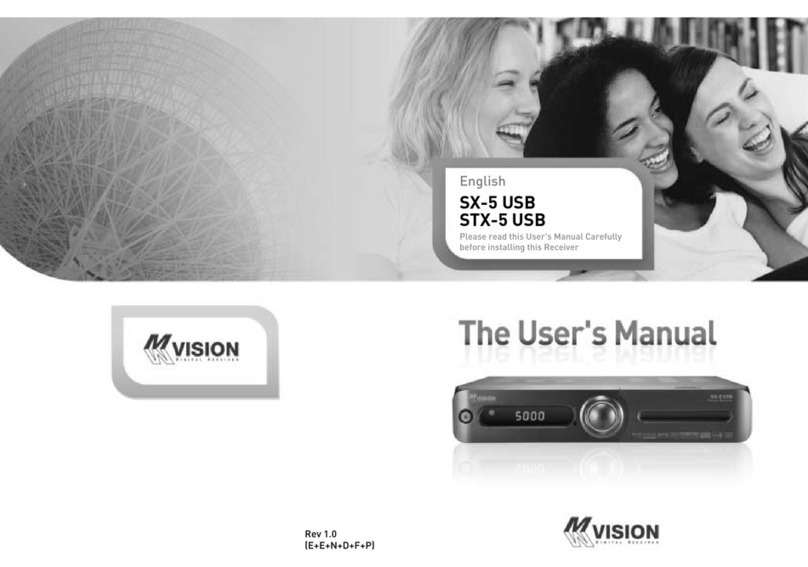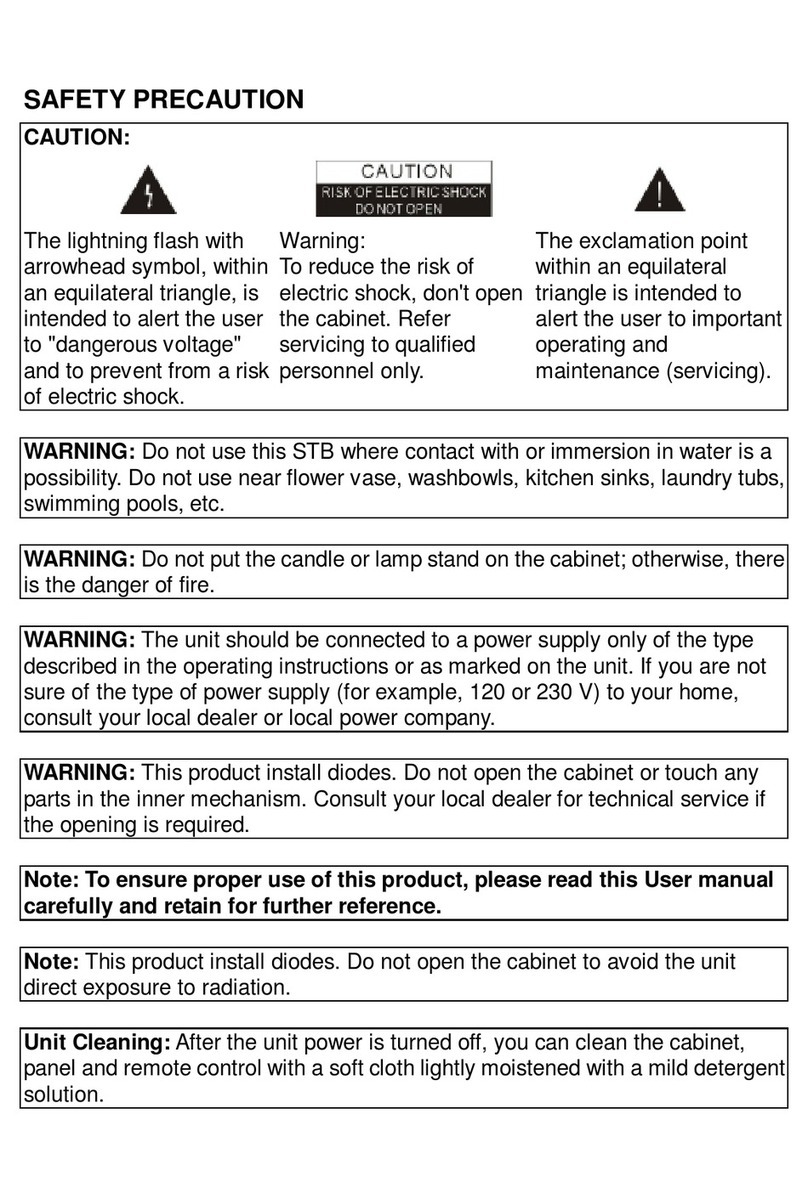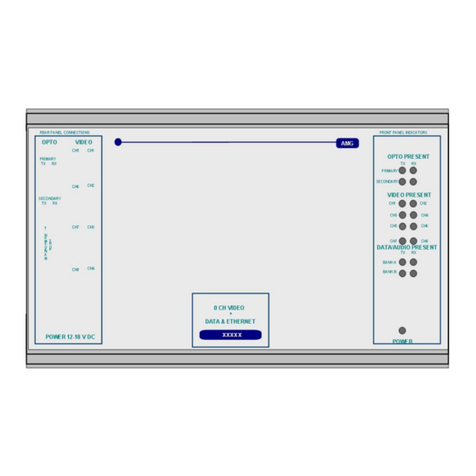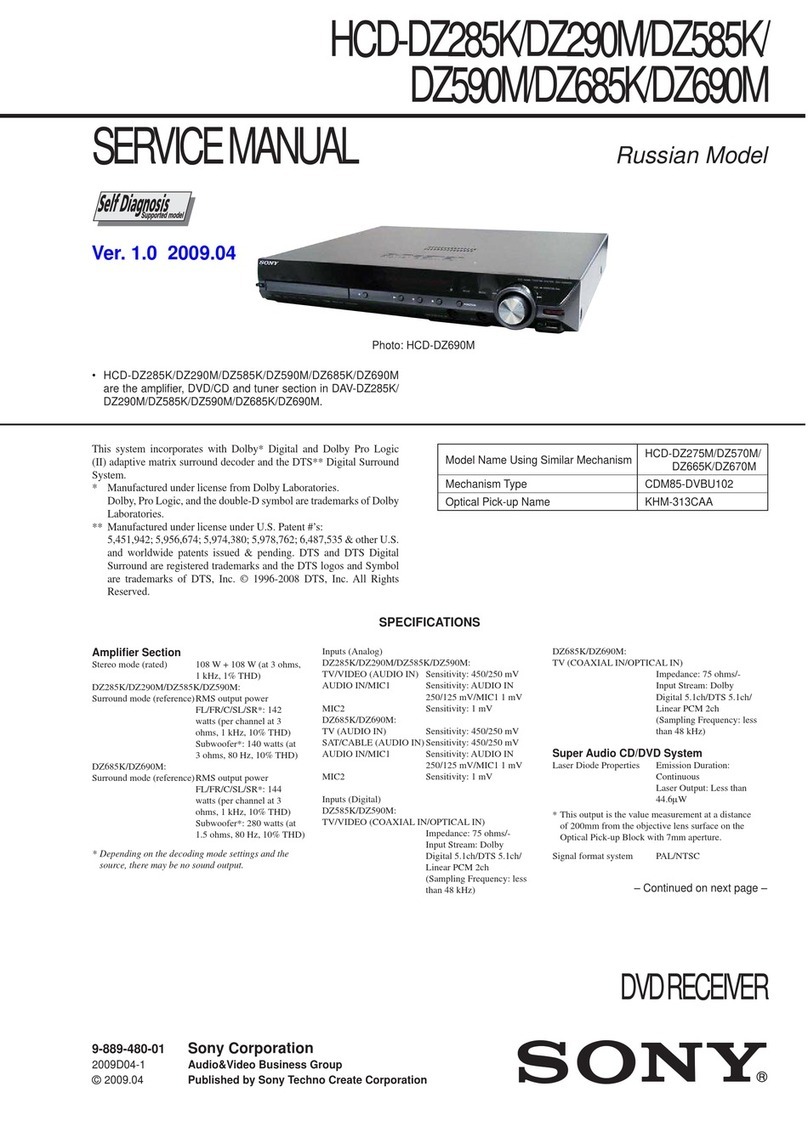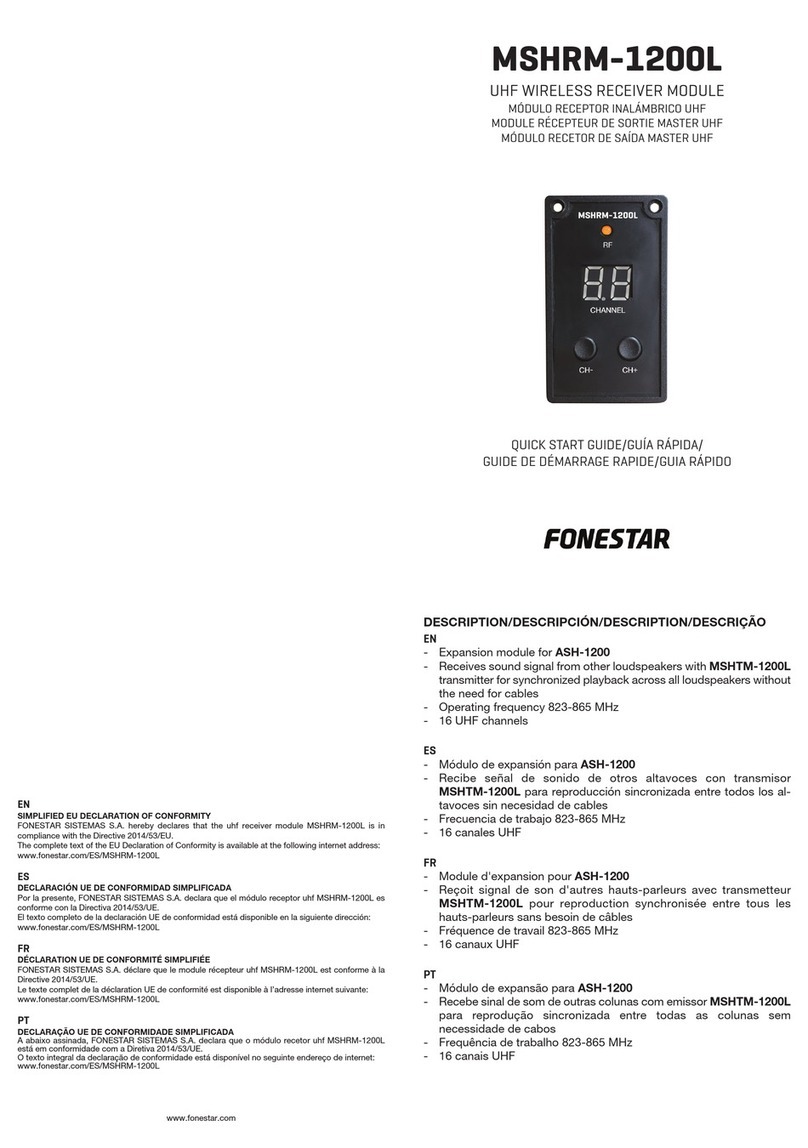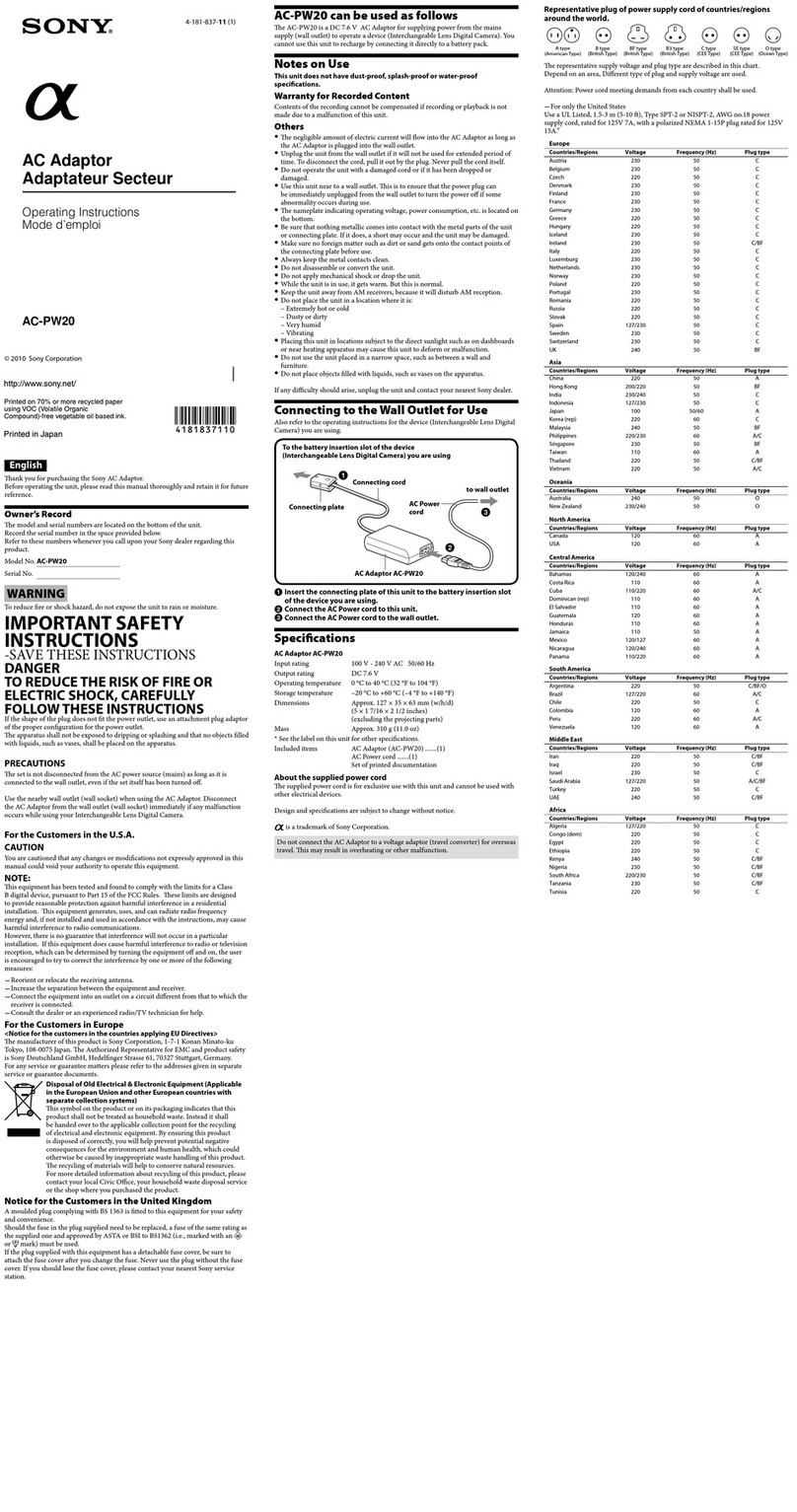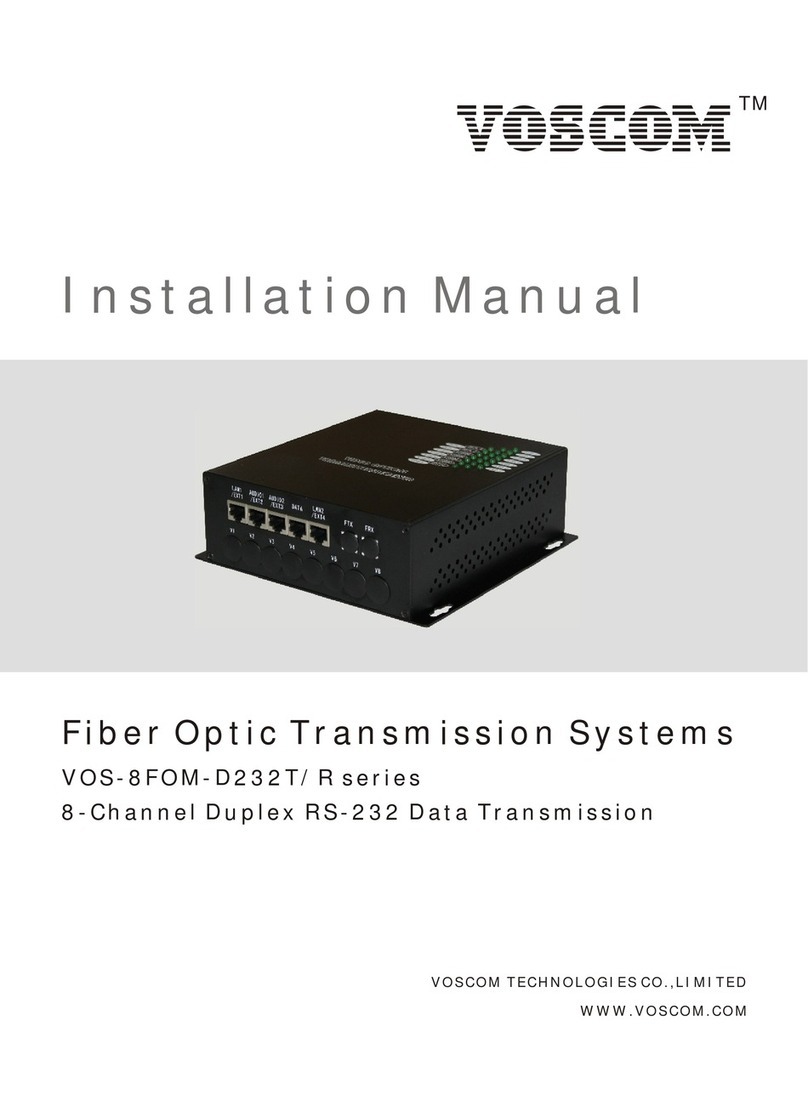Mvision HD-300N User manual


1
GENERAL SAFETY 2
GENERAL INFORMATION 3
I. UNPACKING 3
II. FEATURES 3
III. REMOTE CONTROL UNIT (RCU) 4
IV. HOW TO SETTING RCU FOR TV 6
V. FRONT PANEL 8
VI. REAR PANEL 9
INSTALLING EQUIPMENT 10
CHANNEL LIST GUIDE 11
MENU GUIDE 13
MAIN PAGE 13
I. CHANNEL MANAGER 13
II. INSTALLATION 15
III. OPTIONS 20
IV. UTILITY 22
V. ACCESSORY 23
PVR Guide 24
TROUBLESHOOTING 31
SPECIFICATIONS 32
BRAND LIST 178
TABLE OF CONTENTS
To disconnect the apparatus from the mains, the plug must be pulled out
from the mains socket, therefore the mains plug shall be readily operable.

2 3
GENERAL INFORMATION
Please ensure that the following items are included with the receiver in your pack-
ing.
1) Remote Control Unit (RCU)
2) Batteries (2EA)
3) User’s Manual
4) A/V Cable
Supports MPEG-2, MPEG-4, H.264 and fully DVB compliant.
Satellite receiver.
2 Slots common interface for Viaccess, Irdeto, Cryptoworks, Nagravision, Conax,
Mediaguard and etc.
1 Slot smart card.
DiSEqC 1.0, 1.1, 1.2 and USALS.
Aspect ratio adjustment 4:3 (16/9 crop), 4:3 (16/9 letterbox), 16:9 (4/3 pillar box).
User friendly OSD and operation.
Total 8,000 Channels Programmable.
Multi-language audio support
Multi-language menu text support.
Favorite channel selections.
Parental Guide and rating control.
EPG(Provider Electronic Program Guide) for On Screen Channel Information.
On-Screen Display with 16 bit Color.
Zoom Function in Pause.
Dolby Digital Bitstream Out through S/PDIF(Optical & Coaxal).
Seletable output for 1080i, 720P, 576P and 576i format.
Multiple Video Outputs “HDMI, Component(YPbPr), SCART(RGB, CVBS)”.
USB 2.0 Host (Access to HDD, USB memory, Others etc).
Upgrade Software & Update Channel Database through USB 2.0 Port.
I. UNPACKING
II. FEATURES
GENERAL SAFETY
Please read the following recommended instructions carefully to avoid the risk of
your physical Injury before the product is operated.
Do not cover the receiver and keep clear space around the receiver for sufficient.
Check the receiver’s operation voltage 90~250V, 50Hz~60Hz Max, 40W Keep liquid
away from the receiver.
The receiver shall not be exposed to dripping or splashing and no objects that filled
with liquid shall not be placed on the receiver.
Unplug the receiver from the wall outlet before cleaning.
Use a soft cloth and a mild solution of washing-up liquid to clean the casing.
Do not block the receiver’s ventilation slots which are provided for ventilation and
protection from overheating.
Please maintain the receiver in a free airflow.
Do not allow the receiver to be exposed to hot, cold or humid condition.
Do not use any cable and attachment that are not recommended as these may
damage your equipment.
Please unplug the receiver from the wall outlet and disconnect the cable between
the receiver and the antenna when you will not use it for long time.
Do not remove the cover to reduce the risk of electric shock.
Do not attempt to service the receiver yourself.
Refer all serving to qualified service personnel.
Manual may be updated as new features.
WARNING

4 5
GENERAL INFORMATION
III. REMOTE CONTROL UNIT (RCU)
1. MUTE Enables or disables the audio.
2. POWER Swithches the receiver between operation and standby mode.
3. TV TV mode.
4. STB STB mode.
5. VCR VCR mode.
6. DVD DVD mode.
7.Numeric buttons Selects the TV or Radio service channels and individual menu.
8. FAV Toggles the selected favorite mode.
9. SAT Toggles the selected Satellite list.
10. EPG Displays the TV or Radio program guide.
(Electronic Program Guide)
11. Teletext Enables teletext mode.
12. Audio Changes the audio languages.
13. Subtitle Enables subtitle mode.
14. Changes channels or moves to the item in the menu.
15. Adjusts the volume or moves to left or move item in the menu.
16. MENU Displays the main menu on screen.
17. EXIT Returns to the previous menu or normal viewing mode from a menu.
18. INFO Displays the program information box on the screen and edit the name of favorite channel list.
19. V+/V- Turns volume up or down.
20. P+/P- Changes channels up or down on normal mode.
21. Moves up a page in the channel list.
22. Moves down a page in the channel list.
23. STOP Stops recording or playing.
24. PAUSE Pauses the playing picture or go to normal mode.
25. Record Records the program.
26. Play Displays file lists and plays slow/normal.
27. Rewind Stars reverse playback and changes the speed of reverse playback.
28. F/F States fast forward or fast motion playback and changes the speed of forward playback.
29. RECALL Selects the previously viewed channel.
30. AV/TV Selects the TV or AV mode.
31. TV/RADIO Switches between TV and Radio.
32. PR Reserved.
33. Fn Reserved.
34. STB/DivX Reserved.
35. ZOOM Selects ZOOM IN/OUT.
36. V.Format Switches to HD Type.
GENERAL INFORMATION
III. REMOTE CONTROL UNIT (RCU)
12
34
56
8
7
9
10 11
12 13
14 15
16
18
19
21
23
25
27
29
31
33
17
20
22
24
26
28
30
32
34
35
36

6 7
1
2
3
4
56
1
3
6
4
2 5
GENERAL INFORMATION
IV. HOW TO SETTING RCU FOR TV
1. Manual Search
At first, Turn on the TV
1) Press "OK" key and "TV LED Lamp" in RCU at the same time for more than 2 or 3 seconds.
Then the "TV LED Lamp" will turn on/off 2 times ( will be twinkled 2 times ).
2) Find the the TV code in Brand List ( the code is composed of 4 digits ) and insert the 4 digits.
( If the 4 digits were inserted correctly, "TV LED Lamp" will be twinkled 2 times and TV will
be turn off ==> go to 3)-1.
but if the codes were inserted wrong the "TV LED Lamp" will be twinkled long only 1 time and
TV will be kept turning on ) ==> go to 3)-2.
==> In this step, you should insert 4 digits of code with 10 seconds. If not this setting process
will be failed.
3) - 1 If TV turns off, press "OK" Key and TV LED Lamp will be twinkled 2 times again.
Please turn on the TV using "Power button" in RCU and check volume key and
channel Key or any other keys of RCU whether they working properly If the power buttons
works but other keys does not work, it means the code was not inserted correctly.
Please start again from the step 1) and insert other code of the TV Brand. Normally TV brand
has several codes, not unique.
3) -2 Please start again from the step 1) and insert other code of the TV Brand. Normally TV brand
has several codes not unique.
2. Auto Search
At first, Turn on the TV
1) Press "OK" key and "TV LED Lamp" in RCU at the same time for more than 2 or 3 seconds.
Then the "TV LED Lamp" will turn on/off 2 times ( will be twinkled 2 times ).
2) Press the UP or Down Key until the TV turns off.
3) When the TV turns off, press the OK key and the TV LED Lamp will be twinked 2 times.
4) Please turn on the TV using "Power button" in RCU and check volume key and channel
Key or any other keys of RCU whether they working properly.
5) If the power buttons works but other keys does not work, it means the auto serching was not
done properly Pleaes start again from step 1) to step 4) until all keys of RCU works well.
GENERAL INFORMATION
IV. HOW TO SETTING RCU FOR TV

8 9
GENERAL INFORMATION
VI. REAR PANEL
1
2 3 4 6
57
8
9
10
11
13 14
12
GENERAL INFORMATION
V. FRONT PANEL
NOTE: All USB 2.0 flash drive may not be compatible with the product.
1. POWER Switches the receiver power On and Standby.
2. CH Up/Down Channel up / down or selects the item of Menu.
3. VOL Up/Down Volume up/down or selects the item of Menu.
4. SMART SLOT Insert Smart Card.
5. CI SLOT Insert CAM.
1 2 3 4 5
1. SAT IN Connects to Satellite antenna cable.
2. LOOP OUT Connects to another STB.
3. YPbPr Connects to Component jack of TV.
4. VIDEO Connects VIDEO to the TV or other eguipment.
5. TV SCART Connects to TV SCART cable.
6. VCR SCART Connects to VCR SCART cable.
7. COAXIAL Output for connecting to a amplifier.
8. OPTICAL Output for connecting to a amplifier.
9. HDMI Connects to HDMI jack of TV.
10. RS 232 Connects to personal computer for software upgrade.
11. Ethernet Connects to Lan cable.
12. USB Connects to USB device.
13. POWER SUPPLY 90~250V AC, 50/60Hz, 40W.
14. POWER BUTTON Turns On/Off.

10 11
CHANNEL LIST GUIDE
1. Normal Live Mode
a) When you select one channel, information bar appears
automatically on the screen for few seconds. This bar
provides you the current channel information.
b) Press INFO button to see the information during normal
live mode.
2. Simple Channel List
a) Press OK on the normal live mode to go to the channel
list.
b) When detail channel list is displayed on screen press
RED button to go to simple channel list.
3. Detail Channel List
a) Press OK on the normal live mode to go to the channel
list.
b) When simple channel list is displayed on screen press
RED button to go to detail channel list.
c) Press and to sort by Alphabet.
d) Press SAT button to sort by Satellite and FAV
button for Favorite 1~8.
e) Press GREEN button to return to All Channel or EXIT to
return to the current live channel.
f) Press the SAT key to show Satellite Pop-UP Window then
select satellite. Channel list of selected satellite will be
displayed.
g) Press the FAV key to show Favorite Pop-UP Window then
select FAV list. Channel list of selected FAV will be dis-
played.
h) Press the Green key then all searched channel list will
be displayed.
INSTALLING EQUIPMENT
This section explains several ways of connecting the receiver to your existing
TV, VCR and Hi-Fi system.
You can choose one of the following setups that we recommend.
If you have any problem or need help, consult your dealer or service provider.
Please ensure that the following items are included with the receiver in your packing.
I-1. Connecting the receiver to TV with the SCART cable
Connect one end of the SCRAT cable to the TV SCRAT cocket on the rear panel of the
receiver and the other end to a SCRAT socket on the TV.
II-1.Connecting the receiver to TV with the CINCH cable
Connect one end of the CINCH cable to the Audio-R(Red), the Audio-L(White)and the Video (Yellow) socket on
the rear panel of the receiver and and other end to the Audio-R(Red), the Audio-L(White) and the
VIDEO(Yellow) socket on the TV.
I. CONNECTING THE RECEIVER TO TV
II. CONNECTING THE RECEIVER TO TV WITH CINCH CABLE

12 13
MAIN PAGE
MENU GUIDE
I. CHANNEL MANAGER
Press the MENU button on the RCU to open Main
Page on the screen. Main Page will be displayed.
1. You can move into the main page using
on the RCU.
2. Press OK to confirm your selection.
3. Press EXIT to return to the previous menu or press
MENU to go to the current live channel.
I. Channel Manager
II. Installations
III. Options
This section may help you to organize channels according to your preference.
1. Select Channel Manager in the Main Page with and press OK.
2. TV Channel Manager Page displays on the screen.
3. Select the mode that you want using .
4. To see the channel that you choose, go to the channel and then press RED botton.
5. Press EXIT to return to the previous menu or press MENU to go to the current live channel.
I-1. Favorite
I-2. Rename
I-3. Move
I-4. Lock
I-5. Delete
I-1. Favorite
1. Using go to the Favorite mode then press
YELLOW button to choose Favorite 1~8.
2. Press OK on the channel that you want to add
or delete.
3. will be marked at the end of selected channel
name bar. To delete press OK again.
4. Selected channels will be automatically saved.
5. If you want to check the saved Favorite Channel List
go to other mode(Rename~Delete) except Favorite
and then press FAV button to check Favorite 1~8.
6. Press EXIT to return to the previous menu or press
MENU to go to the current live channel.
7. Press BLUE button to rename Favorite.
IV. Utility
V. Accessory
CHANNEL LIST GUIDE
4.EPG (Electronic Program Guide)
a) Press EPG button on the live mode.
b) EPG of the current channel appears on the screen.
c) Select the channel that you want to watch program.
d) It will be appear like rightside picture.
5. ZOOM IN/OUT
a) By pressing ZOOM key in a normal live mode, you
can use Zoom In/Out fuction.
b) You can select zoom size with RED/GREEN key.
c) You can select the start position with key.
d) After select Zoom size and pisition, you can start
zoom function with OK key.
e) With key, you can move zooming screen.

14 15
I. CHANNEL MANAGER
MENU GUIDE
This section may help you to set up antenna and
scan satellite or transponder, etc. Select Installations
in Main Page using and press OK.
Press EXIT to return to the previous menu or press
MENU to go to the current live channel.
II-1. Satellite Search
II-2. DiSEqC Switch
II-3. Motor Setup
II-4. Home Streaming
II-5. Factory Default
II-1 Satellite Search
1.You can move the cursor using and press OK
when you select the value that you want.
a) Satellite
- Press OK to display the Satellite List Box.
- Select the proper Satellite and then press OK.
b) DiSEqC
- Press OK to display the DiSEqC Port List.
- Select the proper DiSEqC port and then press OK.
c) LNB
- Press OK to display the LNB Frequency List.
- Select the proper LNB Frequency and then
press OK.
- You can also input directly the numbers using
NUMBER KEY on the RCU.
d) 22KHz Tone
- Select the one among None, 0 KHz or 22 KHz
depending on the user’s antenna switch box.
e) Search Option
- Press OK to display the Search Option list.
- Select the Search Option that you want and then
press OK.
II. INSTALLATION
MENU GUIDE
I-2. Rename
1. Using
go to the Rename mode.
2. Select the channel that you want to rename using
and
then press OK.
3. Keypad Dialog displays on the screen.
4. Edit the name entering NUMBERS and / or WORDS in the
Keypad Dialog.
5. Press EXIT to return to the previous menu or press MENU to
go to the current live channel.
I-3. Move
1. Using
go to the Move mode.
2. Select channels which you want to move by pressing OK key.
3. Move cursor that you want to place on than press GREEN but-
ton.
4. Press EXIT to return to the previous menu or press MENU to
go to the current live channel.
I-4. Lock
1. Using
go to the Lock mode.
2. Select the channel that you want to lock and then press OK.
will be marked at the end of the selected channel name bar.
To delete press OK again.
3. Press EXIT to go to Main Page or press MENU to go to the
current live channel.
I-5. Delete
1. Using
go to the Delete mode.
2. Select the channel that you want to delete and then press OK.
will be marked on the selected channel number.
To delete press Blue button again.
3. Press YELLOW button to delete TP. Select one channel and
press Blue button.
All channels of that TP will be automatically selected.
4. Press YELLOW button to delete Satellite. Select one channel
and press Blue button. All channels of that the Satellite will
be automatically selected.
5. Press EXIT to return to the previous menu or press MENU to
go to the current live channel.
6. Message Box displays on the screen.
7. Select OK on the Message Box and then press OK to delete
the markedchannels.
f) Search
- Press Search to start scan channels.
- SAT Rename : To rename SAT, Press the
Green button on the RCU.
TP EDIT : To Edit TP, Press the RED
button on the RCU.

16 17
II. INSTALLATION
MENU GUIDE
f) Motor Control
Select the position using and then press OK.
Message box displays on the screen.
- Store Sat position : Stores the current position
of the motor for the selected satel-
lite.
- Goto Sat Position : Moves the motor to the stored posi-
tion of the selected satellite.
- Goto Center : Goes to the center of the motor.
- Limit off : disable East, West limit.
- Set East Limit : Set current position as East Limit.
- Set West Limit : Set current position as
West Limit.
- Recaluation Position.
- Reset Position : Resets all stored position
of the motor.
g) Satellite Position
- Input directly the position using NUMBER KEY on
the RCU
- Select the direction using (WEST / EAST).
h) Search Option
- Press OK to display the Search Option list.
- Select the Search Option that you want and then
press OK.
i) Search
- Press Search to start scan channels.
- Press OK to start scanning.
TP EDIT : To Edit TP Press the RED button on
the RCU.
2. Edit my local position
- Press Green Button to edit local Position.
a) Longitude
- Input directly the Longitude using NUMBER KEY on the RCU.
- Select the direction using (WEST / EAST).
b) Latitude
- Input directly the Latitude using UNMBER KEY on the RCU.
- Select the direction using (NORTH/SOUTHd).
3. Press EXIT to return to the previous menu or press MENU to go to the current live channel.
MENU GUIDE
II-2. DiSEqC Switch
1. Select Channel Search in Installation using
and press OK.
a) If you select DiSEqC Switch and press OK on the
menu will be, DiSEqC Switch Page will be dis-
played.
b) Select the proper Satellite of each DiSEqC port
(A~D) using and and press SEARCH.
Selected Satellites will be searched automatical-
ly.
II-3 Motor Setup
1. You can move the cursor using and press OK
when you select the value that you want.
a) Motor Type : DiSEqC 1.2, USAL
- Press OK to display Motor Type
- Select the proper Motor Type and then press OK.
b) Satellite
- Press OK to Display the Satellite List Box
- Select the proper Satellite and then press OK.
c) Drive & Driver Step
- Select the direction using .
d) Frequency
- Press OK to Display the Frequency List.
- Select the proper Frequency and then press OK.
e) Motor Movement
- Search the appropriate position of the selected
Satellite using.
II. INSTALLATION

18 19
MENU GUIDE
MENU GUIDE
II. INSTALLATION
II-5. Factory Default
Use Factory Default function only when you want
to return the receiver to the condition of factory
default. All settings and channels will be deleted.
1. Select Factory Default in Installations using and press
OK.
2. Message box displays on the screen.
3. Select OK to return the receiver to the condition of factory
default and then press OK.
4. Press EXIT to return to the previous menu or press MENU
to go to the current live channel.
II-4. Home Streaming
1. PC setting
***Execute 'Home Streaming' program.
a) Go to ‘Preference’ Tab.
b) Select ‘Default URL’ check-box and assign the
download folder by using “Browse” button It is
assigned to “c:\download” but must specify the
destination folder personally to be able to receive
movie files in PC.
Note: Only default server available currently.
2. STB setting
a) Go to Home streaming menu ( Menu
Accessory Network Home streaming ) and
Click Home Streaming.
b) IP-Name Edit Pad will appear & Input Server IP
by numeric buttons of RCU.
c) The IP address must be same as IP address
shown in preference tap of Home Streaming pro-
gram.
3. Playing the Movie File by Home Streaming
a) Press “Fn” key of RCU in normal view of STB and
then the movie file list in PC will be appeared in
TV Screen.
b) Select the file which you want to see by using
navigation keys of RCU and press “OK” buttons to
play the movie file.
Please see the right picture for better
understanding.
II. INSTALLATION

20 21
MENU GUIDE
III. OPTIONS
III-2. Control Panel
1. Select TV Setup in Options using and press OK.
a) HD Type
- Select HD video Output.
b) TV Type
- Select your TV type.
c) Aspect Ratio
- Select screen ratio.
d) Screen Control
- Select screen display modes.
e) Brightness
- Adjustment of screen brightness.
f) Contrast
- Adjustment of screen contrast.
g) Saturation
- Adjustment of screen Saturation.
2. Press EXIT to return to the previous menu or press MENU to
go to the current live channel.
III-3. Time Adjust
Set your local time according to your location.
1. Select Time Setup in Options usingand press OK.
2. Time Adjust page displays on the screen.
3. Move the cursor using, and press OK when you
select the value that you want. (Input Hour directly using
number keys on the RCU)
4. Press EXIT to return to the previous menu or press MENU to
go to the current live channel.
III-4. Parental Lock Setup
1. Select Parental Lock Setup in Options usingand press OK.
2. Parental Lock Page displays on the screen.
3. You can lock and unlock Parental Lock selecting ON or OFF
using (For Channels).
4. You can lock and unlock Install Lock selecting ON or OFF
using (For Installation Settings).
5. Enter new password if you want to change the current pass-
word.
6. Confirm your new password entering new password again.
7. Press EXIT to return to the previous menu or press MENU to go to the current live channel.
Note. DEFAULT PASSWORD IS 0000
This section may help you to set up OSD language,
time, etc. Select Options in Main Page using
and press OK.
Press EXIT to return to the previous menu or
press MENU to go to the current live channel.
III-1. OSD Setup
III-2. Control Panel
III-3. Time Adjust
III-4. Parental Lock
III-1. OSD Setup
1. Select OSD Setup in Options using and
press OK.
a) OSD Language
- Press OK to display OSD Language list.
- Select the language that you want and then
press OK.
b) Audio Language
- Press OK to display Audio Language list.
- Select the language that you want and then press OK.
c) Subtitle Language
- Press OK to display Subtitle.
- Select the language that on want and then press OK.
d) Display Info Bar
- Press OK to display Display Info Bar time list.
- Select the second that you want to display and then press OK.
e) Transparency
- Adjustment of transparency level.
2. Press EXIT to return to the previous menu or press MENU to go to the current live channel.
III. OPTIONS
MENU GUIDE

22 23
MENU GUIDE
V
. ACCESSORY
This section may help you to use USB, etc.
Select Utility in Main Page using and press OK.
V -1. USB
V -2. Common Interface
-1 USB
The receiver is equipped with host.
1. Select USB in Utility with and press OK.
2. If you want to save Sofware or Database, press Green
button on the RCU.
3. Select the file which you want to save using and OK
button.
4. After downloading the selected file, the receiver will
reboot automatically.
-2 Common Interface
The receiver is equipped with one slot of Common
Interface which have access to the scrambled the pay per
view services with various conditional access modules
and a valid smart card.
The programs that can be descrambled are determined
by the conditional access module and smart card that you
use.
1. Select Common Interface in utility with and press OK.
2. Common Interface displays on the screen.
(The phrase ‘No Module’ is indicated when the
conditional access module is not istalled)
3. Insert the conditional access module into Slot 1.
4. The name of the Slot differs according to each inserted
conditional access module.
5. Press EXIT to return to the previous menu or press
MENU to go to current live channel.
MENU GUIDE
IV
. UTILITY
This section may help you to use USB, etc.
Select Utility in Main Page using and press OK.
IV -1. System Information
IV -2. Timer
IV -3. Calendar
IV
-1.
System Information
This option help you to know the current S/W and
H/W version. Also provides you the product name.
1. Select System Information in Options using and
pres OK.
2. Press EXIT to return to the previous menu.
IV
-2.
Timer
The Unit(Set top box) will be turned off/on automatically
after a specified time
IV
-3.
Calendar

24 25
PVR GUIDE
PVR GUIDE
II. Record Function
II-2 Instant Recording
- Press “RECORD button” on RCU to start recoding program.
- While Recoding program
- Press “PAUSE” key to execute “Time Shift”
- You can use “LEFT/RIGHT button” to view desired time while
recoding program.
- Press “OK button” on RCU to display Recording file list
During Recording you can watch also other channels which
are located in same TP. In case of watching other channels
during recording, You should come back to the recording
channels in channel list to stop recording.
- If you press “STOP button” on RCU, current program you are
watching will stop and Live TV will be stored in USB memory
space.
PVR GUIDE
PVR GUIDE
This section may help you how to use PVR function on
this STB.
I.
Recommended Devices
If you want to use PVR function, you need to prepare
equipment as below.
- External USB Hard Disk Drive.
- Flash memory stick
- Format Type: FAT16/32 (System does not support NTFS
and other file system)
II. Record Function
II-1 Reserved Recording
1. Time Reserved Recording
: Set desired recording time- in “Utility -> Timer” to
record at set time.
N
N
O
O
T
T
E
E
:
:
H
H
o
o
w
w
t
t
o
o
s
s
e
e
t
t
u
u
p
p
b
b
e
e
f
f
o
o
r
r
e
e
y
y
o
o
u
u
s
s
t
t
a
a
r
r
t
t
“
“
T
T
i
i
m
m
e
e
R
R
e
e
c
c
o
o
r
r
d
d
”
”
- STB set up in default.
- Please change “OFF” to “Recording” in Active menu.
- Once you set “Recording” in Active menu, you will see
the detail menu for PVR. ( Cycle, Channel Type, Channel
name, Start Time, Duration).
- Press the “Ok” button to select Channel Name.
2. EPG Reserved Recording
: Used to record a selected event from EPG.
- Press the EPG button to go into EPG menu while watch-
ing a program on screen.
- To select event play on time: Move from the EPG to
select the event and press the “RECORD button” on RCU.
- If you want cancellation, press more “RECORD button”
once.
- If you want several reserved recording, move and press
the “RECORD button” on RCU.

26 27
PVR GUIDE
PVR GUIDE
V. Time Shift Function
- If you want to execute “Time Shift” in Live mode You should
set “On” of Time Shift In PVR Option (Accessory -> PVR ->
TimeShift “ON”).
- To star Time Shift in Live mode, press “PAUSE” to start.
- Time shift will played during 30 minutes in Live Mode.
- To start “Play back” during Timeshift press “PLAY” key.
- You can move “play position” using LEFT/RIGHT button dur-
ing Time Shift.
VI. Format
- You can do FAT32 Format the HDD formatted by FAT32 and
NTFS also.
- You can do Format also the multi partitioned HDD.
- When NTFS formatted HDD is inserted, POPUP message
will appear.
- Press “OK” button to move to “C:, D:, E:, F: NEXT°” in case
of Multi partitioned HDD.
- In case of NTFS multi partitioned HDD, you must format by
FAT 32.
PVR GUIDE
PVR GUIDE
III. Playback Function
- To play previously recorded program, press “Play button”on
RCU.
- Use the arrow buttons to select the file which you want to
play and press “OK button” to play.
- While Playing program.
- If you press “LEFT/RIGHT button” on RCU button while
recoding live TV or recorded file play, current program you
ware watching will stop and picture will re-restart from
where it was moved by “LEFT/RIGHT button” on RCU.
IV. Trick Mode Function
- If you want to play other recorded file during Playback,
press “Play” button.
- If you press “FF(Fast Forward) button” during Timeshift or
Playback, the file will be played at 2X speed and if you press
the “FF button” one more time, the file will be played to 8X
speed.
- If you press the “REW(Rewind) button” during Timeshift or
Playback, the file will rewind at 2X speed and if you press
the “REW button” one more time, the file will rewind to 8x
speed.
- FF/REW function will back to normal play if you press "PLAY
button”.

28 29
PVR GUIDE
PVR GUIDE
X. How to play the record by PVR of 'HD-XXX' in
PC or Divx Player
X-1 How to play in PC
A) Play KM Player.
B) Select Language.
1) Click right button of Mouse -> Language >
your language.
C) Change the extension name of the recorded file to
*.mpg”.
Example : Welcome to A_131821 -> Welcome to
A_131821.mpg
D) Select the file which you want to play.
1) Click right button of Mouse -> Open Files(S) -
> Select.
X-2 How to Play in “Divx Player”
A) The file format must be changed to “.avi” format to play in
DivX Player.
B) Select a destination folder where to be saved the file which
will be changed to *.avi.
1) Click right button of Mouse -> Capture -> Select
Capture Folder.
C) Repeat A) -> B) -> C) -> D) of No.1 how to play in PC.
D) Capture the fie which is being played currently to convert
into *.avi.
1) Click right button of Mouse ->Capture -> Video Quick
Capture.
2) Then the playing file is saved in designated folder by *.avi
format.
E) If the playing file is STB SD channel, it is saved by SD and If
the file is HD or H.264 it saved by HD or H.264. If user does
not have DivX player which can play HD or H.264 (at least
CPU sigma8634), he must convert the file SD so that the
general SD DivX player (CPU sigma8511) can play the file.
PVR GUIDE
PVR GUIDE
VII. MP3 Play
- Select MP3 file which you want to play in USB menu.
- After you select MP3 file, MP3 play window will be executed.
VIII. JPG View
- Select JPG file which you want to see in USB menu.
- Press OK to see the JPG which you want to.
- You can rotate the image by using LEFT/RIGHT button.
IX. Software Upgrade
- Select * UAD file which you want to upgrade in USB menu.

30 31
Check that the power cable is plugged into the power sock-
et.
Check the dish and adjust it.
Check the cable connection and correct it.
Check channel and video output.
Check the volume level of the TV and receiver.
Check the mute status of TV and receiver.
Check the cable connection and correct.
Replace batteries.
Aim the remote control unit directly to the receiver.
Checking that nothing blocks the front panel.
Check the Conditional Access Module and smart card are
appropriate for the selected service.
Check the Conditional Access Module and smart card are
correctly inserted or not.
Check the signal strength and the signal quality in the
menu.
Check the LNB and replace the LNB if necessary.
Check the LNB cable.
Check the Dish and adjust it.
Go to the Option and select System Information.
Contact your Service Provider.
Problem
Nothing appears on the Front
Panel or No power supply
No Picture
No Sound
Remote Control Unit dose not
work
Service is not running or
scrambled
“No Signal” on the screen
Tuner Defective Check
You have forgotten your
secret PIN Code
Solution
TROUBLESHOOTING
PVR GUIDE
PVR GUIDE
X-3 How to Convert the file by Divx Manager
A) Play Divx Manager.
1) Setting -> Model ->Rapsody RSH-250/350
B) Select the folder where the file that you want to convert is.
Then the file's information will appear.
C) And select the file which you want to convert and select
“Convert”.
D) Select “Encoding Start” -> It starts “Converting”.
NOTE: Web site for downloading
1. Kmplayer
1) Enter this site : http://2bwithu.tistory.com/245.
2) Download 2 files to 1 folder and unzip the archived file.
After unzip, you can install only click exe file.
2. Divx Manger
1) Enter this site :
http://www.modix4u.co.kr/upboard/view.asp?fcprimkey=44
2) Click below for English version.

32 33
SPECIFICATIONS
Item
HDMI HD Video/Audio Output
TV SCART Output RGB, CVBS, L, R Output with Volume control
VCR Scart In/Out RGB, CVBS, L, R In
CVBS, L, R Out
RCA Output CVBS, L, R Output(Yellow, White, Red Jack) with Volume Control
Component Video(YPbPr) Out
SPDIF Dolby Digital Bitstream Out(Coaxal, Optical)
- RS-232, Bit Rate : 115,200baud
Data Interface Connector : 9-pin D-sub Male type
- USB : USB 2.0, Type A Connector
Specification
. A/V & Date In/Out
Item
Input Voltage AC 90V ~ 250V, 50Hz ~ 60Hz
Power Consumption Max 40W
Protection Separate Internal Fuse
The input shall the lighting protection
Specification
. Power Supply
Item
Size(WxHxD) 290mm x 50mm x220mm
Weight 1.5 KG
Specification
. Physical Specification
Item
Operating Temperature 0 °C ~ 40 °C
Storage Temperature -10 °C ~ 50 °C
Operating Humidity Range 10~85% RH, Non-condensing
Storage Humidity Range 5~90% RH, Non-condensing
Specification
. Environmental Condition
Item
Transport Stream 13818-1 MPEG-2, H.264/AVC Transport stream Specification
Profile Level MPEG-2 MP@ML, MP@HL, MPEG-4 H.264/AVC
Input Rate Max. 90Mbit/s
Aspect Ratio 4:3, 16:9, Letter Box
Frame Rate 25Hz for PAL, 30Hz for NTSC
Video Resolution 576i, 576p, 720p, 1080i
Teletext Through VBI or BSD
Audio Decoding MPEG-1 Layer 1 & 2, Dolby Downmix
Audio Mode Single Channel/Dual Channel Joint Stereo/Stereo
Frequency Response 20~20kHz, <+/-2dB
Specification
. MPEG Transport Stream & A/V Decoding
SPECIFICATIONS
Item Specification
SMART CARD 1 SLOT, ISO 7816, GSM11.11 and EMV (payment systems) compatibility
2 SLOTS
PCMCIA DVB Common Interface Standard
(Viaccess, Irdeto, Nagra Vision, Conax, Crytoworks, AlpahCrypt..)
.Conditional Access Module Interface
Item
Type 1 F Type, IEC169-24, Female
Frequency Rage 950MHz to 2150MHz
RF Impedance 75 Ohm unbanlanced
Signal Level -65 to -25 dBm
LNB Power 13.5/18.5Vdc +/- 5%, 0.5Amax, Overload Protected
22KHz Tone Frequency : 22KHz +/- 2KHz, 0.6Vpp +/- 0.2V
DiSEqC Control Version1.0, 1.2, Tone burst A/B
Demodulation QPSK, 8PSK
Input Symbol Rate DVB-S QPSK : 2~45 Msps
DVB-S2 8PSK/QPSK : 10~30Msps
FEC Decoder 1/2, 2/3, 3/4, 3/5, 4/5, 5/6, 8/9, 9/10 in DVB-S2 mode.
1/2, 2/3, 3/4, 5/6 and 7/8 in DVB-S mode.
Specification
. Tuner & Channel
Item Specification
. System & Memory
Main Processor STi7101
Flash Memory 8 Mbytes
System Memory 128 Mbytes
A/V Memory 64 Mbytes
Channel Capacity Digital Channel : 8,000
Front 7-Keys, 7-SEGMENT DISPLAY


37
SEGURIDAD GENERAL 38
INFORMACIÓN GENERAL 39
I. DESEMBALAJE 39
II. CARACTERISTICAS 39
III. MANDO A DISTANCIA(RCU) 40
IV. COMO CONFIGURAR EL MANDO A DISTANCIA CON LA TV 42
V. PANEL FRONTAL 44
VI. PANEL TRASERO 45
INSTALACIÓN DEL EQUIPO 46
GUÍA LISTA DE CANALES 47
GUÍA MENÚ 49
MENÚ PRINCIPAL 49
I . GESTOR DE CANALES 49
I I. INSTALACIÓN 51
III. OPCIONES 56
IV. UTILIDAD 58
V. ACCESORIOS 59
PVR Guide 60
SOLUCIÓN DE PROBLEMAS 67
ESPECIFICACIONES 68
Lista de Marca 178
INDICE
Para desconectar el receptor, la toma de corriente debe ser retirada del
enchufe principal.
This manual suits for next models
1
Table of contents
Languages:
Other Mvision Receiver manuals