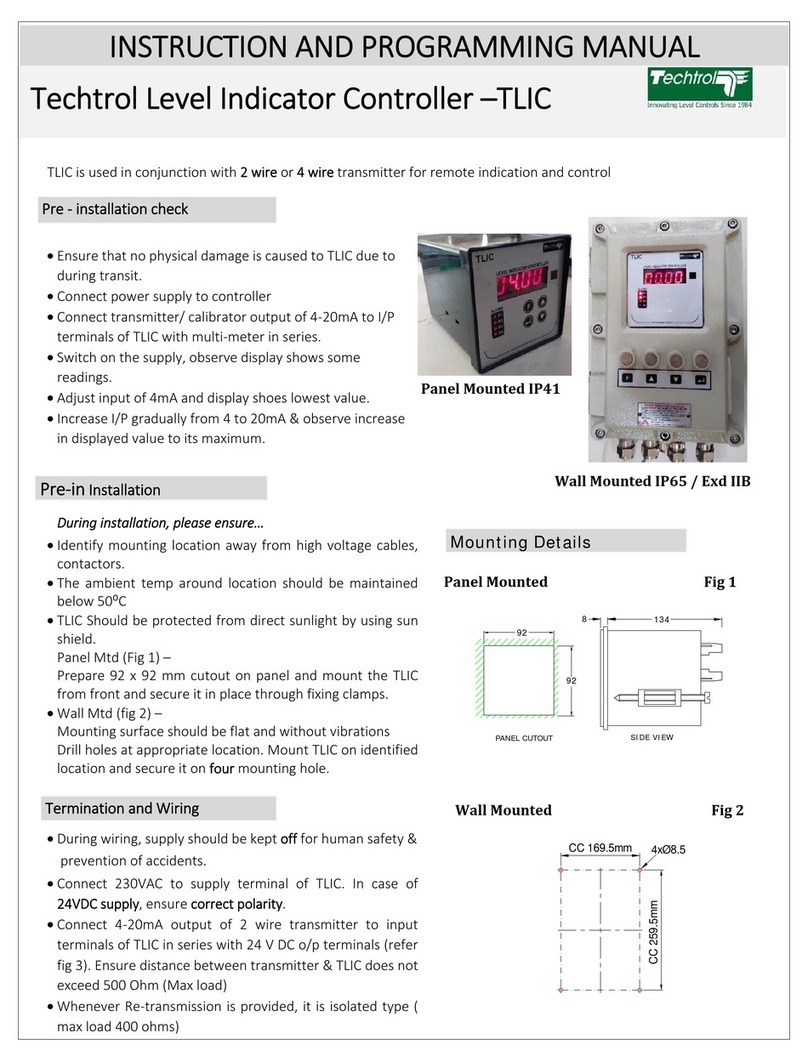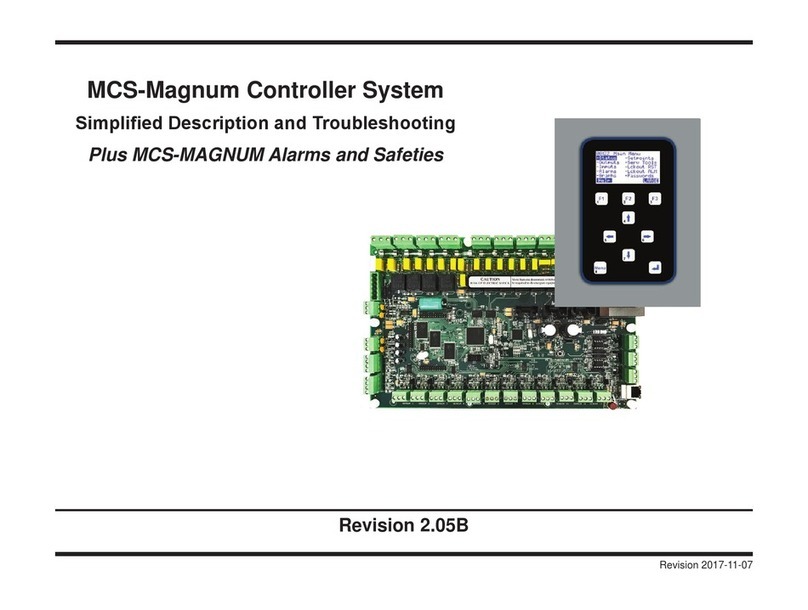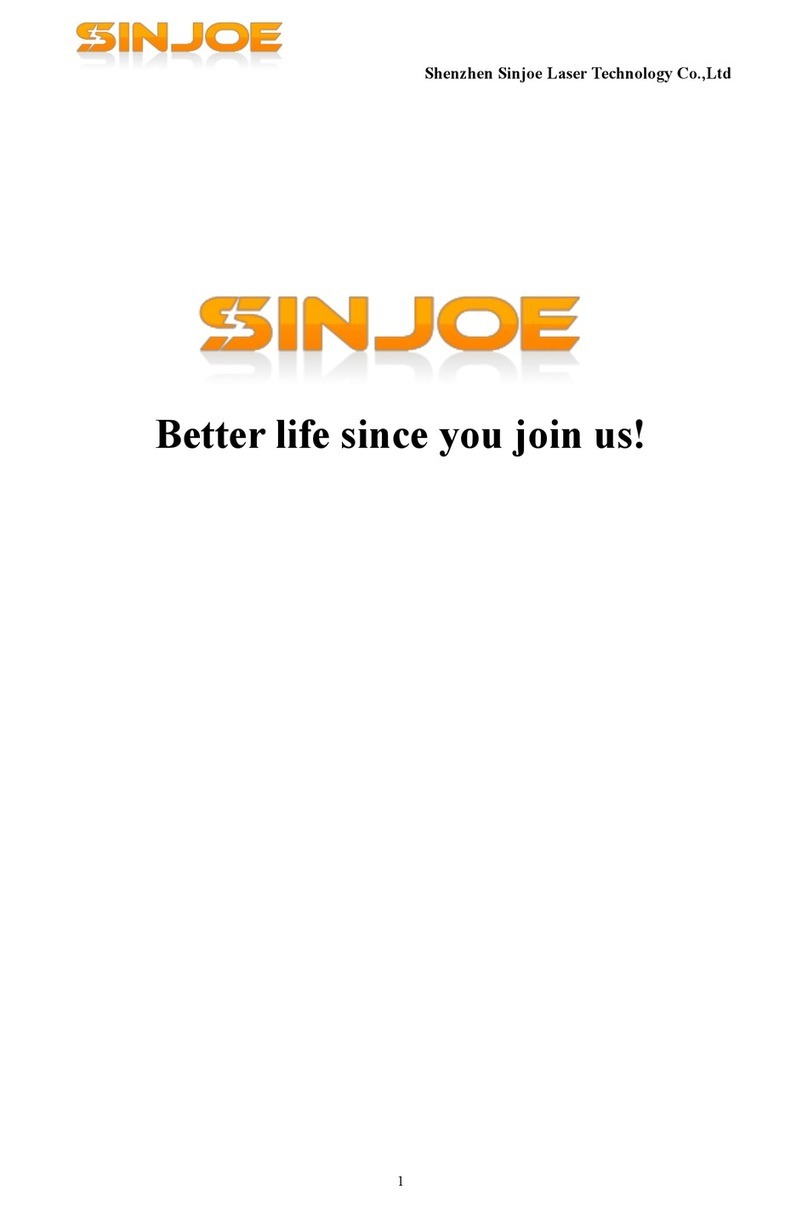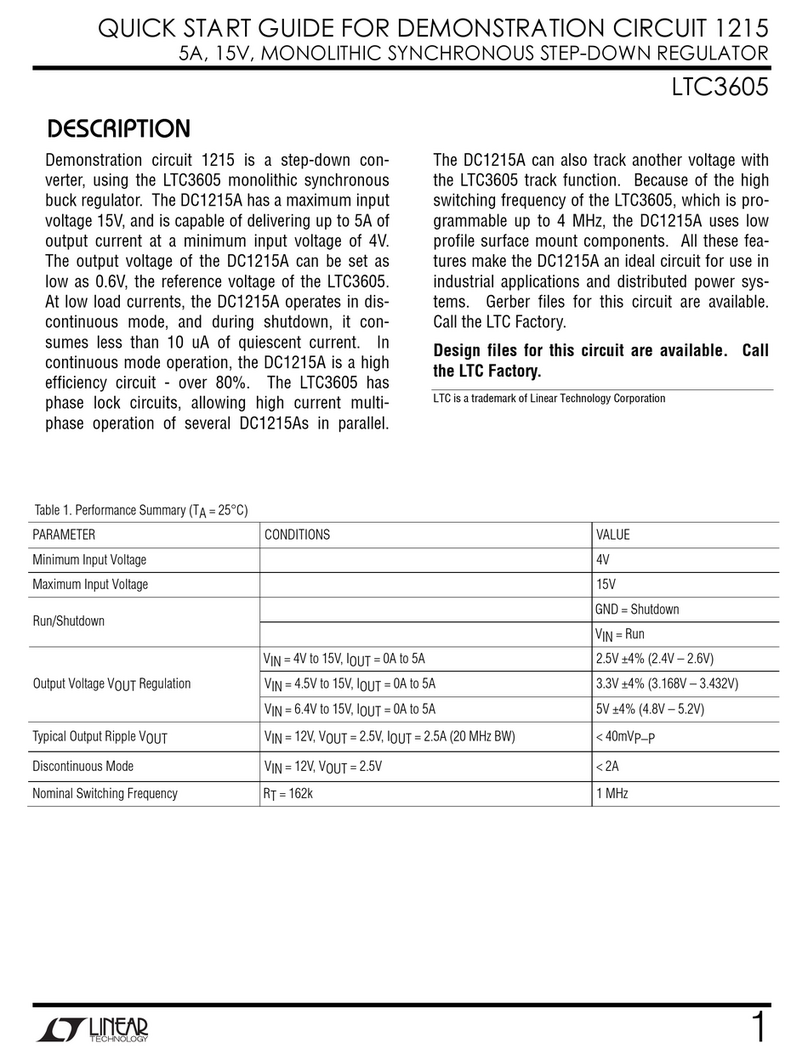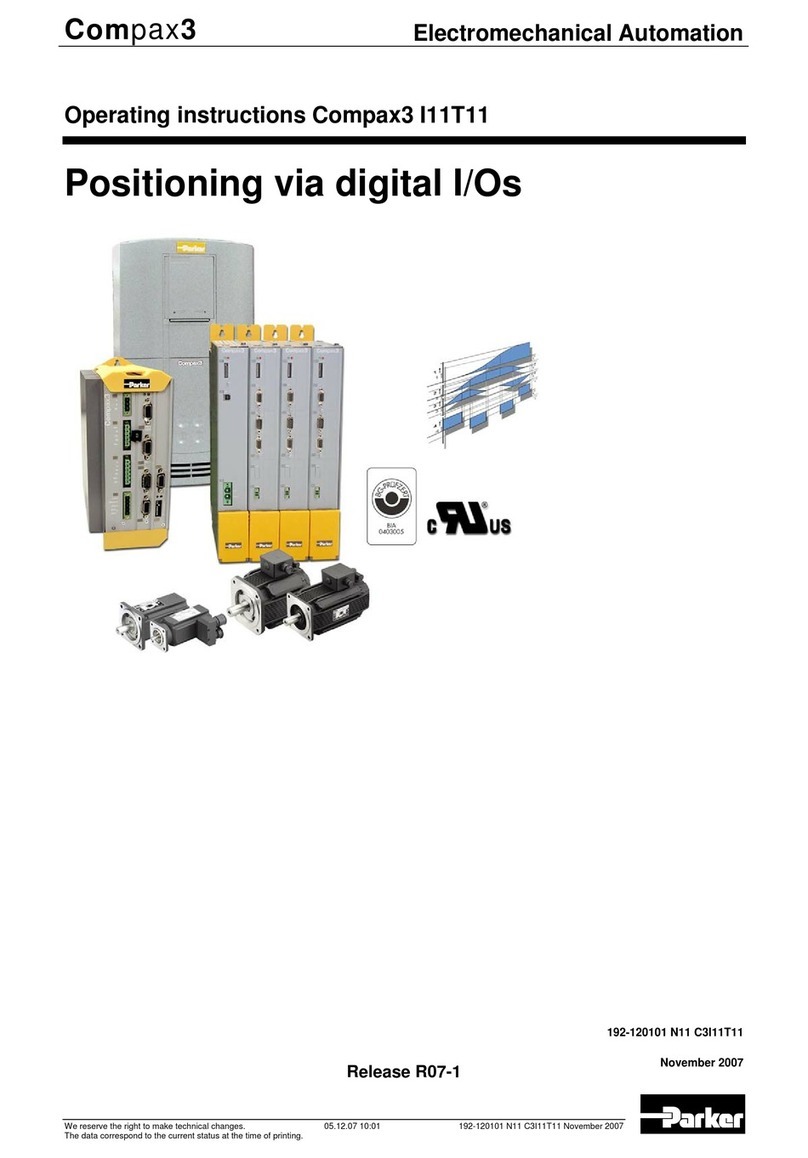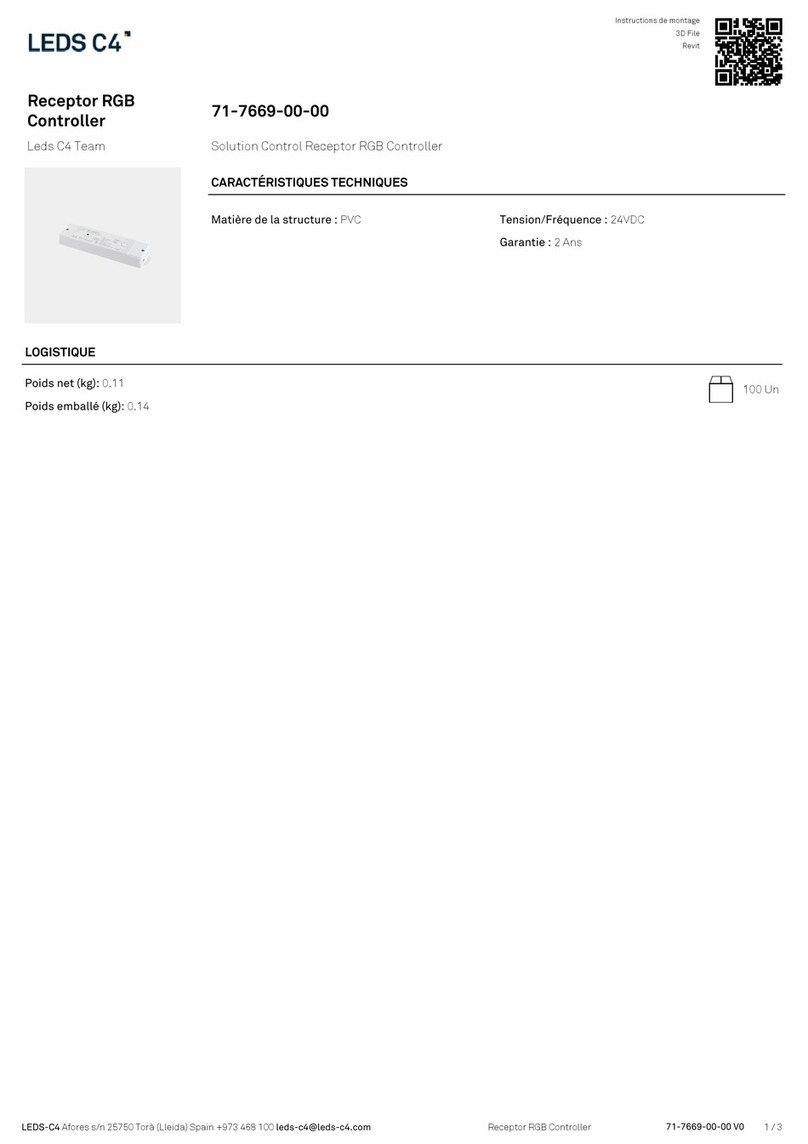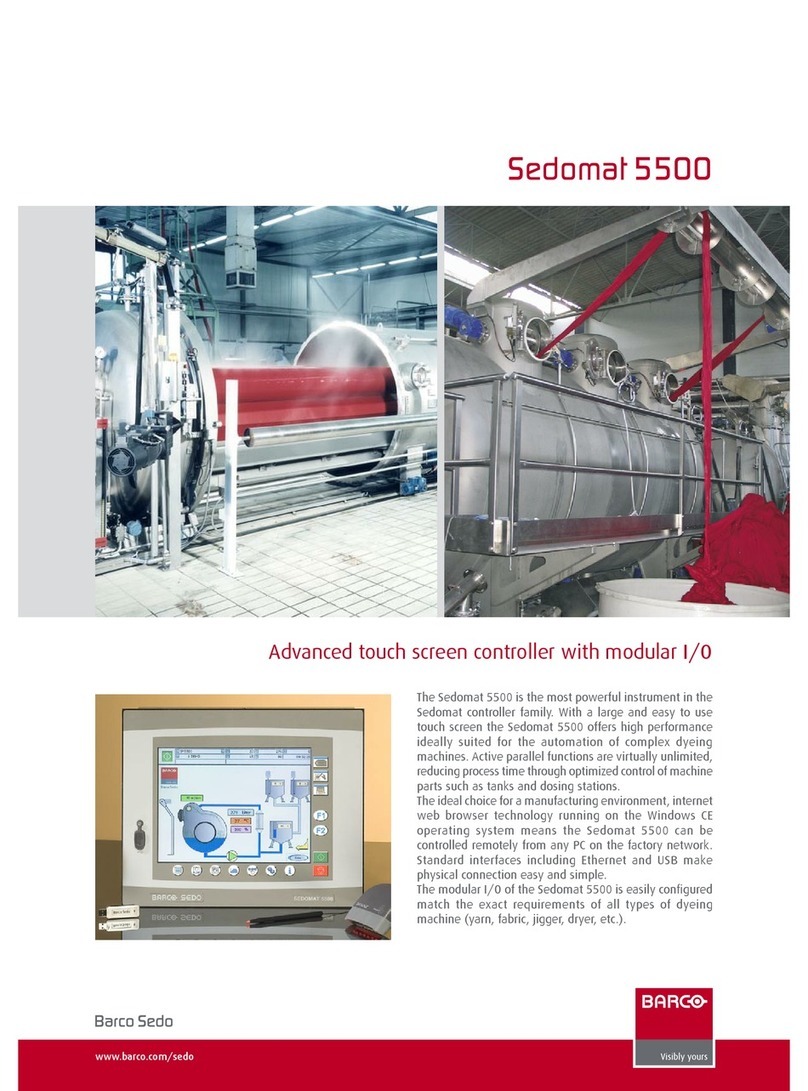mxpand Xtetr BCR User manual

EXPANDING GEAR
Xtetr BCR - Operation manual
Page 1
To be able to use the full range of functions, the current firmware for the DSI Tetra should
be installed (Main 1.6.19 and Voice 1.5.12). These can be downloaded in the DSI forum
(dsiforum.com, forum.sequential.com), or ask the DSI support for these updates.
Thank you for purchasing the Xtetr BCR Controller Overlay. Now the operation of your DSI Tetra
becomes much more intuitive. In this guide you will get all the important informations about
installing and operating Xtetr BCR with the Behringer BCR2000.
For a quick start it is recommended (after the installation) to press first of all the < > arrow buttons
(lower right area, picture 2) and then observe the upper light grey navigation area (picture 1).
It quickly becomes understandable how all parameters can be intuitively and clearly controlled,
even without this manual.
Installation of the template
• Connect the BCR2000 to a computer via USB.
• Set the BCR2000 to USB mode (EDIT+STORE, turn encoder 1 to „u-1“, then press EXIT)
• Open the received file „xtetr_bcr_xxx.syx“ in one of the free Sysex programs (Windows: MIDI OX,
Mac OSX: Sysex Librarian), then select the BCR2000 as a target and send the file to it. The loading
process takes a while (the display of the BCR2000 rotates), in the meantime do not disconnect!
• When the file is finished loading (no more rotating in the display), set the BCR back to
standalone mode (EDIT+STORE, turn encoder 1 to e.g. „S-1“, then press EXIT)
• In the global menu of the Tetra set „M Param Rec: All“ and MIDI Channel 1.
• The BCR2000 is now fully operational!
Attention: When sending the Sysex file to the BCR2000, the first 10 templates will be
overwritten! If necessary, please make a backup before!
Contents
• Installation of the template __Page 1
• Navigation (global) __Page 2
• Navigation (upper 8 encoders) __Page 2
• Arpeggiator, Sequencer & Velocity Assign __Page 3
• Multimode & Global settings __Page 3
• Push It! button __Page 4
• Buttons for programming the BCR2000 __Page 4

Page 2
Navigation (global)
In essence, the entire surface of the overlay always represents a complete layer or voice/channel.
So either LAYER A or B, or MULTI 1-4 (see chapter Multimode) is selected and thus ready for
immediate editing.
The encoders/buttons have a „MAIN PARAMETER“ (white, below the encoder/button)
and often a „SUB PARAMETER“ (light blue, above the encoder/button). With the < >
arrow buttons (picture 2) you switch eg between MAIN and SUB (and LAYER A/B, MULTI 1-4).
In order to always know of what is being edited, (MAIN/SUB, LAYER A/B, MULTI 1-4),
there is a navigation display in the upper area, which is highlighted in light grey (picture 1).
Picture 2 (< > arrow buttons)
Picture 3 (navigation upper 8 encoders)
Picture 1 (global navigation overview)
In case you are in the SUB PARAMETERS menu and press the same button, the top 8 encoders
are controlling Envelope 3 and Modwheel (Assign).
If e.g. „MULTI 2“ and „MAIN PARAMETERS“ lights up, Multi/Channel 2 is controlled by the white
main parameters. On the other hand, if „LAYER B“ and „SUB PARAMETERS“ are lit, the light blue
sub parameters in layer B are controlled. The red display of the BCR2000 is not to be considered
for the navigation.
The top 8 encoders (picture 4) have additional functions,
such as LFO 1-4, Modulation 1-4, Envelope 3, Arpeggiator
and Sequenzer. These operating groups are selected by
pressing the 4 right buttons (picture 3).
If you navigate e.g. in LAYER A using the < > arrow buttons
(picture 2) to MAIN PARAMETERS - and then press the upper
left button (LFO/MOD1, picture 3), the upper 8 encoders are
controlling LFO 1 and Modulation 1 of Layer A.
Navigation (upper 8 encoders)
NOTE: Navigation always uses the white/blue < > arrow buttons (picture 2). The buttons of the
above navigation area (picture 1) are for overview only, these buttons are not to be pressed.

Multimode & Global settings
The multi-timbral mode (4 monophonic synthesizer) is activated by pressing MULTI MODE
(picture 5). The Tetra will now receive and transmit on MIDI channel 1-4. With STEREO/QUAD
the audio output is either a stereo signal or 4 single mono signals (e.g. for the multimode).
In addition, the synth mode can be toggled between normal, stack and split (NRM/STK/SPLT)
and the split point can be set from C1 to C9 (SPLT PNT C1-9). If the Tetra is to be synchronized
with an external device (MIDI clock), press the CLOCK EXT button (picture 5).
Arpeggiator, Sequencer & Velocity Assign
As described, you enter the ARP/SEQ/VELO mode by selecting the SUB mode and then pressing
the corresponding ARP/SEQ/VELO button (picture 3).
If you turn the ARP OFF/ON encoder (picture 4) the arpeggiator is switched off/on. If you press it,
the latch function activates. If desired, sequencers 2-4 can be „muted“.
(Attention: in this case, the destinations of sequencer 2-4 will be set to „off“). Muting is done by
pressing the PUSH=KILL2-4 encoder.
Picture 5 (multimode & global settings)
Picture 4 (Arpeggiator, Sequencer & Velocity)
The buttons SEQ STEP 1-8 and SEQ STEP 9-16 are available for editing the 16 steps
of sequencer 1 (navigation area, upper 8 encoders - picture 3).
NOTE: The global functions (picture 5) are only available in MULTI 1 (LAYER A)!
Page 3

Picture 6 (Push It! button)
This button (picture 6) does not have the same functions as
the „Push It!“ button on the DSI Tetra. However, this allows you
to spontaneously pre-listen the sound and change the pitch,
which is done by using the conventional BCR2000 programming.
Push It! button
Picture 7 (BCR2000 programming)
Have fun & amazing sounds with the controller overlay by !
The conventional buttons for programming the BCR2000
(picture 7) are still available, and the upper 8 encoders are also
labeled (discreetly). If desired, you can create more templates.
Buttons for programming the BCR2000
Page 4
Table of contents