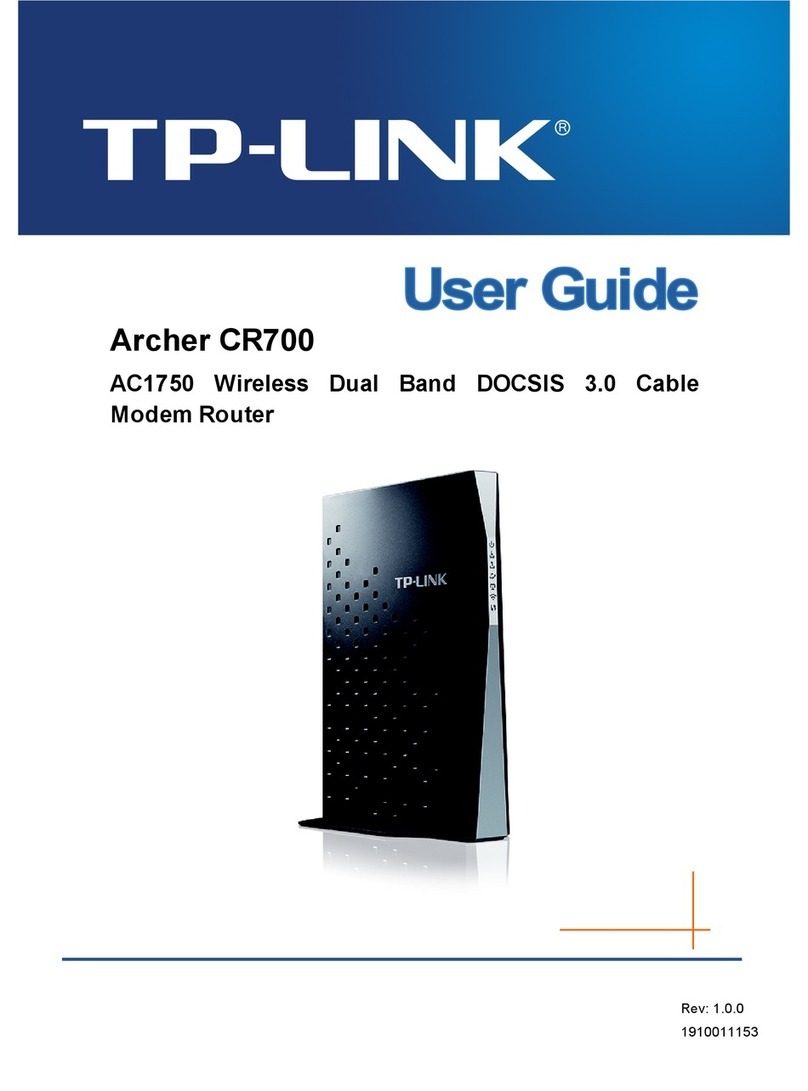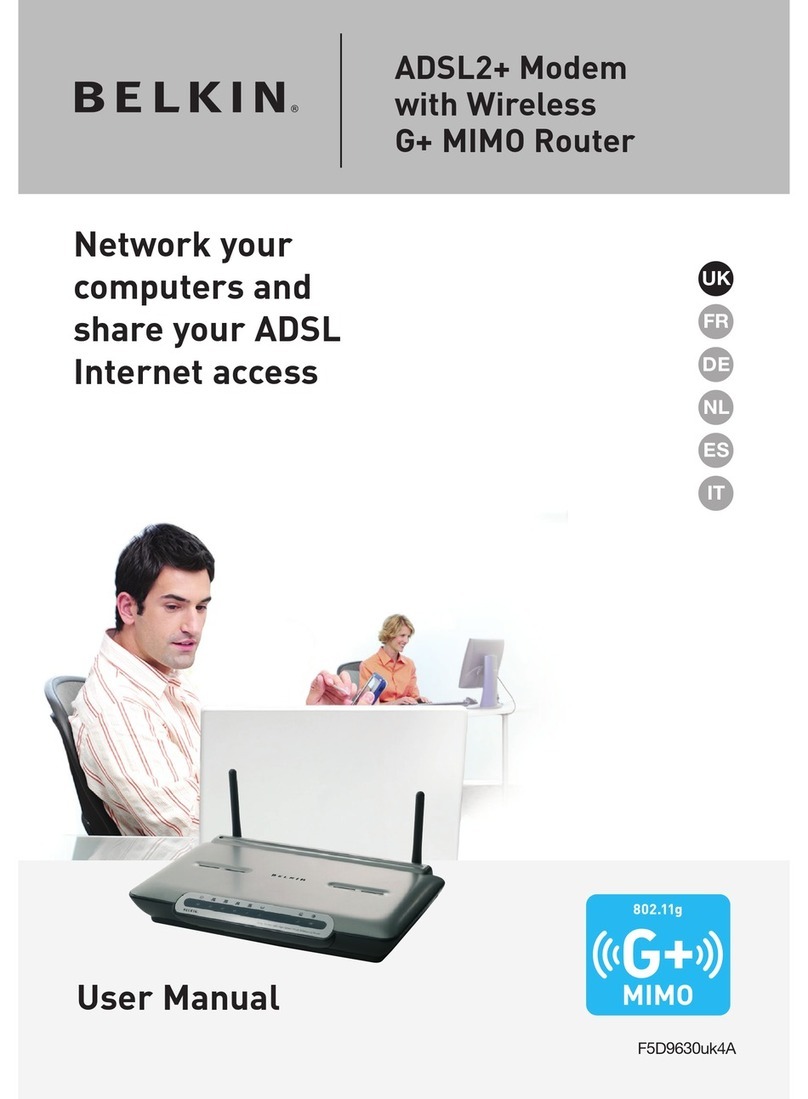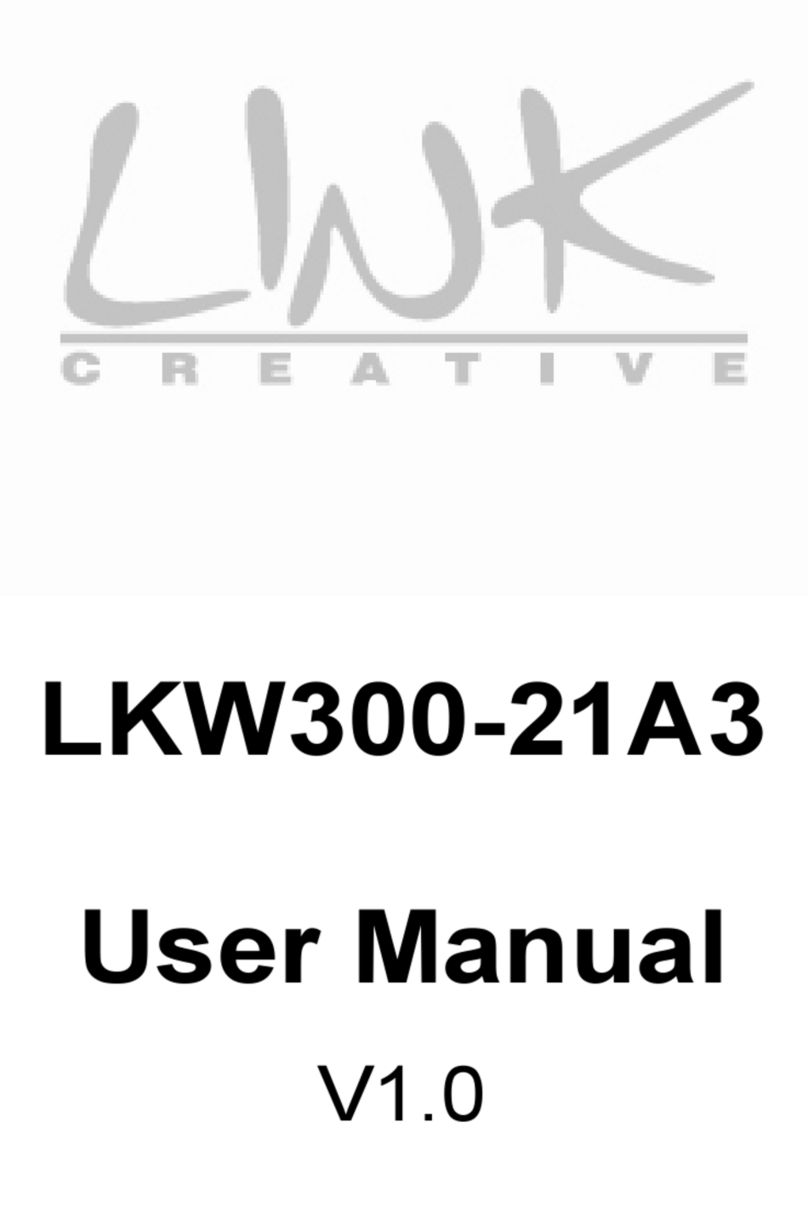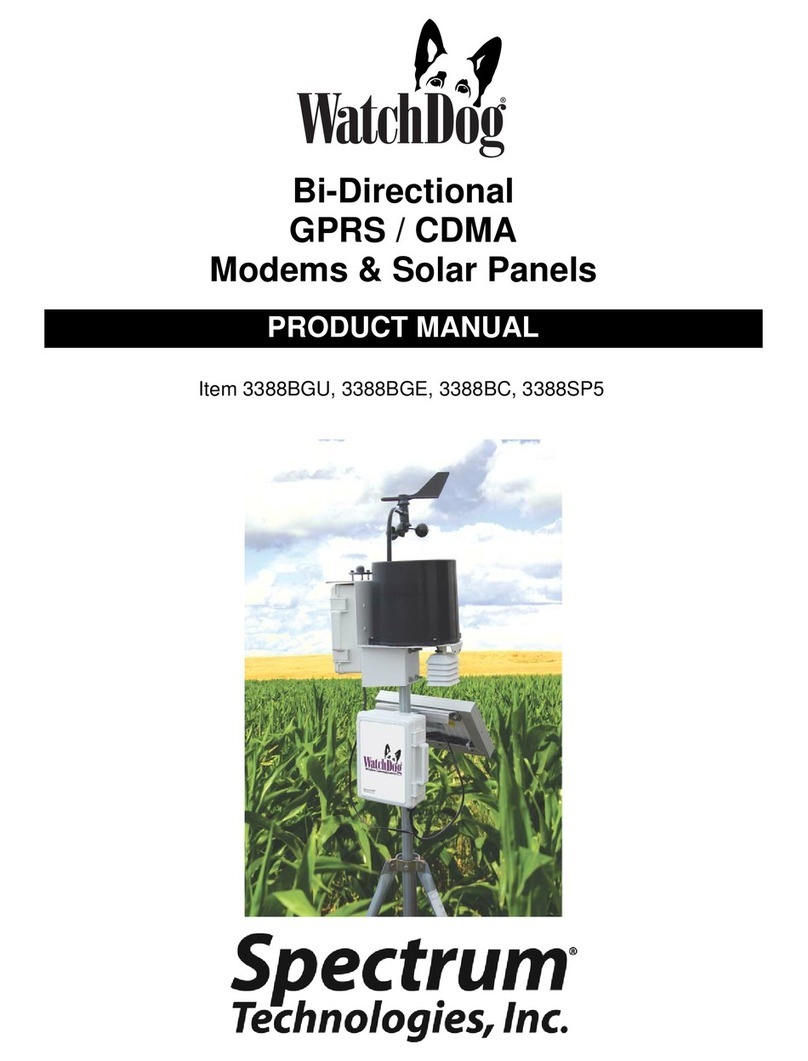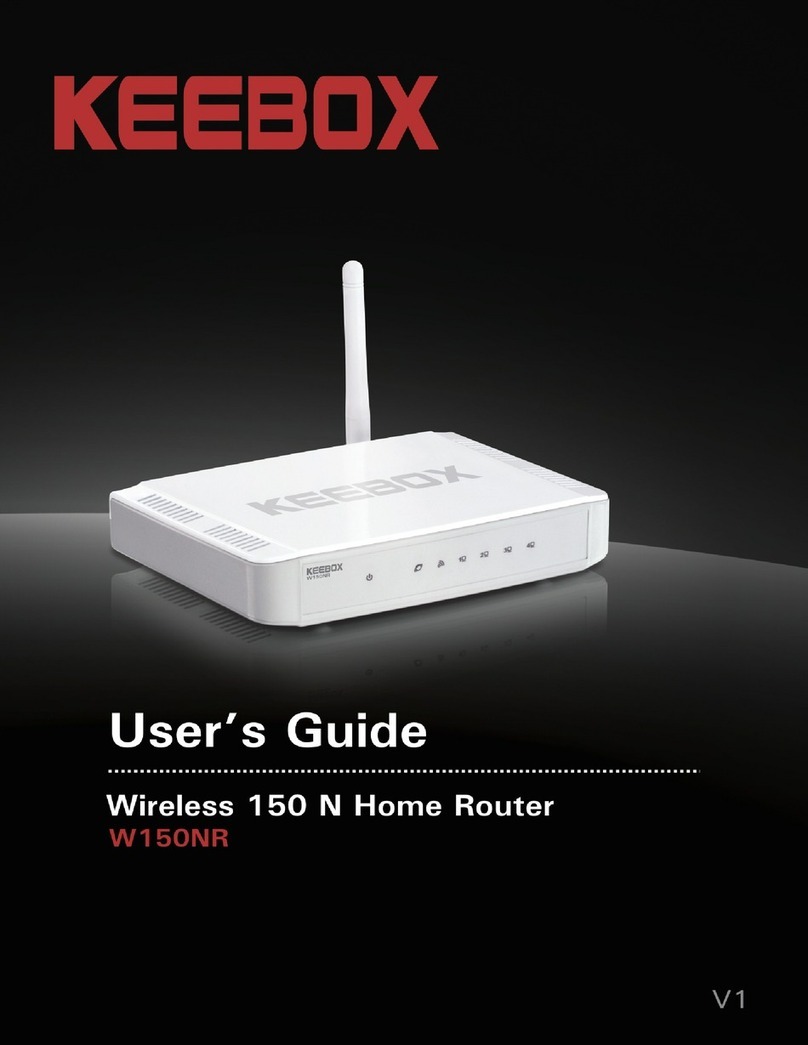myAI Director User manual

User Guide

Connect the
Wi-Fi adapter.
Plug in the USB
power adapter
Wi-Fi Setup
Who doesn’t like Wi-Fi?
1
2

Connect to the
Director’s Wi-Fi
You can find the serial
number under the Director
on a sticker labeled
“SERIAL #”.
3
On your computer, scan for wireless
networks, you should find your Director as
“director-########” where “########”
is the serial number of your Director.
Network magic
You can find the serial
number under the Director
on a sticker labeled
“SERIAL #”.
*Bonjour for Windows is required if using a Windows PC,
install iTunes or Bonjour for Windows to continue.
http://support.apple.com/kb/dl999
4
In your browser, connect to your Director
by typing in the address above*, using your
Director’s serial number in place of the #’s.

The browser will prompt you to select
an access point. Select your wireless
network from the list and enter the WEP/
WPA password if needed.
Blinking
Searching for Wi-Fi networks
Hosting a Wi-Fi network
Connecting to a Wi-Fi network
Connected to a Wi-Fi network
Updating Director firmware
Solid
LED States

Ethernet Setup
You’re old school, I like that.
Plug it in
1
Using an Ethernet cable (not included),
connect the Director to one of the
Ethernet ports on your router.
Plug in the power.

Let’s Connect!
myAI or Local connection options

Connect with myAI
A
Visit my.aquaillumination.com in your
browser. If you haven’t created an
account with myAI, do so now.
Sign-in with your Email Address and
Password.
You’ll be prompted to Add a Director,
type in a Name and the Serial # and click
Add.

Connect Locally
You can find the serial
number under the Director
on a sticker labeled
“SERIAL #”.
B
In your browser, connect to your Director
by typing in the address above, using your
Director’s serial number in place of the #’s.
*Bonjour for Windows is required if using a Windows PC,
install iTunes or Bonjour for Windows to continue.
http://support.apple.com/kb/dl999

Features
An overview on getting started

Tanks
Tanks are the virtual equivalent to real-
world aquariums. If you have multiple
aquariums in your home, you’ll have the
same number of tanks in your Director.
By default you start out with one tank, you
can rename this tank, upload an image
and enter some basic information about it.
It’s easy to add new tanks to your Director,
just click the Add button to the right of
your existing tank.

Before you can start controlling lights, you
need to add them to your tanks.
Adding Lights
Click on the Layout tab. You will see the
blueprint where you can arrange your
lights and view information about them.
Click the Discover button on the right to
search for new lights to add to your tank.*
Discover
The available lights will populate in the tray
on the right, to add them to your tank just
drag and drop them onto the blueprint.
Arrange them how they’re positioned
above your tank.
Discover
Vega
Hydra
Nano
Hydra
Hydra
Vega
Sol Nano

Double-clicking the light will bring up a
dialog with information about the light,
and will also make the light pulse so you
can easily identify it over your tank.
When you have finished arranging your
lights, be sure to click Save.
Undiscovering Lights
To undiscover a light, click the X in
the top right corner of the device.
*Make sure all your lights/wireless adapters are in
their undiscovered state, the LED indicator should
be red. If not, press and hold the button until the
LED starts flashing red and green.
Groups
Inside your tanks you can choose to make
groups. Groups are lights that are assigned
together. You can set timers, acclimation
and controls differently for each group.
Vega
Vega
Vega
Vega
Vega

Adding lights to a Group
Adding a light to a group is easy. In the
Layout tab, double-click the light you wish
to change, in the dialog box select the
group color you want to add the light to.
X out of the dialog and you’ll see the
group indicator on the light has changed to
the appropriate group color. You’ll notice
that the selected light starts to pulse. This
is to indicate which light you have chosen.
Be sure to click “Save” when you have
finished modifying light groups.
Group Bar
When group-level control is available the
Group Bar will appear at the bottom of the
browser window. Here you can select a
group and change its settings accordingly.
Updating Light Firmware
To update your light’s firmware, double-
click it inside the Layout blueprint. If an
update is available there will be an “Update
Firmware” button.
To update firmware of all connected lights,
click the menu and select “Update Light
Firmware”

Control
The Control tab is where you’ll spend most
of your time. Here you can set timers,
preview your changes, create timer presets
and control your lights manually.
Automatic Mode
In Automatic mode you can set up timers,
which will run throughout the day and
night.
Manual Mode
Manual mode stops all timers for the
selected group and gives you manual
control over the intensity of each LED
color.
Switching back into Automatic mode will
resume all timers for the selected group.

Timers
The timers give you a 24hr view of how
your lights’ intensities are set. You can
choose the available LED colors from the
drop-down and set a timer ramp for each
color.
Drag a point at any time to reposition it.
The two points on the ends of the chart are linked
together, and cannot be moved independently.
Adding Points
To add a point, click the Add (+)
button and click an area on the
chart to create a new point.
Deleting Points
To delete a point, click the
Delete (X) button and click on
the point you wish to remove.

Timer Preview
Use the play button to simulate
your timer ramps over a 30
second period.
Presets
Presets allow you to save your ramp
settings for use later. Use the dropdown
menu to select a preset or to create a new
one.
Be sure to Save your changes so
they get updated to your lights.
Copy
Copy timer points for the
selected LED color.
Delete All Ramps
Clear all points across all LED
colors from your current ramp.
Paste
Paste timer points onto the
selected LED color.

Current Time Line
The current time is shown on
the timer graph with a blue
line. You can drag this line left
or right to preview your timers
on the spectral graph and the
lights themselves.
Refresh Spectral Chart
In some instances the spectral
chart does not update
automatically. Click the refresh
button in the upper-left corner
to update the display.
Easy Setup
Inside the Presets menu there is an option
for Easy Setup. Easy Setup is a simple
way to setup your timers without all the
fuss of setting each color individually.
Just enter your preferred Sunrise and
Sunset times, the ramp duration and the
min and max values for each color and
you’re set!

Eects
Clouds, Lightning, Lunar Cycle, Regional
Weather and Coral Acclimation all live in
the Effects tab. Setup is easy, just turn
on the effects you want, set the simple
options and click save. The Director takes
it from there and handles everything else!
Clouds
Cloud effects simulate clouds
over your tank, if your light(s)
support sweeping clouds they
will move slowly across your
lights to simulate a cloud
passing by.
Lightning
Simulate lightning strikes and
flashes.
Lunar Cycle
This effect simulates the phases
of the moon, if enabled, each
night the moonlight intensity will
match that of the current phase
of the moon. The Lunar effect
scales your current intensities,
if your lights are set to 0% your
lights will remain off.

Coral Acclimation
If you have some new livestock
that needs acclimation to your
LED lighting, enable this feature.
eSet a start and end date and
the amount you’d like to reduce
the intensity by. It will slowly
raise the intensity during this
period to ensure your livestock is
properly acclimated.
Regional Weather
Enabling Regional Weather will
pull data about the entered
location from Internet sources to
simulate the weather there.
Set a ramp time and a
maximum and minimum
intensity value for each
LED color. The Director will
automatically generate ramps
based on the entered locations’
sunrise + sunset.

Menu - Settings
Wireless Channel
If you are experiencing connectivity issues
between the Director and your lights it
may be a wireless interference issue. You
can change the Wireless Channel of the
Director to avoid this interference.
Timezone
Select your correct timezone from the
dropdown menu.
Menu - System Info
Version Info
This displays the current version of the
Director software.
Connection Settings
This displays the Wi-Fi network name, IP
address and your Director’s MAC address.
Table of contents