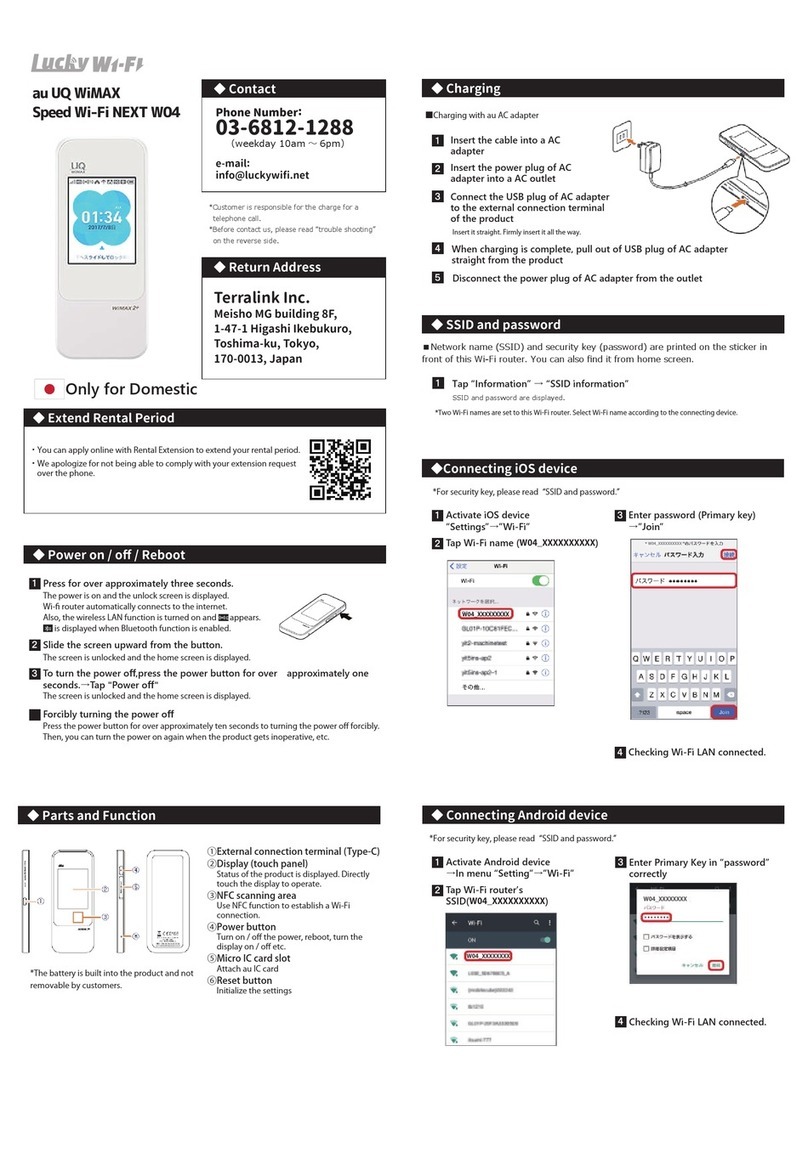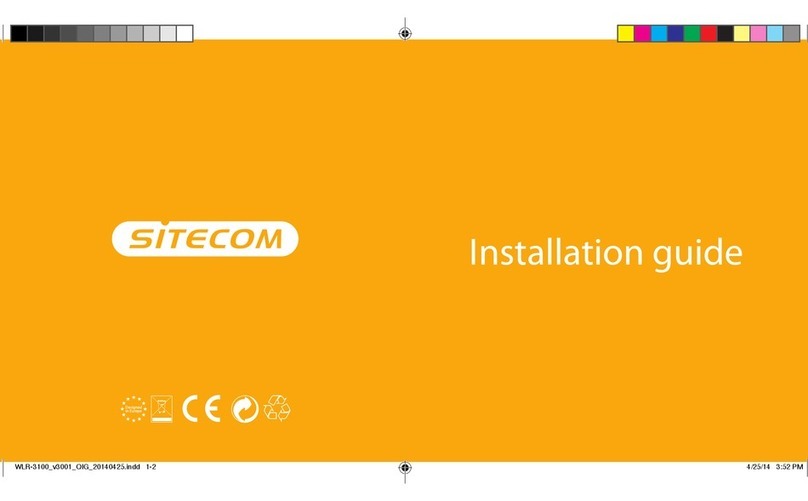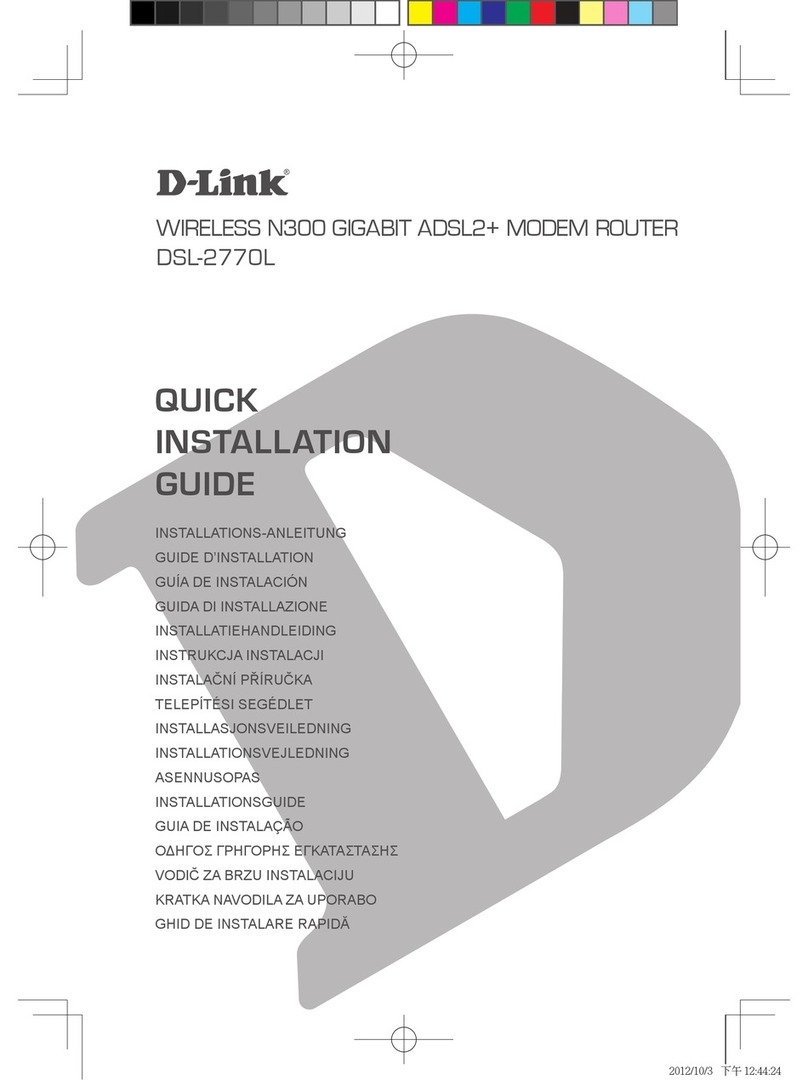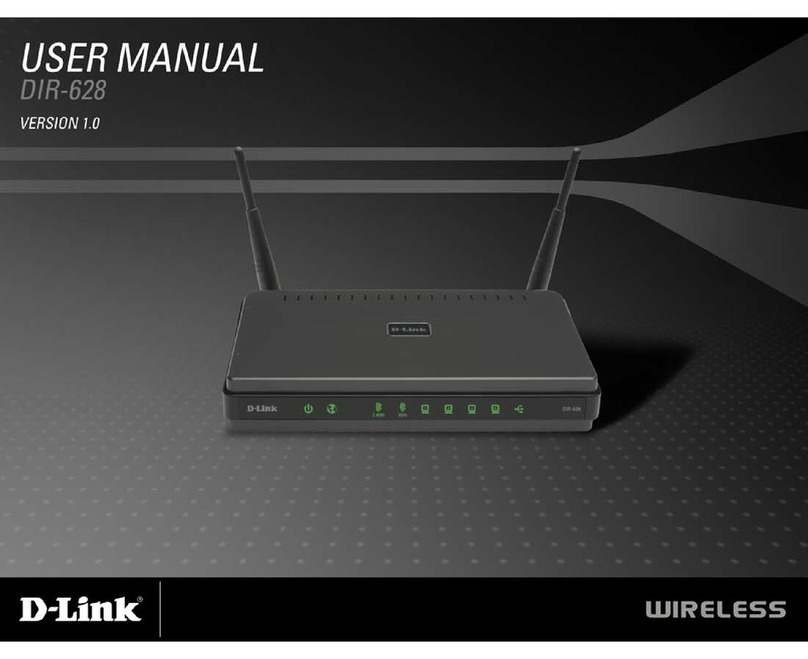Spectrum Technologies WatchDog 3388BGU User manual

Bi-Directional
GPRS / CDMA
Modems & Solar Panels
PRODUCT MANUAL
Item 3388BGU, 3388BGE, 3388BC, 3388SP5
®

2
CONTENTS
Configuration 3
Assembly 5
Operation 9
Warranty 10
CE Declaration of Conformity 10
Thank you for purchasing the WatchDog Bi-Directional GPRS or CDMA modem with solar power.
Please read this manual thoroughly before assembling and using your modem.
WatchDog Modem
The modem is packed in a single box containing the waterproof enclosure. The modem, cables, and
electronics come pre-assembled within the enclosure. The enclosure should have two sets of saddle
mounting brackets attached to the back.
Solar Power System
The Solar Power system consists of a 5W Solar Panel (11” x 7.5”) with cable, a 5A-Hr sealed lead-
acid battery, and the three mounting components pictured below.
Components
1. Angle Bracket
2. Flange Nuts
3. Hex Bolts

3
Configuration
The WatchDog Modems are designed for use with the WatchDog 2000 Series Mini and Full Weather
Stations. If you are adding the modem to an existing station, the station microcontroller may need to
be upgraded to operate with the WatchDog modem.
You must configure your WatchDog 2000 Series Station to work with the WatchDog Modem. If you
are using the WatchDog Modem outside the United States, or sending data to an Internet location
other than SpecWeather.com, you will need to configure the Modem as well. Both processes are
easier to do at a desk in an office, compared to balancing a laptop computer in a field. You must have
SpecWare 9 Pro (or later) software installed on your computer in order to perform the configurations.
If you have not installed SpecWare, do so before continuing. Be sure to set key parameters, such as
the English/Metric option, and the communications port.
Configuring the WatchDog 2000 Series Station
Connect your station to the PC using the 6’ (2m) black direct-connect cable provided with SpecWare
software. Note: when the direct connect cable is inserted, the AUX port is disabled. Start SpecWare
Pro and start the WatchDog Manager (click the toolbar button, or the “WatchDog Manager” option in
the Logger menu). Select “<Direct Connect 2000 Series>” and click “Properties”. If requested, give
your station a name (or approve the default). When the WatchDog Properties screen displays, set the
configuration of your external sensors to match the ones you are using.
SpecWare allows you to specify both a logging interval and a data transmission interval. The “Data
Collection Interval” specifies how often data is logged to the internal memory of the station. This may
or may not match the frequency you will be transmitting current conditions to the Internet. Data saved
on the station can be retrieved at the station by using a WatchDog Data Shuttle or downloaded using
a PC with SpecWare.
The “Repeat- Transmit Interval” is used to specify how often your station will send current conditions
via the WatchDog Modem. If this does not appear on your Properties screen, contact Spectrum
Technologies to have the station firmware upgraded to support the modem.
The “Repeat-” “Format” allows you to specify the record format for the current conditions
transmissions. The following formats will be listed for a full-size WatchDog Weather Station:
• Format “1 Text” sends 128 bytes of text information at a time. This format is currently required for
use with SpecWeather.com.
• Formats “H Binary E” and “G Binary M” are shorter forms that compress the data into a 40 byte
record. The format you see will be based on your English/Metric setting in SpecWare. In general,
this is the format you should choose if you are building your own web site.
• Formats “J Short Bin E” and “I Short Bin M” are even shorter forms that compress the data into a
28 byte record by omitting the values for external sensor ports A-E. They are designed to fit in the
smallest Iridium packet to minimize satellite costs as much as possible. They should only be
used with a satellite modem, and where there are no external sensors (except in Port F,
which is used for the Solar Pyranometer on the 2900ET station).

4
The WatchDog Mini Stations have two “Repeat-” “Format” options:
• Format “3 Text” sends 64 bytes of text information at a time. This format is currently required for
use with SpecWeather.com.
• Formats “H Binary E” and “G Binary M” are shorter forms that compress the data into a 24 byte
record. The format you see will be based on your English/Metric setting in SpecWare. In general,
this is the format you should choose if you are building your own web site.
Once set, the “Repeat-Transmit” will send current conditions data out at the selected interval until you
reconfigure the station to disable it. If the batteries are removed and replaced, the “Repeat-Transmit”
will resume once the batteries are reinserted.
After all configuration options have been selected, click the “OK” button to send your configuration
settings to the Station.
Configuring the WatchDog Modem
If you are using Verizon, Sprint, or AT&T in the United States, and you are using the
SpecWeather.com web site, then you do not have to configure your WatchDog Modem. Otherwise
follow these steps to configure your modem.
• You must provide your own USB stick to configure your modem. Without any power from the solar
panel or battery, plug the USB stick into the telemetry board’s USB connector.
• Power-up the board with the 12v battery and wait at least 60 seconds until the storage and modem
status LED light on the board has stopped flickering. During this time the telemetry board will
create a configuration file to the USB stick. IMPORTANT: THE BLACK WIRE MUST BE
CONNECTED TO THE NEGATIVE TERMINAL ON THE BATTERY (MARKED “-” OR “NEG” AND/
OR COLORED BLACK), AND THE RED WIRE MUST BE CONNECTED TO THE POSITIVE
TERMINAL (MARKED “+” OR “POS” AND/OR COLORED RED).
• Unplug the battery and remove the USB stick by first pressing on the Tact Switch. CAUTION: Not
using the Tact Switch can corrupt the firmware, data and/or configuration files.
• Connect the USB stick to your PC. On the USB stick you should have two files the “LOG.TXT”
and “CONFIG.EXE” file. Open the “CONFIG.EXE” file to start configuring the modem settings.

5
• Within the Spectrum Cellular Configuration screen you will have the following options:
URL: The “Url” should only be changed if data will be sent to your own server, otherwise keep the de-
fault setting “gprs.meteodata.info.”
Page: The “Page” should only be changed if data will be sent to your own server, otherwise keep the
default setting “default.aspx.”
Behavior configuration: By default the “Send data using the GPRS” will be checked, this will trans-
mit data to the server using the GPRS modem on the unit as well as store data on the USB stick (if left
connected to the USB port after configuration is completed.) Unchecking it will simply store data
on the USB stick and will NOT transmit any data to the server.
Transmit Interval: Allows you to select how often the modem transmits stored data to the server by
changing the “Transmit/alive message interval.”
Example: if your weather station is set to a “Repeat Transmit” interval of 10 minutes and the
“Transmit interval” is unchecked the data is immediately sent to the server. If the “Transmit interval”
is checked the modem will store multiple measurements before transmitting them to the server.
Send alive message: The default setting sends a message to the server with information about the
telemetry units network, signal strength GPS coordinates (when enabled).
Use GPS: The telemetry unit has an optional GPS receiver (STD-3388GPS), must be purchased
separately. When checked the telemetry board will use the installed GPS receiver to send its coordi-
nates with the “Alive message,” or during the start-up (GPS idle feature).
GPS idle after receiving first coordinate: When checked the telemetry board will only send the
GPS coordinates the first time the weather station is powered-up.
Set defaults: Re-sets the values back to their default settings.
APN, Username and Password: Fill in the appropriate settings required by your cellular carrier.
Generate: Clicking the “Generate” button, will create a “CONFIG.CFG” file with all your new settings.
Remove the USB stick from your PC and re-attach it to the USB connector on the board. Power-up
the board again and wait at least 60 seconds until the storage and modem LEDs are no longer flicker-
ing.

6
Note: If the station is going to be permanently located at the measurement site, it is recommended
that the mounting pole be installed in the ground before attaching any components.
Assembly
Attaching the Solar Panel
1. Align the Angle Bracket with the two
solar panel openings on the back.
3. Attach and tighten both bolts to the solar
panel and flange nuts.
2. Place the bottom of the flange nut under
the solar panel and align it .
4. Remove the top saddle mounting brackets
from both ends of the enclosures
5. Attach Modem Enclosure to post and
tighten bottom saddle mounting bracket.
6. Tighten the spacers and nuts on mounting
saddles.

7
Connecting the GPRS modem to the battery and solar panel
Before connecting the solar panel to the modem, temporarily cover the panel with cardboard to
prevent any current from being generated during the installation.
1. Feed the black cable from the solar panel through the strain relief on the bottom of the Modem
Enclosure.
2. Attach the black and red solar panel wires to the green circuit board as diagrammed below. The
black wire attaches to the second slot from the bottom. The red wire attaches to the first slot from the
bottom. The slot is opened by loosing up the screw with a small screwdriver. Before tightening on the
screws insert the tinned leads into the holes. Next, tighten the screws completely. Repeat for the
second wire. Give the wires a slight tug to ensure they are attached securely.
Note: Attaching the solar panel wires can be a little challenging. If you are having difficulty, try using a
needle-nose plier to help push the wires into the slots.

8
• 3. Connect the red and black leads that are attached to the Battery+ and Battery- terminals
to the red and black terminals on the lead-acid battery (marked “-” or “NEG” and/or colored
black), and the red wire must be connected to the positive (marked “+” or “POS” and/or col-
ored red). (Caution: Reversing the wires can damage the modem). Slide the battery to the
back of the enclosure as shown in photo below. This allows the door to close properly
4. Your cellular carrier may require the modem’s IMEI/MEID number. This number should be
written on the box in which the modem was shipped. If not, it will be listed on the modems
white sticker.
5. If you have a GPRS modem and subscribe to a Spectrum Technologies data plan (US mar-
ket only), the SIM card may already be installed. Insert your SIM card according to the image
below with the metallic circle towards the bottom of the holder. Note: Placing the SIM card
incorrectly will not allow for data to transmit properly.
SIM
Card
Holder

9
Deploying the weather station
Attach the WatchDog Weather Station to the pole
(See the instructions in the WatchDog Weather
Station manual provided with your station). Remove
the far-right gland (cap and strain relief) from the
bottom of the station. Remove the top nut and
washer from the RJ12 (telephone), now feed the end
of the gray cable with the RJ12 connector (it is
hanging from the modem box) through the opening in
the bottom of the station and re-attach the spacer and
nut. This cable has its own gland. Loosen the cap so
it can rotate freely around the wire, and screw the
strain relief into the bottom of the station. Plug the
RJ12 connector into the weather station’s AUX jack,
and tighten the cap onto the strain relief.
AUX Port Gland re-attached to
station
You may need to rotate the modem enclosure so it points toward
your nearest cell tower. The antenna may have difficulty
connecting to the tower if the signal must pass through the
battery, modem, and circuit board.
The antenna can be carefully removed from the inside of the door
and mounted at the top of a pole to improve the connection to the
cell tower. Do not attach the antenna directly to a metal pole.
Instead, attach a length of PVC pipe to the top of the metal pole,
and attach the antenna to the PVC.
Gray Cable
Strain Relief
Cap

10
3600 Thayer Court
Aurora, IL 60504
(800) 248-8873 or (815) 436-4440
FAX: (815) 436-4460
E-Mail: info@specmeters.com
www.specmeters.com
The modem within this enclosure was manufactured by
Telit Communications S.p.A
Via Stazione di Prosecco, 5/B
I - 34010 Sgonico (Trieste), Italy
Model Number: GC864-QUAD V2
Description: Wireless Modem
The Manufacturer lists the following certifications:
CE Mark, R&TTE
EMC: FCC Part 15 and 24, GCF and IC
Network: PTCRB
This product is warranted to be free from defects in material or workmanship for one year from the date of pur-
chase. During the warranty period Spectrum will, at its option, either repair or replace products that prove to be
defective. This warranty does not cover damage due to improper installation or use, lightning, negligence, acci-
dent, or unauthorized modifications, or to incidental or consequential damages beyond the Spectrum prod-
uct. Before returning a failed unit, you must obtain a Returned Materials Authorization (RMA) from Spec-
trum. Spectrum is not responsible for any package that is returned without a valid RMA number or for the loss of
the package by any shipping company.
War r anty
Updated 4/10/2013
This manual suits for next models
3