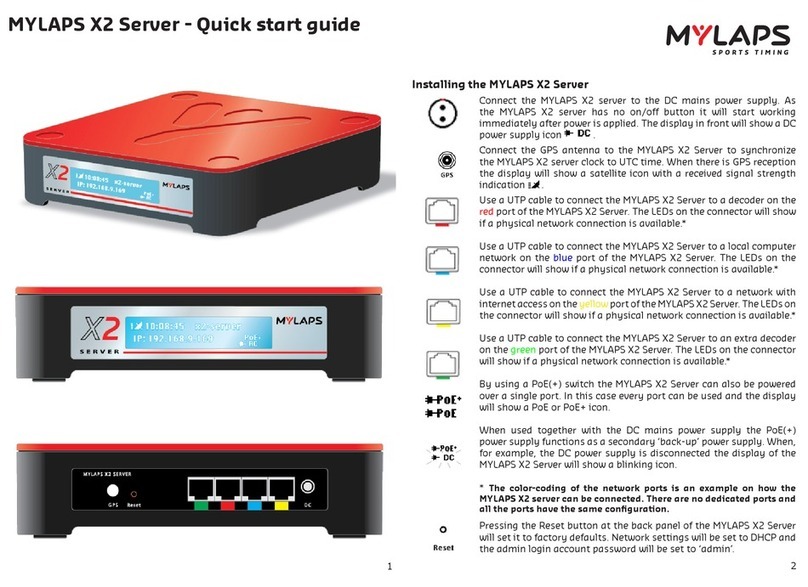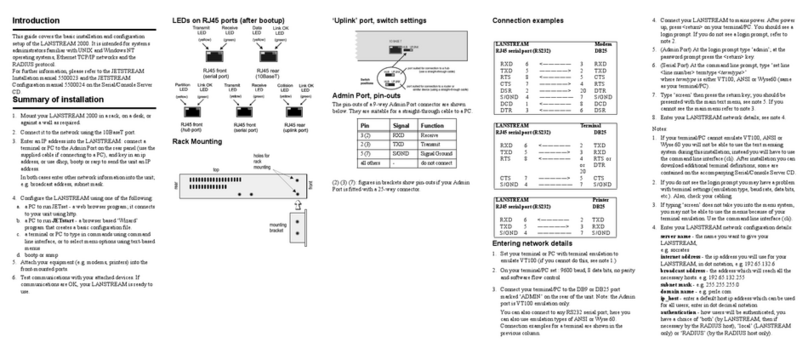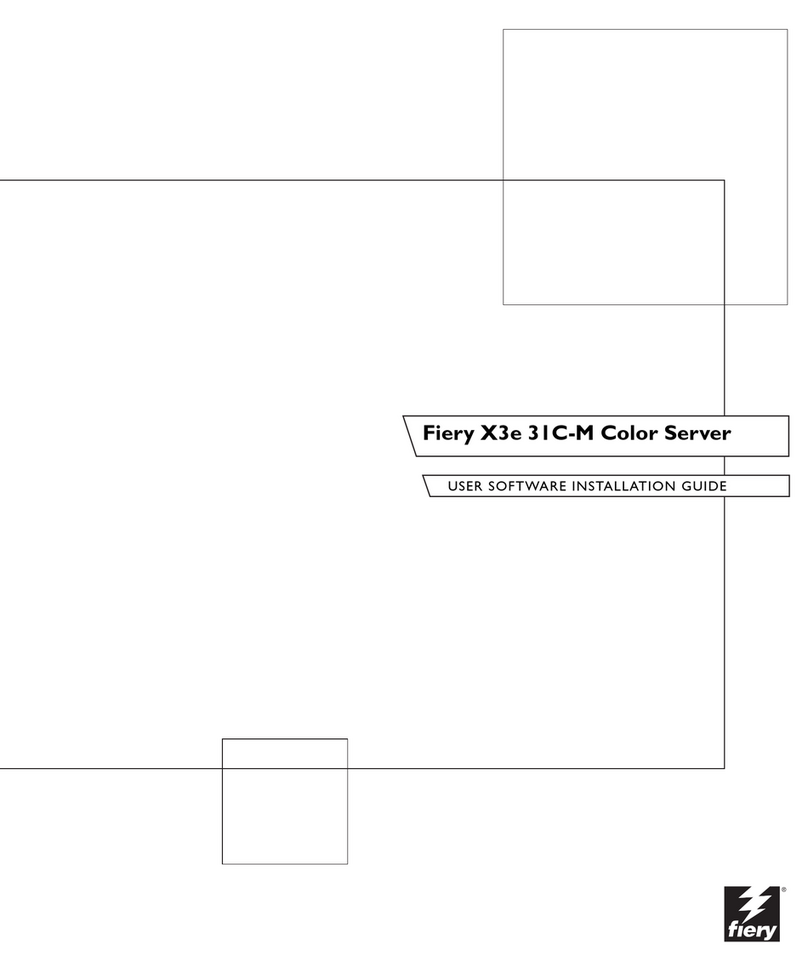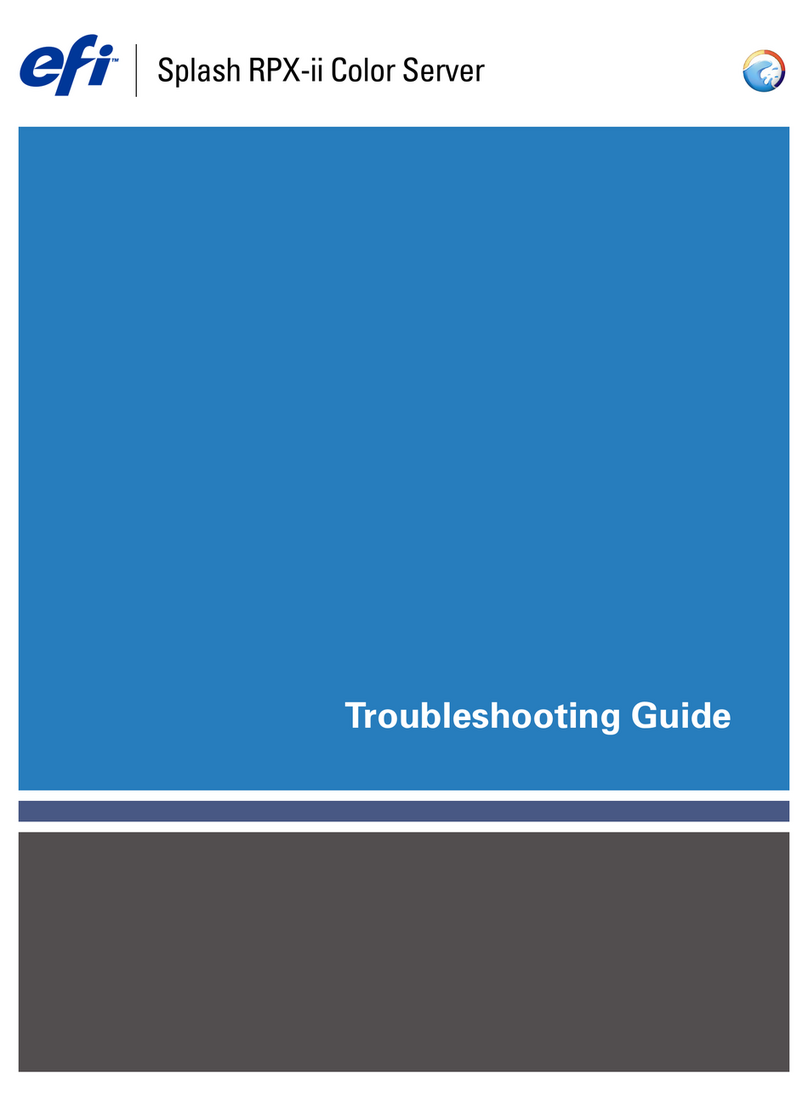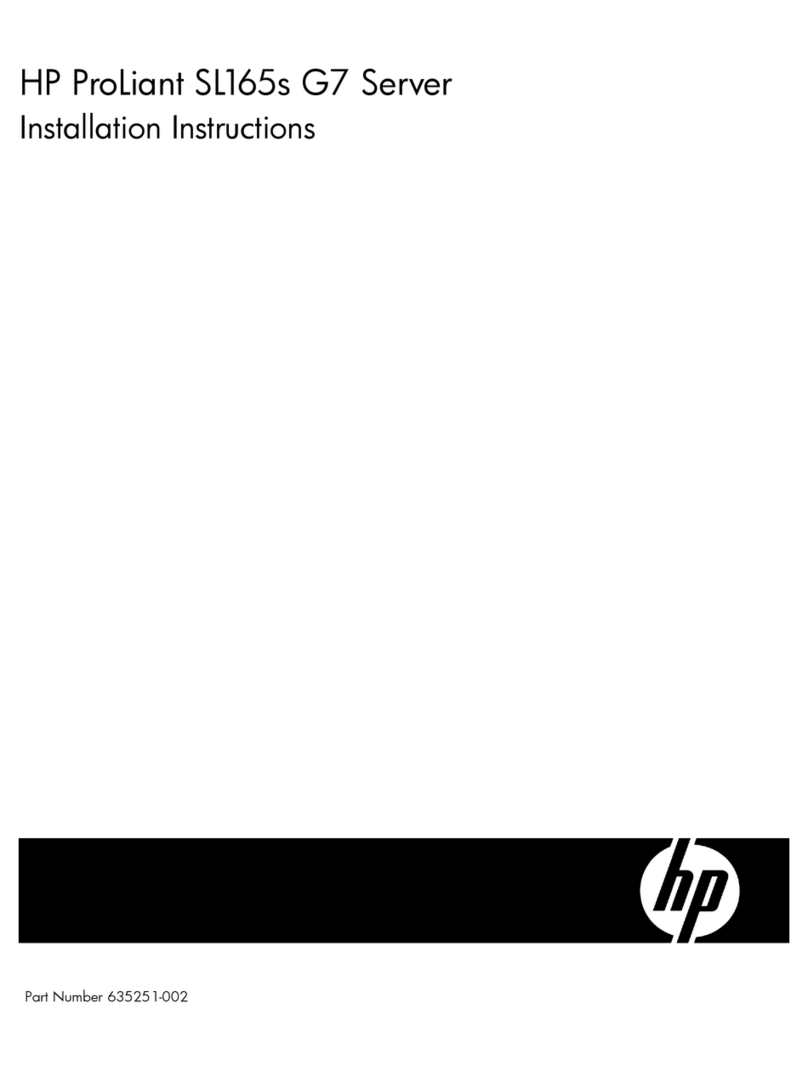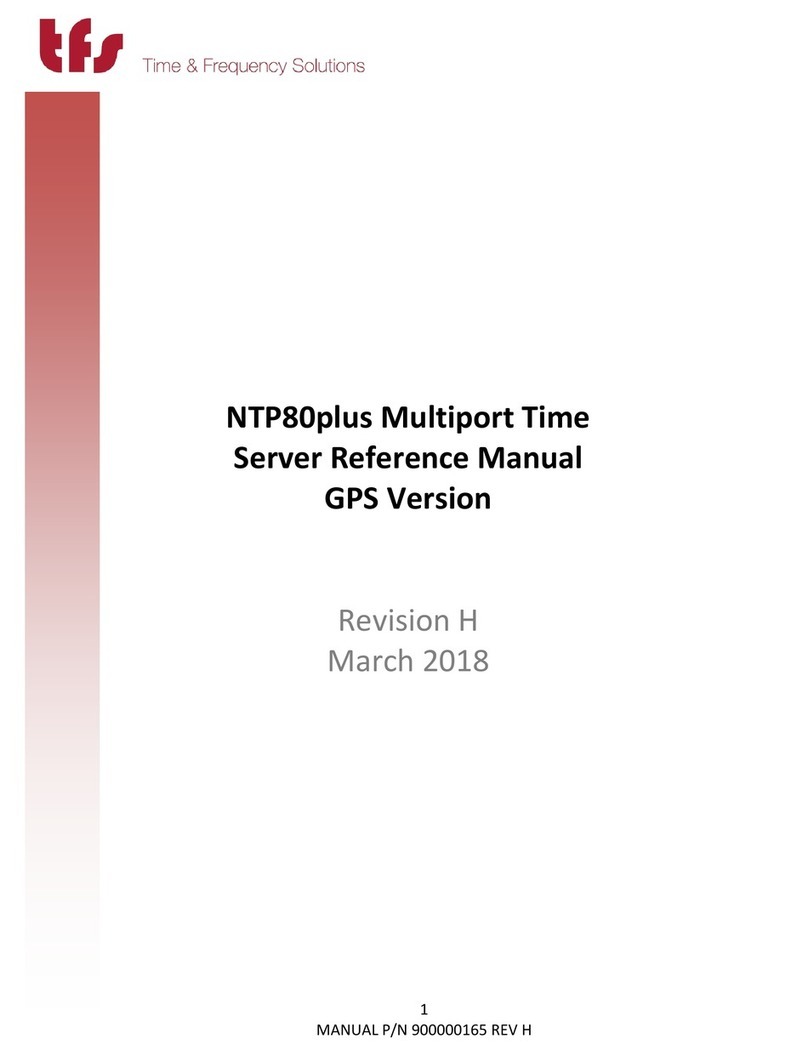Mylaps X2 Club User manual

MYLAPS X2 Server - Quick start guide
Installing the MYLAPS X2 Server
Connect the MYLAPS X2 server to the DC mains power supply. As
the MYLAPS X2 server has no on/off button it will start working
immediately after power is applied. The display in front will show a DC
power supply icon .
Connect the GPS antenna to the MYLAPS X2 Server to synchronize
the MYLAPS X2 server clock to UTC time. When there is GPS reception
the display will show a satellite icon with a received signal strength
indication .
Use a UTP cable to connect the MYLAPS X2 Server to a decoder on the
red port of the MYLAPS X2 Server. The LEDs on the connector will show
if a physical network connection is available.*
Use a UTP cable to connect the MYLAPS X2 Server to a local computer
network on the blue port of the MYLAPS X2 Server. The LEDs on the
connector will show if a physical network connection is available.*
Use a UTP cable to connect the MYLAPS X2 Server to a network with
internet access on the yellow port of the MYLAPS X2 Server. The LEDs on
the connector will show if a physical network connection is available.*
Use a UTP cable to connect the MYLAPS X2 Server to an extra decoder
on the green port of the MYLAPS X2 Server. The LEDs on the connector
will show if a physical network connection is available.*
By using a PoE(+) switch the MYLAPS X2 Server can also be powered
over a single port. In this case every port can be used and the display
will show a PoE or PoE+ icon.
When used together with the DC mains power supply the PoE(+)
power supply functions as a secondary ‘back-up’ power supply. When,
for example, the DC power supply is disconnected the display of the
MYLAPS X2 Server will show a blinking icon.
* The color-coding of the network ports is an example on how the
MYLAPS X2 server can be connected. There are no dedicated ports and
all the ports have the same conguration.
Pressing the Reset button at the back panel of the MYLAPS X2 Server
will set it to factory defaults. Network settings will be set to DHCP and
the admin login account password will be set to ‘admin’.
12

MYLAPS X2 Server - Quick start guide
Installing the MYLAPS X2 Server
Connect the MYLAPS X2 server to the DC mains power supply. As
the MYLAPS X2 server has no on/off button it will start working
immediately after power is applied. The display in front will show a DC
power supply icon .
Connect the GPS antenna to the MYLAPS X2 Server to synchronize
the MYLAPS X2 server clock to UTC time. When there is GPS reception
the display will show a satellite icon with a received signal strength
indication .
Use a UTP cable to connect the MYLAPS X2 Server to a decoder on the
red port of the MYLAPS X2 Server. The LEDs on the connector will show
if a physical network connection is available.*
Use a UTP cable to connect the MYLAPS X2 Server to a local computer
network on the blue port of the MYLAPS X2 Server. The LEDs on the
connector will show if a physical network connection is available.*
Use a UTP cable to connect the MYLAPS X2 Server to a network with
internet access on the yellow port of the MYLAPS X2 Server. The LEDs on
the connector will show if a physical network connection is available.*
Use a UTP cable to connect the MYLAPS X2 Server to an extra decoder
on the green port of the MYLAPS X2 Server. The LEDs on the connector
will show if a physical network connection is available.*
By using a PoE(+) switch the MYLAPS X2 Server can also be powered
over a single port. In this case every port can be used and the display
will show a PoE or PoE+ icon.
When used together with the DC mains power supply the PoE(+)
power supply functions as a secondary ‘back-up’ power supply. When,
for example, the DC power supply is disconnected the display of the
MYLAPS X2 Server will show a blinking icon.
* The color-coding of the network ports is an example on how the
MYLAPS X2 server can be connected. There are no dedicated ports and
all the ports have the same conguration.
Pressing the Reset button at the back panel of the MYLAPS X2 Server
will set it to factory defaults. Network settings will be set to DHCP and
the admin login account password will be set to ‘admin’.
12

The MYLAPS X2 Server will always shut down when both the DC mains power supply
and the PoE+ power supply are disconnected. Power down will take a few seconds as
the MYLAPS X2 Server will close down the database using its internal ‘close down’
power source. The display will show ‘powering down’.
Make sure your computer is congured to obtain an IP address automatically.
Check the display to see if the MYLAPS X2 Server obtained an IP address from a DHCP
server. If this is the case, proceed to ‘Start using the MYLAPS X2 Server’.
When there is no DHCP server available on the network the MYLAPS X2 Server will
obtain a ‘local link’ IP address itself. In this case the display will show an IP address in
the 169.254.x.x range. This will occur for example when the network port is connected
directly to a laptop via a UTP cable.
Technical Specications of the MYLAPS X2 Server
Dimensions 220x180x60mm•
Weight 1.8kg / 3.9lb•
GPS Receiver quick x, -160dB, 15nS•
GPS antenna connection SMA, active•
Power consumption max. 15W per connection•
Operating temperature range -20 to 50 °C / -4 to 122 °F•
Operating voltage range 10 to 14.4 VDC, Typical 12 VDC•
Network interface 10-100BT (RJ45)•
Storage 120 GB, Solid state•
Cooling Passive•
Internal battery 30 seconds soft power down after power loss•
Specications are subject to change without notice
CE information:
This device complies with the EMC directive 89/336/EEC. A copy of the declaration of
conformity can be obtained at:
MYLAPS Sports Timing
Zuiderhoutlaan 4
2012 PJ Haarlem
The Netherlands
MYLAPS Ofces:
MYLAPS EMEA Ofce MYLAPS Americas Ofce
Haarlem Atlanta
The Netherlands USA
Tel: +31 23 7600 100 Tel: +1 678 816 4000
MYLAPS Japan Ofce MYLAPS Asia Pacic Ofce
Tokyo Sydney
Japan Australia
Tel: +81 3 5275 4600 Tel: +61 2 9546 2606
MYLAPS Asia Ofce
Kuala Lumpur
Malaysia
Tel: +60 356131235
mylaps.com
All rights reserved
Copyright © 2011-2014 MYLAPS
This publication has been written with great care. However, the manufacturer cannot
be held responsible, either for any errors occurring in this publication or for their
consequences.
The sale of products, services of goods governed under this publication are covered
by MYLAPS’s standard Terms and Conditions of Sales and this product publication
is provided solely for informational purposes. This publication is to be used for the
standard model of the product of the type given on the rst page.
MYLAPS X2 Server Quick Starting Guide/2014-06 4
3

The MYLAPS X2 Server will always shut down when both the DC mains power supply
and the PoE+ power supply are disconnected. Power down will take a few seconds as
the MYLAPS X2 Server will close down the database using its internal ‘close down’
power source. The display will show ‘powering down’.
Make sure your computer is congured to obtain an IP address automatically.
Check the display to see if the MYLAPS X2 Server obtained an IP address from a DHCP
server. If this is the case, proceed to ‘Start using the MYLAPS X2 Server’.
When there is no DHCP server available on the network the MYLAPS X2 Server will
obtain a ‘local link’ IP address itself. In this case the display will show an IP address in
the 169.254.x.x range. This will occur for example when the network port is connected
directly to a laptop via a UTP cable.
Technical Specications of the MYLAPS X2 Server
Dimensions 220x180x60mm•
Weight 1.8kg / 3.9lb•
GPS Receiver quick x, -160dB, 15nS•
GPS antenna connection SMA, active•
Power consumption max. 15W per connection•
Operating temperature range -20 to 50 °C / -4 to 122 °F•
Operating voltage range 10 to 14.4 VDC, Typical 12 VDC•
Network interface 10-100BT (RJ45)•
Storage 120 GB, Solid state•
Cooling Passive•
Internal battery 30 seconds soft power down after power loss•
Specications are subject to change without notice
CE information:
This device complies with the EMC directive 89/336/EEC. A copy of the declaration of
conformity can be obtained at:
MYLAPS Sports Timing
Zuiderhoutlaan 4
2012 PJ Haarlem
The Netherlands
MYLAPS Ofces:
MYLAPS EMEA Ofce MYLAPS Americas Ofce
Haarlem Atlanta
The Netherlands USA
Tel: +31 23 7600 100 Tel: +1 678 816 4000
MYLAPS Japan Ofce MYLAPS Asia Pacic Ofce
Tokyo Sydney
Japan Australia
Tel: +81 3 5275 4600 Tel: +61 2 9546 2606
MYLAPS Asia Ofce
Kuala Lumpur
Malaysia
Tel: +60 356131235
mylaps.com
All rights reserved
Copyright © 2011-2014 MYLAPS
This publication has been written with great care. However, the manufacturer cannot
be held responsible, either for any errors occurring in this publication or for their
consequences.
The sale of products, services of goods governed under this publication are covered
by MYLAPS’s standard Terms and Conditions of Sales and this product publication
is provided solely for informational purposes. This publication is to be used for the
standard model of the product of the type given on the rst page.
MYLAPS X2 Server Quick Starting Guide/2014-06 4
3
Other manuals for X2 Club
6
Table of contents
Other Mylaps Server manuals
Popular Server manuals by other brands

Nortel
Nortel Meridian 1 Description, installation, and maintenance

Qsonix
Qsonix Q100 User guide addendum
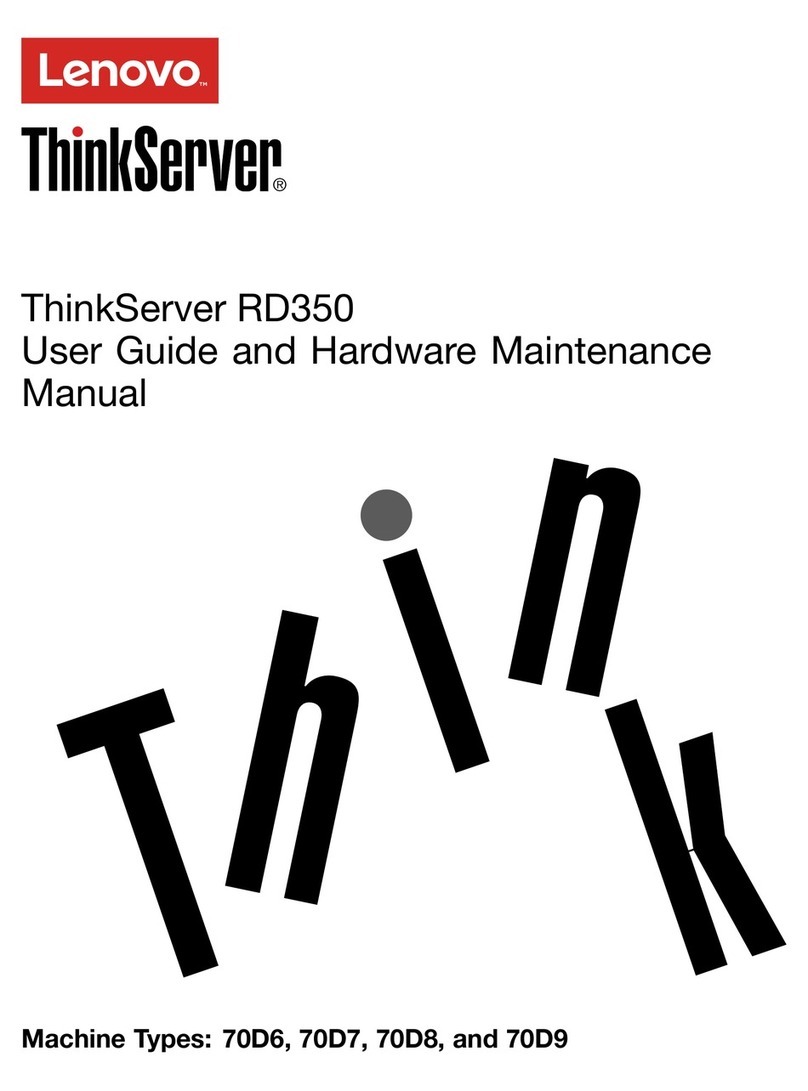
Lenovo
Lenovo ThinkServer RD350 User guide and hardware maintenance manual
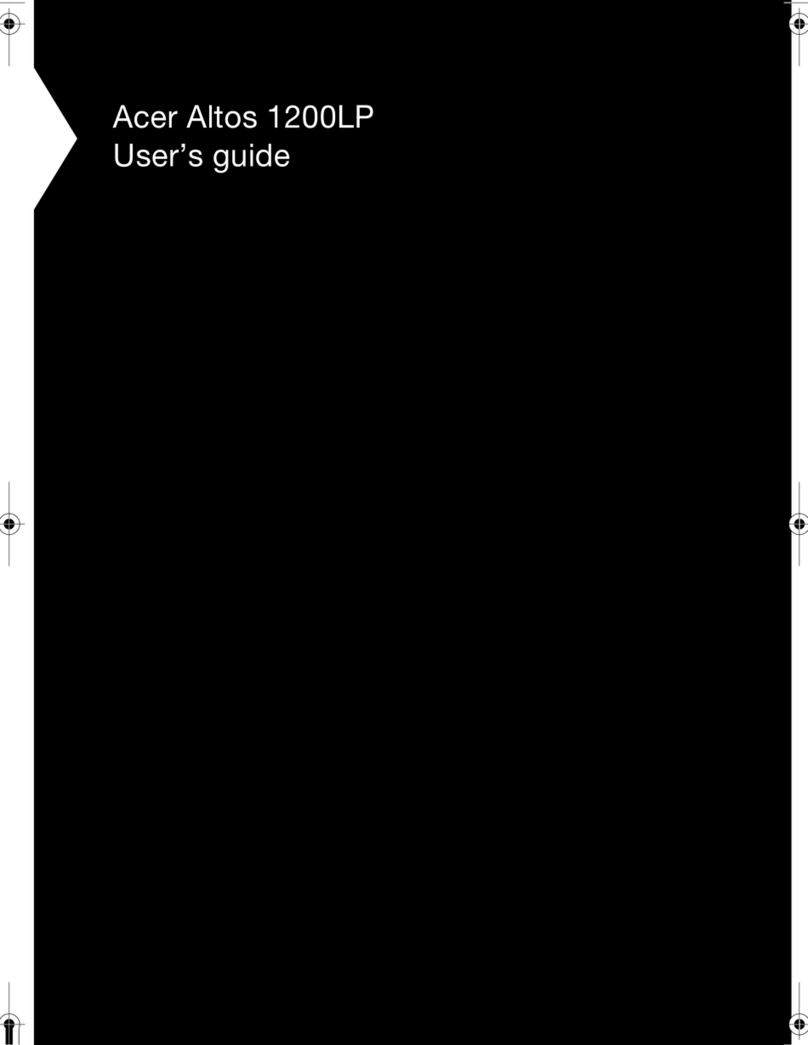
Acer
Acer Altos 1200LP user guide
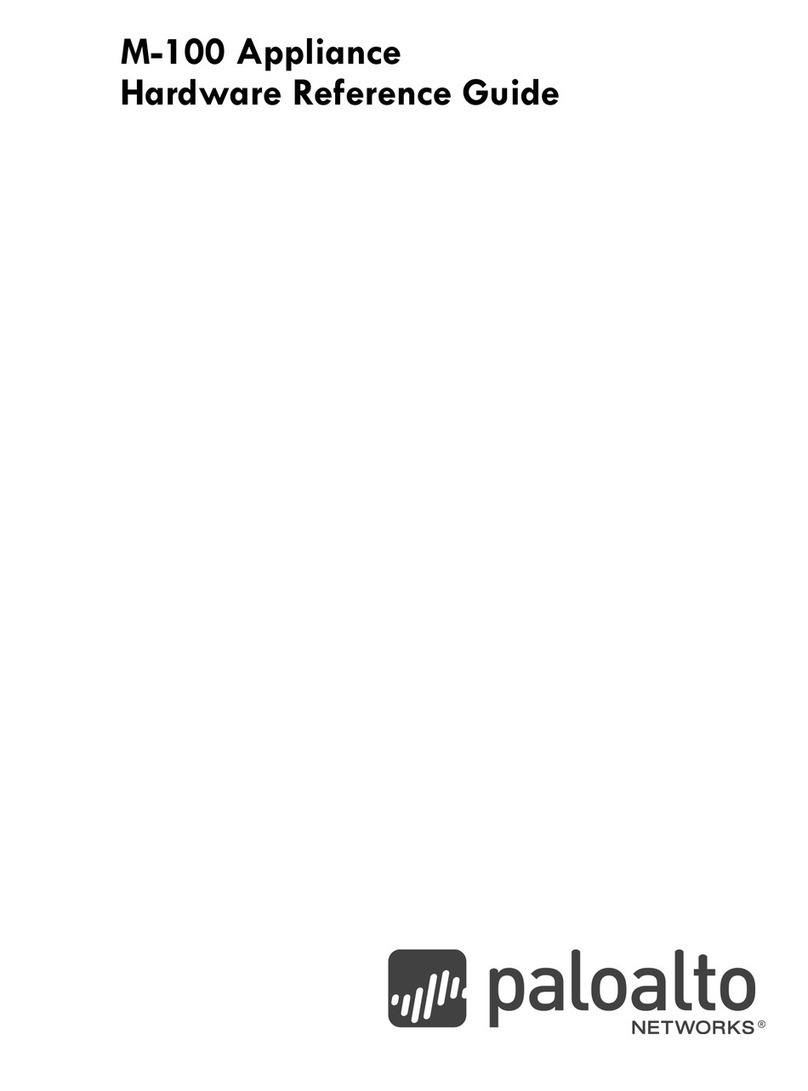
PaloAlto Networks
PaloAlto Networks M-100 Hardware reference guide
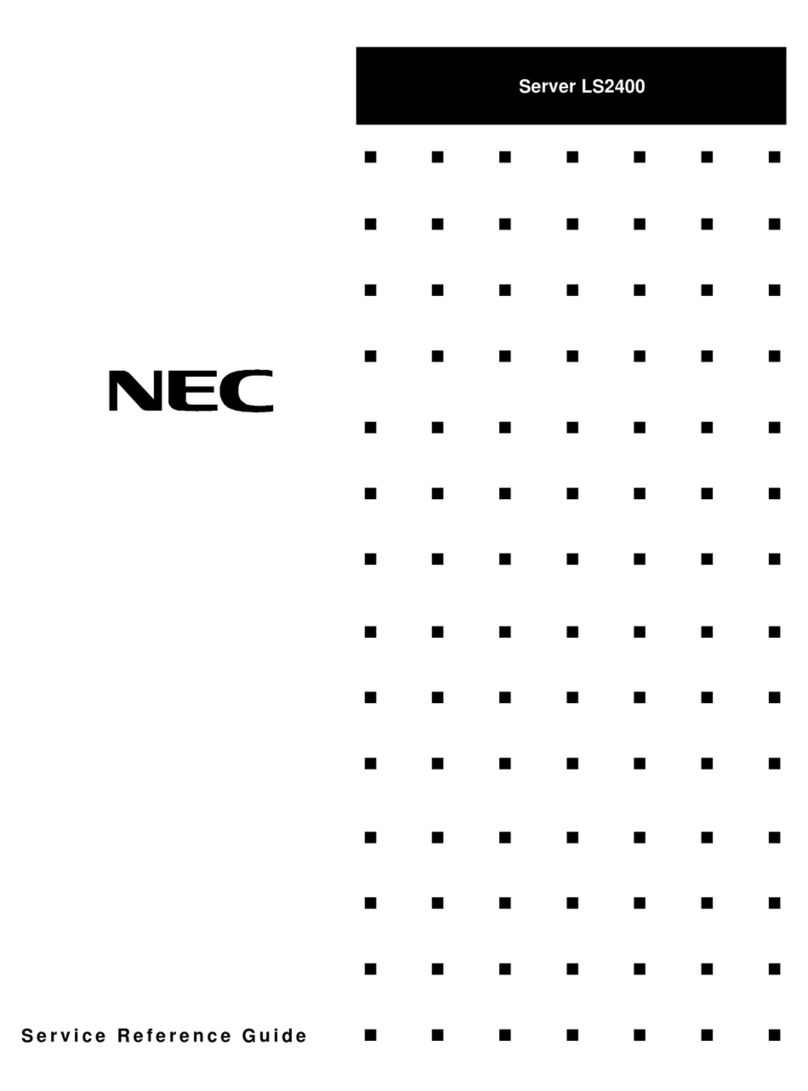
NEC
NEC LS2400 Service & reference guide