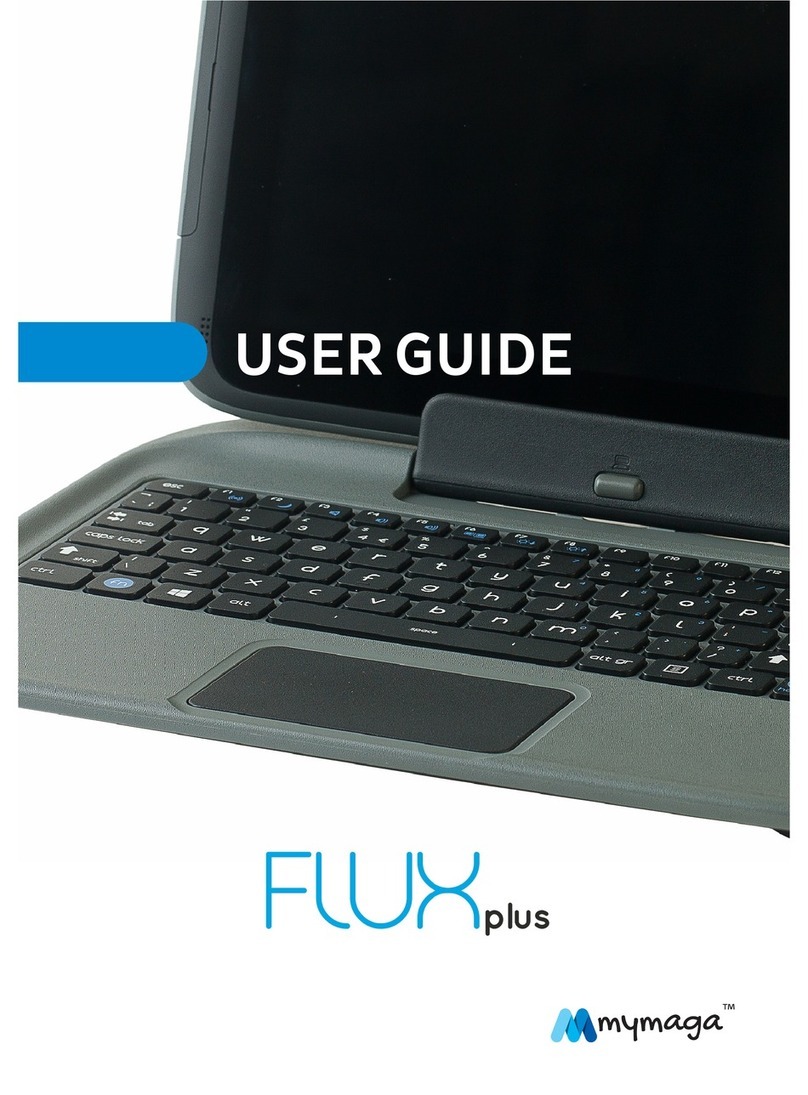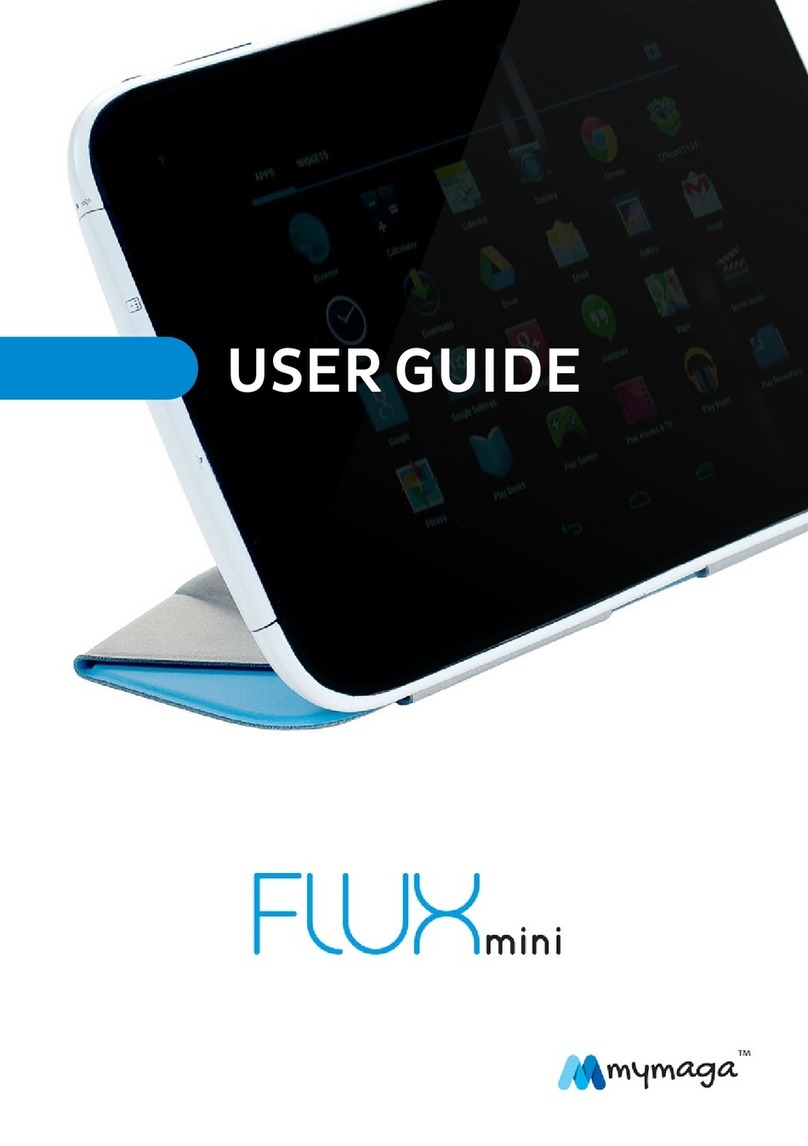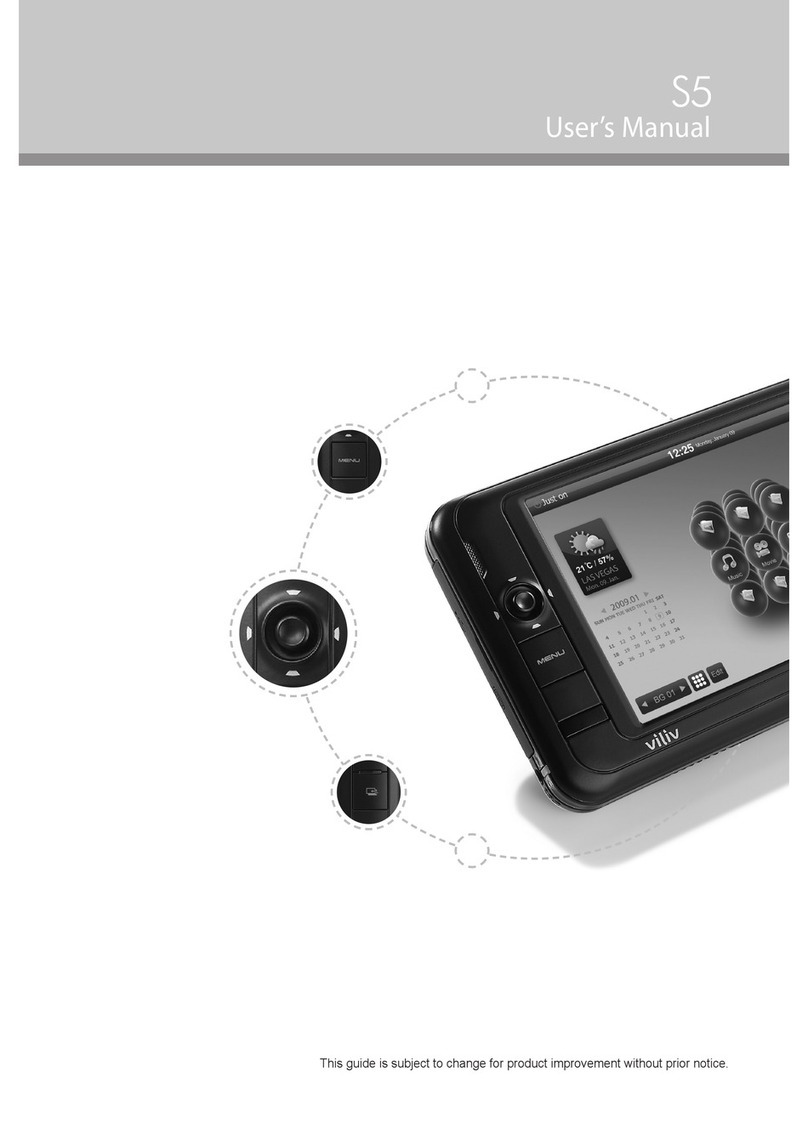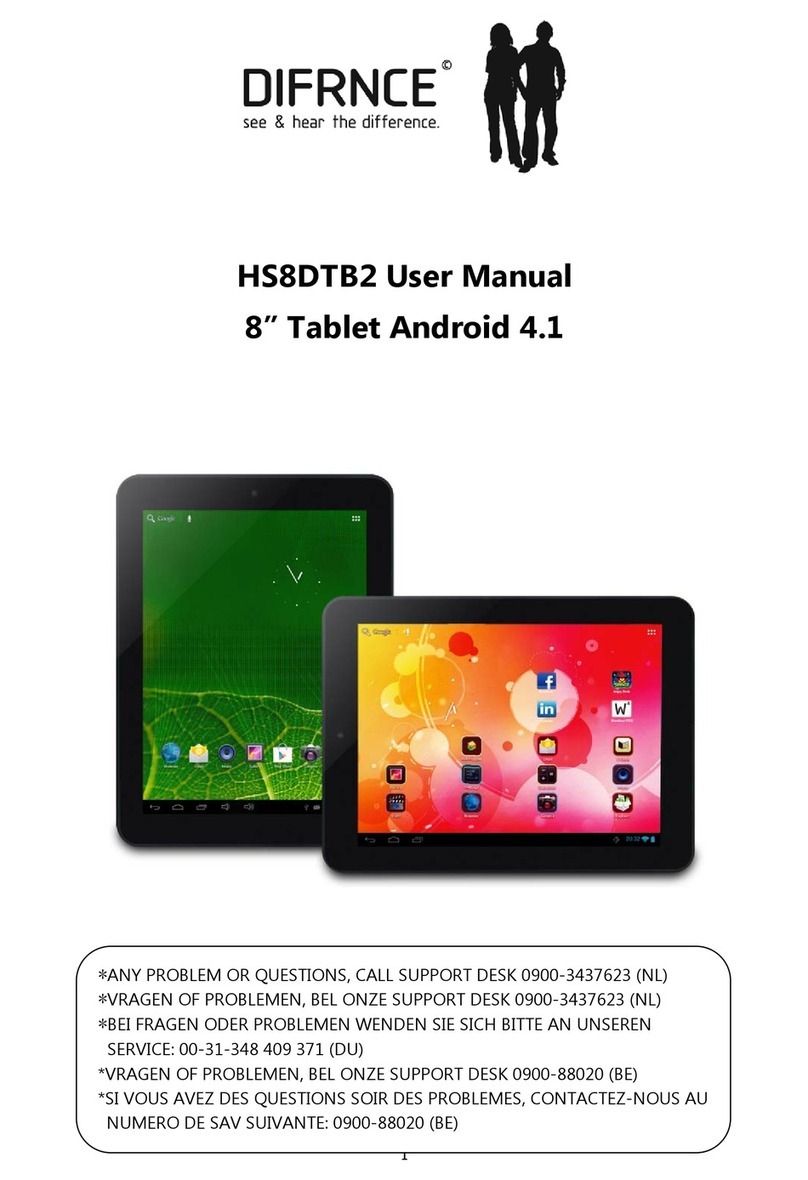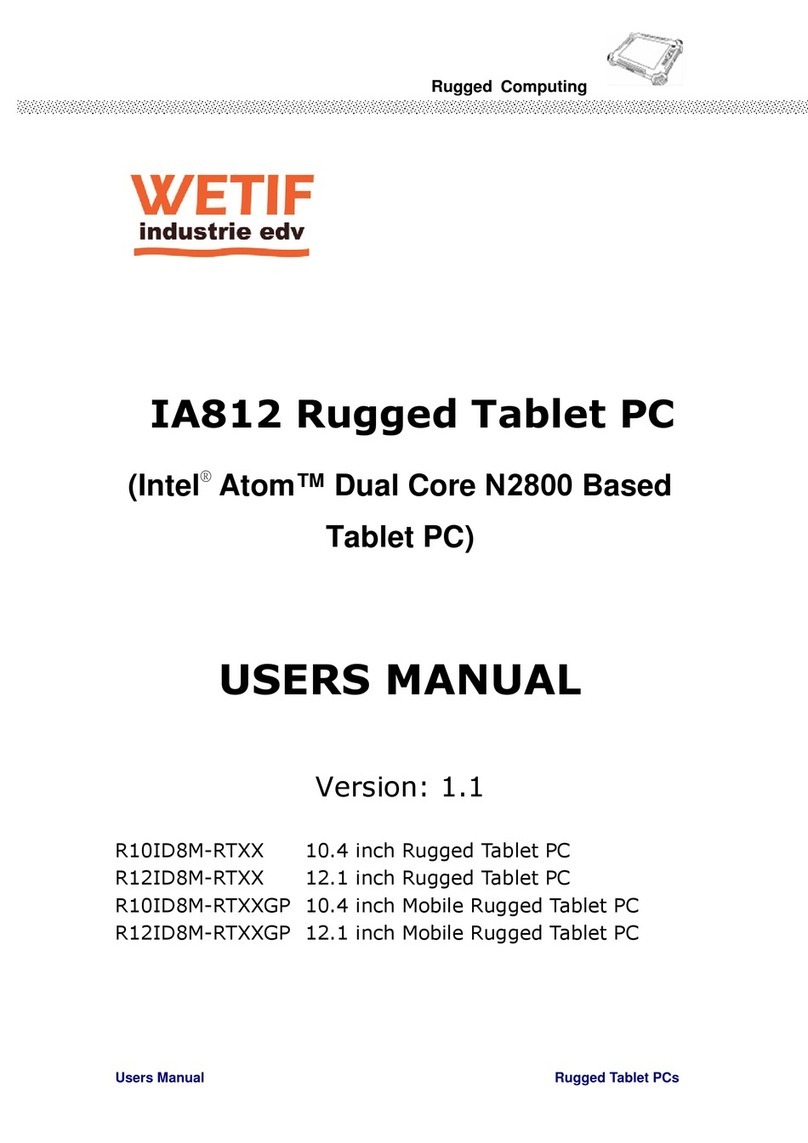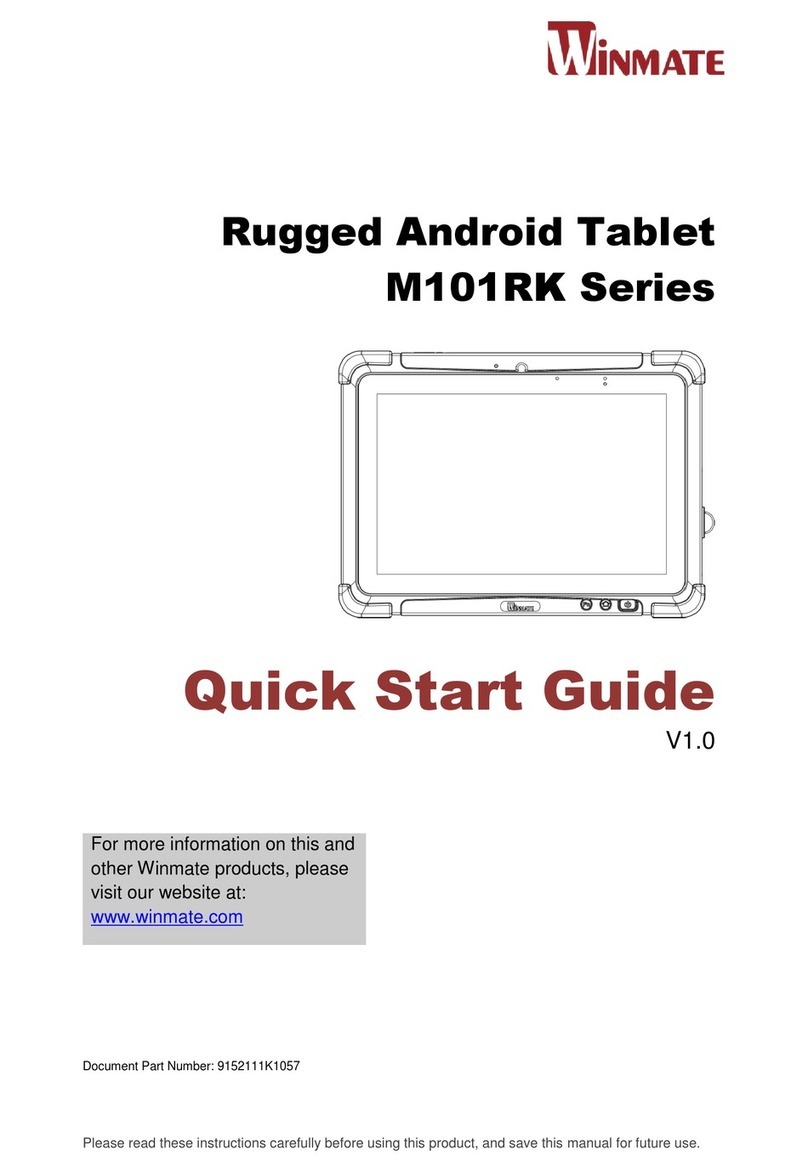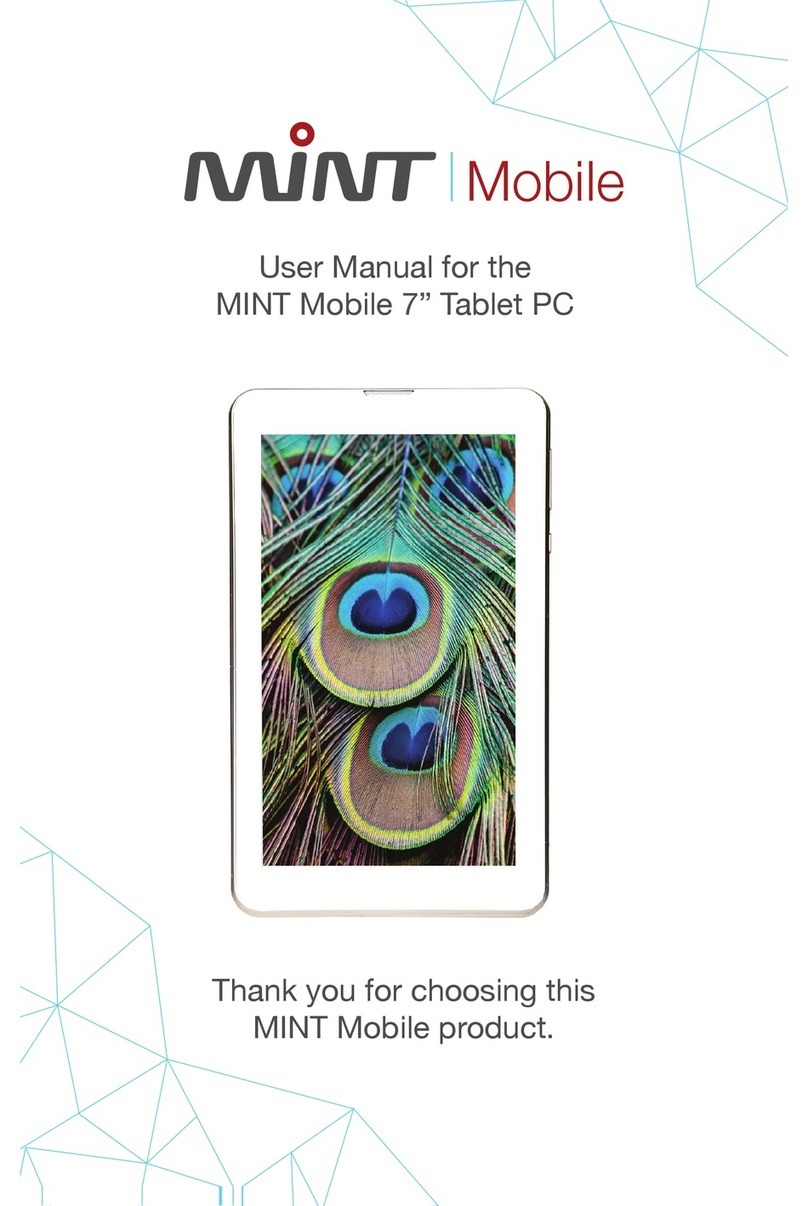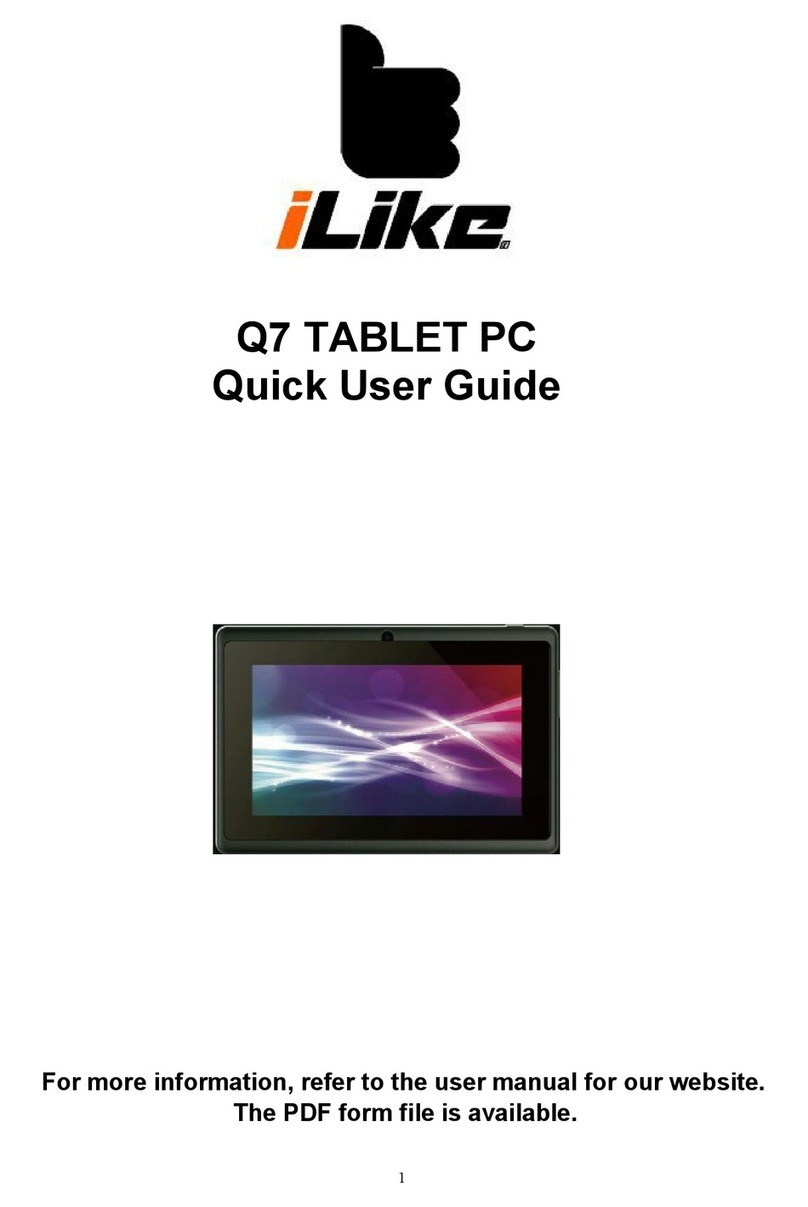Mymaga MOVES201 User manual

EN
USER GUIDE
www.mymaga.eu
MOVES201

INDEX
INTRODUCTION 4
1 LIMITATION OF LIABILITY 5
2 SAFETY INFORMATION 5
2.1 AC adapter Requirement 7
2.2 Warning Volume Level Headphones and Earphones 7
3 PACKAGE CONTENTS 8
4 DEVICE OVERVIEW 9
4.1 Front view 9
4.2 Right view 9
4.3 Left view 9
4.4 Back view 10
4.5 Function keys 10
4.6 Docking and undocking 11
4.7 Installing microlens 11
4.8 Installing thermal probe 11
5 CHARGING YOUR DEVICE 12
5.1 Battery charge status 13
5.2 Saving battery power 13
6 TURN ON/OFF/ SLEEP MODE 15
6.1 Turn On Your Device 15
6.2 Locking to Sleep mode 15
6.3 Waking up 15
6.4 Turn O Your Device 15
7 USING YOUR DEVICE 16
7.1 Touchscreen Operations 16
7.2 Dictionary 19
8 HOME AND SETTINGS 20
8.1 Home screens 20
8.2 Status bar 21
8.3. Screen settings 22

9 WIRELESS NETWORKS AND DEVICES 23
9.1 WI-FI networks 23
9.2 Bluetooth devices 25
10 USB, HDMI AND MICRO SD CARD 27
10.1 Using the USB connector 27
10.2 USB OTG (On-The-Go) connection 27
10.3 Using HDMI devices 28
10.4 Using micro-SD cards 28
11 LOCKING AND SECURITY 29
12 HELP AND TROUBLESHOOTING 30
12.1 Troubleshooting 30
12.2 Restoring your device 31
13 AGENCY REGULATORY NOTICES 32
13.1 Declaration of Conformity 32
13.2 Specific Absorption Rate (SAR) Certification Information 34
13.3 Elimination of Private Equipment by Users in the European Union 34

INTRODUCTION
Before you start using your device, make sure you read the supplied information that explains how
to operate the equipment. This will ensure that you use your device safely and correctly.
This User Manual applies to the MOVE S201 product.
You can download it on www.mymaga.eu
Consult the warranty conditions on www.mymaga.eu
Any information must be requested to:
JP Sá Couto, S.A.
Rua da Guarda, 675
4455-466 Perata - Portugal
E-mail: support@mymaga.eu
For software information (ikES) please consult ikes.jpik.com
Note:
Screen displays and illustrations may dier from those you see on the actual product.
4
jp.ik is a commercial brand belonging to JP Sá Couto S.A.

1. LIMITATION OF LIABILITY
Despite reasonable eorts made to ensure the accuracy of this manual, the manufacturer and
distributor assume no liability resulting from errors or omissions in this manual or the use of the
information contained herein.
2. SAFETY INFORMATION
Please read this important safety information before you use the device. It contains general safety
information for devices and may include content that does not apply to your device.
Follow the warning and caution information to prevent injury to yourself or others and to prevent
damage to your device.
Caution: Failure to comply with safety warnings and regulations can cause property
damage, serious injury or death.
Make sure you comply with the following safety instructions:
• Care and use your device properly;
• Never place the device near re or other sources of heat;
• Never place the device on or in heating appliances, such as microwave ovens, stoves, or
radiators. The device may explode when overheated. Follow all local regulations when
disposing of used devices;
• Do not leave the device plugged in or "on" when enclosed in a non-vented container, such as
school backpack, as overheating may occur.
• Do not place heavy objects to add heavy pressure on the device;
• Avoid exposing your device to very cold or very hot temperatures. Extreme temperatures can
damage the device and reduce the charging capacity and the lifespan of your device;
• Do not store your device in very hot or very cold areas. It is recommended to use your device
at temperatures from 5 °C to 35 °C;
• Do not use your device or applications momentarily if the device is overheated;
• Do not use your device in a hospital, in an aircraft or in an automotive equipment as it can be
interfered with by radio frequency;
• Avoid using your device within a 15 cm range of a pacemaker, if possible, as your device can
interfere with the pacemaker. To minimize possible interference with a pacemaker, use your
device only on the side of your body that is opposite the pacemaker;
• Turn off the device in potentially explosive environments;
5

• Always comply with regulations, instructions and signs in potentially explosive environments;
• To prevent eye strain, take frequent breaks while using the device;
• Do not use the device if it is cracked or broken;
• Broken glass or acrylic could cause injury to your hands and face;
• If bent or deformed, your device may be damaged or parts may malfunction;
• Do not disassemble, modify, or repair your device. Any changes or modications to your
device can void your manufacturer’s warranty. If your device needs maintenance, take your
device to an approved Service Center;
• Allow only qualied personnel to service your device;
• Allowing unqualied personnel to service your device may result in damage and will void
your manufacturer’s warranty;
• When cleaning your device, mind the following: do not use chemicals or detergents. Doing so
may discolor or corrode the outside of the device or may result in electric shock or re;
• Do not use the device for anything other than its intended use;
• If your device has a camera ash or light, do not use it close to the eyes of people or pets.
Using a ash close to the eyes may cause temporary loss of vision or damage to the eyes. Use
caution when exposed to ashing lights;
• Protect your personal data and prevent leakage or misuse of sensitive information;
• While using your device, be sure to back up important data. Our devices are not
responsible for the loss of any data;
• When disposing of your device, back up all data and then reset your device to prevent misuse
of your personal information;
• Carefully read the permissions screen when downloading applications. Be particularly
cautious with applications that have access to many functions or to a signicant amount of
your personal information;
• Check your accounts regularly for unapproved or suspicious use. If you nd any sign of
misuse of your personal information, contact your service provider to delete or change your
account information;
• In the event your device is lost or stolen, change the passwords on your accounts to protect
your personal information;
• Avoid using applications from unknown sources and lock your device with a pattern,
password, or PIN;
• The battery[ies] in this product cannot be easily replaced by users themselves.
• Frequency band(s) in which the radio equipment operates: 2.4GHz
• Maximum radio-frequency power transmitted in the frequency band(s) in which the radio
equipment operates: 16dB
Do not distribute copyright-protected material without the permission of the content owners.
Doing this may violate copyright laws. The manufacturer is not liable for any legal issues caused
by the user’s illegal use of copyrighted material.
6

2.1. AC Adapter Requirement
The AC adapter should match the plug and voltage requirements for your local area. Regulatory
approval has been obtained using the AC adapter for the local area.
Never use a damaged charger, damaged power cords or loose electrical sockets. Unsecured
connections can cause electric shock or re.
Do not touch the power cord with wet hands or disconnect the charger by pulling the cord. Doing
so may result in electrocution.
Connecting the charger improperly may cause serious damage to the device. Any damage caused
by misuse is not covered by the warranty.
While charging, the device may heat up. This is normal and should not affect the device’s lifespan
or performance. If the battery gets hotter than usual, the charger may stop charging.
Use only approved chargers, batteries, and cables. Generic unapproved chargers may shorten the
life of your device or cause it to malfunction. They may also result in a re or cause the battery to
explode.
Our devices cannot be responsible for the user’s safety when using accessories, batteries, or
supplies that are not approved by the manufacturer.
2.2. Warning Volume Level Headphones and Earphones
Listening to music at high volume levels and for extended periods of time can damage hearing. To
reduce the risk of hearing damage, lower the volume to a safe and comfortable level as well as the
amount of time listening at high levels.
For your own safety, before using headsets or earphones, always reset the volume. The sound
volume is louder on some headphones, although the volume control settings are the same.
Changing the default audio or equalizer settings might lead to higher volume and should be done
carefully.
Exposure to loud sounds while walking may distract your attention and cause an accident.
Do not use a headset while driving or riding. Doing so may distract your attention and cause an
accident or can be illegal depending on your region.
7

3. PACKAGE CONTENTS
One tablet with a stylus One USB cable
One docking keyboard (if applicable) One microlens
One universal USB adapter Quick Guide
Thermal probe
1
2
3
1 2 3
8

4. DEVICE OVERVIEW
4.1. Front view
4.2. Left view
4.3. Back & bottom view
Front Camera • For self-portraits as well as for
video conferencing.
Power button • Press it turn on/off your tablet
Microphone • Mainly for sound and speech
recording
Touchscreen • The main display with touch
control
Stylus holder • Allows you to rest your stylus
Stylus • Use it on the touchscreen to write on
or control the system
9
Rubber cover • Protect the I/O interfaces and ports
Volume up/down • Push the buttons to adjust the
sound volume of your system
Micro USB DC IN / Micro USB port • Allows you
to plug your USB devices the adapter to charge
the battery
Micro SD card slot • Plug your micro SD card here
Micro HDMI port • Plug your HDMI-capable monitor
here
Headphone jack • Plug your 3.5mm headphone here
Power button • Press it to turn on/off your tablet
Rear camera • Taking photos or recording videos
Stylus holder • Rest the stylus here
Docking connector (if applicable) • The connector
to the keyboard dock

4.4. Back view (if applicable)
4.5. Function keys (if applicable)
Press on of the following keys to access apps and certain system settings quicker and perform the
desired functions.
Decreases the display
brightness.
Decreases the volume level.
Or, when the device is muted,
press here to unmute the
audio output.
Increases the volume level.
Or, when the device is muted,
press here to unmute the
audio output.
Mutes the audio output.
Increases the display
brightness.
10
Docking Connector • A connector for docking
your tablet
Function keys • Quick access to apps or desired
functions
Back • Press it to go back to the previous screen
Home • Press it to go back to your Home screen
Recent • Press it to Open a list of thumbnail images of
applications you have launched recently
Touchpad • Touchpad that you can use it as you are
using a traditional mouse
Rewind button.
Play/Pause button.
Fast forward button.
Shows a list of internet
browser from wich you can
choose one to browse
websites.
Copy the selected content.
Cuts the selected content.
Enables the voice recognition
feature.
Enables the photo app to take
pictures or videos.
Pastes the previously copied
or cut content.
Locks your device.

4.6. Docking and undocking (if applicable)
Before docking or undocking, make sure you have safely disconnected any USB device connected
to the USB port on the device. Before trying to undock your device, please turn it o and wait at
least 10 seconds.
Docking into the keyboard
• Hold your tablet with the button side facing the dock.
• Gently press and insert the tablet into the docking connector on the dock.
• When you hear a click sound, it means the tablet is successfully docked.
Undocking from the keyboard
• Turn o your tablet
• Set your tablet laptop on a stable surface.
• Hold the screen and detach the tablet by pulling it upward.
Note: The tablet connector on the dock will be locked at the position
where you undock your tablet. Do not try to turn the connector, or you
might break it. It can be unlocked only by docking your tablet.
4.7. Installing microlens
With just a few steps you can turn your device into a microscope. To do that please follow the
below steps
• Gently press the microlens over the rear-facing camera.
Make sure the bottom of the lens is tted into the outer rim
of the camera.
• Activate the camera app
• Gently put the lens on the object/s you want to observe.
4.8. Installing Thermal Probe
The Thermal Probe expands the scope of
exploration and allows students to conduct
experiments that no other consumer tablet
can. It detects uctuations in ambient
temperatures, transferring the data
received to the ikES platform via audio jack.
11

5. CHARGING YOUR DEVICE
If you are charging the device for the rst time, it will take around 4 to 5 hours to be fully charged.
To charge your device:
1. Plug the USB head of the cable into the
adapter.
2. Plug the micro-USB head of the cable - with the
side marked with“B”or an icon facing down - into
the micro-USB port on your
device.
3. Plug the adapter into a wall-socket.
Note: If the remaining power in your battery capacity is 90% or above, plugging the adapter
will not fully charge your battery.
Connecting the charger improperly may cause damage to the device. Damages caused by misuse
are not covered by the warranty.
The device can be used while it is charging, but the charging process may take longer.
It is normal for the device to become warm during charging for long periods of use.
Do not leave your device connected to the power supply once it is fully charged.
Once it is fully charged, unplug the charger from the device, and then unplug it from the electric
supply. Use only products produced by jp.ik, like chargers, batteries, and cables. Unapproved
chargers or cables can damage the device or the battery.
Warning: Only use the bundled power adapter. Unplug your device from the power
supply once it is fully charged. Our devices are not designed to be left
connected to the power supply for long periods of time.
12

Battery is fully
charged.
Battery is starting
to drain.
Battery is low, and you
should charge it soon.
Battery is being
charged.
Battery is about to
completely drain, and you
should stop using your
device and charge it at once.
5.1. Battery charge status
To check the battery status, go to the battery status icon on the status bar.
The following icons represent the battery status of the devices:
To check for the accurate battery status, drag downward on the icon area to open the Quick Setting
panel. The remaining battery power percentage is displayed in the panel.
If you want to get much more detailed battery status, just tap the battery from the Quick Setting
panel, or do the following:
• Open the Settings screen.
• Touch Battery to check which apps are consuming battery power.
If you have used your device for a long time, check the battery condition and determine if the
battery should be replaced with a new one by doing the following:
• Open the Settings screen and touch "About tablet “�"Status".
• If Battery status shows Poor, contact your technical advisors for further instructions.
5.2. Saving battery power
Our devices provide options that help you save battery power.
A battery is an expendable supply. Thus, when used over a long period, its capacity is shortened. If
the battery of your device is reduced to under a half of its initial time, we recommend the purchase
of a new battery.
When you don’t use the battery for a long time, you must store it after charging (we recommend
you to charge it at least until 30% or 40% of its capacity). This will extend the battery life time of
your device.
By customizing some options, you can use the device during longer periods of time between
charges:
• Close unnecessary applications;
• Deactivate the Bluetooth and the Wi-Fi connection if not needed;
13

To turn of the Bluetooth open the "Quick Settings" panel. Here either switch on Airplane mode to
disable all wireless connections, or switch off Bluetooth and Wi-Fi to disable the features.
• Deactivate auto-synchronization of applications like for example Gmail, Calendar,
Contacts and other applications if not needed.
To turn o the synchronization, open the Settings screen and click on the app you want to stop, for
example, touch Google or the Email app, under Accounts category. Then, in the right corner, touch
the menu button and select "Cancel sync" to suspend the auto-sync function.
• Decrease the brightness of your display.
To do so, open the Quick Settings Panel, locate the screen brightness icon and then drag the slider
to the left to reduce screen brightness, or open "Android settings" and touch on "Display-
Brightness level".
Drag the slider to the left to reduce the screen brightness.
• Turn o the screen when the device is temporarily not in use.
Press the power button once to turn o the screen.
• Power o your device when is not used for a while.
To do that, please press the power button until the Power o menu is displayed, than touch Power
o.
• Use of the GPS feature.
Many apps work to pinpoint your location, thus consuming battery life. You can reduce the power
consumption using the Battery Saving GPS mode, minimizing the number of reference points used
to nd your location. To enable this mode, head to "Settings" > "Location"> "Mode", and enable
"Battery Saving".
14

6. TURN ON / OFF / SLEEP MODE
6.1. Turn On Your Device
If this is the rst time you turn on your device, connect the AC adapter and fully
charge the battery.
To turn on your equipment, press the power button (normally 1 to 2 seconds)
until the display is turned on and the Home screen appears.
Turn on for the rst time:
The device will require you to do the initial setup, which includes:
• Set up the system language and time
• Sign in to/or create your Google account
• Setup a wireless connection and more
Please follow the above instruction to complete the initial setup.
6.2. Locking to Sleep mode
While away for a short period of time from your device it is recommended to put it into sleep mode.
To put your device to sleep mode press briey the power button. This will block out any operation
on your device until you press the power button again. This is also considered the best way to save
power.
Warning: It is recommended to put your device in sleep mode when you want to
move it.
6.3. Waking up
Your device may also lock itself automatically if not being used for a specic waiting time (to
change it go to the settings page). To wake up your device press the power button.
6.4. Turn O Your Device
Before turning o your device save all your data. To turn o your device, follow the below steps:
• Press and hold the "Power lock" button
• The "power off" conrmation menu appears. Touch the menu to turn off the power (by
touching anywhere else on the screen, you will continue using the device).
• Your device will start turning o itself.
15

7. USING YOUR DEVICE
7.1. Touchscreen Operations
The most common methods are tapping and typing on the touchscreen directly with your ngers
or by using the stylus pen. In this section, you will learn to do this both ways.
Finger gestures
Most of the operations when using your device are done through the touchscreen with your
ngertips. The most common ngertips operations, which we call“gestures”, are the following:
Tap the screen once to open items and select options.Touch
Drag
Double-touch
Long-touch
Swipe or slide
Zoom-out
Zoom-in
Rotate
Tap the screen twice in the same location. When viewing
an image or a map, double-tapping can be used to zoom
in and also zoom out. In this case, it is recommended that
you use the zoom-in or zoom-out gesture (as shown later
in this table) instead when you want to zoom.
Keep your nger touching the screen and drag across the
screen toward the direction you desire. Use this gesture
whenever you want to select text or move icons.
Swipe your nger in a vertical or horizontal direction on
the screen to scroll through Home screens, Web pages,
lists, picture thumbnails, and so on.
Start out with two ngers separated and then bring them
close together.
Start out with your ngers together and then spread
them.
A few apps let you rotate an image on the screen by
touching it with two ngers and twisting them around a
center point.
Long touch an item to see a list of actions available for
that item.
16

Stylus operations
Your tablet is provided with a stylus. Using it, you can perform all the
one-nger gestures–which are touching, double-touching, and swiping
described in the previous section “Finger gestures”.
Onscreen keyboard
The onscreen keyboard is a software keyboard displayed automatically anytime you are required
to type in some information. The software keyboard preinstalled in your tablet is the Android
keyboard.
• Typing text, numbers, symbols, and other characters
When you need to type text, touch the text eld to bring up the onscreen keyboard, then touch
keys on the keyboard to type.
To close the onscreen keyboard, touch the down arrow icon from the black bar under
the keyboard.
To type numbers and symbols, touch the ?123 key to switch to the numbers and
symbols keyboard.
Touch the shift key to capitalize a letter. Double-tap the shift key to capitalize all letters.
By default, the auto-capitalization function is enabled when you are typing English.
Using the onscreen keyboard in other languages
To congure the input language, do the following:
• Open Settings screen and touch Language & input. All the input methods are listed.
• Locate the input method you are using and touch the settings icon.
• Congure the language settings.
• Touch the back icon when you are done.
If you have congured multiple languages for the Android keyboard input method, and want to
switch to another language when you are typing text, do the following:
17
?123

Touch the keyboard icon from the black bar under the keyboard to bring up the input
method selection dialog box.
Touch the desired language from the box similar to the one shown below.
Editing text
For editing the text on the screen, you need to bring up an edit menu bar.
To bring up the menu bar, you only need to do is long-touch the text you want to edit. Then the
menu bar shows up at the top side of the screen, as shown below.
To cut or copy text, do the following:
Long-touch the word you want to use until the edit menu is displayed at the top of the screen.
The selected word is highlighted and two selection tabs are displayed under the text.
«Drag either selection tab to expand or reduce the range of the selected text. (If you want to
select all of the text, touch SELECT ALL from the edit menu.)
Touch CUT or COPY from the edit menu. The text is saved to the clipboard.
To paste text, do the following:
There are two ways to bring up the paste option.
• A quick touch at the position that you want to insert the text you have copied. This brings up
a tab pointing at the position.
18

You can rearrange the position by drugging the tab.
Touch the tab again to bring out the paste menu, and touch the menu to paste your copied text.
• Long touch the text you want to replace entirely or partially. This brings up both the pop-up
menu and the menu bar. Arrange the tabs to highlight the section that you want to replace.
Touch PASTE from the pop-up menu or menu bar to paste the text.
7.2. Dictionary
Your device has dictionaries in many languages which are helpful when composing messages
and documents. The appropriate dictionary is activated automatically when you touch a
supported keyboard.
The active dictionary suggests corrections or completes the word while you type. You do not
need to interrupt your typing to accept the suggested word.
• Accepting or rejecting dictionary suggestions
To accept a dictionary suggestion, touch the correct word when the dictionary suggestion is
displayed. To reject a dictionary suggestion, nish typing the word that you want, and then touch
the space key.
• Correcting a word using the dictionary suggested corrections
If you misspell a word, the word is underlined with a red line. Touch the misspelled word and a list
of suggested corrections is displayed. Touch the one that best matches your word. The misspelled
word is replaced.
You also can create your own dictionary by using the" Personal dictionary function". To add a
word to your dictionary, open "Android Settings" and touch "Language & input" �"Personal
dictionary".
19

8. HOME AND SETTINGS
8.1. Home screens
Whenever you turn on and unlock your device, it displays the main Home screen which looks like
the one shown below.
The main Home screen is actually the central one of the ve Home screens.
Touch a blank area on the screen and slide your nger left or right horizontally to scroll to the other
Home screens.
You can customize the ve Home screens to meet your personal preferences. For more
information, see next sections.
Status bar • Displays your device’s status and notications
GoogleTM search • Search for information on the Internet
All Apps • A navigation button. Tap on it when you want to open the All Apps screen,
in which you can nd all the apps installed in your device.
Back • A navigation button. Tap on it when you want to go back to the
previous screen.
Home • A navigation button. Tap on it when you want to go back to the Home screen.
Recent • Open a list of thumbnail images of applications you have launched recently.
To switch to an application, touch the thumbnail. To close an application, long-touch
the thumbnail to bring up the pop-up menu, and then touch Remove from list.
20
Table of contents
Other Mymaga Tablet manuals