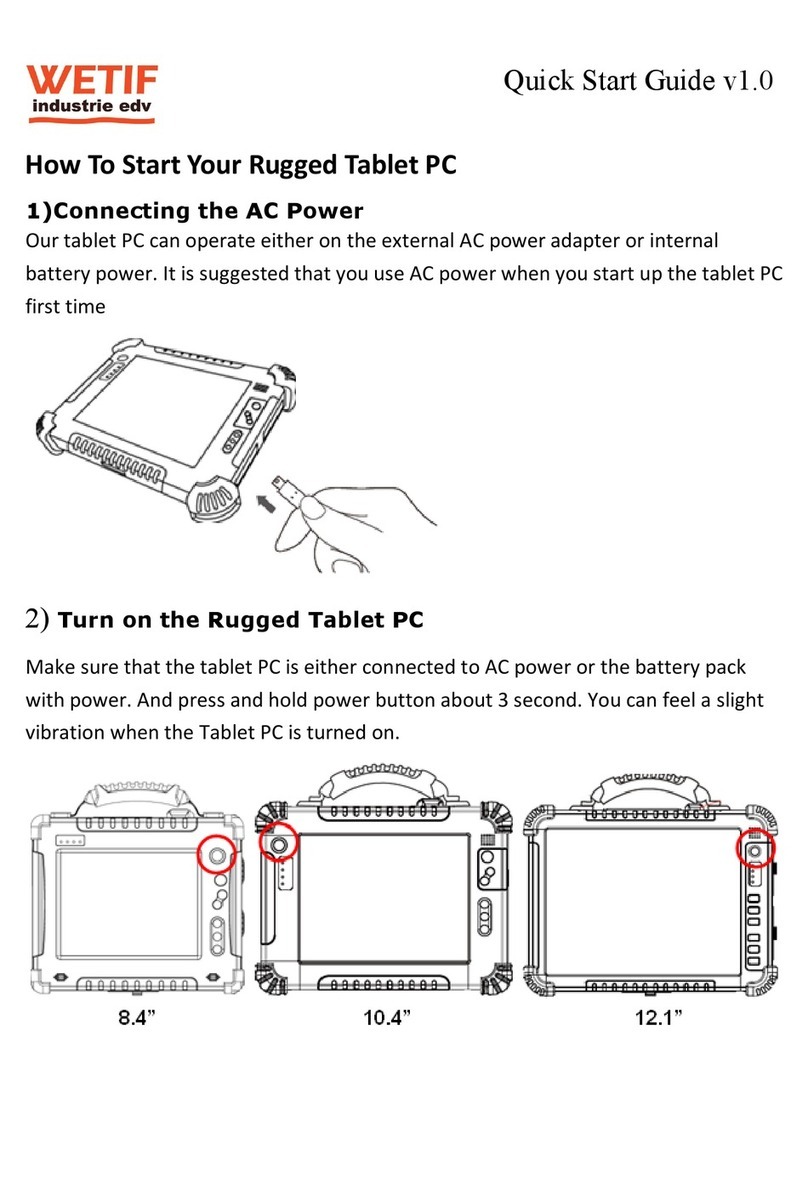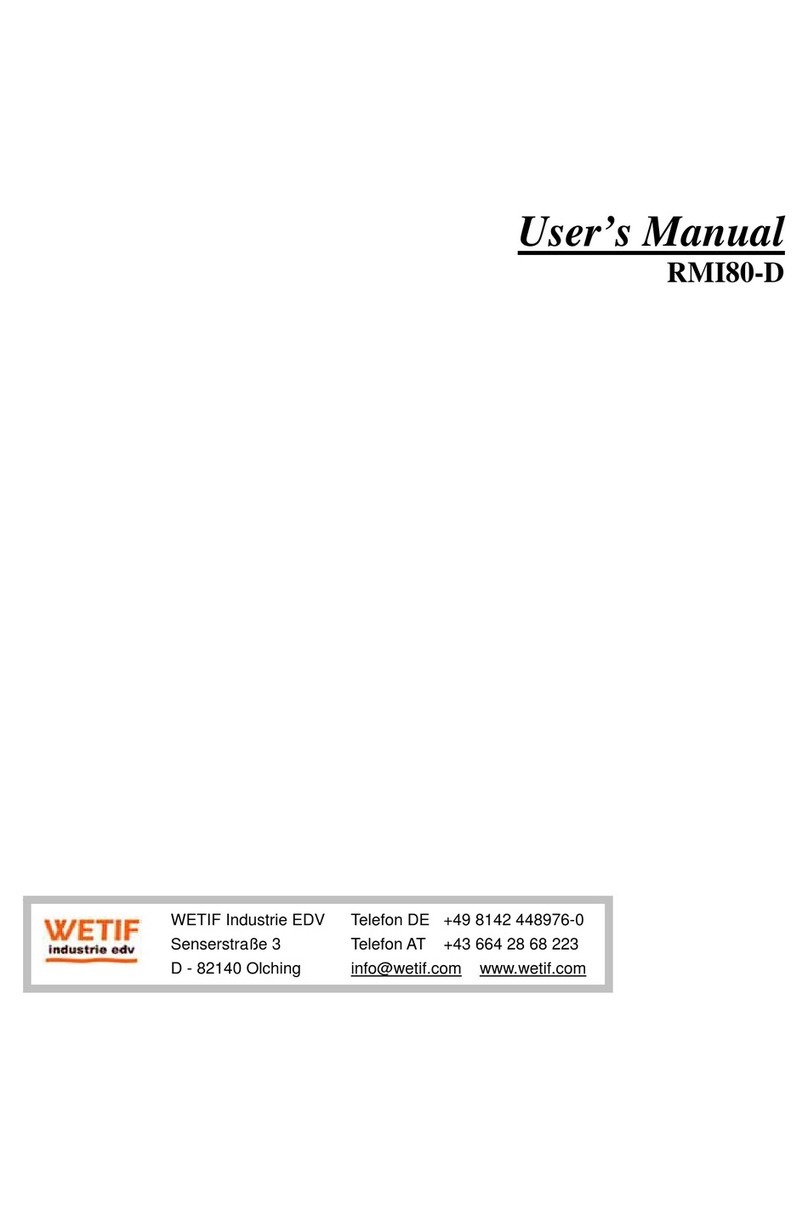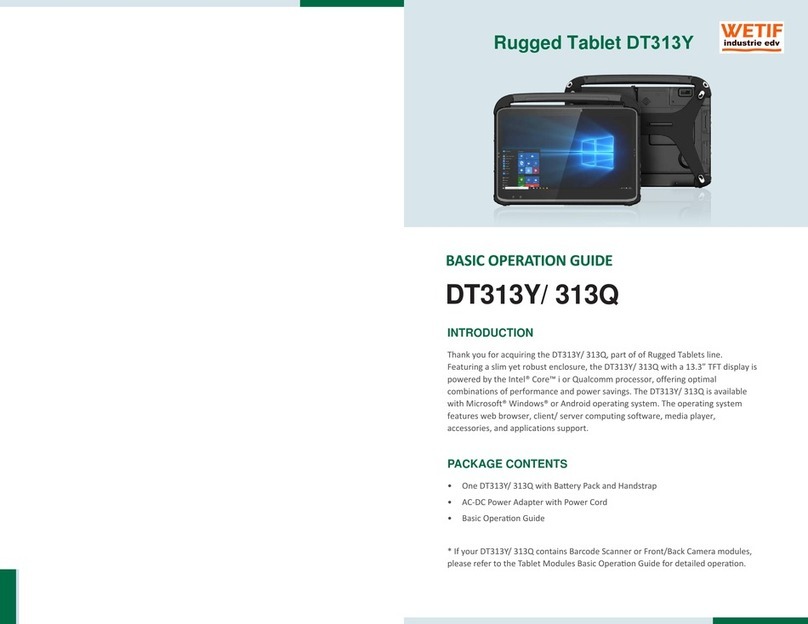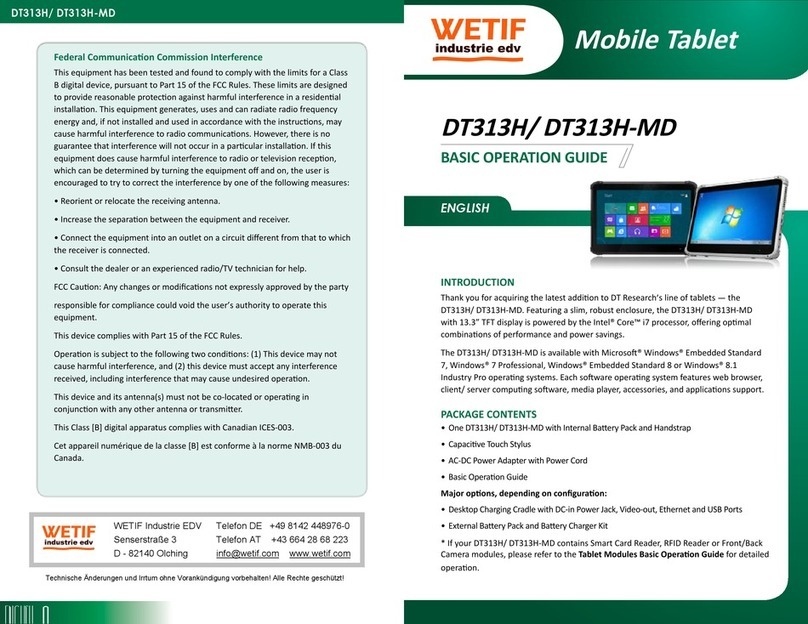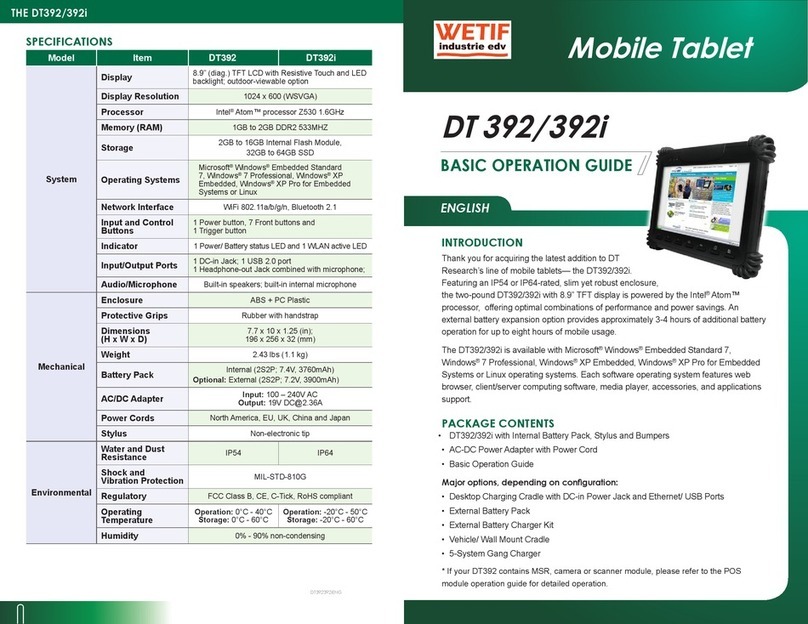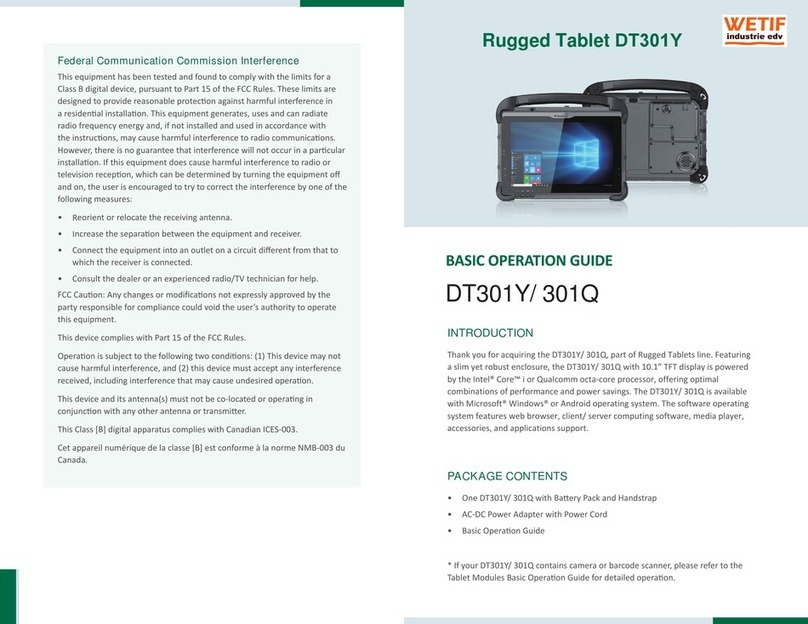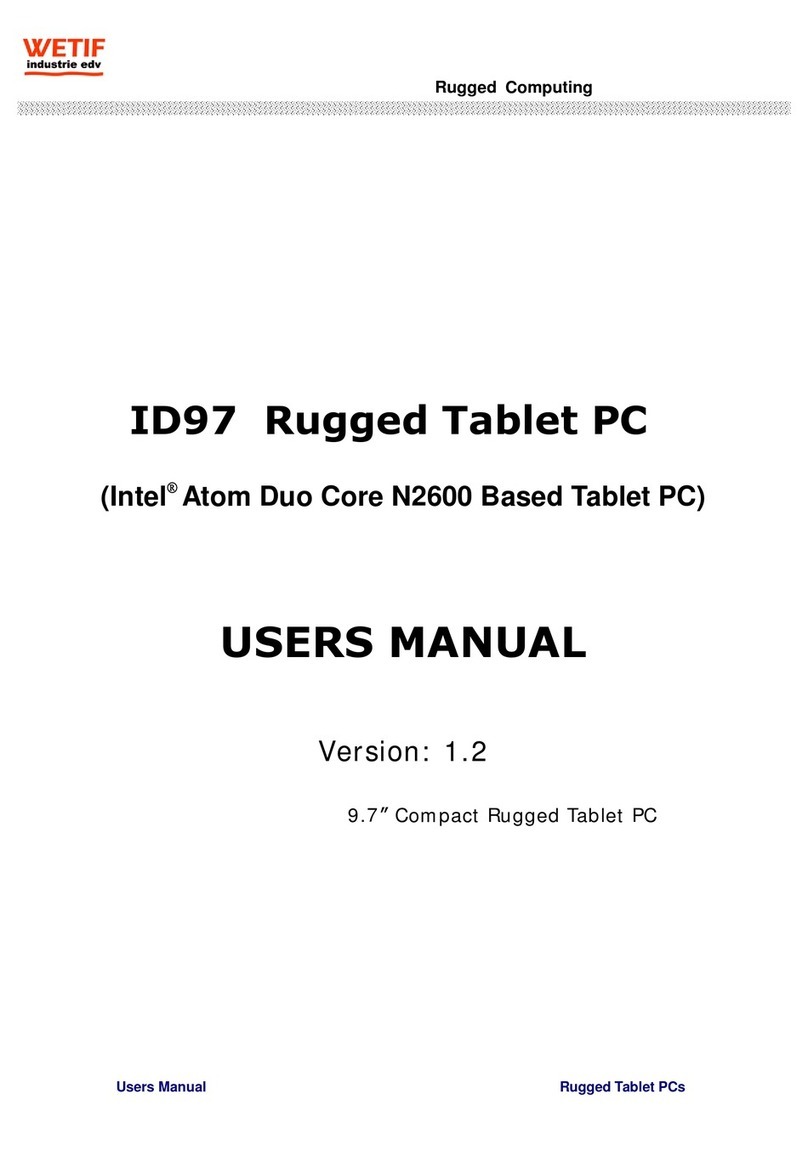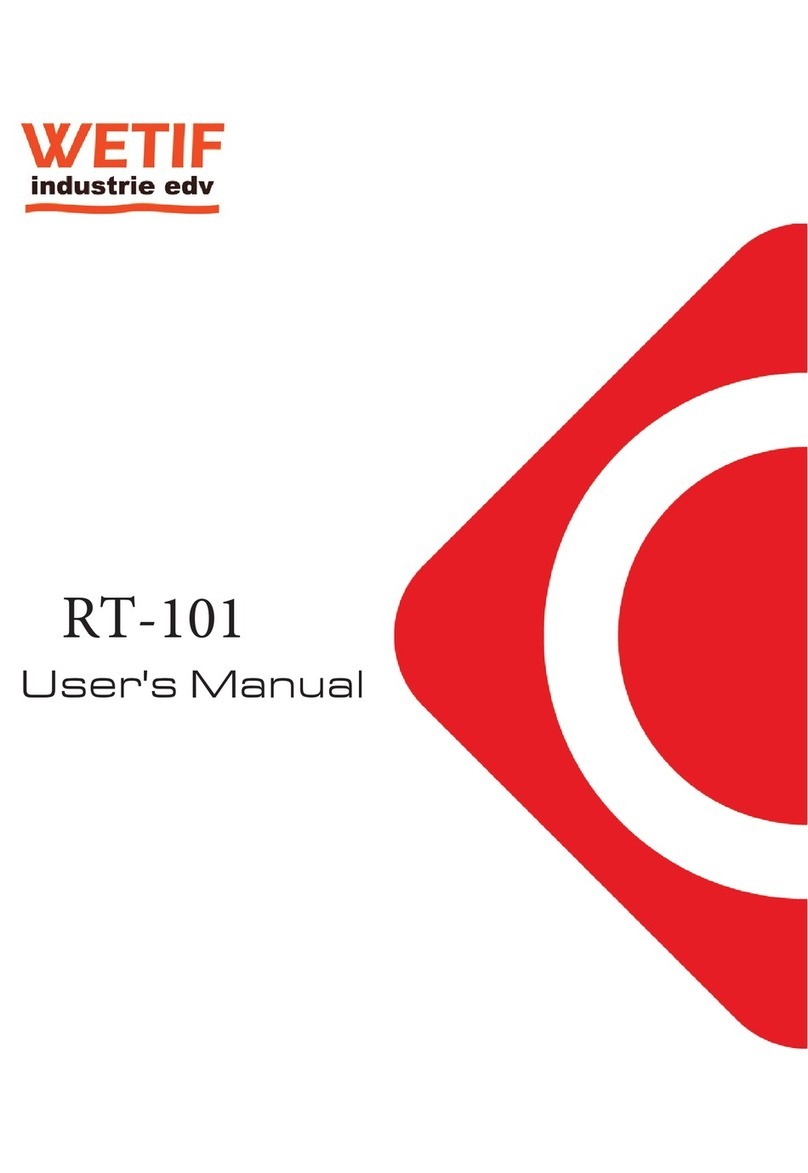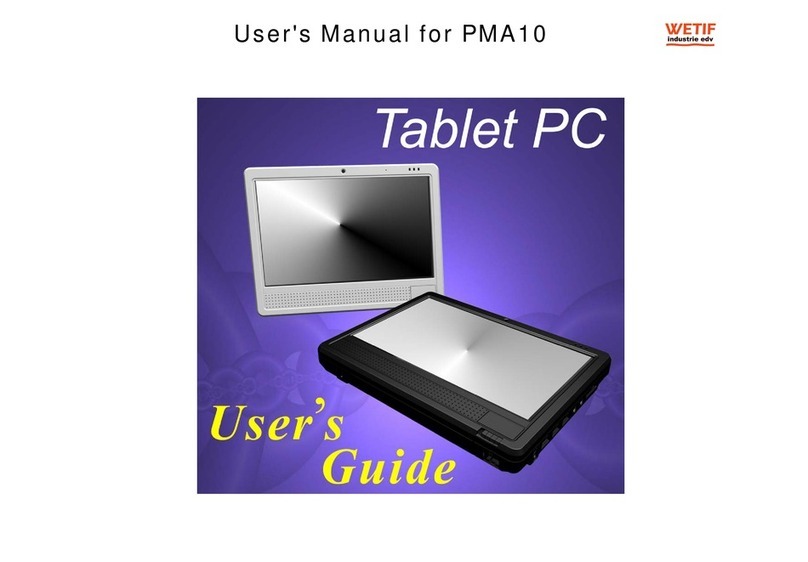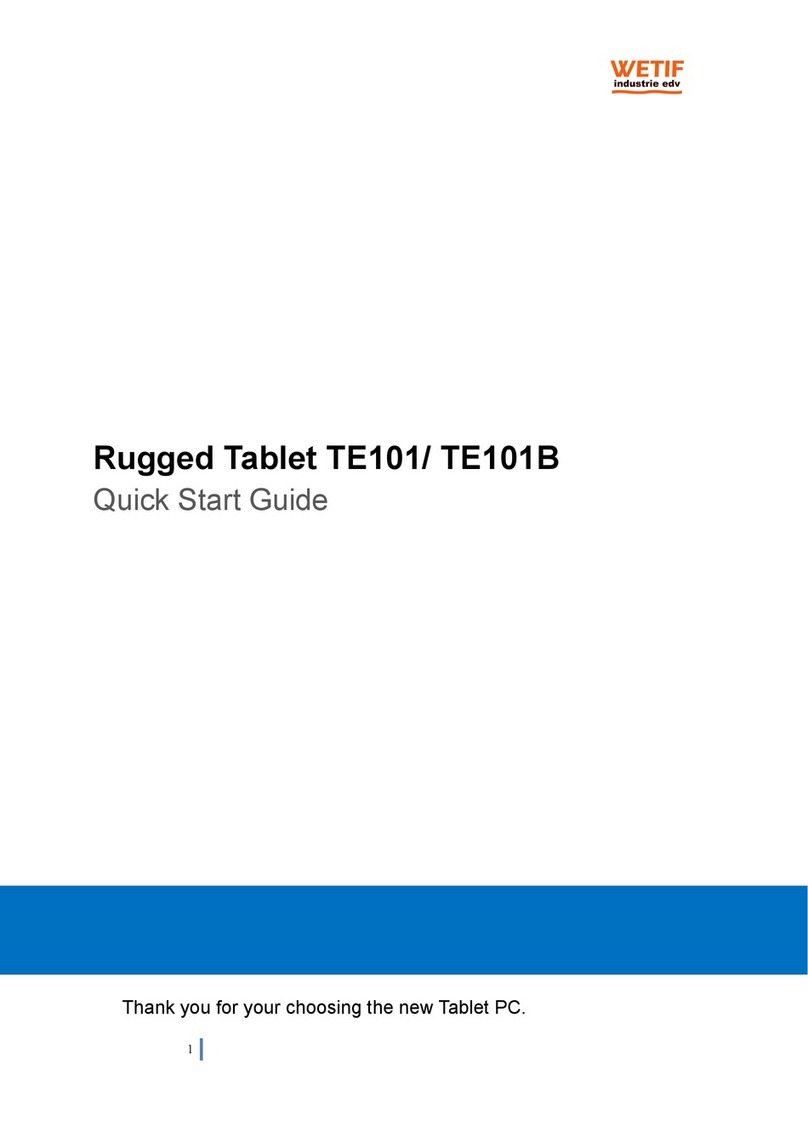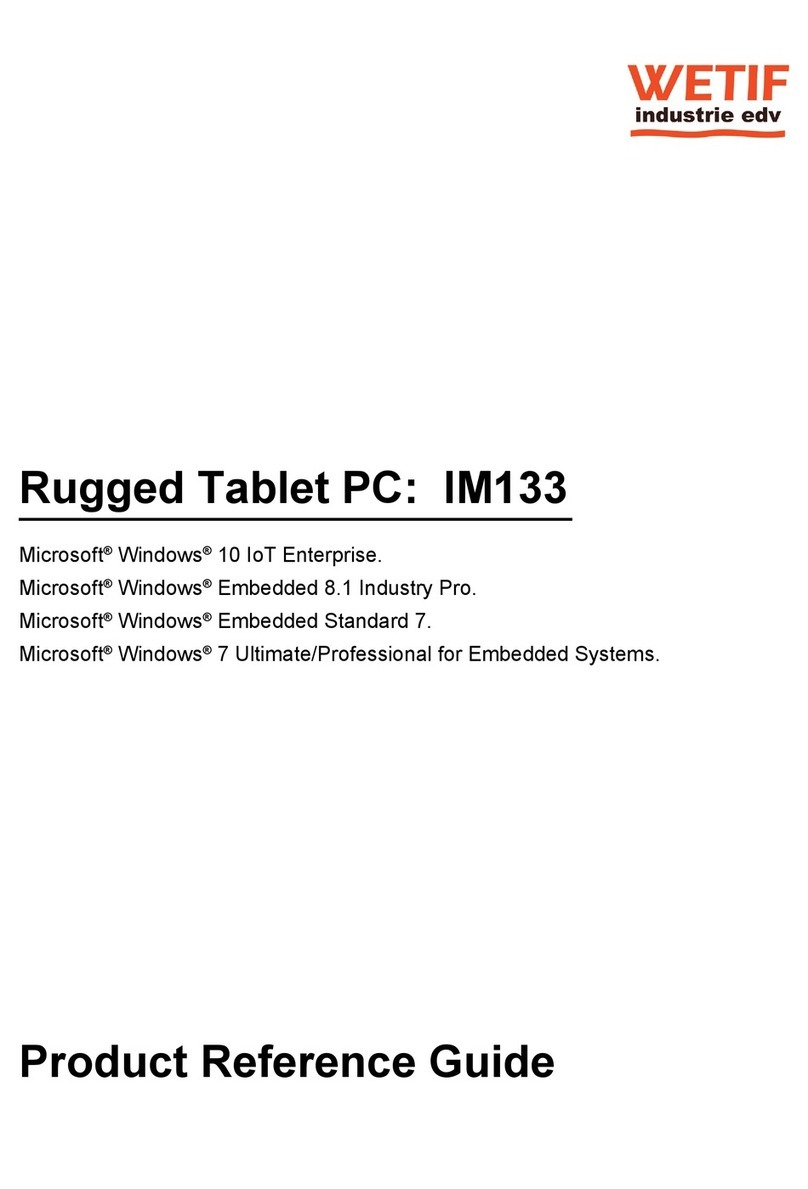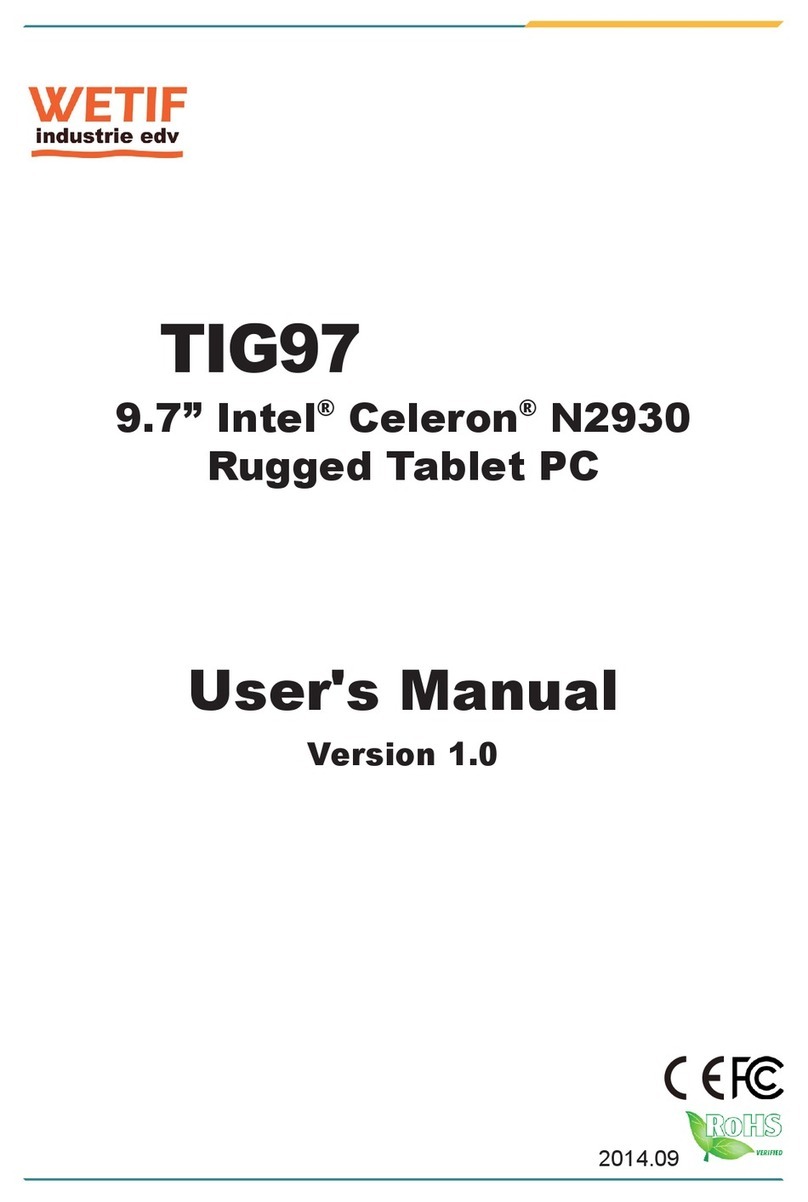Rugged Computing
Users Manual Rugged Table PCs
8
Contents
IMPORTANT SAFETY INSTRUCTIONS.............................................................2
PACKAGING LIST ...................................................................................................6
CHAPTER 1 GETTING STARTED ......................................................................11
1.1 CONNECTING THE AC POWER............................................................................................................... 11
1.2 TURNING ON AND OFF THE TABLET PC .............................................................................................12
1.2.1 TURNING ON THE TABLET PC ...................................................................................................12
1.2.2 TURNING OFF THE TABLET PC..................................................................................................12
1.3 THE OPTIMIZED USE FOR SUNLIGHT READABLE TOUCHSCREEN.................................................13
1.4 TAKING A LOOK AT I/O FUNCTIONS (FOR 10.4 INCH RUGGED TABLET PC).........................14
1.5 TAKING A LOOK AT I/O FUNCTIONS (FOR 12.1 INCH RUGGED TABLET PC).........................19
1.6 PRODUCT FEATURES AND SPECIFICATION ........................................................................................25
1.6.1 Product Features .......................................................................................................................25
1.6.2 Product Specification ............................................................................................................... 26
CHAPTER 2 OPERATING TABLET PC AND HOTTAB HOTKEY UTILITY
....................................................................................................................................29
2.2 STARTING AND STOPPING THE TABLET PC.......................................................................................29
2.2 QUICK TO KNOW MENU AND HOTTAB HOTKEY FUNCTION...........................................................30
2.2.1 How to use Menu Function ....................................................................................................30
2.2.2 How to use HotTab Hotkey Function .................................................................................34
2.2.3 Connecting to a ireless Network and Bluetooth ........................................................ 42
2.2.4 Using the Bluetooth ireless Feature ................................................................................ 43
2.2.5 Using the 3G Feature ................................................................................................................46
2.2.6 Using the GPS Feature ............................................................................................................49
2.2.7 Using the Camera Feature
(
Optional
)
..........................................................................52
CHAPTER 3 TABLET PC POWER MANAGEMENT.........................................56
3.1 ABOUT AC ADAPTER...............................................................................................................................56
3.2 CHARGING AND CHECKING CHARGING STATUS ...............................................................................57
3.2.1 Charging the Battery Pack..................................................................................................... 57
3.2.2 Charging Approaches...............................................................................................................58
3.2.3 Checking the Battery Level ................................................................................................... 60
3.2.4 Battery Low Signals and Actions.........................................................................................61
3.3 REPLACING THE BATTERY PACK...........................................................................................................62
3.4 POWER-SAVING TIPS.............................................................................................................................64
CHAPTER 4 EXPANDING YOUR TABLET PC ................................................66
4.1 HOW AND WHEN TO USE BIOS SETUP .............................................................................................66
4.2 BIOS FUNCTIONS ...................................................................................................................................67
4.2.1 Main Menu........................................................................................................................................67
4.2.2 Advanced Menu..............................................................................................................................67
4.2.3 Boot Menu........................................................................................................................................68
4.2.4 Exit Menu .........................................................................................................................................69