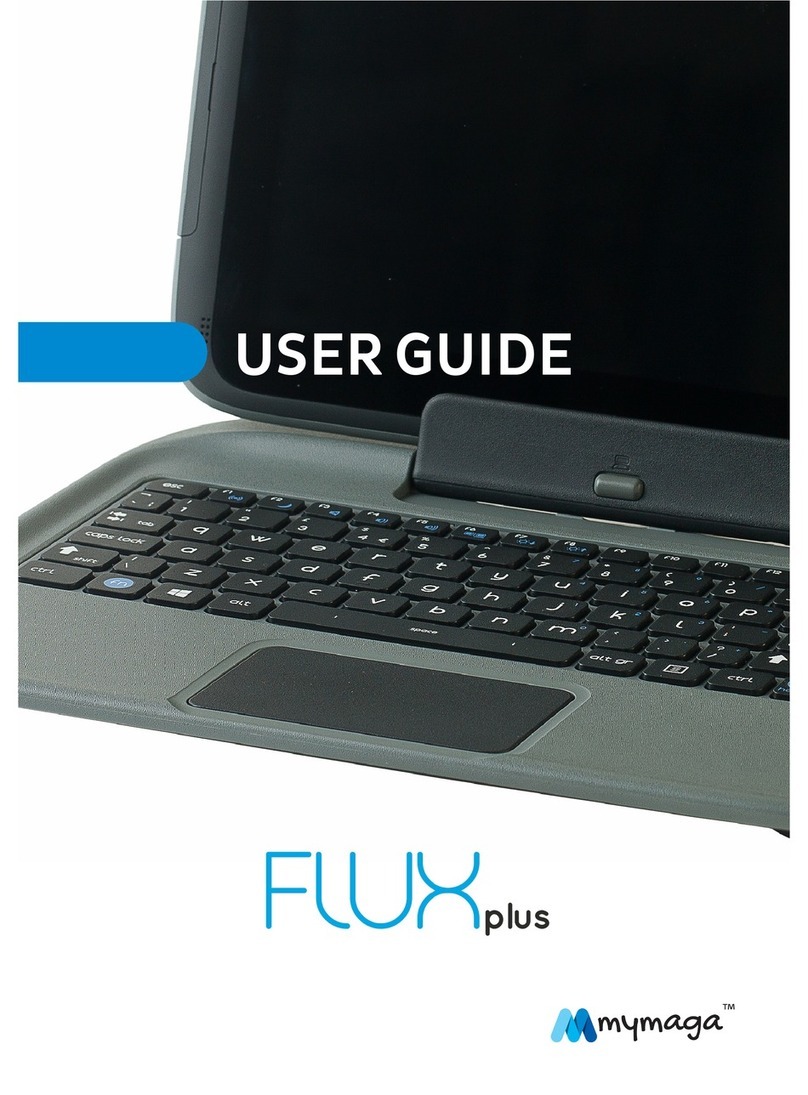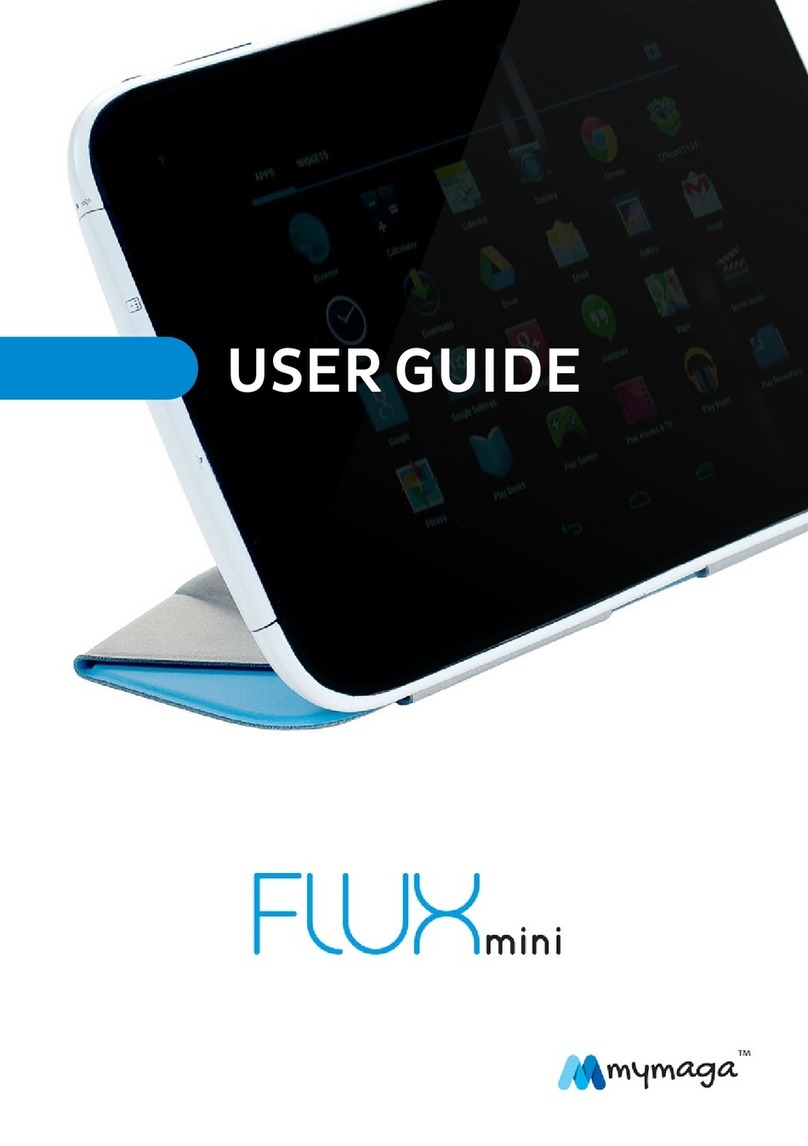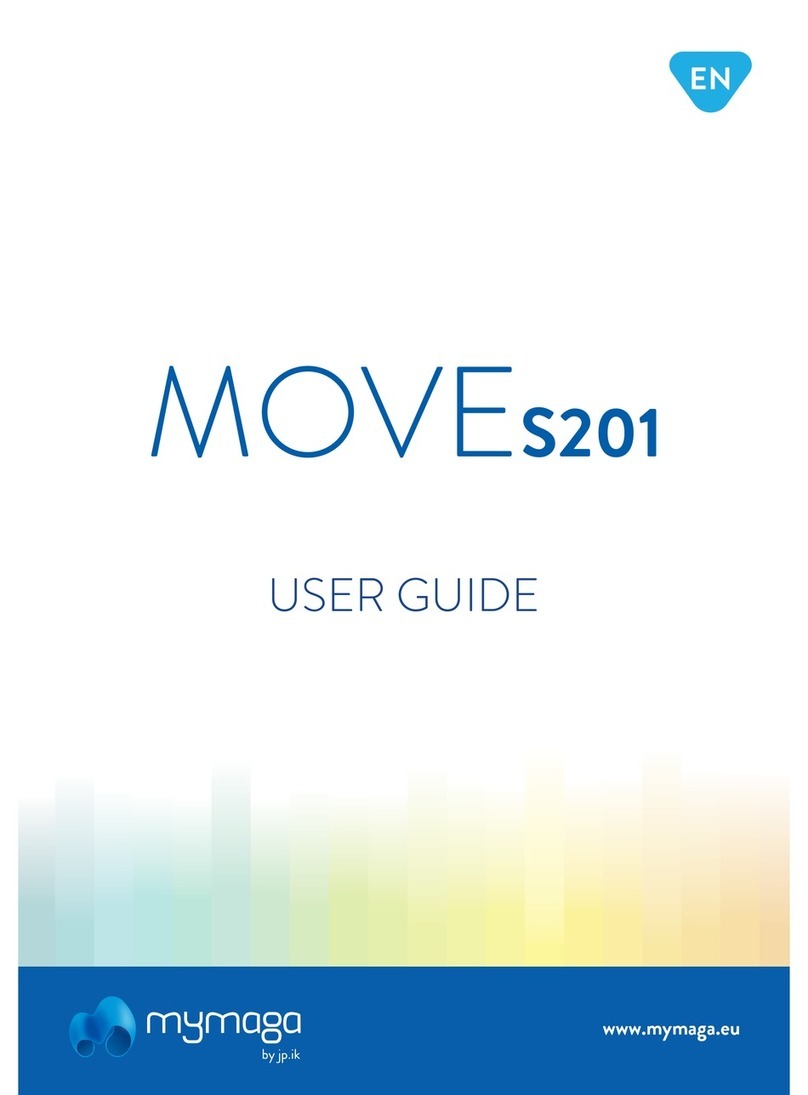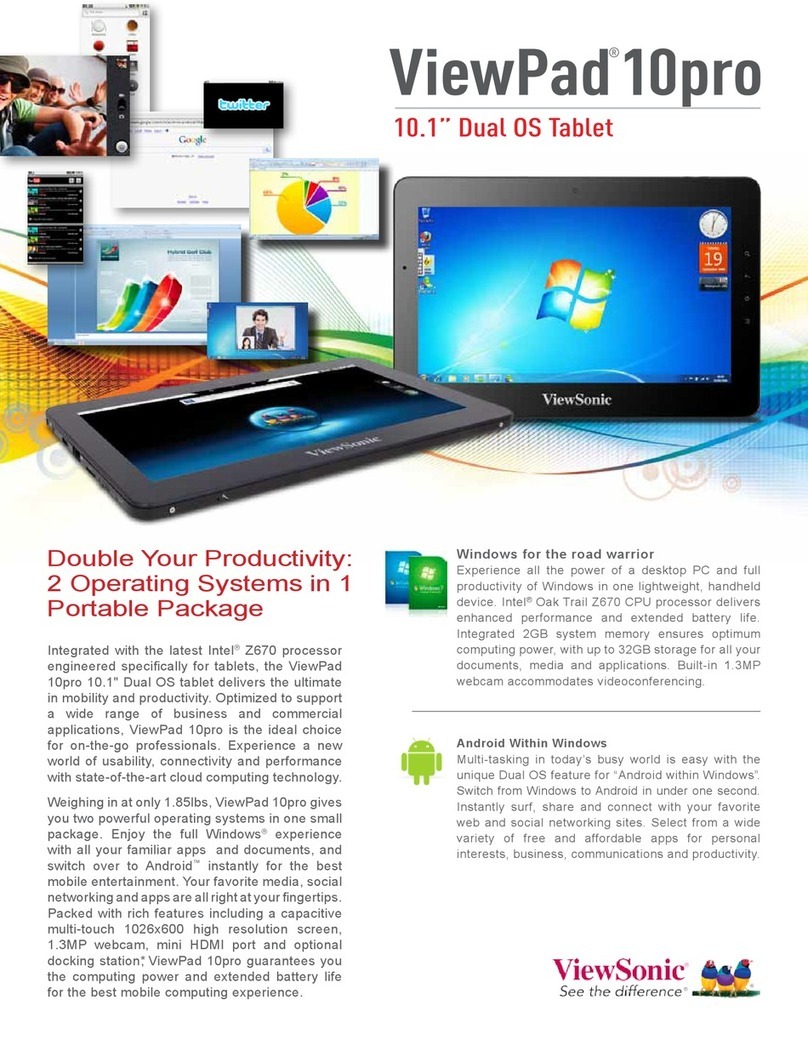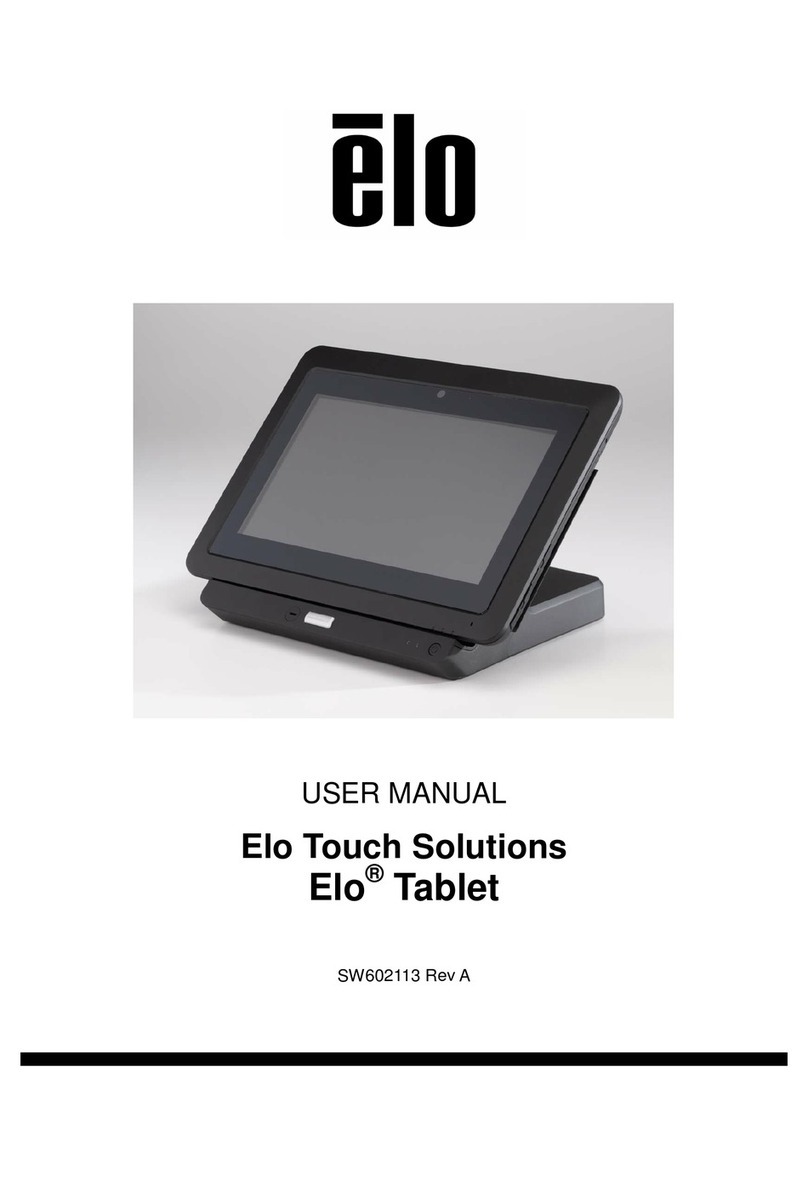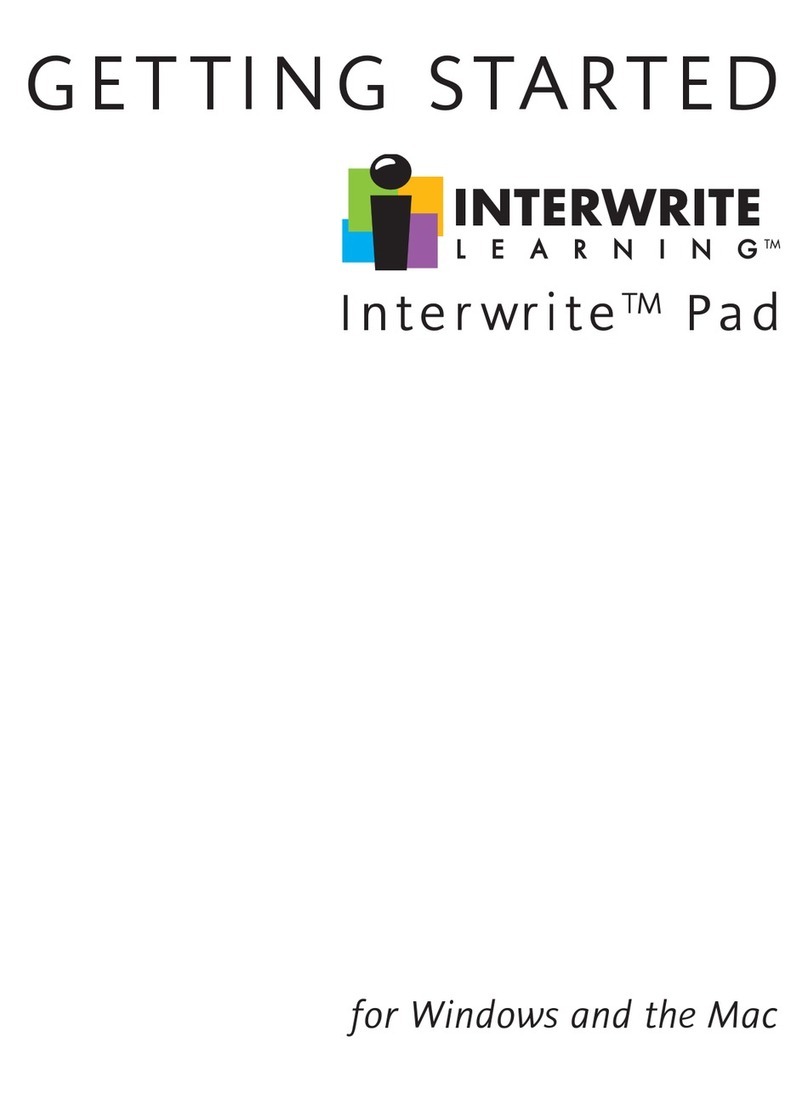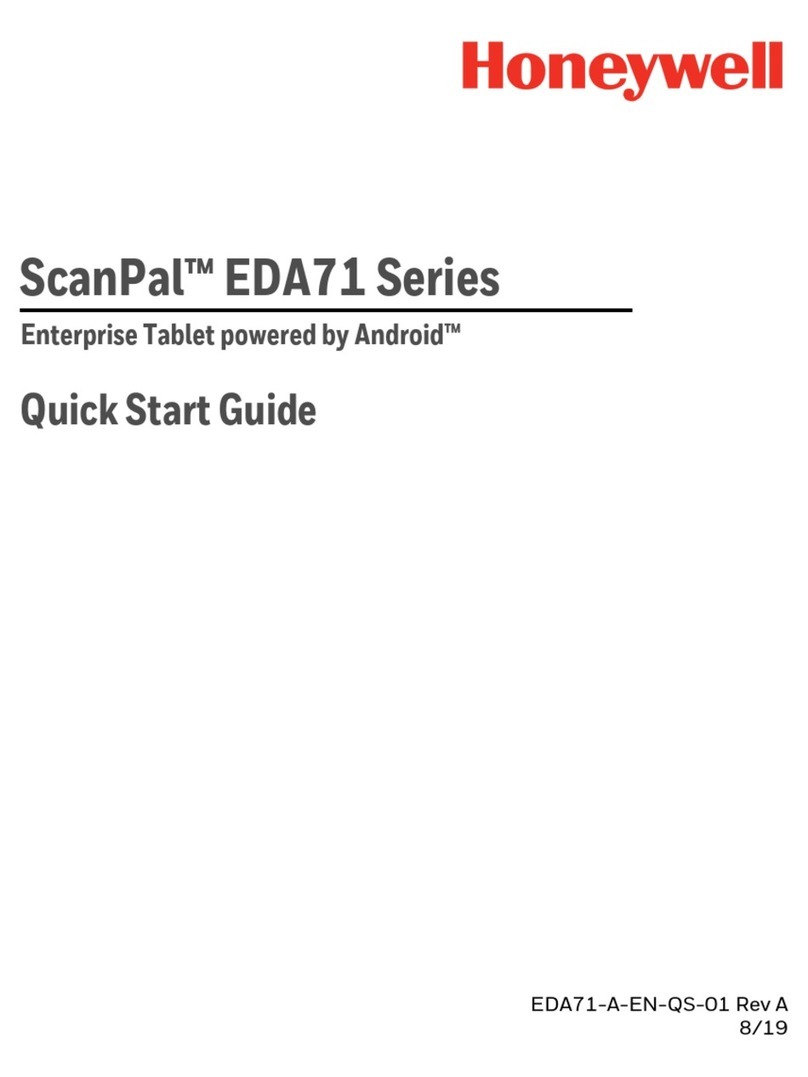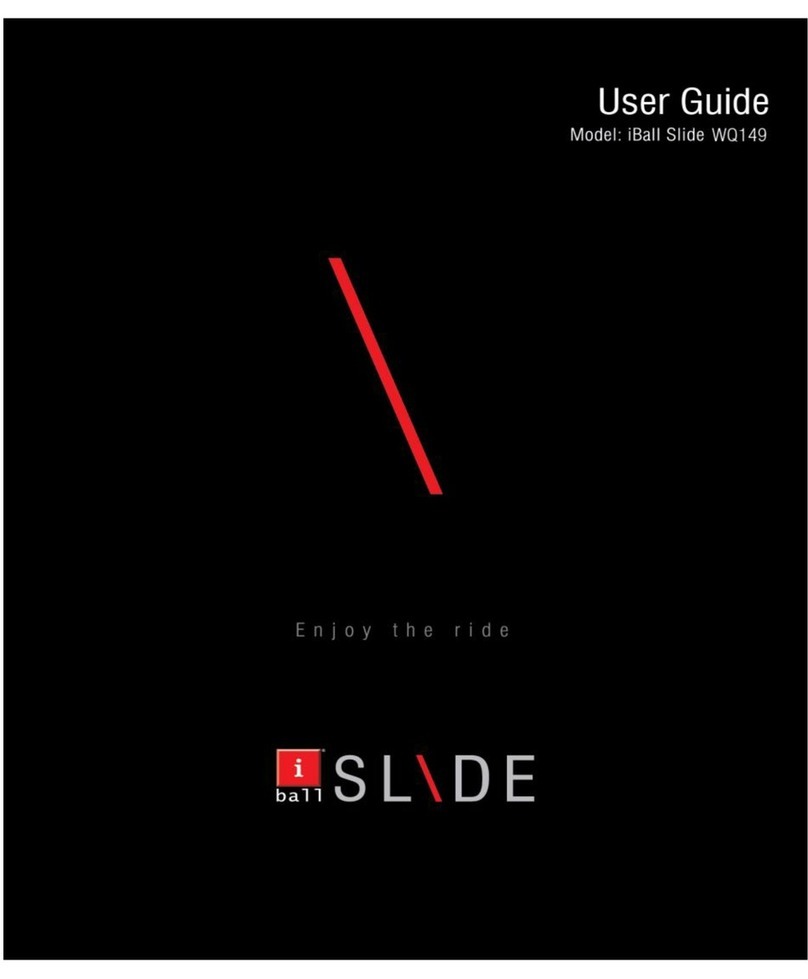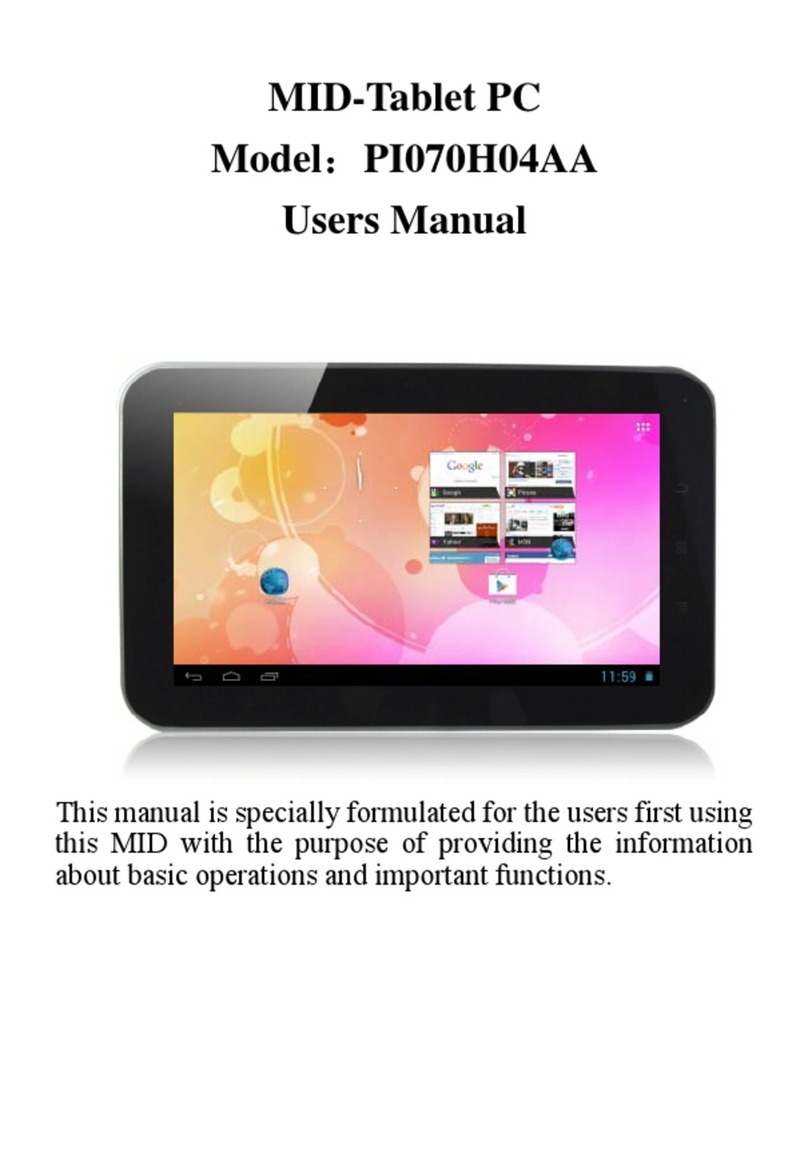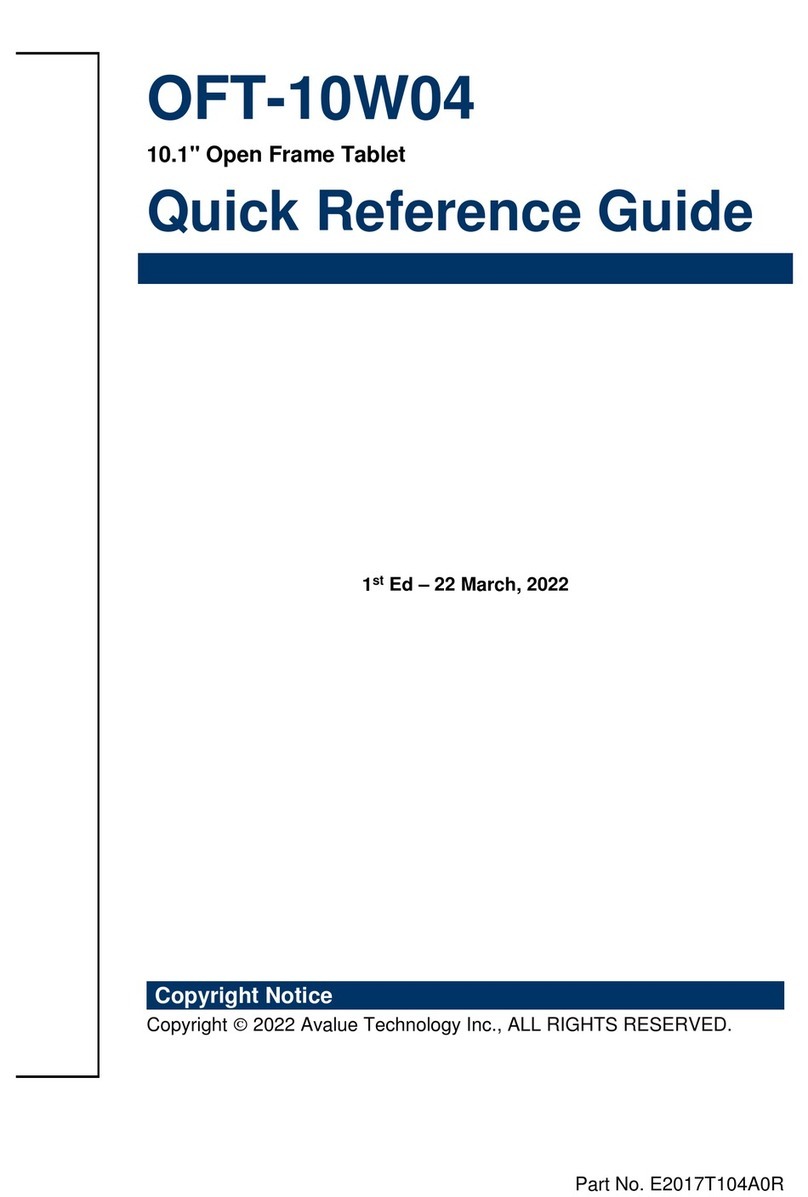Mymaga class User manual

User Guide

mymaga™ Class • User Guide
2
index >
INDEX
Introduction 3
1. Limitation of Liability 3
2. Safety Information 3
2.1 AC adapter Requirement 5
2.2 Warning Volume Level Headphones and Earphones 5
3. Warranty 6
3.1 Warranty Conditions 6
3.2 Support Conditions (Repair Service) 7
3.3 Pixel Defect Policy 8
4. Package Contents 9
5. Device Overview 9
6. Charging your mymaga 10
6.1 Battery charge status 11
6.2 Saving battery power 12
7. Turn On Your Device 12
7.1 Turn Off Your Device 12
7.2 Sleep mode 12
8. Windows Interface 13
8.1 Start Screen 13
8.2 Desktop 13
8.3 Customizing your taskbar 14
8.4 The Charms menu 14
8.5 All Apps 15
8.6 Start Button 15
9. Setup 16
9.1 Adding an App 16
9.2 Removing an app 16
10. Connectivity Options 17
10.1 Enabling wireless connection 17
10.2 Connecting to a wireless LAN 17
10.3 Connecting a USB drive 17
10.4 Disconnecting a USB drive or storage device 17
10.5 Connecting a Bluetooth device 18
11. Inserting Memory Card 19
12. Supported Formats 19
13. Help and Troubleshooting 20
13.1 Windows help 20
13.2 Troubleshooting 20
13.3 Display problems 20
13.4 Sleep problems 21
13.5 Sound problems 21
13.6 Other problems 22
14. Science Kit 22
14.1 Microlens* (when applicable) 22
14.2 Thermal Probe* (when applicable) 23
14.3 Earphones (when applicable) 23
15. Intel® Education Software 23
16. mymaga Agency Regulatory Notices 24
16.1 Declaration of Conformity 24
16.2 Specific Absorption Rate (SAR) Certification Information 25
16.3 Elimination of Private Equipment by Users in the European Union 25
Click on each item to jump to relative page.

mymaga™ Class • User Guide
3
index >
INTRODUCTION
Congratulations on the purchase of your mymaga device.
Before youstart usingyour device,make sureyoureadthesupplied
information that explains how to operate the equipment. This will
ensure that you use your device safely and correctly.
You can download this User Guide on www.mymaga.eu
For online Help and support, visit support.mymaga.eu
Note: Screen displays and illustrations may differ from those
you see on the actual product.
1. Limitation of Liability
Despite reasonable efforts made to ensure the accuracy of this
manual, the manufacturer and distributor assume no liability
resulting from errors or omissions in this manual or the use of
the information contained herein.
2. Safety Information
Please read this important safety information before you use
the device. It contains general safety information for devices
and may include content that does not apply to your device.
Follow the warning and caution information to prevent injury
to yourself or others and to prevent damage to your device.
Caution: Failure to comply with safety warnings and regulations
can cause property damage, serious injury or death.

mymaga™ Class • User Guide
4
index >
Make sure you comply with the following safety instructions:
• Care and use your device properly;
• Never dispose of the device in a fire;
• Never place the device on or in heating devices, such as microwave ovens,
stoves, or radiators. The device may explode when overheated. Follow all
local regulations when disposing of used devices;
• Avoid exposing your device to very cold or very hot temperatures. Extreme
temperatures can damage the device and reduce the charging capacity and
life of your device;
• Do not store your device in very hot or very cold areas. It is recommended
to use your device at temperatures from 5 °C to 35 °C;
• Do not use your device or applications for a while if the device is overheated;
• Do not use your device in a hospital, on an aircraft or in an automotive
equipment that can be interfered with by radio frequency;
• Avoid using your device within a 15 cm range of a pacemaker, if possible,
as your device can interfere with the pacemaker. To minimize possible
interference with a pacemaker, use your device only on the side of your
body that is opposite the pacemaker;
• Turn off the device in potentially explosive environments;
• Always comply with regulations, instructions and signs in potentially
explosive environments;
• To prevent eye strain, take frequent breaks while using the device;
• Do not use the device if it is cracked or broken;
• Broken glass or acrylic could cause injury to your hands and face;
• If bent or deformed, your device may be damaged or parts may malfunction;
• Do not disassemble, modify, or repair your device. Any changes or
modifications to your device can void your manufacturer’s warranty. If your
device needs servicing, take your device to an approved Service Center;
• Allow only qualified personnel to service your device;
• Allowing unqualified personnel to service your device may result in damage
to your device and will void your manufacturer’s warranty;
• When cleaning your device, mind the following; do not use chemicals or
detergents. Doing so may discolor or corrode the outside the device or
may result in electric shock or fire;
• Do not use the device for anything other than its intended use;
• If your device has a camera flash or light, do not use it close to the eyes of
people or pets. Using a flash close to the eyes may cause temporary loss of
vision or damage to the eyes. Use caution when exposed to flashing lights;
• Protect your personal data and prevent leakage or misuse of sensitive
information;
• While using your device, be sure to back up important data. mymaga devices
are not responsible for the loss of any data;
• When disposing of your device, back up all data and then reset your device
to prevent misuse of your personal information;

mymaga™ Class • User Guide
5
index >
• Carefully read the permissions screen when downloading applications. Be
particularly cautious with applications that have access to many functions
or to a significant amount of your personal information;
• Check your accounts regularly for unapproved or suspicious use. If you
find any sign of misuse of your personal information, contact your service
provider to delete or change your account information;
• In the event your device is lost or stolen, change the passwords on your
accounts to protect your personal information;
• Avoid using applications from unknown sources and lock your device with
a pattern, password, or PIN.
Do not distribute copyright-protected material without the
permission of the content owners. Doing this may violate
copyright laws. The manufacturer is not liable for any legal
issues caused by the user’s illegal use of copyrighted material.
2.1 AC adapter Requirement
The AC adapter should match the plug and voltage requirements
for your local area. Regulatory approval has been obtained
using the AC adapter for the local area.
Never use a damaged charger, damaged power cords or loose
electrical sockets. Unsecured connections can cause electric
shock or fire.
Do not touch the power cord with wet hands or disconnect the
charger by pulling the cord. Doing so may result in electrocution.
Connecting the charger improperly may cause serious damage
to the device. Any damage caused by misuse is not covered by
the warranty.
While charging, the device may heat up. This is normal and
should not affect the device’s lifespan or performance. If the
battery gets hotter than usual, the charger may stop charging.
Use only mymaga-approved chargers, batteries, and cables.
Generic unapproved chargers may shorten the life of your
device or cause it to malfunction. They may also result in a fire
or cause the battery to explode.
mymaga devices cannot be responsible for the user’s safety
when using accessories or supplies that are not approved by
the manufacturer.
2.2 Warning Volume Level Headphones and Earphones
Listening to music at high volume levels and for extended
periods of time can damage hearing. To reduce the risk of
hearing damage, lower the volume to a safe and comfortable
level and the amount of time listening at high levels.
For your own safety, before using headsets or earphones,
always reset the volume. The sound volume is louder on some
headphones, although the volume control settings are the same.

mymaga™ Class • User Guide
6
index >
Changing the default audio or equalizer settings might lead to
higher volume and should be done carefully.
Exposure to loud sounds while walking may distract your
attention and cause an accident.
Do not use a headset while driving or riding. Doing so may
distract your attention and cause an accident or can be illegal
depending on your region.
3. Warranty
Quality and reliability are constant assumptions during the
creation and the production of our products.
3.1 Warranty Conditions
1. Products produced by J. P. Sá Couto, SA (hereafter known as
JP-IK), under mymaga brand, benefit of a product compliance
warranty against defects for a legal period of 24 months from
the date of the first purchase (by the consumer), within the
geographical area of warranty.
2. The warranty will only be given upon presentation and
validation of the invoice.
• Thewarrantymay berefused and the servicedeclined if theaforementioned
document is not presented, incomplete and/or illegible.
• The warranty will not take any effect if the product and/or the serial
number have been modified, deleted, removed and/or made illegible.
3. Any technical intervention shall only be carried out by JP-IK
authorised technical services and in accordance with the terms
set in the support conditions. The technical intervention by
non-authorized technical services determines forfeiture of the
correspondent warranty.
4.Thiswarrantyonlycoverstheproduct’shardwarecomponents.
• This warranty covers the repair or replacement of the faulty product or parts,
as well as the labour force required for the repair, at no cost to the consumer.
• In case of replacement, JP-IK reserves its right to replace with new products
and new and/or refurbished parts.
5. Are excluded from this warranty:
• Periodic checks, maintenance and repair of parts subject to natural wear and tear;
• Damage or malfunctions caused by incorrect installation or misuse, including the
use of the equipment under conditions for which it was not created or produced;
• Damage or malfunctions caused by incorrect transportation;
• Damage or malfunctions caused by unforeseeable circumstances or force
majeure events (fire, floods, nature phenomena, war, civil disturbances, or any
other outside the control of JP-IK);

mymaga™ Class • User Guide
7
index >
• Damage or malfunctions caused to the power supply or converter by a power
surge (abnormal increase in electric current intensity for a short period of time)
originating in the power grid;
• Damage or malfunctions caused by improper ventilation;
• Damage or malfunctions caused by technical interventions carried out by persons
or entities not authorised by JP-IK;
• Damage or malfunctions caused by virus or any software not originally supplied
with the equipment;
• The modifications and/or adjustments to the product required for its use in
countries or places for which it was not originally conceived;
• The software installed in the product, whatever it is.
6. JP-IK shall not be held liable:
• For any damages or lost profits resulting from the use of the product, or
losses resulting from defects of any nature or justifiable delays in repairs
or replacement of parts;
• For “damage in” or “loss of” any programs or data, being expressly excluded
any liability or unceasing or error-free operation guarantee of the software
integrated, pre-installed or supplied with the equipment;
• For “damage in” or “loss of” any installed programs and/or data created by
the user, after the purchase of the equipment;
• For any incidental or for any situation that results in the forfeiture of the
equipment’s warranty.
7. Where the legislation in force outlaw or limit the previous
exclusions and/or limitations to this warranty, this (the
warranty) shall be limited to the extent permitted by the
according legislation in force and due date set in it.
• JP-IK’s liability under this warranty shall not exceed, in any case, the price
paid for the product.
8. The consumers have legal rights enshrined in national
legislations in force in respect of consumer goods.
• This warranty does not affect legal rights consumers may have, according
to the applicable national legislation, nor those rights that cannot be
excluded or limited, nor the consumer’s rights in relation to the agent from
whom the product was purchased.
9. In the absence of applicable national legislation, this warranty
will be the sole and exclusive consumer protection.
3.2 Support Conditions (Repair Service)
The execution of the compliance warranty of the products
produced by JP-IK, under mymaga brand, shall be carried out by
Service Centers authorized by JP-IK, which are distributed over
the countries to where the products are provided and must be
requested at www.mymaga.eu selecting for this purpose the
“support” option or directly through the retailer from which
the product was purchased.

mymaga™ Class • User Guide
8
index >
1. Make a backup of the information contained in it.
• When repairing of your equipment it may be necessary to reformat or
replace the disk. We also recommend the removal of confidential or
personal information before sending any equipment for repair.
IMPORTANT: JP-IK does not held itself responsible for the loss of
information during the repair service.
2. JP-IK cannot ensure the return of removable components.
• Remove the memory cards from the equipment before sending it for repair.
3. When sending your equipment, use the original product
packaging or other suitable packaging to prevent damage
during transportation. Make sure the equipment is well packed
and protected.
Any information must be requested to:
J. P. Sá Couto, S.A.
Rua da Guarda, 675
4455-466 Perafita - Portugal
e-mail: support@mymaga.eu
3.3 Pixel Defect Policy
All mymaga products pass thru a strict quality and reliability
control process. Despite all the effort in these processes, a
small percentage of LCD panels may have minor cosmetic
manufacturing anomalies or irregularities such as bright or
dark dots in the viewable area. These cosmetic imperfections
are common to all LCD panel types and are not specific to any
mymaga model or product line.
mymaga products use Class 1 LCD Panels with the following set of
criteria when damaged LCDs are submitted for warranty coverage.
Class 1 panels permit any or all of the following:
• 1 full bright (“stuck on white”) pixel;
• 1 full dark (“stuck off”) pixel;
• 2 single or double bright or dark sub-pixels;
• 3 to 5 “stuck on” or “stuck off” sub-pixels (depending on the number of each).
Classification based on ISO-9241-302, 303, 305, 307:2008 pixel
defects.

mymaga™ Class • User Guide
9
index >
4. Package Contents
Number Content
1Quick guide
2Stylus Pen
3Microlens (when applicable)
4Thermal Probe (when applicable)
5Adapter
6Earphones (when applicable)
5. Device Overview
Number Name / Caption Function
1DC-in Jack Plug the adapter to charge your tablet
2Combo Jack Plug a headphone set or the Thermal Probe (when applicable)
3 Micro SD Card Slot Insert a Micro SD memory card
4Micro USB Port Plug in a USB device
5 Protective Cover for I/O ports
6Microphone Sound and speech recording
7Light Sensor
8Front Camera Self- portraits and video conference
9 Holder for Stylus Place safely the Stylus
10 Volume Control Button Press to increase or decrease sound volume
11 On/Off/Lock Button Push to power on/off your tablet. Pushing while tablet is in sleep mode
will resume to normal operation
12 Rear Camera Take photos or record videos
13 Leds
14 Speakers Play music and other audio data

mymaga™ Class • User Guide
10
index >
6. Charging your mymaga
When charging your mymaga device, connect the power adaptor
into any outlet. You may charge your device directly by connecting
the adapter to the DC jack on your tablet and to any outlet.
When you are charging your device, in the left corner of the
screen, a battery indicator will light up in blue. Once your device
is fully charged, the indicator will be off.
When your device is off, the charging will take at least five hours
until the battery gets fully charged.
Connecting the charger improperly may cause damage to the
device. Damages caused by misuse are not covered by the warranty.
The device can be used while it is charging, but the charging
process may take longer.

mymaga™ Class • User Guide
11
index >
It is normal for the tablet surface to become warm during
charging for long periods of use. If the device is not charging
properly, visit mymaga online support available in h t t p: //
mymaga.eu/en/mymaga/support or contact the retail center
where you acquired your device.
Do not leave your device connected to the power supply once
it is fully charged.
Once it is fully charged, unplug the charger from the device,
and then unplug it from the electric supply.
Use only products produced by JP-IK, like chargers, batteries,
and cables. Unapproved chargers or cables can damage the
device or the battery.
Warning: Only use the bundled power adapter. Unplug your
device from the power supply once it is fully charged. mymaga
devices are not designed to be left connected to the power
supply for long periods of time.
6.1 Battery charge status
The following icons represent the battery status of mymaga
devices:
The battery is starting to drain
The battery if fully charged
The battery is about to completely drain. You must
charge your device.
The battery is being charged.

mymaga™ Class • User Guide
12
index >
6.2 Saving battery power
mymaga devices provide options that help you save battery power.
A battery is an expendable supply. Thus, when used over a long
period, its capacity is shorter. If the battery of your device is
reduced to under a half of its initial time, we recommend the
purchase of a new battery.
When you don’t use the battery for a long time, you must store
it after charging (we recommend you to charge it at least until
30% or 40% of its capacity). This will extend the battery life
time of your device.
By customizing some options, you can use the device during
longer periods of time between charges:
• Close unnecessary applications;
• Deactivate the Bluetooth if not needed;
• Deactivate the Wi-Fi option if you are not using internet;
• Deactivate auto-syncing of applications;
• Decrease the backlight time;
• Decrease the brightness of your display.
7. Turn On Your Device
If this is the first time you turn on your device, connect the AC
adapter and fully charge the battery. To turn on your equipment,
press the top left corner button (in landscape mode) until you
see the splash screen, then release it.
7.1 Turn Off Your Device
To turn off your device, follow these steps:
• Press and hold the Power Lock button
• The Power-off menu appears as shown on the right.
• Slide to shut down you tablet.
7.2 Sleep mode
When you will be away from your tablet for a short time, it’s
best to put the tablet to sleep. Do one of the following:
• Press the power button;
• Open de Charms and then select Settings → Power → Sleep.
Warning: It is recommended to put your device in sleep mode
when you want to move it.

mymaga™ Class • User Guide
13
index >
8. Windows Interface
8.1 Start Screen
When you turn on the device, the Start screen is displayed, which
allows you to access many features and installed applications
(also referred to as apps) at one glance.
Number Content
1 Apps – these are shortcuts for the respective applications
2 User account – the currently used user account
3 Charms – allow for quick access to various tasks
8.2 Desktop
In Windows 8.1, the Desktop is treated as an app. You can find
and activate it from your Start screen and All Apps screen.
Number Content
1Taskbar – allows you to add toolbars that hold extra buttons
and menus
2Notification area – shows the current system status and
notifications
3Program area – where you can place a shortcut icon for your
desired destination
4 Charms – allow for quick access to various tasks

mymaga™ Class • User Guide
14
index >
8.3 Customizing your taskbar
Press and hold using your finger on a blank part of the taskbar
a pop-up menu leaps out. In the menu, select Toolbars and you
can see the following toolbar options:
• Address - By choosing this, part of your taskbar becomes a place for typing
website addresses where you want to visit;
• Links - This adds quick access to your favorite websites listed in your
Internet Explorer’s Favorites menu;
• Touch Keyboard - This is for tablet owners and can add a button that brings
a keyboard to the forefront for touch-typing on the screen;
• Desktop - This adds quick access to all your device’s resources, allowing you
to browse through files, folders, libraries, network locations, and Control
Panel menus without opening any menus;
• New Toolbar - This lets you create a toolbar from any folder’s contents.
8.4 The Charms menu
This menu consists of five options that are called charms and
provide quick access to various aspects of Windows 8.1.
To display the Charms, you must use one finger
to swipe from the right edge of the screen.
The five charms are:
Search - Search for a program or file. Simply enter a
keyword in the Search charm and start searching. It
also enables you to perform a search within an app or
on the Web.
Share - This charm is for you to transfer and share a
picture or file with another user.
Start - If you are not in the Start screen, this allows
you to return to the Start screen. If you are in the Start
screen, this allows you to return to the previously
screen, which could be an app or the Desktop.
Device - This enables you to operate directly a desired
device. You can import pictures from a digital camera,
stream a video to your TV, or transfer files to a device
listed on the screen.
Settings - This charm enables you to perform basic
tasks such as adjusting the volume, turning off the
device, etc.

mymaga™ Class • User Guide
15
index >
8.5 All Apps
In the Start screen, touch any blank area and slightly drag
upward.
A downward arrow appears in the low left area of the screen,
as shown below. Touch the arrow.
The All Apps screen will appear similar to what is shown below.
For switching back to the Start screen, touch the Windows icon
in the Charms bar.
8.6 Start Button
In the Start screen on the left edge of the screen a windows
icon will show up. It is the start button (sometimes called the
Expert Menu, Power User Menu, or Admin Menu).

mymaga™ Class • User Guide
16
index >
9. Setup
To share files or settings with other devices running Windows
8, you need to setup a Microsoft Account. Furthermore, if you
want to download or purchase apps from the Microsoft Store
such Microsoft Account is required. To setup a Microsoft account:
• Open the Charms and touch Settings > Change PC Settings;
• Tap Account > Your account > Connect to a Microsoft account;
• Follow the instruction to register your account information.
9.1 Adding an App
To add an app:
• Open the All Apps screen;
• Drag the top or bottom of the
screen inward, and an option
menu appears at the bottom of
the screen;
• Touch the icon named Customize
in the menu;
• Touch the app that you want to add to your Start screen. The available
options will appear on the right side of the option menu;
• Touch “Pin to Start” to add the app to your Start screen.
9.2 Removing an app
To remove an app:
• In the Start screen or All Apps screen, drag the top or bottom of the screen
inward. An option menu is activated at the bottom of your screen;
• Touch the icon named Customize in the menu;
• Touch the app that you want to remove from the Start screen. The available
options will appear on the right side of the option menu;
• Touch “Unpin from Start” to remove it from the Start screen.

mymaga™ Class • User Guide
17
index >
10. Connectivity Options
10.1 Enabling wireless connection
To setup a wireless connection, you must do the following:
• Open the Charms and select Settings to open the Network configuration
page, and then toggle the Airplane mode switch to Off;
To confirm that Airplane mode is disabled,
go to the desktop and check the notification
area. If you see an airplane icon displayed on
the lower right, then Airplane mode is on.
Otherwise, wireless function is enabled.
10.2 Connecting to a wireless LAN
Once the wireless has been enabled, the device
automatically scans for available wireless
networks and displays them in the wireless
LAN network list. To connect to your desired
wireless network, touch the network’s name
in the list, and then touch Connect.
Note: Some networks require a network security key or password
for connection. If necessary, ask the network administrator or
the Internet service provider (ISP) for the required information.
10.3 Connecting a USB drive
The Windows system will automatically detect a USB storage
device, and will provide you the options on how to explore the files.
Note: If your USB device uses a power cord, connect the device
to a power source before connecting it.
10.4 Disconnecting a USB drive or storage device
Before disconnecting a USB drive or storage device, you must
assure that the data transfer has finished.
To disconnect it, follow the steps below:
In the desktop, tap in the notification area. If the icon is not
available, tap the small triangle icon to display all the hidden
icons, as shown below;

mymaga™ Class • User Guide
18
index >
Then, a list of removable devices (as it figures below) will
show up. You only need to choose what device you want to
disconnect;
Finally, it will be displayed a notification allowing you to remove
the device.
10.5 Connecting a Bluetooth device
Bluetoothisashort-rangewirelesscommunicationstechnology
used to communicate between devices over a distance of about
8 meters. The most common Bluetooth devices are headsets
to listen to music and other portable devices, including laptops.
You can use Bluetooth to send data by running a corresponding
application, but not from the Bluetooth menu as on most other
mobile phones and tablets.
The first time you connect to a Bluetooth device, you need to “pair”
it with your device so that both devices know how to connect
securely to each other. After that, they connect automatically.
To activate the Bluetooth on your device, follow the steps below:
• Tap to open the Charms menu, then tap on Settings;
• Select Change PC Settings;
• Tap on PC and Devices, then select Bluetooth;
• Tap to turn Bluetooth on and off.
Once you turn it on, it will start searching for nearby devices.
To optimize your battery life, make sure you turn off your
Bluetooth after you have used it.

mymaga™ Class • User Guide
19
index >
11.Inserting Memory Card
You can use your micro SD cards as removable disks and
conveniently exchange data with digital devices such as a digital
camera, digital camcorder, MP3, etc.
To insert your micro SD card:
• Insert the micro SD card into the card slot as shown below;
• Follow the message appeared on the screen, and choose to open and view files;
• A Windows Explorer runs and shows all the folders and files in the micro SD cards,
and you can save, move and delete data as you are handling a storage device.
To remove your memory card:
• Press the card and release. The card will pop up;
• Pull the card out by holding the end of the card.
12. Supported Formats
This device support the following formats:
Image BMP; GIF; JPG; PNG; WebP
Music MP3; M4A; 3GP; ACC; FLAC; WAV
Video 3GP; MP4
Note: Formats may vary depending on the app used.

mymaga™ Class • User Guide
20
index >
13. Help and Troubleshooting
To know how to use Windows 8.1 properly, it is better to learn
how to use Windows by utilizing Windows Help.
13.1 Windows help
Move the pointer on the screen to the top or bottom right edge
of the screen to view the Charm menu.
Alternatively, drag the right edge inward with your finger to
view the Charm menu.
Select Charm menu > Settings > Help.
For accessing to the most recent online Help, you need to
connect your device to the Internet.
13.2 Troubleshooting
This section describes some common problems and suggested
solutions, and ways to recover your device from a crash.
Be aware that the problems and solutions described here are
meant only as a guide. They are not definitive problem solving
techniques. For certain problems, you might need help from
your reseller or your service provider.
When you observe a problem, stop operation immediately,
because taking further action might result in data loss or
damage. Take a note of what the system is doing and what
actions you performed before the problem occurred. Provide
detailed information to your service provider for quicker
problem resolution.
For about any problem, follow these steps:
• Restart your tablet;
• Check your Wi-Fi connection;
• Reset your Wi-Fi connection;
• Plug your tablet to a wall socket to charge it for at least one hour.
13.3 Display problems
When I turn on the device, nothing appears on the screen.
If the screen is blank, make sure that:
• The AC adapter is connected to the device and the power cord is plugged
into a working electrical outlet;
• The device power is on (press the power button again for confirmation).
If these items are properly set, and the screen remains blank,
have the device serviced.
Table of contents
Other Mymaga Tablet manuals