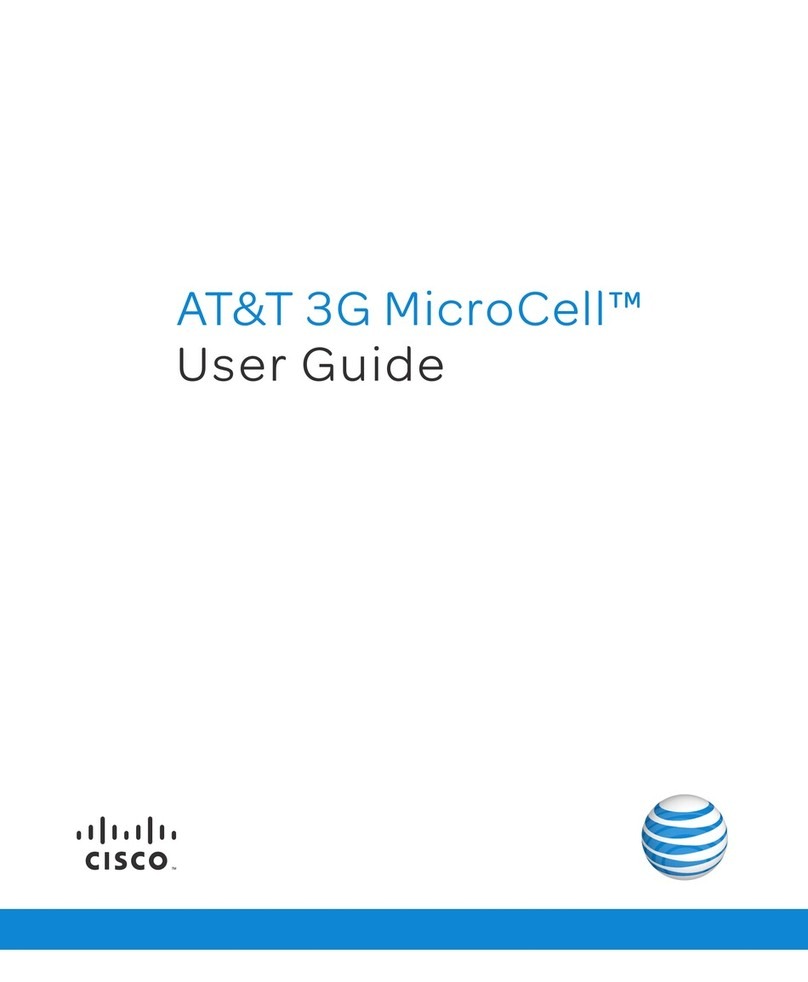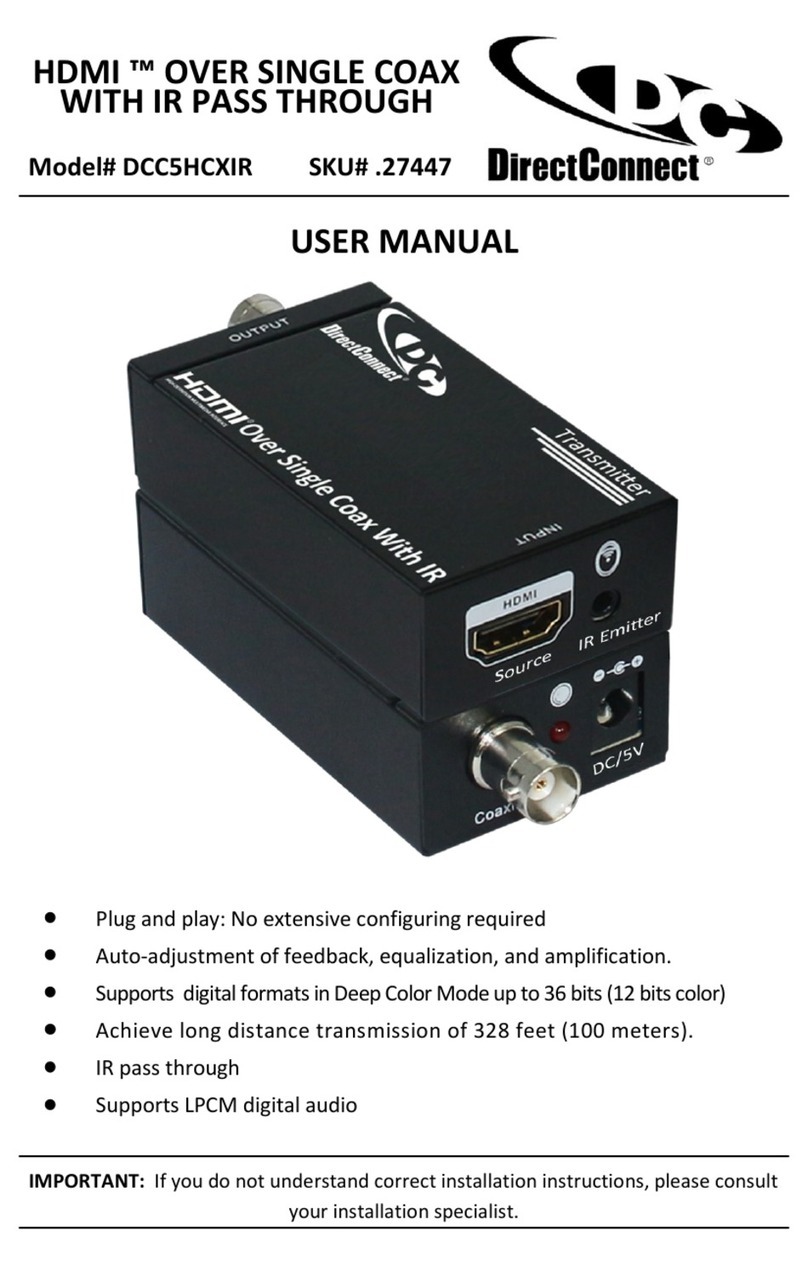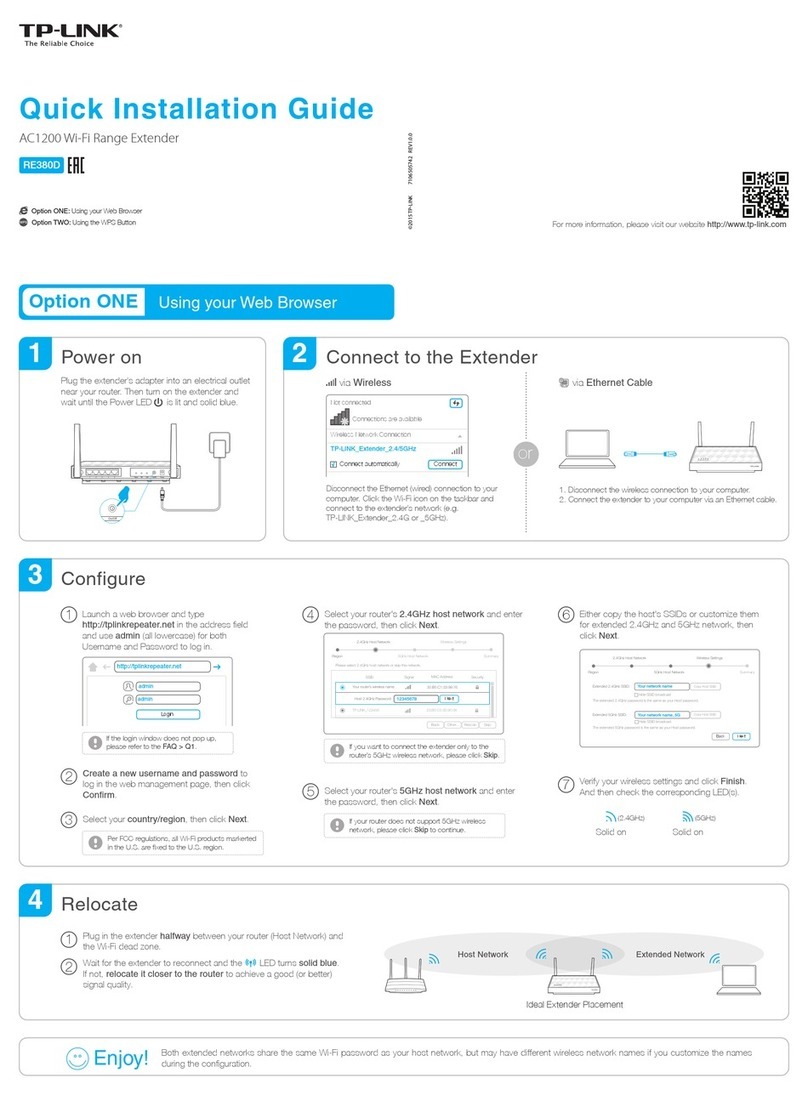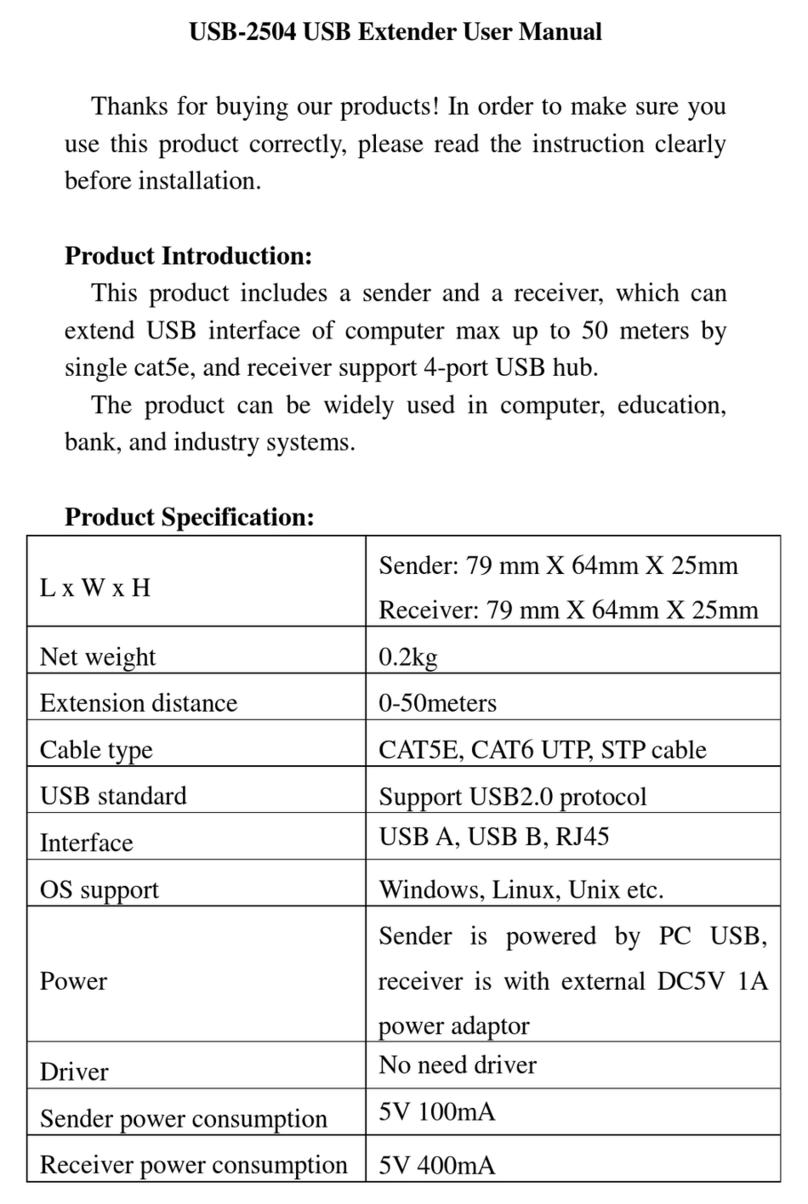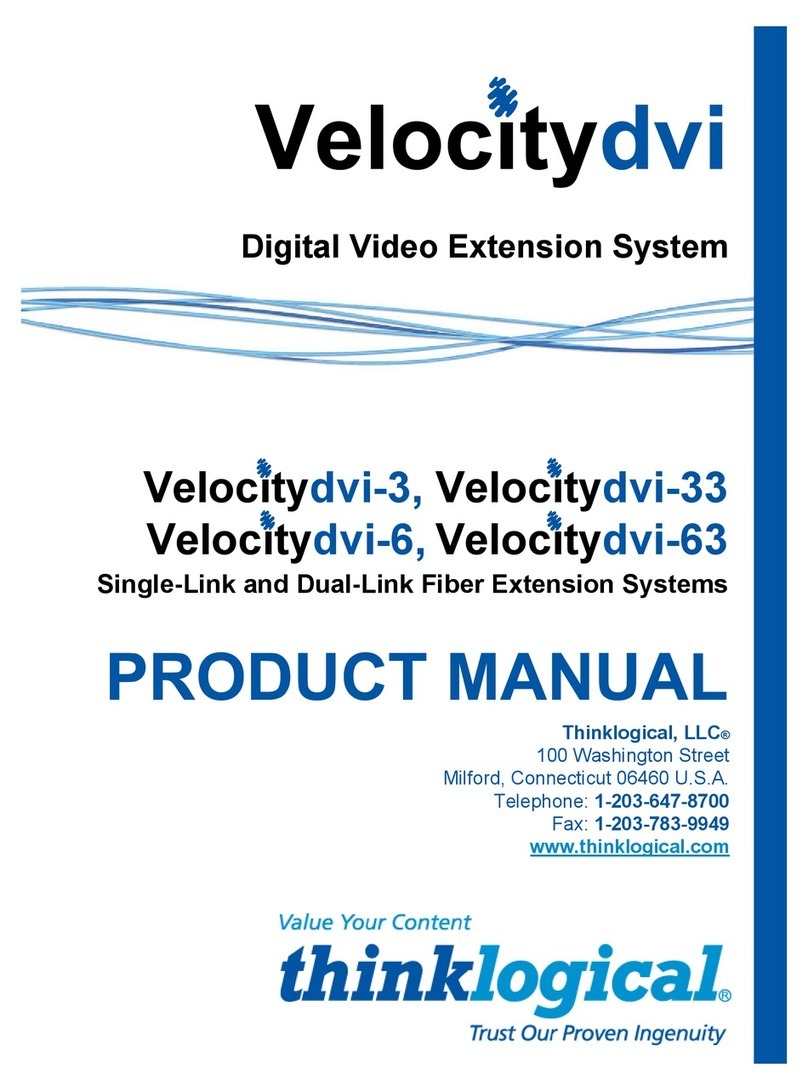myMix IEX-16L User manual

IEX-16L
16 Channel Input Expander for
myMix networkable personal audio monitoring and recording
system
Owner‘s Manual - ENGLISH
V1-0-33
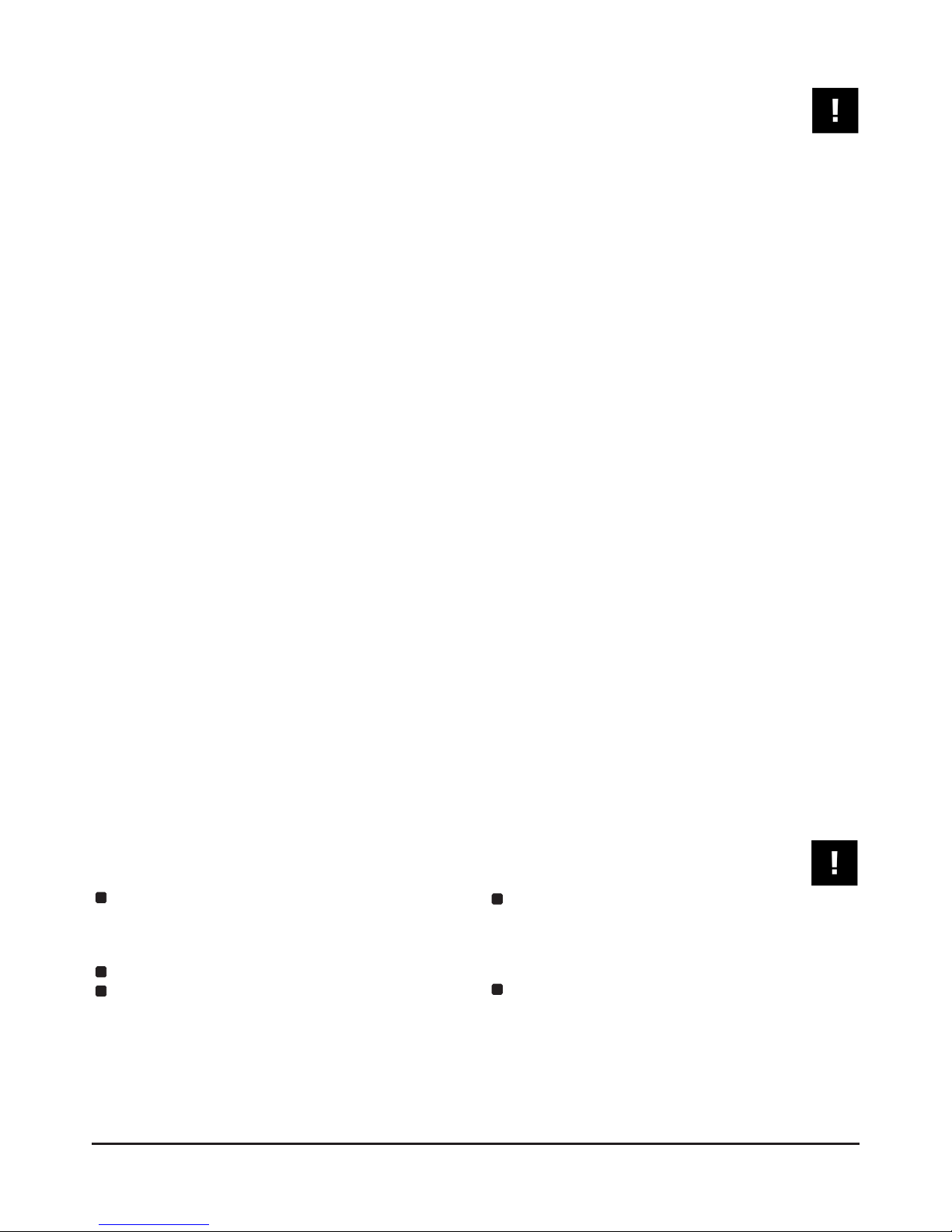
2
SAFETY INSTRUCTIONS
I M P O R T A N T ! R e a d t h e f o l l o w i n g b e f o r e o p e r a t i n g I E X - 1 6 L
11. Do not handle the power supply and other power
1. Read all safety and operating instruction before cables with wet hands or on wet floor to avoid the
using IEX-16L. risk of electric shock.
2. Keep these instructions in a safe place for future 12. Unplug the IEX-16L unit during lightning storms.
reference. 13. Refer all servicing to qualified service personnel.
3. Heed all warnings and follow all instructions. Do not attempt to open the unit yourself. Servicing
4. Do not use the IEX-16L unit near water, e.g. a is required when the IEX-16L unit has been
bathtub, or swimming pool. damaged in any way, liquid has been spilled or
5. Clean only with dry cloth, and keep moisture away objects fallen into the unit, the unit has been
from the unit. exposed to water or moisture, does not operate
6. Do not block any ventilation openings. Install and normally, or has been dropped.
use only in accordance with the manufacturer's 14. Exchanging the internal battery for memory
instructions. should only be done by qualified personnel. Note
7. Do not install or use near any heat sources such that exchanging the battery will return the unit in
as radiators, heat registers, stoves, or other factory default settings. Refer to your local dealer
apparatus (including power amplifiers) that or the IEX-16L tech support if in doubt.
produce heat. 15. Do not place any objects filled with liquids such as
8. Protect the power cord from being walked on or cups and glasses on the unit.
pinched. Replace the power supply it if the power 16. Excessive sound pressure level from earphones,
cord or power supply shows signs of damage. headphones and speakers can cause hearing
9. Only use attachments and accessories specified damage and even hearing loss.
by the manufacturer. 17. If anything drops into the media card slot, remove
10. The IEX-16L unit should only be used with a it after unplugging the power supply or Ethernet
power supply as specified from the manufacturer. cable (when using Power over Ethernet), or
If the provided plug of the power supply does not fit consult your technical representative.
in your outlet, consult your local dealer for the
appropriate outlet.
Turn off all audio devices and speakers when If a foreign object or water gets inside IEX-16L, turn it
connecting to IEX-16L. Refer to the owner's manual for off immediately. Remove the AC power supply from the
each device. Use the correct cables and connect as AC outlet. Consult your dealer for repair. Using IEX-
specified. 16L in this condition is a fire and electrical shock
hazard.
IEX-16L is a precision device. Handle it with care. If you plan not to use IEX-16L for a long period of time
If you notice any abnormality—such as smoke, odor, or (such as when you are on vacation), remove the AC
noise—turn off IEX-16L immediately. Remove the AC power supply from the AC outlet. Leaving IEX-16L
power cord from the AC outlet. Confirm that the connected is a fire hazard.
abnormality is no longer present. Consult your dealer
for repair. Using IEX-16L in this condition is a fire and
shock hazard.
CAUTION

3
Information for Users on Collection and Disposal of Old Equipment (EU)
The symbol below on the products, packaging and/or you will help to save valuable sources and prevent any
accompanying documents means that used electrical potential negative effects on human health and the
and electronic products should not be mixed with general environment which could otherwise arise from
household waste. For proper treatment, recovery and inappropriate waste handling. For more information
recycling of old product please take them to applicable about collection and recycling of old products, please
collection points, in accordance with your national contact your local municipality, your waste disposal
legislation and the directives 2002/96/EC and service or the point of sale where you purchased the
2006/66/EC.. By disposing of these products correctly, item.
Information for Users on Disposal of Old Equipment outside the EU
The symbol left is only valid in the European Union. If you
wish to discard these items, please contact your local
authorities or dealer and ask for the correct method of
disposal.
WARNINGS
Do not locate IEX-16L in a place subject to excessive Hold the AC power supply when disconnecting from an
heat or in direct sunlight. This could be a fire hazard. AC outlet. Never pull the cord. Damaging the power
cord in this way is a potential fire and electrical shock
Do not place IEX-16L in a place subject to excessive hazard.
humidity or dust. This could be a fire and electrical
shock hazard. Do not place small metal objects on top of IEX-16L.
Metal objects inside IEX-16L are a fire and electrical
Connect the supplied AC power supply only to an AC shock hazard.
outlet of the type stated in this Owner's Manual or as
marked on the main unit. Failure to do so is a fire and Do not block the IEX-16L ventilation holes. IEX-16L
electrical shock hazard. has ventilation holes at the front and the rear to prevent
the internal temperature from rising. Blocked
Do not place heavy objects on the power cord. A ventilation holes can damage the unit and are a fire
damaged power cord is a potential fire and electrical hazard.
shock hazard.
Do not try to modify IEX-16L. This could be a fire and
If the power cord is damaged (i.e., cut or a bare wire is electrical shock hazard.
exposed), ask your dealer for a replacement. Using Do not use IEX-16L in an environment outside of the
IEX-16L in this condition is a fire and shock hazard. temperature range between 5°C and 35°C (41°F and
95°F).
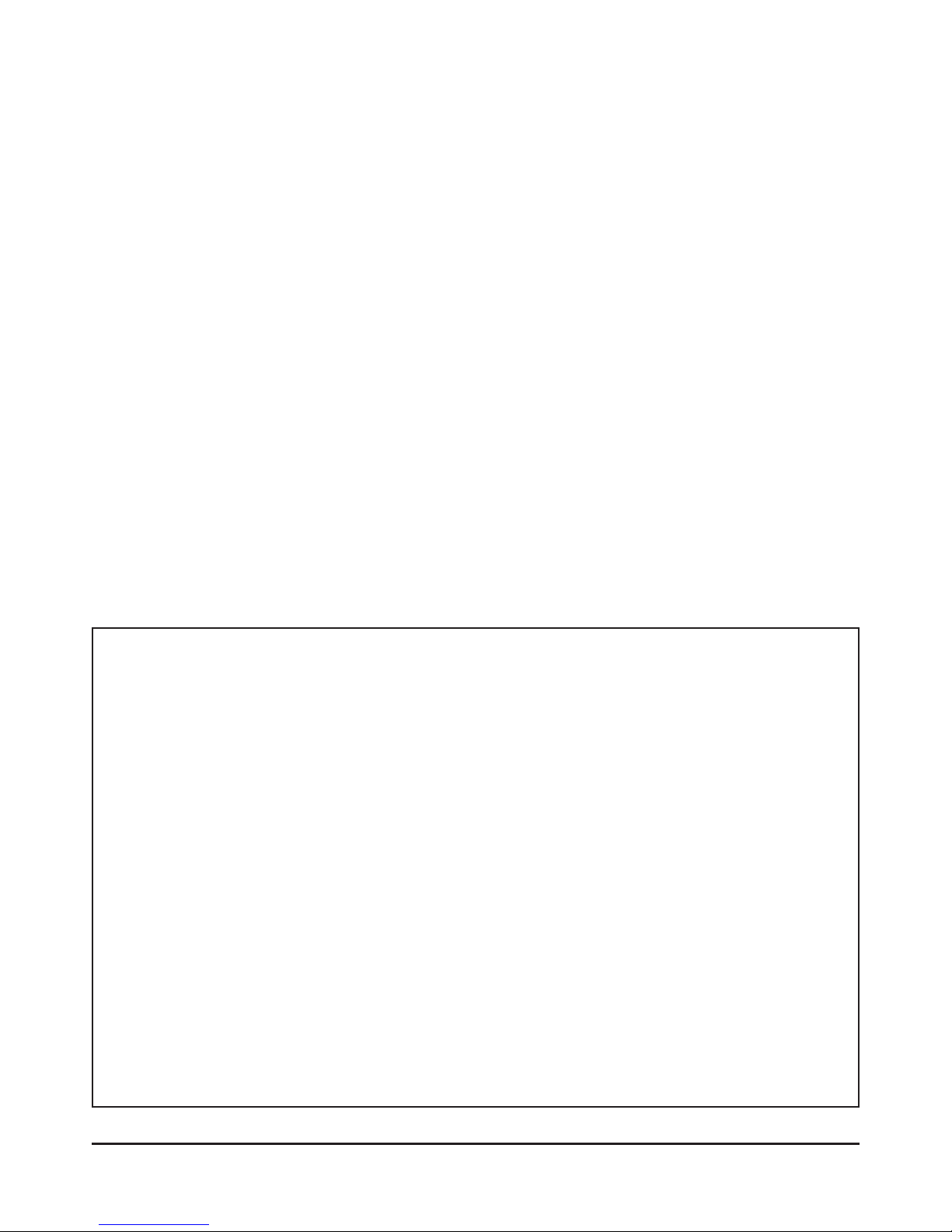
4
Model Number: IEX-16L
Type of Equipment: Input Expander for Professional Audio Recording and Mixing System
Responsible Party: MOVEK, LLC
Address: 6517 Navaho Trail, Edina, Minnesota, 55439, U.S.A.
Telephone Number : 1 (952) 657-7889
This device complies with Part 15 of the FCC Rules. Operation is subject to the following two conditions: (1) this device
may not cause harmful interference, and (2) this device must accept any interference received, including interference that
may cause undesired operation.
NOTE: This equipment has been tested and found to comply with the limits for a Class B digital device, pursuant to part
15 of the FCC rules. These limits are designed to provide reasonable protection against harmful interference in a
residential installation. This equipment generates uses and can radiate radio frequency energy and, if not installed and
used in accordance with the instructions, may cause harmful interference to radio communications. However, there is no
guarantee that interference will not occur in a particular installation. If this equipment does cause harmful interference to
radio or television reception, which can be determined by turning the equipment off and on, the user is encouraged to try
to correct the interference by one or more of the following measures:
a) Reorient or relocate the receiving antenna.
b) Increase the separation between the equipment and receiver.
c) Connect the equipment into an outlet on a circuit different from that to which the receiver is connected.
d) Consult the dealer or an experienced radio/TV technician for help.
CAUTION
Changes or modifications to this equipment not expressly approved by the manufacturer for compliance could void the
user's authority to operate this equipment.
Declaration of Conformity (for USA)
LIMITED WARRANTY
This MOVEK warranty applies only to products you purchased for your own use. This MOVEK limited warranty is available in others
languages at .
MOVEK warrants that each myMix product that you purchase is free from defects in materials and workmanship under normal use
during the warranty period. The warranty period starts on the original date of purchased specified on your sales receipt or invoice
unless MOVEK informs you otherwise in writing. During the warranty period of one year (or longer as required by law) MOVEK will
provide warranty service without charge for parts and labor in case a defect in material or workmanship occurs.
THIS WARRANTY IS YOUR EXCLUSIVE WARRANTY AND REPLACES ALL OTHER WARRANTIES OR CONDITIONS, EXPRESS
OR IMPLIED, INCLUDING, BUT NOT LIMITED TO, THE IMPLIED WARRANTIES OR CONDITIONS OF MERCHANTABILITY AND
FITNESS FOR A PARTICULAR PURPOSE. SOME STATES OR JURISDICTIONS DO NOT ALLOW THE EXCLUSION OF
EXPRESS OR IMPLIED WARRANTIES, SO THE ABOVE EXCLUSION MAY NOT APPLY TO YOU. IN THAT EVENT, SUCH
WARRANTIES APPLY ONLY TO THE EXTENT REQUIRED BY LAW AND ARE LIMITED IN DURATION TO THE WARRANTY
PERIOD. NO WARRANTIES APPLY AFTER THAT PERIOD. SOME STATES OR JURISDICTIONS DO NOT ALLOW LIMITATIONS
ON HOW LONG AN IMPLIED WARRANTY LASTS, SO THE ABOVE LIMITATION ON DURATION MAY NOT APPLY TO YOU.
LIMITATION OF WARRANTY: UNDER NO CIRCUMSTANCES SHALL MOVEK, ITS SUPPLIERS, RESELLERS, OR SERVICE
PROVIDERS BE LIABLE FOR ANY OF THE FOLLOWING EVEN IF INFORMED OF THEIR POSSIBILITY: 1) THIRD PARTY
CLAIMS AGAINST YOU FOR DAMAGES; 2) LOSS OR DAMAGE TO YOUR DATA; OR 3) SPECIAL, INCIDENTAL, INDIRECT OR
CONSEQUENTIAL DAMAGES, INCLUDING LOST PROFITS, BUSINESS REVENUE, GOODWILL OR ANTICIPATED SAVINGS.
AS SOME STATES OR JURISDICTIONS DO NOT ALLOW THE EXCLUSION OR LIMITATION OF INCIDENTAL OR
CONSEQUENTIAL DAMAGES, THE ABOVE LIMITATION OR EXCLUSION MAY NOT APPLY TO YOU.
THIS WARRANTY GIVES YOU SPECIFIC LEGAL RIGHTS AND YOU MAY HAVE OTHER RIGHTS WHICH VARY FROM STATE
TO STATE OR JURISDICTION TO JURISDICTION. YOU MAY ALSO HAVE OTHER RIGHTS UNDER APPLICABLE LAW OR
WRITTEN AGREEMENT WITH LENOVO. NOTHING IN THIS WARRANTY AFFECTS STATUTORY RIGHTS, INCLUDING RIGHTS
OF CONSUMERS UNDER NATIONAL LEGISLATION GOVERNING THE SALE OF CONSUMER GOODS THAT CANNOT BE
WAIVED OR LIMITED BY CONTRACT.

5
TABLE OF CONTENTS
SAFETY INSTRUCTIONS ............................................................................................................................ 2
WARNINGS ................................................................................................................................................... 3
CAUTION ...................................................................................................................................................... 3
Information for Users on Collection and Disposal of Old Equipment (European Union) .............................. 3
Information on Disposal in countries outside the European Union ............................................................... 3
Declaration of Conformity (for USA) .............................................................................................................. 4
LIMITED WARRANTY .................................................................................................................................. 4
TABLE OF CONTENTS ................................................................................................................................ 5
INTRODUCTION ........................................................................................................................................... 6
IMPORTANT NOTES .................................................................................................................................... 6
HARDWARE ................................................................................................................................................. 7
CONNECTIONS ............................................................................................................................................ 7
Audio Inputs .............................................................................................................................................. 7
Network and Configuration Port ................................................................................................................ 7
Power Supply ............................................................................................................................................ 7
INTEGRATING INTO EXISTING SOUND SYSTEMS .................................................................................. 8
Signals from a Mixing Console .................................................................................................................. 8
Signal from a Microphone Splitter/Pre Amp .............................................................................................. 9
NETWORKING ............................................................................................................................................ 10
Switch Requirements – Audio Channel Pairs – Network Configuration ................................................. 10
Network Examples ............................................................................................................................. 11-12
IEX-16L CONFIGURATION ........................................................................................................................ 13
General .................................................................................................................................................... 13
Input Mode .............................................................................................................................................. 13
Naming Inputs ......................................................................................................................................... 13
Input Gain ............................................................................................................................................... 13
SELECTING NETWORK SIGNALS WITH MYMIX ................................................................................ 14-15
SYSTEM EXAMPLES ............................................................................................................................ 16-17
UPDATING FIRMWARE ............................................................................................................................. 18
SPECIFICATIONS ...................................................................................................................................... 19

6
INTRODUCTION
Thank you and congratulations for purchasing the IEX- This dramatically enhances the capabilities of the
16L 16-channel input expander for myMix, the first system, and allows flexibility for tailoring the monitoring
networked personal mixer and multi-track recorder built options to the needs of each individual. Not only can
for musicians. myMix has been designed with two main each musician be in control of his personal mix, he can
goals: to enable musicians to hear their music the way also decide what level of details he wants to see. For
they want to hear it and to allow them to capture example, the drummer may want to have control of each
performances in multi-track recordings to optional SD or microphone on his kit, but the other band members
SDHC cards. myMix puts each musician in control of his would rather have a stereo drum sub-mix. Conversely,
or her own sound, with an intuitive user interface the drummer may only want a stereo vocal sub-mix, but
designed for creative people. the vocalists want individual control of each vocal
microphone. All of these signals can be injected onto the
network (individual channels, multiple sub-mixes, etc)
The IEX-16L adds up to 16 channels to a myMix network and be available for each individual musicians needs.
from a single device. It accepts analogue line level
signals from sources such as mixing consoles,
microphone preamps, or active splitter/preamps. The Whether a 5 piece band or a 50 person orchestra, myMix
signals sent into an IEX-16L can be configured as mono allows every user to create his own personal monitor
or stereo signals and can be named like the inputs on a mix, and have access to a wide variety of signals that
myMix unit. They will appear on the network in the same best suit his preferences.
way that inputs from myMix units appear. It is possible to
have as many audio channels on the network as the
number of multi-cast groups an Ethernet switch will
support (e.g. 256). From all available network channels,
whether the input is through a myMix device or the IEX-
16L, each myMix user can select up to 16 channels (8
pairs) for his/her individual monitor mix.
IMPORTANT NOTES
®To operate with IEX-16L, myMix units require This manual describes the functionality of firmware
firmware version 1.33 or higher. release V1.33.
®All myMix devices that are on the same network
must be on the same firmware version. For updated versions of the owner‘s manual and more
®Networks with more than 16 audio channels in application details for myMix andIEX-16L, video tutorials
total require the use of a managed switch that and information in other languages, please visit:
can handle multicast groups (see Switch www.mymixaudio.com.
Requirements and Network Configurations).
®Networks with less than 16 channels, regardless
of the amount of devices on the network, can still
be operated with standard unmanaged Fast
Ethernet switches.

7
Ch1
Ch2
Ch3
Ch4
Ch5
Ch6
Ch7
Ch8
Hot
24
10
21
7
18
4
15
1
Cold
12
23
9
20
6
17
3
14
Grd
25
11
22
8
19
5
16
2
HARDWARE
1- Input signal LEDs for channels 1-8 and channels 9-16 3- Configuration Port 4- Network Port
You should find the following items in the box: information
If any of these items are missing, contact your myMix
þIEX-16L unit dealer.
þPower supply for IEX-16L with power plug
þOwner's manual (this document) with warranty
CONNECTIONS
Audio Inputs
The IEX-16L has 16 analogue balanced line level inputs.
They are grouped in blocks of eight channels on two DB25
female connectors [5 & 6] The DB25 connectors use industry
standard pin out for readily available audio snakes with XLR
or TRS connectors.
Network and Configuration Port
Power Supply
Both ports are 100BASE-TX. While the network port [3] is used for the normal connection of the IEX-16L to the switch, the
configuration port [4] is used to directly connect a myMix unit for the configuration of the IEX-16L. The configuration port
does not carry any audio signals. Each IEX-16L can also be configured from any myMix on the network.
[7] is the connection for the external power supply, 24V, 0.5A DC. The IEX-16L uses the same power supply that is shipped
with myMix units. The IEX-16L doesn't have a power switch, so if you are not using it for an extended period of time it is
recommended that you power the unit down by unplugging the power supply from the mains.
7- External power supply 5- DB25 connector for channels 9 - 16 6- DB25 connectors for channels 1 - 8
Pin Out DB25
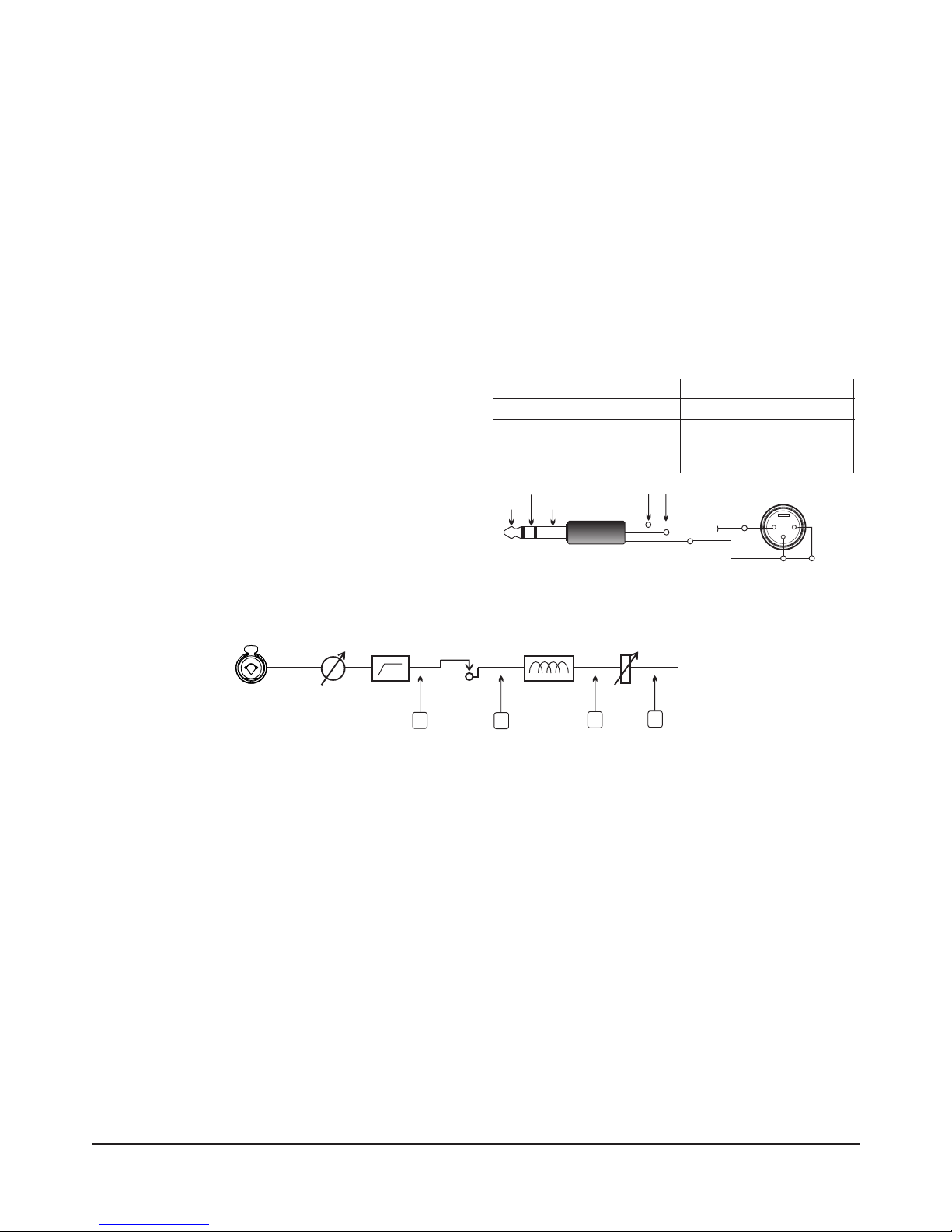
8
2
134
INTEGRATING INTO EXISTING SOUND SYSTEMS
Depending on the application and personal preferences, direct outputs) and sub-mixed signals from a mixing
there are many ways to integrate the IEX16L. The console (e.g. aux outputs) as inputs for the IEX-16L.
following two examples showing signal feeds from a Keep in mind that signals from local myMix units can be
console, and a splitter/microphone pre amp, should combined with signals from a single, or multiple, IEX-16L
serve as a guideline. In some cases the perfect solution on the network.
might consist of a mixture of individual signals (split or
Signals from a mixing console
To get sub mixes of individual signals (e.g. drums, Required cabling:
vocals) onto the myMix system one usually uses Console Output Connector IEX16L cabling
auxiliary or group outputs from the console. Another XLR male XLR female to DB25
option would be individual channel signals (e.g. lead ¼” TRS ¼” TRS to DB25
vocalist) using direct outputs or, if the console doesn't Unbalanced Insert Special Adaptor plus
XLR to DB25
feature individual direct outs, using the channel insert
points (requires special cable, see below) to get the
individual signal. The choice of where to pick a signal
before it's sent to the myMix system for individual
monitoring is crucial for overall system performance.
Notes:
Pre Fader versus Post Fader signals for monitor use Pre EQ versus Post EQ send
(Aux/Subgroup and Direct Outputs) Some consoles have switchable pre or post EQ sends for an
A signal sent to the myMix monitor system “pre fader” means aux signal. The channel EQ on the console is adjusted to
that the console output signal is unaltered by any level changes provide the most pleasing sound for the house PA system, the
to the main mix. In most cases this is the preferred scenario. venue, the audience, etc. In some cases, however, the EQ
While subgroups always contain post fader signals, most setting that works for the main mix is very different from the
auxiliary busses can be used as pre or post fader. Direct sound that is ideal for monitoring. An example of how this can
outputs on most professional analogue consoles can be be counter-productive is when the FOH channel EQ is setup to
available as pre or post fade. Inexpensive analogue console compensate for the acoustic response of a room, but the
direct outputs are usually fixed, but occasionally have a musicians are monitoring with in-ears that are not affected by
switchable jumper option. Larger digital consoles usually the sound of the room. In other cases it may be useful to have
feature fully configurable outputs, while many smaller digital all EQs and dynamics in the monitoring signal, especially in the
consoles don't even have direct channel outs. In cases where case of a monitoring a multi-track recording session.
pre fade direct outputs are not available, see use of Inserts as
Direct Out with a special adapter (above), or getting signals
from a mic splitter/pre amp (below).
Signal flow diagram showing four different options to get a signal for the IEX-16L
1: e.g. Direct Out, pre EQ, per Insert, or using the Insert as Direct Output
2: e.g. Aux Send, pre fader, pre EQ, post Insert
3: e.g. Aux Send, pre fader, post EQ
4: e.g. Aux Send post fader, or Direct Out post fader
Input Gain Hi-Pass
Filter Insert Equalizer
Special Adaptor TRS/XLR to use a console insert as direct output
Tip
Ring
Sleeve
Pin 1= Ground
Pin 3= Ground
Pin 2= Signal
Tip & Ring = Signal
Sleeve= Ground

...
...
Stagebox with built- in signal split
The multicore for the main mixing console has a stage
box with built in split capability: in this case it's only
necessary to use an external mic pre amp to get the
signal to the IEX-16L.
Signals from a Microphone Splitter/Pre Amp
9
Combined Signal Splitter/Pre Amp
The multicore system has no split capability: in this case
a mic splitter with built in mic preamps should be used.
The direct signal is fed to the main console via the
stagebox, while the split signal is fed to the IEX-16L for
monitors.
Input Signal,
e.g.
microphone
Multicore to
Main Console
Split Input Signal
Microphone Pre-
Amplifier with
balanced outputs
(TRS)
DB-25 to balanced
1/4" Jack (TRS)
IEX-16L
Network Switch
Microphone Splitter with
integrated Pre-Amp
The best guarantee of independence between monitor and main mix signals is provided when the signal is split right after
the source and fed to the main mixing console and the myMix monitoring system separately. Thus any alteration of the
signal is only audible within the respective system. Changes to main mix signals don't affect the monitor system signals,
and vice versa. Usually there are two options available:
Multicore to
Main Console
Input Signal,
e.g.
microphone
DB-25 to XLR
female
IEX-16L
Network Switch

10
NETWORKING
The myMix system uses the current state of Ethernet myMix devices (myMix, IEX-16L) have a 100MBps
AVB as its network protocol (audio transport according Ethernet interface. This bandwith allows for 8 x two-
to IEEE-1722). The myMix network operates and is channels streams (=16 channels) of 24-bit, 48kHz audio
compatible with specifications of 100MB Fast Ethernet in both directions. While the myMix and IEX16L are
on Cat5 (or CAT5e) cabling. Readily available 100MB limited to these 8 pairs or 16 channels, the network can
Fast Ethernet switches can be used to connect a myMix handle much more. To make more than 16 audio
system. channels work, it is necessary to use a managed Fast
Ethernet switch.
Switch Requirements - Audio Channel Pairs - Network Configuration
The following subjects determine the type of switch ,or switches to configure a myMix system:
An audio channel pair can be configured as two dual mono or one stereo signal. If you only decide to select one channel of
a pair for your mix screen, you are using up the capacity of two channels. This is because the pair is always traveling
together on the network. Two adjacent inputs of the IEX-16L (1-2, 3-4, 5-6, …), like the two local inputs of a myMix unit are
handled as one pair. You must place a signal which will be configured in stereo on an odd-even channel pair. For up to 8
audio channel pairs ( e.g. one IEX16L using all 16 inputs) a conventional Fast Ethernet switch is sufficient. If more than 16
audio channels (or more than 8 audio channel pairs) are used, then a managed switch that supports IGMP snooping is
required.
For tested switches and configuration examples see .
Note: Each device in the myMix system can send and/or receive a maximum of 8 audio channel pairs. This can be accomplished in a
100MB Full Duplex Fast Ethernet (100BASE-TX) connection using a Cat5 or Cat5e cabling. Switches to connect myMix or IEX16L only
need to handle 100MB Fast Ethernet. However, if you are considering using more than one switch in a system, a Gigabit (GB) port is
required for an uplink connection to allow the transfer of all audio channels between the switches. The Gigabit (1000BASE-TX) requires
CAT6 cabling.
www.myMixaudio.com/support
Note: Keep in mind that until Ethernet AVB switches become available, it is necessary to keep the myMix network separate from other
network traffic. If you plan to use AVB switches, myMix and IEX-16L will need to be updated with an AVB compatible firmware version.
The amount of network devices ( myMix and IEX-16L) determines the number of 100MBps ports on the switch(es).
The amount of audio channel pairs: more than 8 pairs (max. 16 individual audio channels) requires a switch that
supports IGMP snooping
The amount of myMix units that should be powered via POE (Power-Over- Ethernet), POE enabled ports and POE
budget of the switch. IEX-16L can only be powered via the external psu.
The placement of the units, or the total system size might require more than one switch, in which case the Fast
Ethernet switches need to provide Gigabit (1000BASE-TX) uplink ports.

11
Multiple myMix (as many as can be connected to the switch) and two IEX-
16L on a managed switch for as many audio channels on the network as
supported by the switch (e.g. 256). Example shows a switch with 8 POE
ports connected to myMix and two extra ports without POE for IEX-16L.
...
...
...
...
...
...
100MB Fast Ethernet Managed Switch
with IGMP Snooping
One myMix - one IEX-16L
100MB Fast Ethernet Switch
Multiple myMix - two IEX-16L- more than 16 Channels
Multiple myMix - one IEX-16L max 16 Channels
One myMix - one IEX-16L
One IEX-16L can be connected directly via network port to one myMix. 16
audio channels can be mixed and recorded.
Network Examples
Multiple myMix (as many as can be connected to the switch) and one IEX-
16L can be used with a 100MB unmanaged Fast Ethernet switch for a
maximum of 16 audio channels on the network. They can be any
combination from myMix or IEX-16L, e.g. 16 channels from IEX-16L and no
inputs from any myMix, or 12 channels (6 pairs) from IEX- 16L and 2 myMix
using the local inputs (2 pairs= 4 channels)...
Multiple myMix - one IEX-16L- more than 16 Channels
Multiple myMix and one IEX-16L on a managed switch for as many audio
channels on the network as supported by the switch (e.g. 128). Example
shows a switch with 8 POE ports connected to myMix and one
extra100MB/s port for connecting to the IEX-16L.
100MB Fast Ethernet Managed Switch
with IGMP Snooping
100MB/s Port
100MB/s connection (CAT5e)

12
...
...
...
...
...
...
...
...
...
1GB/s Port
100MB/s Port
System Examples
Both managed 100MB Fast Ethernet switches are connected through their
1GB uplink ports (using a CAT6 cable). Multiple myMix and one IEX-16L are
connected to the 100MB Ethernet ports (optional with POE) of each switch.
Both switches need to support IGMP snooping.
Multiple myMix - two IEX-16L- two switches
100MB Fast Ethernet Managed Switch
with 1GB Uplink Port
100MB Fast Ethernet Managed Switch
with 1GB Uplink Port
Gigabit Ethernet Switch
100MB Fast Ethernet Managed Switch
with 1GB Uplink Port 100MB Fast Ethernet Managed Switch
with 1GB Uplink Port
Four 100MB Fast Ethernet Switches are connected in a start configuration to
a central Gigabit Switch (1000BASE-TX). Each Fast Ethernet switch has
one 1GB Uplink port, connected to the central Gigabit switch. Multiple
myMixes and IEX-16L are connected to the 100MB Ethernet ports of the
local switches. The GB connections are requiring a CAT6 cabling.
Multiple myMix - multiple IEX-16L- multiple switches in star configuration
...
...
1GB/s connection (CAT6)
100MB/s connection (CAT5e)
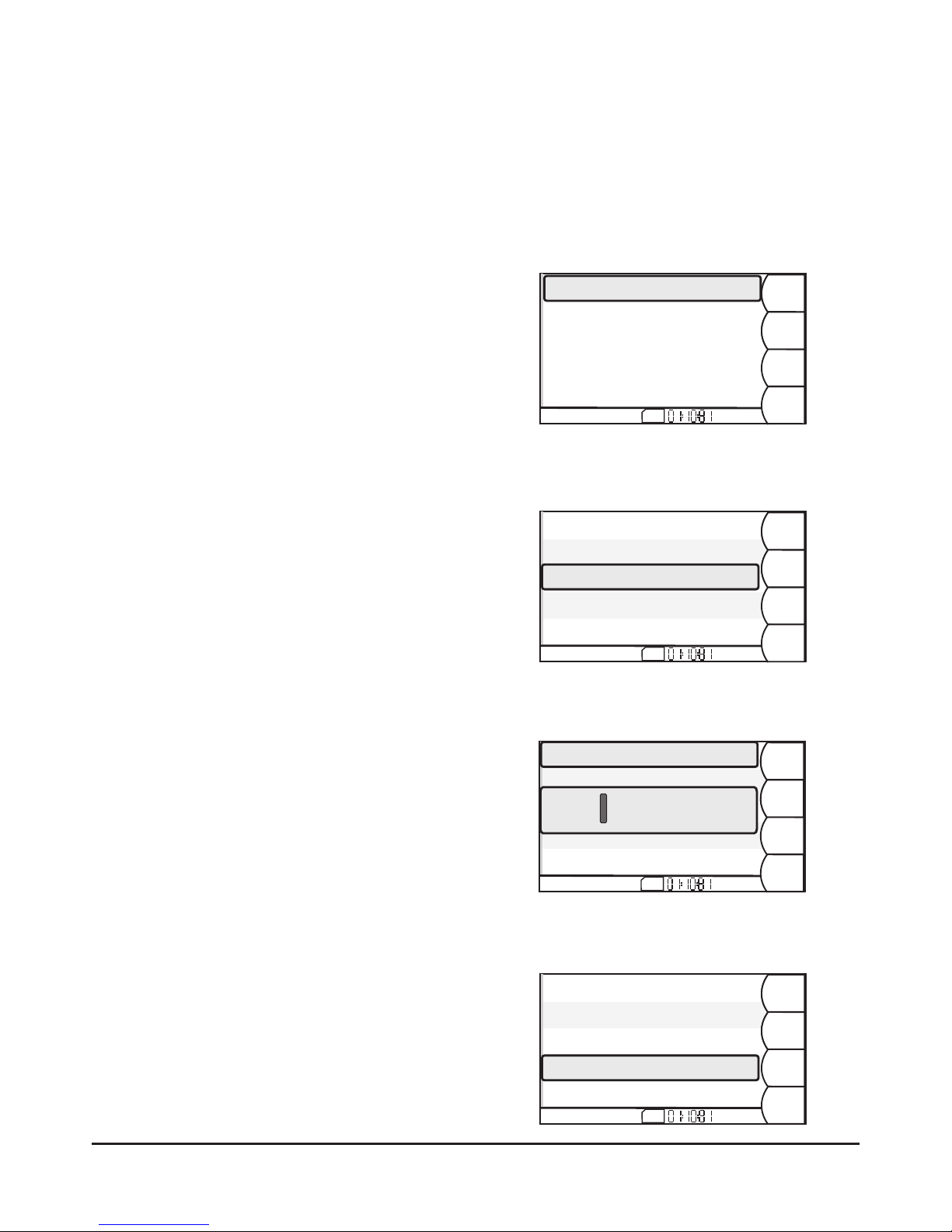
13
SD
Unit Name
PROFILE 5
IEX-16L (74:6B:82:00:A1:23)-v1.30
RENAME
BACK
SD
Unit Name
PROFILE 5
RENAME
BACK
MODE
GAIN
Input-1:Dual Mono:Gain 0
Input-2:Dual Mono:Gain 0
Input-3:Dual Mono:Gain 0
Input-4:Dual Mono:Gain 0
Input-5:Dual Mono:Gain 0
Naming Inputs
Input Gain
Pressing the softkey Name allows the naming of each input
channel on the IEX-16L. Use the jog wheel to scroll through
characters A-Z, space, and numbers 0 – 9. When you have
selected the desired character, space, or number, push the
jog wheel to move the cursor forward. CLEAR removes the
currently selected letter and moves the cursor back. Press
SAVE when done.
There is the possibility to add gain to each input of the IEX-
16L using the softkey Gain. The switch moves through three
steps of digital gain: 0dB (default), +6dB, +12dB. If, for some
reason, your analog signal going into the IEX-16L is weak, it
can be increased in level here.
Note: adding digital gain to a channel also increases the noise floor.
If a signal appears to be weak, the preferred action would be to
increase the level at the source. If that is not possible, then this gain
should be used only as a last resort.
SD
Unit Name
PROFILE 5
CHANGE
CASE
CANCEL
CLEAR
SAVE
Input-1:Dual Mono:Gain 0
Input-2:Dual Mono:Gain 0
Input-3:Dual Mono:Gain 0
Input-4:Dual Mono:Gain 0
Input-5:Dual Mono:Gain 0
Input
SD
Unit Name
PROFILE 5
RENAME
BACK
MODE
GAIN
Input-1:Dual Mono:Gain 0
Input-2:Dual Mono:Gain 0
Input-3:Dual Mono:Gain 0
Input-4:Dual Mono:Gain 12
Input-5:Dual Mono:Gain 0
IEX-16L CONFIGURATION
Configuring an IEX-16L is possible from any myMix device on the network, or from a myMix unit that is connected to the
CONFIG port of the IEX-16L. Note that the CONFIG port does not support any audio transmission. All settings in the IEX-
16L (channel mode, naming, and gain) are stored within the actual unit, so if the unit is power cycled it will restore the
settings to their last configuration.
Accessing the IEX-16L
To show a list of all available remote devices on the myMix
network, go to SETTINGS on any myMix on the network,
scroll to Remote Devices and press the Encoder button.
Each IEX-16L is shown with its name, MAC address, and
current firmware version. You can rename each IEX-16L if
you desire. Selecting an IEX-16L from the list and pressing
the myMix encoder button opens the configuration page of
the IEX-16L.
Input Mode
The softkey Mode toggles between the different input
configurations. Dual Mono configures two independent
mono channels, while Stereo assigns physically adjacent
channels to a stereo pair where the odd channel number is
left and the even channel number is right. Stereo pairs take
the name of the odd numbered (or left) channel. Disable:
disables an input pair from being active on the network. This
function is useful when only a few inputs of the IEX-16L are
used, or the overall network channel count has to be limited
to 16 and other input sources are used as well.
6/28
6/28
6/28
6/28

14
SD
Unit Name
PROFILE 5
BACK
IEX16L-1-Input-1
IEX16L-1-Input-2
IEX16L-1-Input-3
IEX16L-1-Input-4
IEX16L-1-Input-5
6/28
SD
Unit Name
PROFILE 5
BACK
IEX16L-1-Input-15
IEX16L-1-Input-16
myMix 5-Input-1
myMix 5-Input-2
myMix 6-Input -1
14/28
To select the audio signals you want to use for your local mix,
go to SETTINGS and scroll to Remote Channel Selection.
Open the list by pressing the encoder button. Here you can
see all available signals on the network: from any IEX-16L as
well as from any myMix device that uses its local inputs.
Scroll to a channel and press the encoder button to toggle
between “Selected” (green check), or “Deselected” (red X).
Each myMix can select its individual selection of up to 8
audio channel pairs (up to 16 audio channels) from all
available channels on the network. On the status bar there is
a counter that shows the total amount of network channels
currently available (the figure behind the /) and the amount
currently selected on the myMix (the figure before the /).
Each myMix can select a maximum of 16 audio channels
within 8 audio channel pairs.
The channel selection is automatically stored in the current
profile. It is recommended to create a new profile for a
different scenario that has a different set of input signals as
this will minimize the set-up time. myMix can store up to 20
different profiles.
Selecting Audio Channels for myMix
Note: Because audio signals are streamed in pairs the channel counter will go up by two when you select a stereo channel, or a single
mono signal. However, if you select the adjacent input to an already selected mono signal (e.g. input 4 from IEX16L, after you have
selected input 3 already) the counter will not go up.
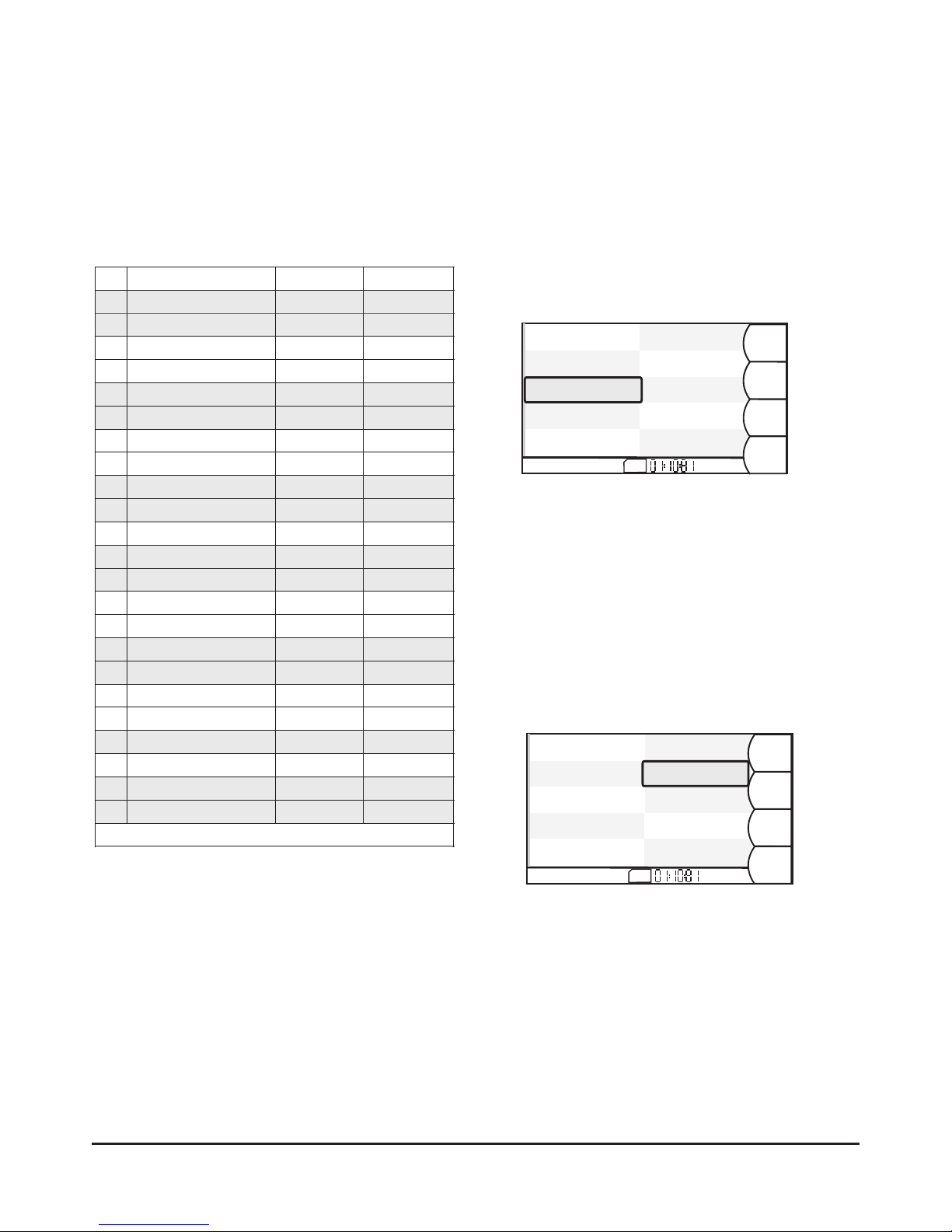
SD
DRUMMER
PROFILE 5
SOLO
BACK
MUTE
SETTINGS
IEX16-1
01 Kick Drum
The drummer‘s myMix
IEX16-1
02 Snare IEX16-1
03 Drums Mix
IEX16-1
07 E-Guitar
IEX16-1
13 VocalsMix
myMix 5
Playback
DRUMMER
Click
KEYBOARDER
Keys
The drummer has selected 8 channels to
create his mix. He has selected from 7
audio channels pairs, so the channel count
is 14. The total amount of network
channels shows 26 (16 from IEX-16L and
10 from the 5 myMix units).
14/26
SD
Lead Singer
Stage 2
SOLO
BACK
MUTE
SETTINGS
IEX16-1
12 Vocal Bass
The lead singer‘s myMix
IEX16-1
13 Vocal Guitar
IEX16-1
14 Vocal Keys
IEX16-1
07 E-Guitar IEX16-1
11 Lead Vocal
myMix 5
Playback
IEX16-1
05 BASS
KEYBOARDER
Keys
The lead singer has selected 10 channels
from 8 channel pairs. Note that he could
still have selected the adjacent channels
(e.g. IEX 06 -Saxophone, IEX 08 Acoustic
Guitar) for the same channel count.
Channel count for his unit is 16, the overall
network has 26 audio channels.
16/26
15
The following example is showing the signals of a myMix system and the individual selections from two musicians. Network
Signal is the name of the signal. Source is listing where it is taken from: Direct Out or Aux Send from the mixing console, or
direct from the source (e.g. via a secondary output or only connected to myMix). Input shows the input to the myMix
network either via IEX-16L or a myMix unit. Audio channel pairs are shown in same color bars.
Example of Audio Channel Selection
#
Network Signal
Source
Input
1
Kick Drum
Direct Out
IEX 01
2
Snare
Direct Out
IEX 02
3
Submix Drums Left
Aux Send
IEX 03(S)
4
Submix Drums Right
Aux Send
IEX 04(S)
5
Bass
Direct Out
IEX 05
6
Saxophone
Direct Out
IEX 06
7
E-Guitar
Direct Out
IEX 07
8
Acoustic Guitar
Direct Out
IEX 08
9
Playback Left
Direct Out
IEX 09 (S)
10
Playback Right
Direct Out
IEX 10(S)
11
E-Guitar 2
direct
myMix1-1(M)
12
Keyboards Left
submix keys
myMix2-1(S)
13
Keyboards Right
submix keys
myMix2-2(S)
14
Lead Vocals
Direct Out
IEX 11
15
Vocals 1 (Bass)
Direct Out
IEX 12
16
Vocals 2 (E-Guitar)
Direct Out
IEX 13
17
Vocals 3 (Keyboards)
Direct Out
IEX 14
18
Submix Vocals Left
Aux Send
IEX 15
19
Submix Vocals Right
Aux Send
IEX 16
20
Click (Drum Machine)
direct
myMix 3-1(M)
21
Ambience Mic
direct
myMix 4-1(M)
22
Playback Left
direct
myMix 5-1(S)
23
Playback Right
direct
myMix 5-2(S)
(S) inputs configured stereo (DM) inputs dual mono (M) mono input
One IEX-16L is located at the FOH console and receives
a total of 16 input channels as Direct Outs or Aux Sends
from the console. In addition five myMixes on stage are
also taking input signals: E-Guitar-2 direct from the
second output of a modeler, Keyboards direct from
second output of the submixer, a drum machine (Click),
one ambience microphone, and a file player with
playbacks using the headphone outs to feed the signal in
the mymix network.
IEX16-1
03 Drums Mix
myMix 4
Ambience
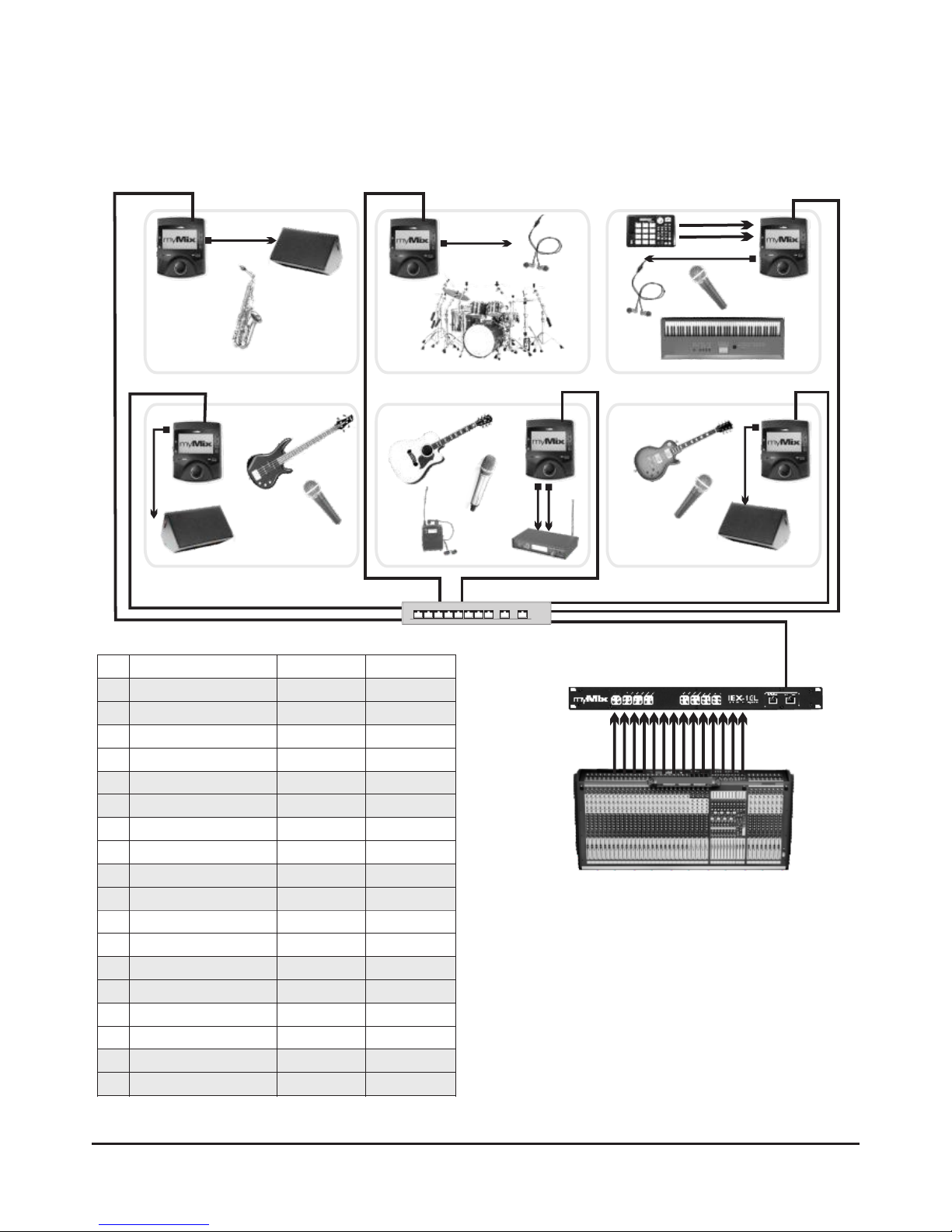
16
One IEX-16L with inputs from the mixing console
SYSTEM EXAMPLES
All signals picked up with a DI-Box or microphone are sent via the
multi-core cable to the main console. 12 signals are fed from the
direct outputs, four via aux send to the IEX-16L. The keyboardist
is using the two local inputs of his myMix for a drum machine
(click), which is not needed for the main console, but available in
the myMix network for monitoring
The six musicians can all select their individual selection of up to
16 channels (8 audio channel pairs) to create their individual mix.
The selected channels are recorded as individual tracks when
recorded to a SD/SDHC card.
For a total of 18 channels a managed switch (IGMP snooping)
needs to be used. If inputs 15/16 of the IEX16 were not used
(disabled) the system can be operated using a simple
unmanaged Ethernet switch.
#
Network Signal
Source
Input
1
Kick Drum
Direct Out
IEX 01
2
Snare
Direct Out
IEX 02
3
Submix Drums Left
Aux Send
IEX 03(S)
4
Submix Drums Right
Aux Send
IEX 04(S)
5
Bass
Direct Out
IEX 05
6
Saxophone
Direct Out
IEX 06
7
E-Guitar
Direct Out
IEX 07
8
Acoustic Guitar
Direct Out
IEX 08
9
Keyboards Left
Direct Out
IEX 09(S)
10
Keyboards Right
Direct Out
IEX 10(S)
11
Lead Vocals
Direct Out
IEX 11
12
Vocals 1 (Bass)
Direct Out
IEX 12
13
Vocals 2 (E-Guitar)
Direct Out
IEX 13
14
Vocals 3 (Keyboards)
Direct Out
IEX 14
15
Submix Vocals Left
Aux Send
IEX 15
16
Submix Vocals Right
Aux Send
IEX 16
17
Click (Drum Machine) Left
myMix (keys)
Input 1(S)
18
Click (Drum Machine) Right
myMix (keys)
Input 2(S)
Network signals are shown in audio channel pairs (same color)
(S): Two audio channels linked for stereo signal

17
SYSTEM EXAMPLES
#
Network Signal
Source
Input
01
Kick Drum
Splitter-1-01
IEX-1-01
02
Snare
Splitter-1-02
IEX-1-02
03
HiHat
Splitter-1-03
IEX-1-03
04
Tom 1
Splitter-1-04
IEX-1-04
05
Tom 2
Splitter-1-05
IEX-1-05
06
Tom 3
Splitter-1-06
IEX-1-06
07
Overhead 1
Splitter-1-07
IEX-1-07(S)
08
Overhead 2
Splitter-1-08
IEX-1-08(S)
09
Baritone
Splitter-2-01
IEX-1-09
10
Trombone 1
Splitter-2-02
IEX-1-10
11
Trombone 2
Splitter-2-03
IEX-1-11
12
Trumpet 1
Splitter-2-04
IEX-1-12
13
Trumpet 2
Splitter-2-05
IEX-1-13
14
Trumpet 3
Splitter-2-06
IEX-1-14
15
Saxophone 1
Splitter-2-07
IEX-1-15
16
Saxophone 2
Splitter-2-08
IEX-1-16
17
Saxophone 3
Splitter-3-01
IEX-2-01
18
Clarinet 1
Splitter-3-02
IEX-2-02
19
Clarinet 2
Splitter-3-03
IEX-2-03
20
Vocal 1
Splitter-3-04
IEX-2-04
21
Vocal 2
Splitter-3-05
IEX-2-05
22
Vocal 3
Splitter-3-06
IEX-2-06
23
Vocal 4
Splitter-3-07
IEX-2-07
24
Keyboard Left
Local Split
myMix1(S)
25
Keyboard Right
Local Split
myMix1(S)
26
Bass
Local Split
myMix 2
27
E-Guitar
Local Split
myMix 2
28
SubMix Drums-L
Aux Send
IEX-2-09(S)
29
Submix Drums-R
Aux Send
IEX-2-10(S)
30
Submix Brass
Aux Send
IEX-2-11
31
Submix Woodwinds
Aux Send
IEX-2-12
32
Submix Rhythm-L
Aux Send
IEX-2-13(S)
33
Submix Rhythm -R
Aux Send
IEX-2-14(S)
34
Submix Vocals-L
Aux Send
IEX-2-15(S)
35
Submix Vocals R
Aux Send
IEX-2-16(S)
Two IEX-16L with inputs from mic splitters and mixing console
All signals are picked up with DI box or microphone and run via
multicore to the main console. 23 signals are split with a mic
splitter/pre amp on stage and fed to the IEX-16L. Keyboards, bass
and guitar are split locally (second output or link out from DI box)
and fed to the local inputs of two myMix units. In addition two mono
and three stereo sub mixes are sent from the console via multicore
to the second IEX-16L.
Each musician can pick between individual channels and submixes
to create the individual mix. While the drummer might select all
drum mics individually (8 channels) he selects submixes for vocals
brass and woodwinds. The vocalists might want all vocal mics
separately but a submix of the drums and the other instruments.
This system needs a managed switch with IGMP snooping. To
support 19 myMix units with POE, it might be simpler using two
switches with 8 and 12 POE ports that are connected with a 1GB
uplink (see Network System Examples page 12).
Stagebox
not all network connections to myMix shown

18
UPDATING FIRMWARE
To operate with IEX-16L, myMix requires a firmware version of V1.33 or higher.
Check on www.mymixaudio.com for the latest firmware updates.
Use the external psu for a firmware update. Don‘t connect myMix or the IEX-16L to a switch.
The firmware update requires a temporarily free, freshly formatted SD or SDHC card.
Update the myMix unit(s) first (steps 1 through 7), then update the IEX-16L (Steps 8 though 15).
Before you connect to the network ensure all units you want to use have the firmware version.
1. Format SD card in myMix (ADMINISTRATION 8. After myMix has booted up, connect a CAT5
screen) cable to the network port of the unpowered IEX-
2. Download the latest firmware for myMix and 16L
IEX-16L from www.mymixaudio.com 9. Go to →Settings →Administration →Update
3. Save both firmware files (for IEX-16L and IEX-16L firmware and press the encoder wheel
myMix) on the formatted SD card. 10. You'll see a message about the firmware update
4. Insert the SD card in myMix while the unit is taking place.
powered down and not connected to a network(if 11. Now power up the IEX-16L and watch the first 4
you usually use a POE switch to power the unit, LEDs.
please use the external psu). Check for the SD 12. First LED is showing power, the second LED
card symbol in the control bar to show up. If you indicates the IEX-16L is waiting for the software.
rd
still see the “No Card” sign reinsert card. After a few minutes you should see the 3 LED
5. Hold down the MUTE button and the jog wheel, coming up as well. The firmware is now
then power up the unit. transmitted. When the firmware update is ready,
6. Release the two buttons when you see the black the first 4 LEDs will be on permanently.
Firmware Update screen. Be patient while the 13. Press soft key “Done” or powercycle myMix.
update is taking place, and follow the 14. Power cycle the IEX16-L
instructions on the screen. Firmware updates 15. Once the IEX-16L has booted up, go to Settings
can take up to 5 minutes. →Remote Devices and press the encoder
7. Reboot your myMix. Check the display for the wheel. You should see the IEX-16L you just
new firmware version in the lower left corner of updated with the new firmware version number.
the splash screen, or go to SETTINGS→
ADMINISTRATION→ABOUT to check the
current firmware version.
Note: a firmware update for myMix or IEX-16L does not clear the initial settings like profiles or preferences. All these settings
remain unaltered.
Troubleshooting for firmware updates
When the myMix unit is powered up with the SD card inserted the black screen doesn't come up:
A message “no firmware update file found” shows up
→SD card not properly inserted, or file corrupt. Insert card again, or replace file
myMix boots as usual
→MUTE and Encoder button were not pressed at the same time when unit was powered up, try again.
Updating formware on IEX-16L and after 5 minutes the 3rd LED hasn‘t come up:
→Can't receive the data from the SD card. Make sure card is inserted correctly and IEX-16L file (.blob) is
on the card.

19
145 mm
(5.71")
483 mm (19")
432 mm (17")
44,4 mm
(1.75")
E & OE. All specifications subject to change without prior notice.
myMix is a trademark of MOVEK, LLC. Patent Pending, all rights reserved by MOVEK LLC, USA.
Inputs
Input Impedance
Maximum Input Level
Input Gain Adjustment (digital)
Frequency Response
Signal to Noise Ratio
THD+N
Network
Network Type
Network Cabling
Network Connection
Network Switch for 16ch max.
Network Switch for more than 16ch
Audio Channel Limit on Network
AD/DA Conversion
Input Connectors
Dimensions (W x H x D)
Net weight
Accessories
16
20 kΩ, balanced
+ 20 dBu
0dB, +6dB, +12dB
20Hz - 20 kHz (-1dB)
> 104dB
< 0,022%
100MBps Fast Ethernet
CAT5/CAT5e
2 RJ45, (1 network, 1 myMix)
unmanaged 100BASE-TX, Full-Duplex
managed 100BASE-TX, IGMP snooping (v2)
max of mulicast groups handeled by the switch x 2
24-bit, 48kHz
DB25 (8 channels) standard pin out
483 x 44 x 146 mm (19" x 1.75" x 5.")
2,7 kg (6 lbs)
external PSU for IEX-16L,
100V to 240V (50/60Hz)
SPECIFICATIONS
DIMENSIONS

Designed in USA
www.mymixaudio.com
Printed in China
Table of contents