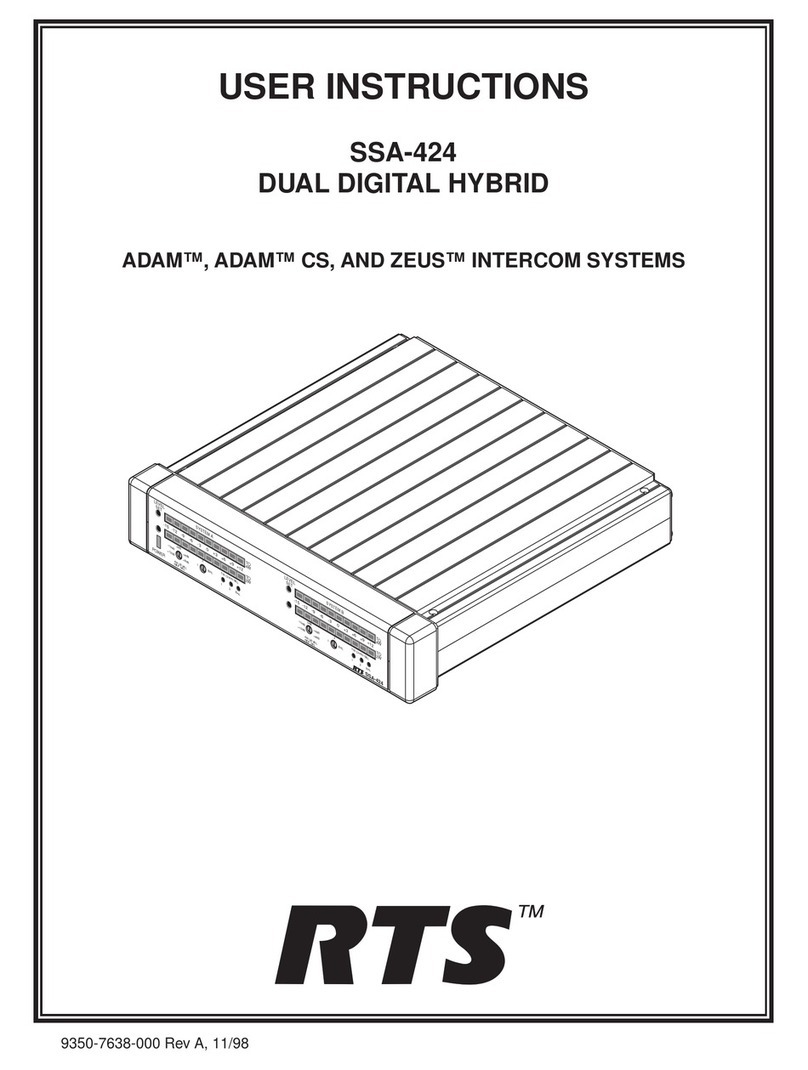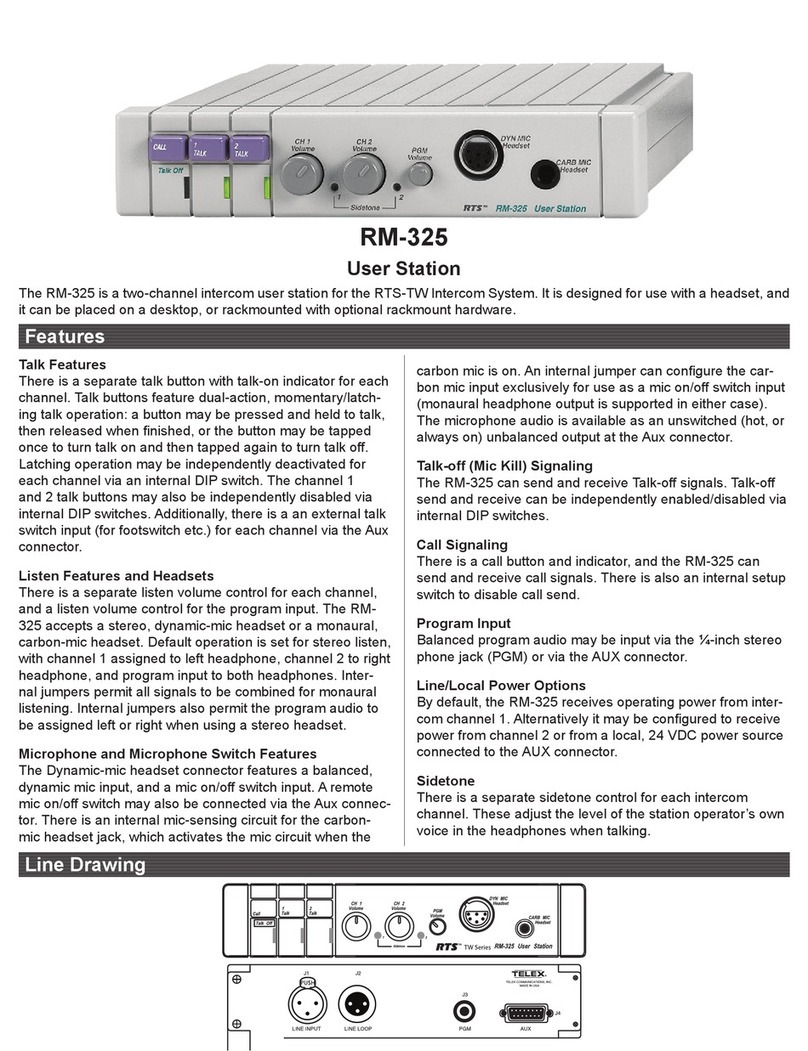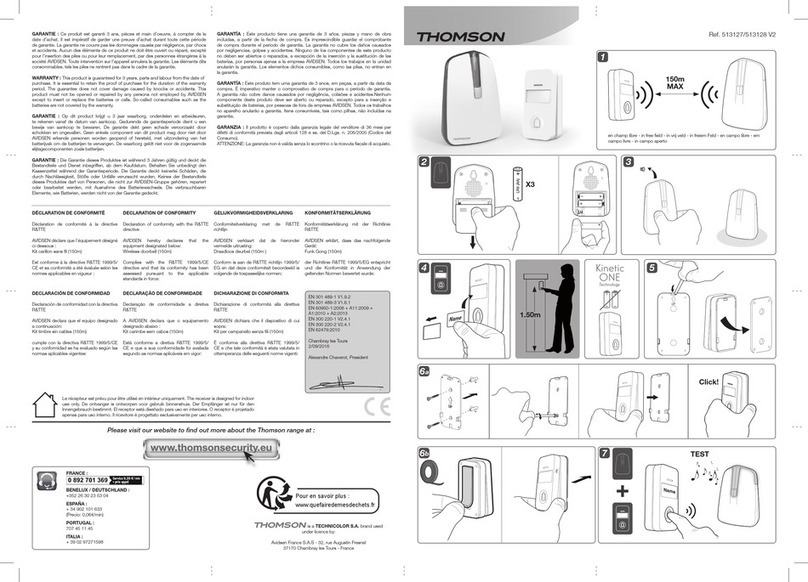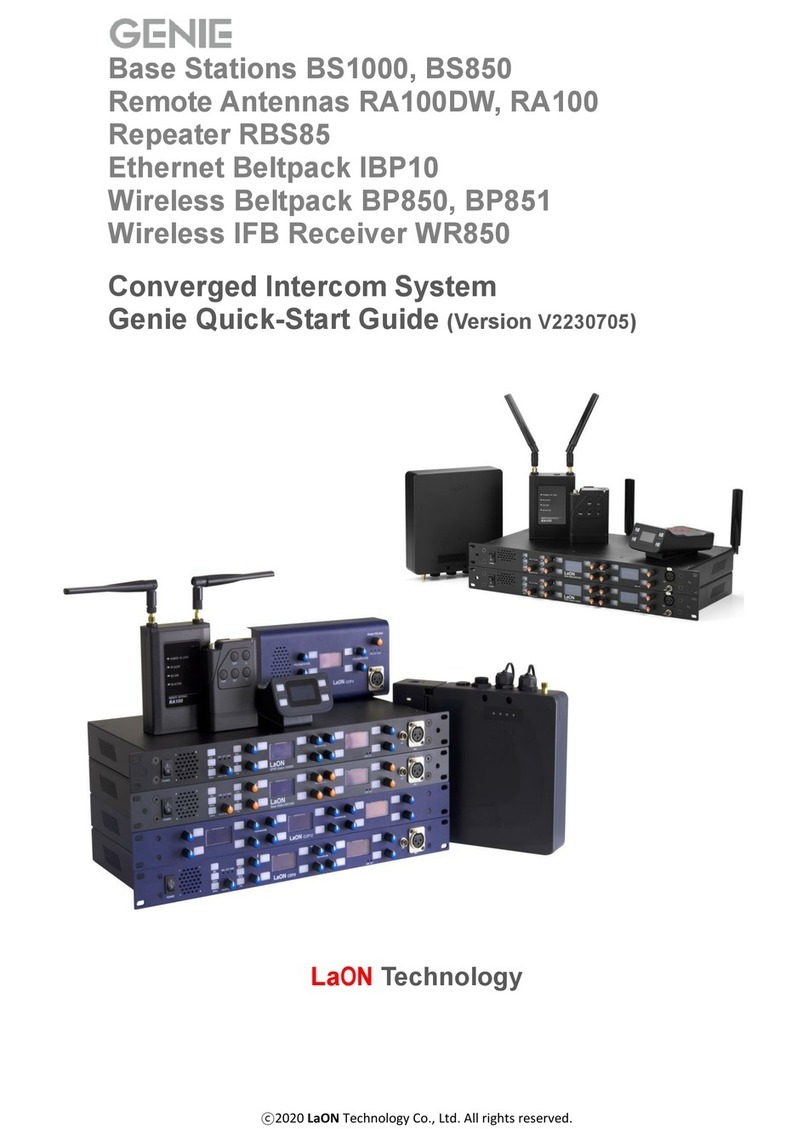MyQ CAPXLV2 User manual

myQ®Community
Smart Video Intercom L
INSTALLATION MANUAL
Model CAPXLV2

2
To reduce the risk of SEVERE INJURY or DEATH:
• Disconnect power at the fuse box BEFORE proceeding.
• To AVOID damaging gas, power or other underground utility
lines, contact underground utility locating companies BEFORE
digging.
• ALL electrical connections MUST be made by a qualified
individual.
• ALL power and control wiring MUST be run in separate
conduit.
To protect against fire and electrocution:
• Disconnect power BEFORE installing or servicing CAPXLV2.
• NEVER connect a keypad/reader or lock to doors without first
consulting the applicable fire code.
• You MUST consult with, and get approval from, local fire
officials BEFORE installing locks or devices on ANY doors that
may be fire exits.
• Use of egress push buttons may not be legal. Single action
exits may be required.
• ALWAYS obtain proper permits and approvals in writing
BEFORE installing equipment.
• ALWAYS ensure that the CAPXLV2 front lid is locked properly
using the provided key after any servicing or maintenance of
the product is complete and before operating the product.
• NEVER leave any exposed wiring inside the cabinet.
Safety
Safety Symbol and Signal Word Review
When you see these Safety Symbols and Signal Words on
the following pages, they will alert you to the possibility of
serious injury or death if you do not comply with the warnings
that accompany them. The hazard may come from something
mechanical or from electric shock. Read the warnings carefully.
When you see this Signal Word on the following pages, it will alert
you to the possibility of damage to your property or product if you
do not comply with the cautionary statements that accompany it.
Read them carefully.
MECHANICAL
ELECTRICAL
WARNING: This product can expose you to chemicals including lead, which are known to the State of California to cause cancer
or birth defects or other reproductive harm. For more information go to www.P65Warnings.ca.gov.

3
ACCOUNT SETUP NETWORK/MOUNTINGPOWER ACCESS CONTROLINTRODUCTION
INTRODUCTION ACCOUNT SETUP NETWORK/MOUNTINGPOWER ACCESS CONTROL
INTRODUCTION ACCESS CONTROL
ACCOUNT SETUP NETWORK/MOUNTINGPOWER
INTRODUCTION ACCOUNT SETUP NETWORK/MOUNTINGPOWER ACCESS CONTROL
INTRODUCTION ACCOUNT SETUP NETWORK/MOUNTINGPOWER ACCESS CONTROL
INTRODUCTION
CAPXLV2 Overview ....................................................... 4
Main Board Overview .................................................... 5
Door of Control Board Overview.................................... 6
Carton Inventory ........................................................... 7
Tools Needed ................................................................ 7
Dimensions................................................................... 8
System Specifications................................................... 8
Wire Specifications ....................................................... 9
PRE-INSTALL
1
Setup a myQ®Community Account ............................ 10
Sign up for myQ®Community Services ...................... 10
INSTALL
2
Remove Knockouts ..................................................... 11
Mount the CAPXLV2.................................................... 12
Install Antennas........................................................... 13
Ground the Unit........................................................... 14
Connect Power............................................................ 15
NETWORK
3
Connect Internet.......................................................... 16
Validate Setup ............................................................. 16
ACCESS CONTROL
4
Gate Access (Wired).................................................... 17
Gate Access (Wireless) ............................................... 18
Door Access................................................................ 19
OSDP Card Reader...................................................... 20
Wiegand Card Reader.................................................. 21
Wiegand Output .......................................................... 22
Postal Lock ................................................................. 23
Wiring Diagram.......................................................... 24
Repair Parts ............................................................... 25
Accessories ................................................................ 25
Configuration Sheet.................................................... 26
Legal Disclaimers...................................................... 27
Warranty..................................................................... 28
1SETUP 2I NSTALL 3CONNECT 4ADD DEVI CES
1SETUP 2I NSTALL
3CONNECT 4ADD DEVI CES

4
ACCOUNT SETUP NETWORK/MOUNTINGPOWER ACCESS CONTROLINTRODUCTION
INTRODUCTION ACCOUNT SETUP NETWORK/MOUNTINGPOWER ACCESS CONTROL
INTRODUCTION ACCESS CONTROL
ACCOUNT SETUP NETWORK/MOUNTINGPOWER
INTRODUCTION ACCOUNT SETUP NETWORK/MOUNTINGPOWER ACCESS CONTROL
INTRODUCTION ACCOUNT SETUP NETWORK/MOUNTINGPOWER ACCESS CONTROL
CAPXLV2 Overview
Front Panel Lock
Microphone
Port
Speaker
Port
Postal Lock
Location
Proximity
Reader
Touchscreen
Display
Camera
Window
Door Control
Board 1
Door Control
Board 2
Postal Lock
(if installed)
Speaker
Proximity
Reader
Main
Board
Camera
Front Panel
Lock
Microphone

5
ACCOUNT SETUP NETWORK/MOUNTINGPOWER ACCESS CONTROLINTRODUCTION
INTRODUCTION ACCOUNT SETUP NETWORK/MOUNTINGPOWER ACCESS CONTROL
INTRODUCTION ACCESS CONTROL
ACCOUNT SETUP NETWORK/MOUNTINGPOWER
INTRODUCTION ACCOUNT SETUP NETWORK/MOUNTINGPOWER ACCESS CONTROL
INTRODUCTION ACCOUNT SETUP NETWORK/MOUNTINGPOWER ACCESS CONTROL
Main Board Overview
INPUT/OUTPUT USED FOR
Power In Connect to external 24v power supply
Ethernet/PoE Connect Ethernet Switch or Router for 10/100BaseT or PoE Injector for PoE power via RJ45
USB1 Reserved for future use
USB2 Reserved for future use
DOC 1 Connect to Door of Control Board 1
DOC 2 Connect to Door of Control Board 2
OSDP Connect RS-485 bus that can connect up to 8 OSDP readers in daisy chain within 1000 ft and
provide 12v power to the connected OSDP readers.
Postal Lock Connect to Postal Lock
SPKR Connect to the built-in Speaker
WiFi Antenna Connect to external WiFi antenna
USB Camera Connect to the built-in Camera
Status LED Display power diagnostics status: DIAG, +3.3v, +5v, +12v.
Radio Antenna Connect to external radio antenna for Security + 2.0
DIAG For internal use only
MIC Connect to the built-in Microphone
Speaker
Postal Lock
(Behind Panel)
OSDP
DOC
1DOC
2
USB
1USB
2
Ethernet/
PoE
Power In
External RF
Cable Bracket
DIAG
Radio
Antenna
Status LEDs
Learn Button
on Edge of
Vertical Board
USB Camera
Microphone
WiFi Antenna
Port

6
ACCOUNT SETUP NETWORK/MOUNTINGPOWER ACCESS CONTROLINTRODUCTION
INTRODUCTION ACCOUNT SETUP NETWORK/MOUNTINGPOWER ACCESS CONTROL
INTRODUCTION ACCESS CONTROL
ACCOUNT SETUP NETWORK/MOUNTINGPOWER
INTRODUCTION ACCOUNT SETUP NETWORK/MOUNTINGPOWER ACCESS CONTROL
INTRODUCTION ACCOUNT SETUP NETWORK/MOUNTINGPOWER ACCESS CONTROL
Door of Control Board Overview
The CAPXLV2 has a combination of access control inputs/outputs on the door of control board(s) that work in conjunction to control up
to 4 access points each, so CAPXLV2 can control up to 8 access points in total.
INPUT/OUTPUT TYPE (CONFIGURABLE) USED FOR
Monitored Inputs REX
(Request to Exit)
External Free Exit Loop Detectors, REX Buttons, and Proximity Sensors
Knox Box In the case of an emergency (medical or fire), the Fire Rescue Department
is able to gain entry.
Status Door sensors detecting when door is ajar.
Supervised Gate Operators detecting when failed to close.
Supervised Gate Operators detecting when failed to open.
Relay Gate Operator, Door Strikes, Alarm Shunt, Maglocks, and Lights (for
control only - power to be provided by external supply)
Wiegand Input Proximity Readers (Wiegand 12Vdc power is for readers only, do not use
to power other external devices).
Wiegand Output Access grant activity for integration with other access systems
Wiegand 1 Wiegand 2 Wiegand 3 Wiegand 4
Monitored
Input 5
Monitored
Input 6
Monitored
Input 3
Monitored
Input 4
Relay 1 Relay 3
Relay 2
Relay 5
Relay 6
Relay 4
Relay 7
Relay 8
Monitored
Input 7
Monitored
Input 8
Monitored
Input 1
Monitored
Input 2
Wiegand
Output
Wiegand
Output
NOTE: Only the 26-bit Wiegand protocol and OSDP protocol are compatible in UL installations.
DO NOT use the Wiegand 12V power output port to power
anything except the Wiegand proximity readers.
NOTE: Monitored inputs can operate in
any of the following configurations: Rex,
knox box, or status.

7
Tools Needed
• PH2 Phillips Screwdriver
• Precision 1/8" Flat or PH0 Phillips Screwdriver
• 1/4" Nut Driver
• Drill/Driver
• 7/64" Drill Bit
• Hammer Drill Bits for Drill/Driver
• RJ45 Crimping Pliers
• Multimeter
• Measuring tape
• Conduit Bender
• Conduit Cutter/Reamer
• Hack Saw
• Center Punch Tool
• Hammer
Carton Inventory
ACCOUNT SETUP NETWORK/MOUNTINGPOWER ACCESS CONTROLINTRODUCTION
INTRODUCTION ACCOUNT SETUP NETWORK/MOUNTINGPOWER ACCESS CONTROL
INTRODUCTION ACCESS CONTROL
ACCOUNT SETUP NETWORK/MOUNTINGPOWER
INTRODUCTION ACCOUNT SETUP NETWORK/MOUNTINGPOWER ACCESS CONTROL
INTRODUCTION ACCOUNT SETUP NETWORK/MOUNTINGPOWER ACCESS CONTROL
ADDITIONAL TOOLS
RECOMMENDED
• Network LAN Cable Tester
• Wi-Fi Analyzer App (smartphone app)
• Network Analyzer software
• Computer with Ethernet port
• Flat Head Screws for Mounting
Prepare for Installation from CAPXLV2
Be prepared by downloading and completing our Installation Readiness Survey. Assess current Internet connection details of the
community site prior to new unit or upgrade of an installation, and identify action items needed to proceed. You can find this helpful tool
at the following link: https://p.widencdn.net/oyeejd/114a4574.
Power Supply
Goose-neck Gasket
Keys (2)
S10K30MOV
(Metal Oxide Varistor)(4) 1N4005 Diode Kit (4) 100 Ohm 1/4 Watt
Resistor (4)
Radio Antenna (Security+ 2.0®)
and Cable

8
Compliance UL294
CAPXLV2 Capacity Resident Capacity 50,000 / Local Event History 50,000
Supply Voltage 1 (VIN Connector) 24V DC 72W (3A) MAX. The 24v power supply provided in the box is recommended.
Supply Voltage 3 (AC/DC converter) 120 VAC, 1.5 A, 60 Hz
Supply Voltage 2 (POE) 36-55VDC 60W max 802.3bt Type 3 four pair compatible max
PoE Supply Connector Configuration Alternative B (or Mode B)
Operating Temperature -20-50C
Storage and Shipping Temperature -40-85C
Enclosure Front (Aluminum), Rear (Carbon Steel)
Wiegand Inputs* (4) 26-bit, *30-bit, *32-bit Mifare, *36-bit Mifare, *56-bit Mifare, *37-bit with and without facility
code, and ASCII (for keypads). 12VDC, 250mA power output (per input)
Relay Contacts (8) SPDT 3A @ 30VDC (each)
OSDP OSDP 2.2, 12 Vdc, 1.3 A max (total)
OSDP Interface (1): connected up to 8 recommended OSDP readers in daisy chain configuration
Accessory Compatibility Refer to the accessory page for compatible accessories
Network Compatibility 10/100 Ethernet
Bluetooth®Version 5.0
Wi-Fi Compatibility 802.11 a/b/g/n and 802.11ac 2.4GHz / 5GHz
Wi-Fi Security CAPXLV2 is compatible with routers using the following security protocols: WPA3-SAE, WPA2-
PSK/WPA3-SAE, WPA2-PSK, or WPA/WPA2-PSK
WiFi Range (w/ external antenna) Up to 500 feet (152.4 m), Open Air/Line-of-Sight (range will vary depending on obstructions and
2.4GHz/5GHz router type)
Built-in Liftmaster Passport Receiver Security+ 2.0
Wireless Communication to Gate Operator Up to 750 feet (228.6 m), Open Air/Line-of-Sight (range will vary depending on obstructions),
Compatible with LiftMaster Security+ 2.0®gate operators, 2018 LiftMaster Gate Operators
(firmware v4.4 and later), HD Operators (firmware v3.3 or later). NOT compatible with LiftMaster
Barrier Gate Operators.
Video Camera 1080p, Viewing angle - 135 degree diagonal, Up to 1,000 30-second temporary video events
stored locally
Dimensions
Specifications
ACCOUNT SETUP NETWORK/MOUNTINGPOWER ACCESS CONTROLINTRODUCTION
INTRODUCTION ACCOUNT SETUP NETWORK/MOUNTINGPOWER ACCESS CONTROL
INTRODUCTION ACCESS CONTROL
ACCOUNT SETUP NETWORK/MOUNTINGPOWER
INTRODUCTION ACCOUNT SETUP NETWORK/MOUNTINGPOWER ACCESS CONTROL
INTRODUCTION ACCOUNT SETUP NETWORK/MOUNTINGPOWER ACCESS CONTROL
BOTTOM VIEW
FRONT VIEW SIDE VIEW BACK VIEW
*NOTE: Only the 26-bit Wiegand protocol and OSDP protocol are compatible in UL installations. Wi-Fi and wireless ranges were not evaluated.

9
Wire Specifications
Use this chart to pull wires in preparation of your installation. Check the national and local building codes BEFORE installation.
DESCRIPTION OF WIRE RUN WIRE SPECIFICATION MAXIMUM RUN DISTANCE
Recommended OSDP Reader (Up to 8 units daisy
chained)
22AWG. 2 twisted pairs (4 Conductor)
(one pair for PWR/GND)
(one pair for D0/D1)
Shielded cable is optional terminated
with 100 Ohms at each end.
1000 feet (304.8 m)
Power Wire, 24V DC power supply 2-Conductor 14 AWG
2-Conductor 16 AWG
2-Conductor 18 AWG
Up to 300 feet (91.4 m)
Up to 200 feet (60.9 m)
Up to 100 feet (30.4 m)
Local Area Network (LAN)
CAT 5e or better Network Cable
8-Conductor, 24 AWG Twisted pair 328 feet* (100 m)
Grounding the Chassis (use grounding lug in
CAPXLV2)
12 AWG Copper 12 feet (3.7 m)
Door Strike 2-Conductor 18-22 AWG Shielded 100 - 250 feet (30.5 - 76.2 m)
Magnetic Lock 2-Conductor 18-22 AWG 50 - 125 feet (15.2 - 38.1 m)
Dry Contact Closure (Most Gate Operators) 2-Conductor 18-24 AWG Shielded 500 - 2500 feet (152.4 - 762 m)
Exit Request (REX) 2-Conductor 18-24 AWG 500 feet (152.4 m)
Supervised Input 2-Conductor 18-24 AWG 500 feet (152.4 m)
Wiegand/Proximity Readers 7-Conductor 18-22 AWG Shielded 500 feet (152.4 m)
Postal Lock Box 2-Conductor 18-24 AWG 250 - 1000 feet (76.2 - 304.8 m)
NOTE: Main power supply and control wiring MUST be run in separate conduits. Conduits must be UL approved for low and high
voltage. Refer to the NEC for additional wiring requirements.
Category 5e cabling is the minimum performance category recommended.
Wiring shall be in accordance with the National Electrical Code (ANSI/NFPA 70), local codes and authorities having jurisdiction.
Always provide power from a dedicated source. Plug provided transformer into an outlet wired to its own 10 Amp minimum circuit
breaker. This will prevent two problems:
• Other equipment cannot introduce spikes, noise, surges or dips into the power circuit that will affect the system.
• The system’s operation will not be affected if any other equipment develops a short circuit across the power line.
* CAT 5e/6 NETWORK CABLE NOTES:
• For outdoor distances exceeding 140 feet (42.7 m), a UL497 compliant primary surge protector MUST be installed at
the CAPXLV2.
• Distances exceeding 328 feet (100 m) may be accommodated with additional hardware (available through third-party sources).
ACCOUNT SETUP NETWORK/MOUNTINGPOWER ACCESS CONTROLINTRODUCTION
INTRODUCTION ACCOUNT SETUP NETWORK/MOUNTINGPOWER ACCESS CONTROL
INTRODUCTION ACCESS CONTROL
ACCOUNT SETUP NETWORK/MOUNTINGPOWER
INTRODUCTION ACCOUNT SETUP NETWORK/MOUNTINGPOWER ACCESS CONTROL
INTRODUCTION ACCOUNT SETUP NETWORK/MOUNTINGPOWER ACCESS CONTROL

10
ACCOUNT SETUP NETWORK/MOUNTINGPOWER ACCESS CONTROLINTRODUCTION
INTRODUCTION ACCOUNT SETUP NETWORK/MOUNTINGPOWER ACCESS CONTROL
INTRODUCTION ACCESS CONTROL
ACCOUNT SETUP NETWORK/MOUNTINGPOWER
INTRODUCTION ACCOUNT SETUP NETWORK/MOUNTINGPOWER ACCESS CONTROL
INTRODUCTION ACCOUNT SETUP NETWORK/MOUNTINGPOWER ACCESS CONTROL
The following services are required for CAPXLV2 to fully function
Setup a myQ®Community Account
NOTE: If you have an existing myQ®account, your myQ®Community account will have the same password.
Go to: account.myQ.com and login.
If you do not have a myQ®Community account:
Method 1
1. Call LiftMaster Customer Care at 877.247.6764 to create a myQ®Community account.
2. You will get a welcome email from LiftMaster. Accept the invitation and register or login to your
account.
3. Setup the facility, select a subscription plan, add residents, and credentials (refer to the available
Help in myQ®Community).
4. Continue with the installation of the CAPXLV2 in this manual.
Method 2
1. Navigate to account.myq.com.
2. Click the Sign Up button.
3. Follow on screen steps to set-up a facility, select Community Manager, or Dealer, select subscription
plan, add residents, and credentials.
4. Continue with the installation of the CAPXLV2 in this manual.
Sign up for myQ®Community Services
Service subscriptions are required for CAPXLV2 to fully function. To sign up for services:
1. Set up a myQ Community account
a. Go to: account.myQ.com
b. If you don’t have a myQ® account, choose Sign Up and follow the prompts to complete account signup.
c. If you have an existing myQ® account, your myQ® Community account will have the same password. Choose Log In.
2. Create a new community
a. If you don’t have any communities in your account, you will be prompted to create a new community. Follow the prompts to
complete community creation.
3. Add devices/subscription plan
a. Under Device Management, select CAPXLV2 and any other LiftMaster access control devices.
b. Subscription plan is pre-selected based on selected devices. Select any add-on services and check out.
c. Follow the prompts to finish adding CAPXLV2 and any other LiftMaster acess control devices.
4. Configure the community
a. Under People—People Management, add residents. Also make sure to assign at least one access group to each resident.
b. Under People—Mobile App License Management, assign myQ Community App licenses to residents.
c. For more, visit https://support.partner.liftmaster.com/s/community-access-support/admins-and-community-managers.
5. Continue with the installation of the CAPXLV2 in this manual.
For Support, call 877.247.6764 or visit https://support.partner.liftmaster.com/s/community-access-support
NOTE: VoIP service is required for calling function. LiftMaster partners exclusively with Phone.com to provide the best integrated
solution for voice and video calling. Other VoIP providers are not compatible with our CAPXLV2.

11
1Remove Knockouts
To prevent damage to the CAPXLV2 from moisture or water:
• DO NOT install during rain. Internal components MUST be
kept free from of water and moisture.
• BEFORE opening the front cover of the CAPXLV2, remove
ANY accumulated water from the top of the CAPXLV2.
To prevent damage to ANY internal components:
• DO NOT attempt to remove the knockouts with a hammer.
Banging on the knockouts may result in shock to the circuit
boards, which could cause permanent damage.
• Some internal wires may be close to the knockouts. Make
sure to move any wire away from knockouts.
1. Turn the key clockwise to unlock the CAPXLV2.
2. Open the door and lay the CAPXLV2 face down on
a table with the door hanging off the edge of the
table as shown.
3. Identify which knockouts need to be removed
based on your application.
4. Use a center punch tool to remove the knockouts
from the outside of the box inward using an
appropriately sized punch and hammer.
NOTE: Be careful when removing the knockouts to
avoid damaging the CAPXLV2 components.
ACCOUNT SETUP NETWORK/MOUNTINGPOWER ACCESS CONTROLINTRODUCTION
INTRODUCTION ACCOUNT SETUP NETWORK/MOUNTINGPOWER ACCESS CONTROL
INTRODUCTION ACCESS CONTROL
ACCOUNT SETUP NETWORK/MOUNTINGPOWER
INTRODUCTION ACCOUNT SETUP NETWORK/MOUNTINGPOWER ACCESS CONTROL
INTRODUCTION ACCOUNT SETUP NETWORK/MOUNTINGPOWER ACCESS CONTROL
WW
RR
S
P
P
P
P
E
RR
E= Electrical Wiring
P= Pedestal Mount
R= Recess Mount
S= Radio Antenna
W= Wi-Fi®Antenna

12
1. Attach the goose-neck gasket (provided) if mounting to a goose-neck.
2. Mount the CAPXLV2 securely to a flat surface or pedestal with appropriate
hardware taking care to route wiring through appropriate knockouts.
Stainless steel hardware is recommended to mount the CAPXLV2. Use of
zinc plated or galvanized hardware is at risk for galvanic corrosion.
NOTES:
• Ensure the cover can fully open to allow access after the installation is complete.
• ADA Compliance: When mounting the CAPXLV2 at a pedestrian entrance, to meet ADA compliance, mount the top of
the CAPXLV2 screen no higher than 54 inches from the ground.
• Do Not exceed a Max Bolts Length of 1.5” for Pedestal Mount Security Bolt.
• For surface and recess mounting, please use appropriate bolt length that secures CAPXLV2 to the surface completely.
The length will vary with the surface of the wall.
•When mounting the CAPXLV, refer to the recommended screw quantity, type, length, and diameter in the table.
MOUNTING CONFIGURATION QUANTITY TYPE/LENGTH/DIAMETER
Pedestal Mount 4 Metal/28.62mm/6.11mm
Recess/Surface Mount 4 Metal/Length*/4.12mm
*For Recess/Surface Mount applications, the recommended screw lengths are 13.54mm, 16.56mm, 19.72mm, and
22.76mm.
Mount CAPXLV2
2DO
Make sure any internal wiring is inside the
chassis before you close the front panel
of CAPXLV2 to prevent any moisture from
entering the chassis.
ACCOUNT SETUP NETWORK/MOUNTINGPOWER ACCESS CONTROLINTRODUCTION
INTRODUCTION ACCOUNT SETUP NETWORK/MOUNTINGPOWER ACCESS CONTROL
INTRODUCTION ACCESS CONTROL
ACCOUNT SETUP NETWORK/MOUNTINGPOWER
INTRODUCTION ACCOUNT SETUP NETWORK/MOUNTINGPOWER ACCESS CONTROL
INTRODUCTION ACCOUNT SETUP NETWORK/MOUNTINGPOWER ACCESS CONTROL
Pedestal Mount Recess Mount
Surface Mount

13
Install Antennas
3
ACCOUNT SETUP NETWORK/MOUNTINGPOWER ACCESS CONTROLINTRODUCTION
INTRODUCTION ACCOUNT SETUP NETWORK/MOUNTINGPOWER ACCESS CONTROL
INTRODUCTION ACCESS CONTROL
ACCOUNT SETUP NETWORK/MOUNTINGPOWER
INTRODUCTION ACCOUNT SETUP NETWORK/MOUNTINGPOWER ACCESS CONTROL
INTRODUCTION ACCOUNT SETUP NETWORK/MOUNTINGPOWER ACCESS CONTROL
The Security+ 2.0®radio antenna and Wi-Fi®antennas must be a minimum of 8 inches (20 cm) apart. Install the antennas on
opposite sides of the CAPXLV2. Optional antenna cable kits are available for remote antenna mounting (refer to accessories).
Security+ 2.0®Radio Antenna (if applicable), (included in the package)
Used with LiftMaster Passport Security+ 2.0®and wireless communication with LiftMaster UL325 2016 compliant gate
operators.
1. Remove 3/8" knockout on the back of the CAPXLV2.
2. Secure the radio antenna to the desired knockout on the CAPXLV2.
3. Connect the radio antenna cable to the main board as shown.
Wi-Fi®Antenna (if applicable), (optional accessory WFBTEXT)
Used for Wi-Fi®Internet.
1. Remove 1/4" knockout on the back of the module.
2. Secure the Wi-Fi®antenna to the desired knockout on the CAPXLV2 with the provided gasket, washer, and nut.
3. Connect the Wi-Fi®antenna cable to the main board as shown.

14
4Ground the Unit
IMPORTANT: CAPXLV2 must always be connected to earth ground, whether
by an earth ground rod or other means. An earth ground rod is strongly
recommended and should be no further than 12 feet (3.7 m) from the CAPXLV2
and use a minimum of 12 gauge wire in most cases. The type and length of earth
ground rods vary by region. Contact the AHJ (Authority Having Jurisdiction) in
the municipality where you plan to install the CAPXLV2 for correct grounding
materials and installation procedures. A proper ground is critical to minimizing
risk for the CAPXLV2 from damaging electrical transients.
1. Connect the ground wire (12 AWG or larger) to the CAPXLV2 main earth
ground connection.
2. Run the wire from the CAPXLV2 to suitable earth ground.
NOTE: Shield connections on boards should not be connected to main earth
ground connection.
ON
Ground wire
12 AWG minimum
Earth ground rod
Other ground sources within
12 feet of access control panel
Ground to
existing
electrical
system
Electrical
Panel
Ground to
metallic cold
water pipe
12 feet (3.7 m) maximum
NOTE: Keep ground wire as
straight as possible.
Check national
and local codes
for proper depth
Typical ground
Main Earth Ground
Connection
• To AVOID damaging gas, power or
other underground utility lines,
contact underground utility locating
companies BEFORE digging.
• Use the PoE injector or router/switch
with PoE PSE capability that
complies with 802.3bt (Type 3 four
wire class 5 compatible) and UL294
with output power as 36-55V and 45
W(Max) per port.
ACCOUNT SETUP NETWORK/MOUNTINGPOWER ACCESS CONTROLINTRODUCTION
INTRODUCTION ACCOUNT SETUP NETWORK/MOUNTINGPOWER ACCESS CONTROL
INTRODUCTION ACCESS CONTROL
ACCOUNT SETUP NETWORK/MOUNTINGPOWER
INTRODUCTION ACCOUNT SETUP NETWORK/MOUNTINGPOWER ACCESS CONTROL
INTRODUCTION ACCOUNT SETUP NETWORK/MOUNTINGPOWER ACCESS CONTROL

15
Connect Power
5
• DO NOT use ANY power supply other than those supplied
with your CAPXLV2.
• Use the PoE injector or router/switch with PoE PSE capability
that complies with 802.3bt (Type 3 four wire class 5
compatible) and UL294 with output power as 36-55V and 45
W(Max) per port.
• DO NOT power electronic strikes and latches with the same
power supply used to power the access control panel; doing
so will cause DAMAGE to the CAPXLV2. Use ONLY a UL
listed burglar alarm or access control system to power
electronic strikes and latches.
• DO NOT connect the power supply or PoE injector to a
switched outlet or otherwise controlled AC outlet.
• DO NOT connect the power supply to the 120 Vac outlet until
ALL wiring is completed.
• DO NOT connect the PoE enabled RJ45 Ethernet cable until
ALL wiring is connected, if PoE is used.
• Install the transient noise suppression device (MOV) supplied
with the CAPXLV2 for AC powered devices and Diode for DC
powered devices.
• DO NOT connect the 24V power supply and POE power
supply to the device at the same time.
• If the power supply has a ground wire, then it must be wired
to the GND terminal block to ensure effective grounding.
USING A DC POWER SUPPLY:
The outlet for the CAPXLV2 MUST be an external dedicated
120 Vac outlet. Refer to the table below for maximum wire run
distances. This outlet should be wired back to its own 10 Amp
minimum circuit breaker.
1. Connect 14-18 AWG wire to the stripped secondary DC
output wires on the power supply. Black is negative and red is
positive.
2. Remove the PWR INPUT terminal block from the Power/
Internet Board.
3. Connect the power supply wires to the PWR INPUT terminal
block (red to +24V and black to GND). Reattach the terminal
block to the Power/Internet Board.
4. Plug the power supply into a 120 Vac outlet after all
connections have been made.
NOTE: The green LED on the door of control board will
blink and the green LED on the Power/Internet Board will
light solid when powered up. The CAPXLV2 will display
the LiftMaster logo while booting up. When boot up is
complete, the user interface will appear.
5. Close the CAPXLV2 door.
ACCOUNT SETUP NETWORK/MOUNTINGPOWER ACCESS CONTROLINTRODUCTION
INTRODUCTION ACCOUNT SETUP NETWORK/MOUNTINGPOWER ACCESS CONTROL
INTRODUCTION ACCESS CONTROL
ACCOUNT SETUP NETWORK/MOUNTINGPOWER
INTRODUCTION ACCOUNT SETUP NETWORK/MOUNTINGPOWER ACCESS CONTROL
INTRODUCTION ACCOUNT SETUP NETWORK/MOUNTINGPOWER ACCESS CONTROL
WIRE SPECIFICATION MAXIMUM RUN DISTANCE
14 AWG Up to 300 feet (91.4 m)
16 AWG Up to 200 feet (60.9 m)
18 AWG Up to 100 feet (30.4 m)
USING PoE (POWER OVER ETHERNET):
Connect Ethernet cable to the LAN/PoE connection on the main
board.
When the power supply
(low voltage) wiring
leaves the enclosure, the
wire must be rated for wet
and damp locations.
High voltage wiring must
be run in a separate
conduit from low voltage
wiring.
NOTE: If the power supply is installed outdoors,
the power supply must have its own approved
NEMA 4 Rated weatherproof electrical enclosure.
Use conduit from the power supply enclosure to
the controller enclosure.
Only the power supply
and its input/output
wire may be within
this enclosure.
Power Supply 120 Vac
Dedicated Outlet
Dedicated 10 Amp
Minimum Circuit
POWER INPUT
Power/Internet Board
Ethernet
Input
PoE Injector
120 Vac
Dedicated Outlet

16
1Connect Internet
The CAPXLV2 can connect to the Internet with a wired Ethernet connection or with Wi-Fi®(wireless). Make sure you are in
the Admin Mode before you connect to the Internet. If you are not in Admin Mode, press the 3 dots in the upper right corner
of the CAPXLV2 display and enter the Admin Code, enter the password (default is 888888), press the Network tab on the
CAPXLV2 display, and press the “Change Network Settings” button. Follow the instructions according to your application.
ACCOUNT SETUP NETWORK/MOUNTINGPOWER ACCESS CONTROLINTRODUCTION
INTRODUCTION ACCOUNT SETUP NETWORK/MOUNTINGPOWER ACCESS CONTROL
INTRODUCTION ACCESS CONTROL
ACCOUNT SETUP NETWORK/MOUNTINGPOWER
INTRODUCTION ACCOUNT SETUP NETWORK/MOUNTINGPOWER ACCESS CONTROL
INTRODUCTION ACCOUNT SETUP NETWORK/MOUNTINGPOWER ACCESS CONTROL
On the display, select each tab in Admin Mode to validate setup (network,
inputs, outputs, etc.). Once you have validated the setup, exit Admin Mode.
Validate Setup
2
OPTION 1 Wired Connection
The Local Area Network (LAN) port is a 10/100 Ethernet interface with an RJ45 jack for connecting the CAPXLV2 to a hub, switch, or router
in order for it to gain connectivity to the Internet. Use a straight, (i.e., non-crossover) Cat5e, or Cat6 cable to connect to a local hub, switch or
router. This type of cable is referred to as an Ethernet cable in this manual.
1. Plug the input Ethernet cable into the main board.
2. Connect an Ethernet cable from the hub, switch, or router to the LAN port on the main board. When connected properly, the green and
amber LED on the Ethernet port of the main board will light/flicker (the main board is located on the back of the CAPXLV2 display). If the
green LED is not lit, check the connections on the CAPXLV2 and the Ethernet hub.
3. On the display, select Wired Network if dynamic configuration (DHCP) is desired or select Manual Setup for a static IP address.
OPTION 2 Connect through Wi-Fi®(Wireless)
1. On the display select Wi-Fi®Network.
2. Select the network the CAPXLV2 will use.
3. Enter the password for the network.
4. Select Login.
Additional compatibility considerations:
• When checking signal strength in CAPXLV2 admin mode, at least two bars are recommended.
• Use accessory WFBTEXT (WiFi®External Antenna Kit) and WFAEXT (15’ WiFi®Extension Kit) to move the CAPXLV2 antenna higher
up or to a location resulting in two or more bars.
• If using a Wi-Fi®signal strength tool or app, a continuous Wi-Fi®signal strength connection of at least -65 DBM (numbers closer
to zero are stronger strength) at the CAPXLV2 must be guaranteed to ensure an acceptable connection to the local network.
• Hidden network SSID’s are not supported. The network must be selectable from the CAPXLV2 display.
• Wi-Fi®networks requiring secondary authentication are not supported (E.g. Hotels and airport Wi-Fi®).

17
ACCOUNT SETUP NETWORK/MOUNTINGPOWER ACCESS CONTROLINTRODUCTION
INTRODUCTION ACCOUNT SETUP NETWORK/MOUNTINGPOWER ACCESS CONTROL
INTRODUCTION ACCESS CONTROL
ACCOUNT SETUP NETWORK/MOUNTINGPOWER
INTRODUCTION ACCOUNT SETUP NETWORK/MOUNTINGPOWER ACCESS CONTROL
INTRODUCTION ACCOUNT SETUP NETWORK/MOUNTINGPOWER ACCESS CONTROL
Gate Access (Wired)
Disconnect power BEFORE making electrical connections. Below is an example of a wiring setup for gate access. Gate access can
be wired to Relay 1, 2, 3, or 4 on the Door of Control Board. LiftMaster®Security+ 2.0®gate operators can also be programmed to
communicate wirelessly instead of using a wired connection (refer to the following page). Input and output port functions on CAPXLV2
can be configured via the myQ Community web portal. Below is an example use case of connections to various external devices.
+
–
NOTE: The length of the unshielded
wires should be kept to a minimum to
avoid electrical noise.
PUSH
BUTTON
GATE OPERATOR
(connect to Aux Closed Limit switch -
refer to gate operator manual)
MAGLOCK
RED LED - brown
GREEN LED - orange
DATA 1 - white
DATA 0 - green
GROUND - black
12Vdc - red
READER
OR
KEYPAD
OR
EOL (End of Line)
Resistor (1k ohm)
EXTERNAL FREE EXIT
LOOP DETECTOR
For DC Power:
Install a 1N4005
diode or equivalent
Use 18-22 AWG
Power for Maglock
(Not Provided)
DO NOT use the power
supply for the controller
For AC Power:
Install a Siemens S10K30MOV
(Metal Oxide Varistor) (provided)
or equivalent
REQUEST TO EXIT
COMMON
STATUS
NORMALLY OPEN
COMMON
COMMON
NORMALLY CLOSED
NORMALLY CLOSED
COMMON
OR
REQUEST TO EXIT
WIEGAND
STATUS
PRIMARY RELAY
*AUXILIARY RELAY
GATE OPERATOR
COMMON
EXIT
NORMALLY OPEN
ALARM BYPASS
LIGHT
NORMALLY OPEN
COMMUN
LOAD
LINE
AUXILIARY RELAY
OR
NEUTRAL
LiftMaster®Security+ 2.0®gate
operators can be programmed
to communicate wirelessly
instead of using a wired
connection. Refer to the
following page.
* NOTE: MAGLOCK and ALARM
BYPASS not evaluated by UL.
(Not applicable for wireless gate operator connections.)
RFID ANTENNA
with Wiegand output
Power for RFID ANTENNA
(Not Provided)
DO NOT use the power
supply for the controller
NOTE: DO NOT
run high voltage
power within
the CAPXL
enclosure.
Isolation
Relay
Low
Voltage
Power
Supply
NOTE: For KPR2000
keypad, wire the pink and
black (ground) wires together.
NOTE: When wiring
a LiftMaster Smart
Reader, follow the
wiring diagram
colors in the
Smart Reader
install guide.
Do not use the
color guide here.
NOTE: For the LiftMaster RFID reader,
follow the wiring diagram in the manual
for the LMSC1000.

18
ACCOUNT SETUP NETWORK/MOUNTINGPOWER ACCESS CONTROLINTRODUCTION
INTRODUCTION ACCOUNT SETUP NETWORK/MOUNTINGPOWER ACCESS CONTROL
INTRODUCTION ACCESS CONTROL
ACCOUNT SETUP NETWORK/MOUNTINGPOWER
INTRODUCTION ACCOUNT SETUP NETWORK/MOUNTINGPOWER ACCESS CONTROL
INTRODUCTION ACCOUNT SETUP NETWORK/MOUNTINGPOWER ACCESS CONTROL
Gate Access (Wireless)
The CAPXLV2 can communicate wirelessly to LiftMaster®UL325 gate operators to send open commands, monitor gate position, and
send email notifications if an error occurs in the operator (email notifications are configured in myQ®). Up to 8 gate operators can be
paired with the CAPXLV2 - one for each relay. If using dual gates, program the CAPXLV2 to the primary operator.
NOTE: Use of this feature requires the optional Passport antenna kit.
1 Enter Admin Mode
Press the 3 dots in the upper right corner of the CAPXLV2
display and enter the Admin Code
2 Select Outputs and Relay
Select the Outputs tab. Then select the desired relay on the left-
hand side (1 through 8).
3 Press LEARN button on gate operator
Press and release the LEARN button on the primary operator.
The green XMITTER LED will light. NOTE: The operator will
time out of programming mode after 180 seconds.
4 Press LEARN button on gate operator again
Press and release the LEARN button again on the primary
operator. The yellow NETWORK LED will light.
5 Select LEARN on display
Select the LEARN button on the display and the Learn button
will go from blue to red. The gate operator will beep once,
CAPXLV2 learn button will change to “Unlearn”, and the
NETWORK LED on the gate operator will turn off, indicating
programming is successful.
NOTE: 4 beeps/blinks indicate you are not programming to
the primary operator. Reattempt programming from the other
operator.
DIAGNOSTICS
DIAGNOSTICS
6 Validate
Validate functionality by selecting Test Relay on the CAPXLV2
display.

19
Door Access
Disconnect power BEFORE making electrical connections. Below is an example of a wiring setup for door access. Door access can
be wired to Relay 1, 2, 3, or 4 on the Door of Control Board. Input and output port functions on CAPXLV2 can be configured via myQ
Community web portal. Below is an example use case of connections to various external devices.
ACCOUNT SETUP NETWORK/MOUNTINGPOWER ACCESS CONTROLINTRODUCTION
INTRODUCTION ACCOUNT SETUP NETWORK/MOUNTINGPOWER ACCESS CONTROL
INTRODUCTION ACCESS CONTROL
ACCOUNT SETUP NETWORK/MOUNTINGPOWER
INTRODUCTION ACCOUNT SETUP NETWORK/MOUNTINGPOWER ACCESS CONTROL
INTRODUCTION ACCOUNT SETUP NETWORK/MOUNTINGPOWER ACCESS CONTROL
+
–
+
–
PUSH
BUTTON
DOOR SENSOR
(SUPERVISED)
DOOR STRIKE
MAGLOCK
DOOR SENSOR
(NON-SUPERVISED)
OR
EOL (End of Line) Resistor
(1k ohm)
PROXIMITY
SENSOR
For DC Power:
Install a 1N4005
diode or equivalent
Use 18-22 AWG
Power for Maglock
(Not Provided)
DO NOT use the power
supply for the controller
Use 18-22 AWG
For DC Power:
Install a 1N4005
diode or equivalent
Power for Door Strike
(Not Provided)
REQUEST TO EXIT
COMMON
SUPERVISED
NORMALLY OPEN
COMMON
NORMALLY CLOSED
NORMALLY OPEN
COMMON
NORMALLY OPEN
COMMON
NORMALLY CLOSED
COMMON
OR
OR
REQUEST TO EXIT
SUPERVISED (DOOR STATUS)
*PRIMARY RELAY
ALARM BYPASS
NORMALLY OPEN
COMMON
AUXILIARY RELAY
OR
NOTE: The length of the unshielded
wires should be kept to a minimum to
avoid electrical noise.
RED LED - brown
GREEN LED - orange
DATA 1 - white
DATA 0 - green
GROUND - black
12Vdc - red
READER
OR
KEYPAD
OR
WIEGAND
RFID ANTENNA
with Wiegand output
Power for RFID ANTENNA
(Not Provided)
DO NOT use the power
supply for the controller
LIGHT
LOAD
LINE
NEUTRAL
NOTE: DO NOT
run high voltage
power within
the CAPXL
enclosure.
Isolation
Relay
Low
Voltage
Power
Supply
NOTE: For KPR2000
keypad, wire the pink and
black (ground) wires together.
For AC Power:
Install a Siemens S10K30MOV
(Metal Oxide Varistor) (provided)
or equivalent
For AC Power:
Install a Siemens
S10K30MOV
(Metal Oxide Varistor)
(provided) or equivalent
* NOTE: MAGLOCK, door strike
and ALARM BYPASS not
evaluated by UL.
NOTE: When wiring
a LiftMaster Smart
Reader, follow the
wiring diagram
colors in the
Smart Reader
install guide.
Do not use the
color guide here.
NOTE: For the LiftMaster RFID
reader, follow the wiring diagram
in the manual for the LMSC1000.

20
ACCOUNT SETUP NETWORK/MOUNTINGPOWER ACCESS CONTROLINTRODUCTION
INTRODUCTION ACCOUNT SETUP NETWORK/MOUNTINGPOWER ACCESS CONTROL
INTRODUCTION ACCESS CONTROL
ACCOUNT SETUP NETWORK/MOUNTINGPOWER
INTRODUCTION ACCOUNT SETUP NETWORK/MOUNTINGPOWER ACCESS CONTROL
INTRODUCTION ACCOUNT SETUP NETWORK/MOUNTINGPOWER ACCESS CONTROL
OSDP Card Reader
The CAPXLV2 is designed to connect a single or multiple OSDP
readers. The OSDP reader should be installed by following the
following steps:
1. Disconnect power from the CAPXLV2.
2. Prepare RS-485 cables before the connection by adding the
matching resistors (100 ohms) to both ends of the cable.
3. Connect one end of the RS-485 cables and 12VDC power to
the OSDP connector on the CAPXLV2 main board.
4. Turn on power of CAPXL2 and make sure it is in Admin mode.
5. Go to OSDP Tab in Admin Mode.
6. Toggle Enable Install New Reader.
7. Make sure the new OSDP reader has default address 0
by following the manufacturer’s recommendation. If not,
connect the OSDP reader to 12V power line and GND,
using configuration card (5044-FEA-OSDP-018) to set to
manufacture default and then disconnect 12V power line.
8. Connect the new OSDP reader to RS-485 cables.
9. The CAPXLV2 should discover the connected reader and
create the reader in myQB. The reader should turn its LED
to amber and beep three times. The OSDP reader is now
installed.
10. To install more OSDP readers, follow steps 7 through 9 for
each new OSDP reader.
The uninstallation or deletion of the OSDP should follow the
following steps:
1. Make sure the OSDP reader to be deleted is connected to RS-
485.
2. Go to Tab in Admin mode
3. Selected the OSDP reader to be deleted from the Connected
Readers
4. Click Delete Button.
5. Click Delete in the confirmation pate
6. Check if the deleted reader is not displayed under Connected
Readers.
7. Disconnect the deleted reader from RS485 cable and 12V
power line.
CAPXLV2 can only install one OSDP reader at a time. You must
complete steps 7 through 9 for an OSDP reader before you
connect another new OSDP reader to the RS-485 cables.
OSDP
Daisy-Chain
Connection
Add external resistor
(100 Ohms)
USB2
DOC 2
DOC 1
Postal
Lock
SPKR
OSDP
GND
D+
D-
12V
GND
D+
D-
+12VDC
100 Ohms
100 Ohms
100 Ohms
Never disconnect OSDP reader before uninstalling or deleting
from Admin UI.
Table of contents
Languages: