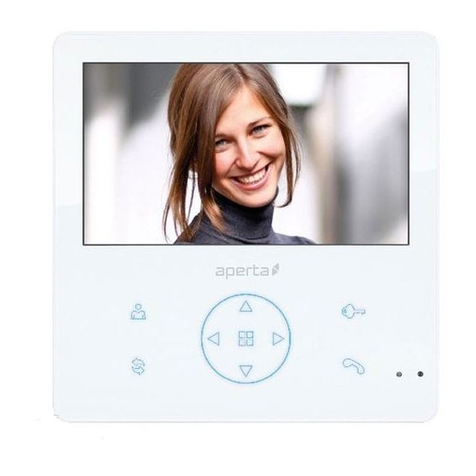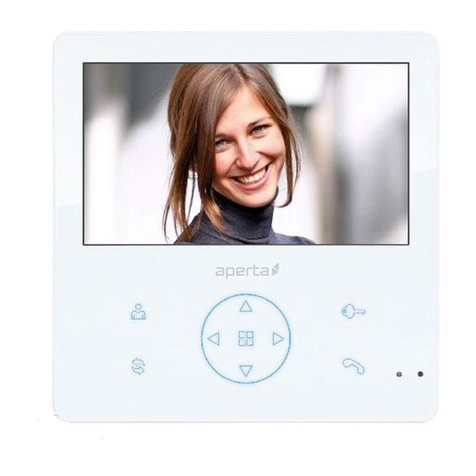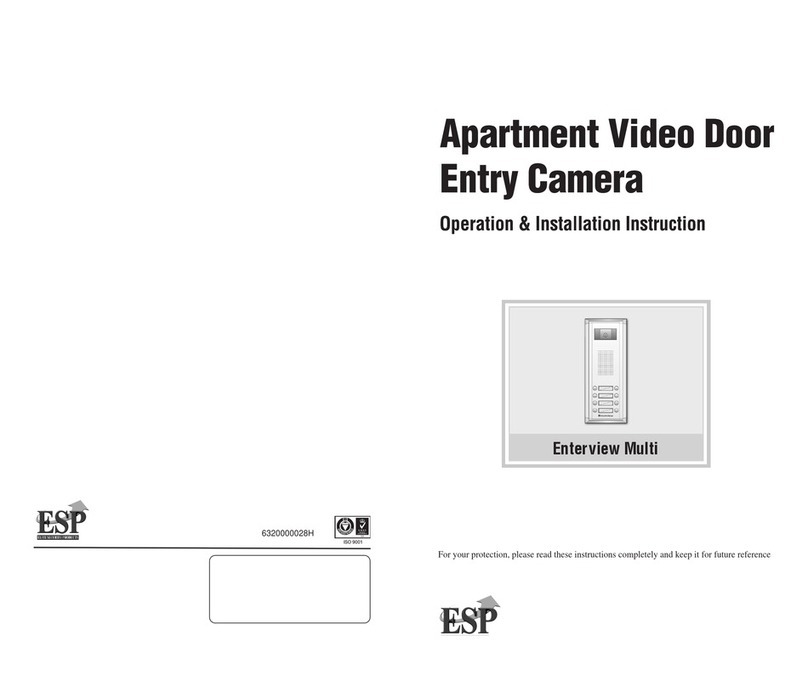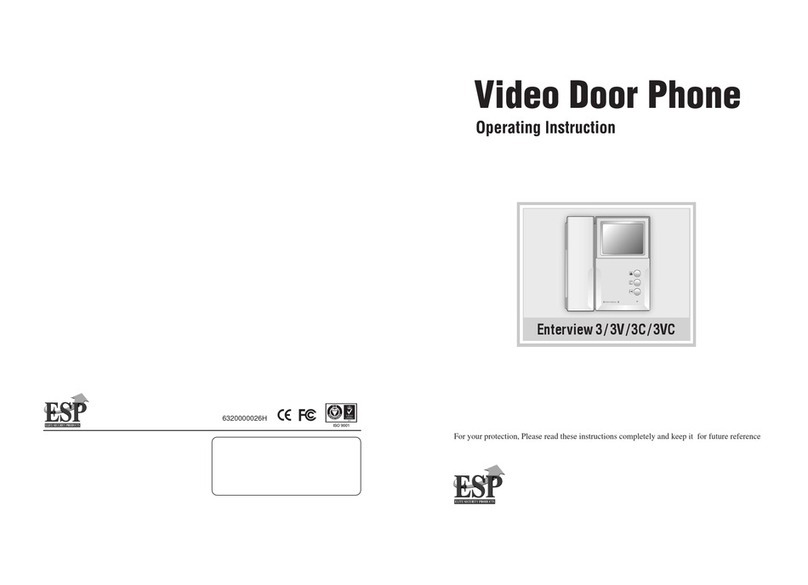10
Press the # key to delete the code from the location, a 2 second confirmation
tone will be heard.
Return to the beginning to delete more codes or press the * key to exit
programming mode.
Deleting user codes from an unknown location
Enter programming mode.
Press the # key
Enter the 4 digit user code to search and delete, a 2 second confirmation tone
will be heard.
Press the * key to exit programming mode.
Deleting all settings
This function should only be used in extreme circumstance as all user codes will be
deleted.
Enter programming mode.
Press the # key once.
Press the # key a further eight times to delete all information the LED will turn
off and a tone will be heard to indicate that the delete process is taking place.
You must enter all
9#s to complete the delete all command.
Note: this does restore factory settings of the lock release time of 5 seconds.
Setting t e lock time
Factory default door open time is set at 05 seconds.
Enter programming mode.
Enter 00 (this selects the unlock time location).
Enter the desired lock/relay operation time in a two digit format (01 to 99
seconds).
The keypad will return to the programming mode base level.
Press the * key to exit programming mode.
C anging t e programming code
Factory default pin 1234.
Power down the outdoor station.
Press and hold the star key.
Keep pressing the star key and power back up
A continuous tone will be heard for 5 seconds .
Release the star key wait for 5 seconds .
Enter your new 4 digit programming code you should hear the acceptance bleep
and the indication light will go out.