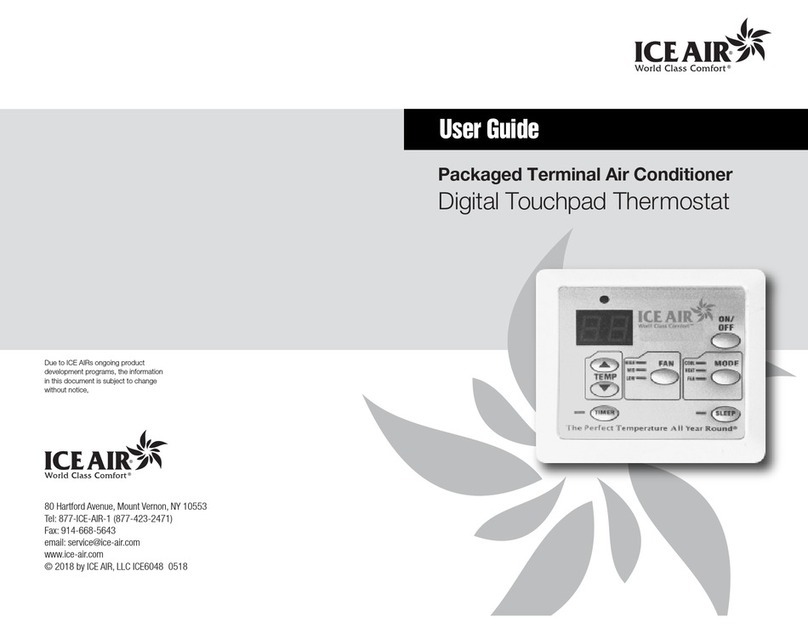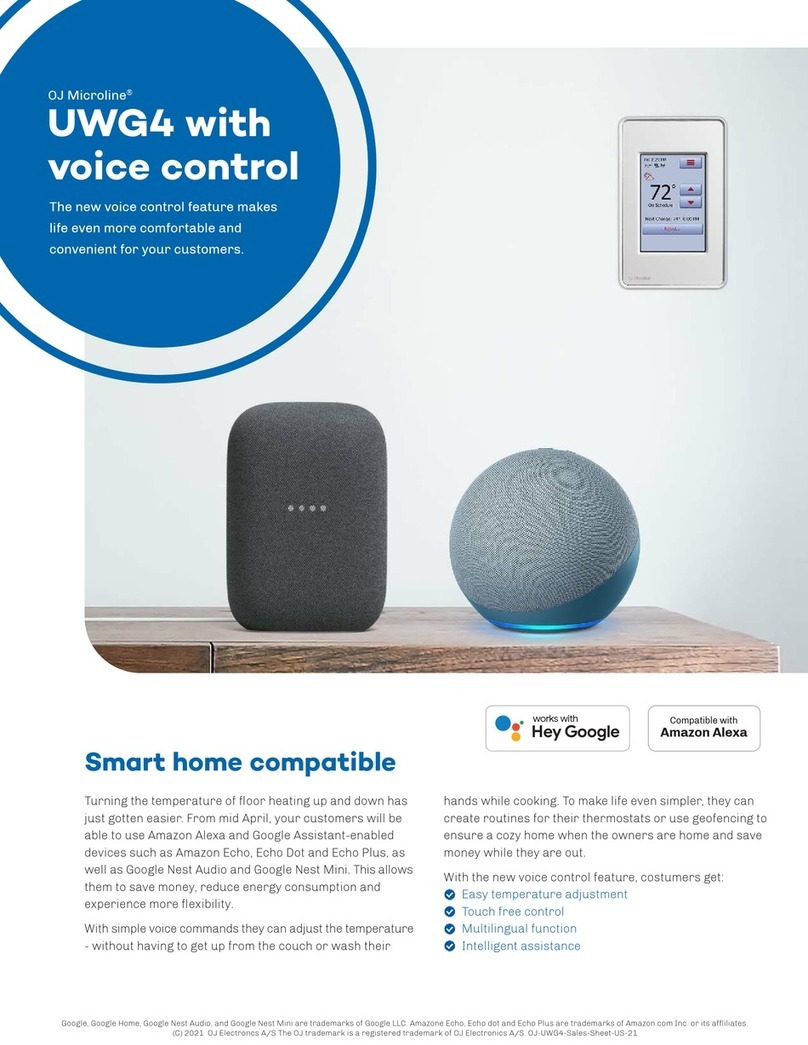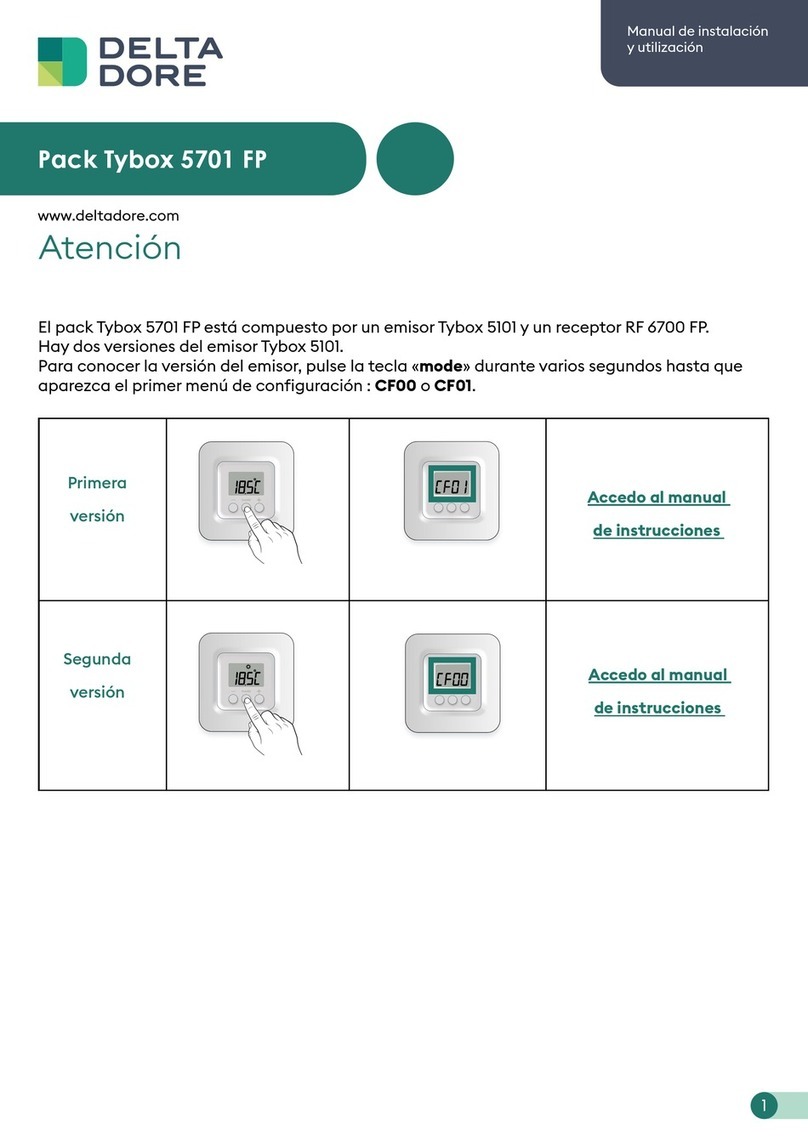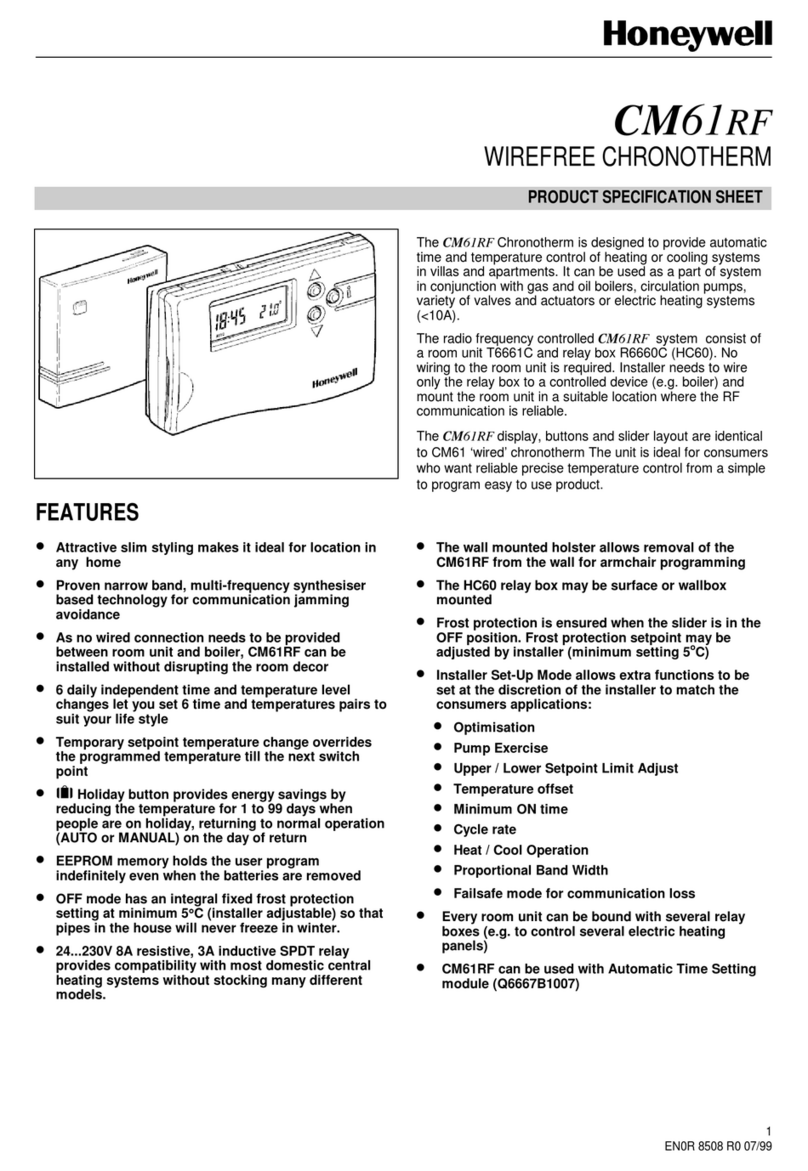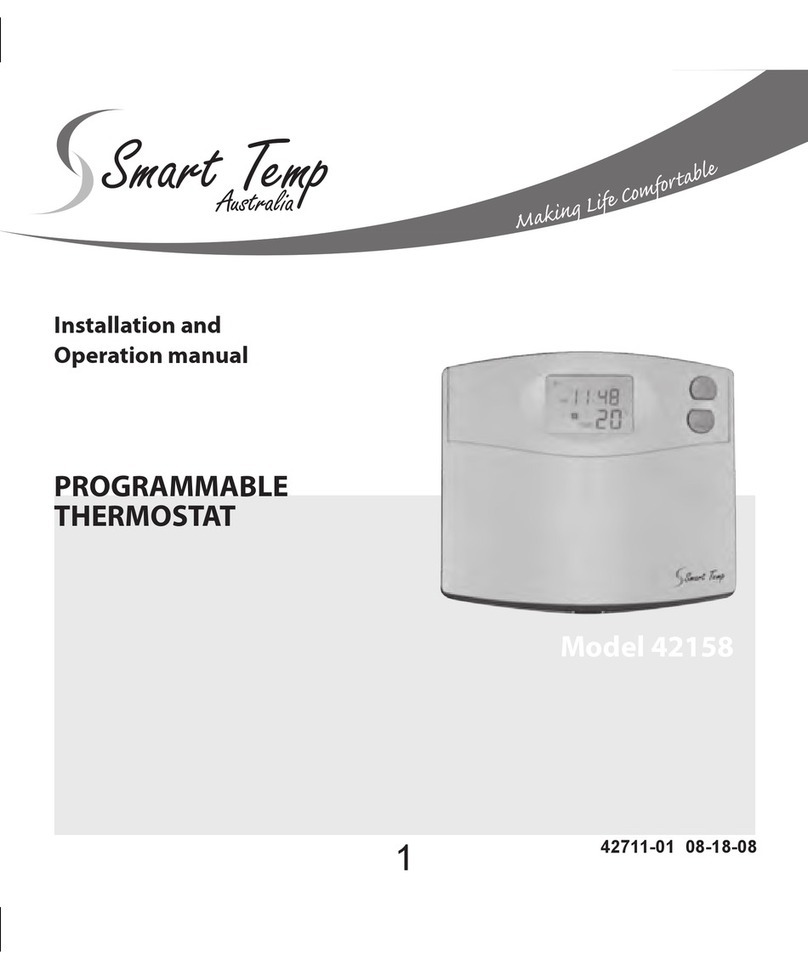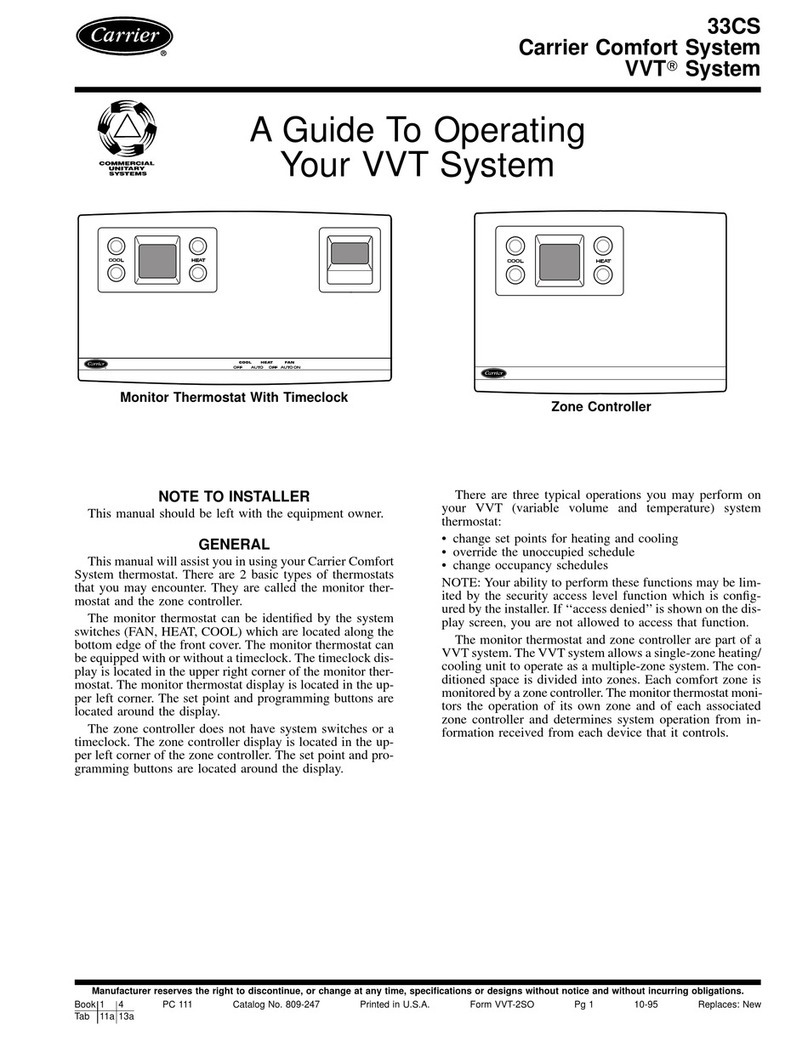Mysa Smart Thermostat Operating and safety instructions

Mysa Smart Thermostat
Welcome Guide • Guide de bienvenue

Why hello there, new friend!
Welcome to the Mysa family!
Thanks so much for supporting the Mysa Smart Thermostat. The device in front of you is
the culmination of years of work by a diverse group of dedicated professionals located in
the windy, rocky, but strikingly beautiful city of St. John’s, Newfoundland, Canada. It was
amongst its cramped townhouses that we realized there just wasn’t an acceptable solution
for those trying to build a smart home with electric heaters. We’ve since helped turn many
homes into smart homes - and in the process we’ve also built a company, a wonderful
product we’re very proud of, and a world class team. All with the goal of giving customers a
way to conserve energy.
So once again, from everyone on the Mysa team:
Thank You!

3
Table of Contents
In the Box • What You’ll Need • Compatibility 4
High Voltage Warning! 5
Getting Started • Install App 6
Getting Started • Warning 7
Setup • 240V 8
Setup • 120V 10
Setup • Using Wire Nuts 12
Setup • Secure Mysa 13
Setup • Adding a Thermostat 16
Support • Symbols & Codes 17
Support • Troubleshooting 18
Legal & Warranty 19
Dans la boîte • Ce dont vous aurez besoin
• La compatibilité 26
Avertissement ! 27
Démarrage • Télécharger l’application 28
Démarrage • Avertissement ! 29
Installer • 240V 30
Installer • 120V 32
Installer • Utiliser les écrous de fil 34
Installer • Attacher Mysa 35
Installer • Ajouter un thermostat 38
Assistance • Symboles et Codes 39
Assistance • Dépannage 40
La loi et la garantie 41
English French

4
EN
In the Box
Mysa Smart Thermostat
2x Mounting Screws
3x Wire Nuts
What You’ll Need
Phillips Screwdriver
Wire Stripper (optional)
Pliers (optional)
In the Box • What You’ll Need • Compatibility
Mysa Smart Thermostat works with
most 120240V systems, including
electric baseboards and fan-forced
electric heaters.
Mysa is not compatible with in-floor
heating or 24V systems. Common 24V
systems include forced air, variable
speed, heat pump, radiant systems, or
fuel types such as natural gas or oil.
Max 3800W, 240V AC
You can check your compatibility at:
getmysa.com/compatibility

5
EN
High Voltage Warning!
Installing this product involves handling high voltage wiring.
Each step of the enclosed instructions must be followed carefully.
To avoid fire, personal injury, or death, turn off your circuit breakers and follow the proper
safety precautions before proceeding.
UNSURE ABOUT HANDLING
ELECTRICAL WIRING? CONSULT
A QUALIFIED ELECTRICIAN.
The installation of the thermostat must comply with the applicable Local and/or National
Electrical codes and utility requirements. This installation should be entrusted to duly
qualified personnel where required by law.

EN
6
Getting Started • Install App
For the best installation experience, use the Mysa app.
Download the Mysa app from the Google Play Store or iOS App Store and create an
account or log in to your existing account. Tap on “Install & Support” then “Install” to
access our most comprehensive step-by-step guide.
So bust out that phone and get ready to meet your Mysa!
You’ll find the most up-to-date information through the app as we are constantly updating
and improving it based upon customers’ feedback. We’ve also tried to minimize the length of
this welcome guide; as a company devoted to saving energy, we don’t think it’s right to give
you a novella’s worth of paper in every box.
1

7
EN
Getting Started • Warning
Turn off power at the circuit breaker that controls your
existing thermostat.
Double Check - After you turn off the breaker confirm
the heater is off by doing the following:
- Turn the thermostat all the way up.
- Wait 510 minutes.
- Put your hand near the heater. Make sure no heat
is coming through. If you have multiple heaters check
each separately. If you are unsure if the power to your
heater is off, please contact a licensed electrician.
Remove your existing thermostat. Only proceed with the installation
if there are wire nuts connecting the thermostat wiring.
2
3

EN
8
Connect your Mysa Smart Thermostat
using supplied wire nuts:
A. Connect Mysa’s white wire to the second
phase leg of the circuit - L2 (usually red).
B. Connect Mysa’s black wire to the supply
wire - L1 (usually black) coming from
electrical panel.
C. Connect Mysa’s red wire to the load wire
(usually black) going to heater.
D. Connect Mysa’s green wire to the ground
wire (usually green or bare copper).
Mysa White Second Phase Leg L2
Mysa Black Supply Wire L1
Mysa Red Load Wire
Mysa Green Ground/Copper
The supply and load wires are not
interchangeable. If you are unsure which of
the two wires is the supply or load wire, simply
try one configuration. If Mysa’s display doesn’t
light up after finishing installation, swap the
supply and load wires.
Setup • 240V
4Unsure how to use a wire nut?
Refer to page 12 for help.

9
EN
Setup • 240V
Ground L2Load
L1
Mysa Smart Thermostat
Gang box

EN
10
Setup • 120V
Connect your Mysa Smart Thermostat
using supplied wire nuts:
A. Connect Mysa’s white wire to the neutral
wire - N (usually white).
B. Connect Mysa’s black wire to the supply
wire - L1 (usually black) coming from
electrical panel.
C. Connect Mysa’s red wire to the load wire
(usually black) going to heater.
D. Connect Mysa’s green wire to the ground
wire (usually green or bare copper).
Mysa White Neutral Wire N
Mysa Black Supply Wire L1
Mysa Red Load Wire
Mysa Green Ground/Copper
The supply and load wires are not
interchangeable. If you are unsure which of
the two wires is the supply or load wire, simply
try one configuration. If Mysa’s display doesn’t
light up after finishing installation, swap the
supply and load wires.
4Unsure how to use a wire nut?
Refer to page 12 for help.

11
EN
Setup • 120V
Ground NLoad
L1
Mysa Smart Thermostat
Gang box

EN
12
Setup • Using Wire Nuts
Introduction to Wire Nuts
Those little multi-coloured caps that come in the box with Mysa
are called Wire Nuts. You use them to connect 2 or more wires
together. But you can’t just toss them on top of already twisted
wires - there’s a safe and correct way to do it!
If you have pliers, great!
You can use them to
pre-twist the wires
before inserting them
into the Wire Nut or
straighten bent or
curved wires.
3/4”
Connecting Wires
- Start by holding the two wires together so that the
copper ends are parallel.
- Together, slip them into the Wire Nut.
- Now, turn the Wire Nut clockwise until it feels secure.
- Give the wires a gentle tug.
- And if you detect any movement or slippage
whatsoever, untwist and start the process over.

13
EN
Setup • Secure Mysa
Remove the front plate to your Mysa
to access the mounting screws.
6
Unscrew the screw on the bottom of the
front plate, but don’t remove it completely!
5

EN
14
Setup • Secure Mysa
Connect the front plate to your Mysa.
It should easily glide into place.
8
Using the supplied screws, mount Mysa
to gang box by tightening screws.
7

15
EN
Setup • Secure Mysa
Secure the front plate to the Mysa by
tightening the screw. Ensure not to over
tighten the screw.
Turn on the power at the circuit
breaker that controls Mysa.
9 10

EN
16
Setup • Adding a Thermostat
In the Mysa app, tap “Add Thermostat”
Mysa will now guide you through the WiFi
pairing process.
11
See that smile?
Congrats on meeting Mysa!
12
Your Mysa will now automatically
update, during which you’ll see a
circling rectangle. Mysa will be back
in a couple of minutes!
13
Did you know Mysa also works
with the following Smart Home
automation systems and voice
assistants?
Amazon Alexa Echo, Dot, Spot)
Google Assistant Home, Android)
Siri Apple HomePod, iOS, HomeKit)
Samsung SmartThings
IFTTT If This Then That)
?Having troubles with installation,
pairing, or the Mysa app? See the
next page, Support • Troubleshooting.

17
EN
Support • Symbols & Codes
Welcome
You’ll see Mysa smile on startup
or after successful pairing.
Software Update
That spinning rectangle means
Mysa is getting a software
update from us over the internet.
Settings Change
Check! This will pop up when you
change your settings from the app.
Error Codes
Error codes have a
LETTER/NUMBER
format (A1, Z4, B5).
Example:
H2 - Mysa did not
detect a heater load.
If you see this, contact
support on pg 18 with
the specific code shown
on Mysa’s display.
Pairing Mode
The arrow means Mysa is ready
to begin the pairing process.

EN
18
Support • Troubleshooting
Power Cycle Mysa
To power cycle, locate the switch on the electrical
panel that controls Mysa. Flip that breaker off,
wait 15 seconds, and then flip it back on.
Reset Mysa
This resets the Mysa Smart Thermostat back
to its default factory settings and removes
any registration information.
?Having troubles with installation, pairing,
or the Mysa app? Consult our helpdesk at
help.getmysa.com or reach out to our
(both accessible through the Mysa app).
10S
To reset your Mysa, simultaneously hold
your two thumbs on the up and down
arrows for 10 seconds.

19
EN
Legal & Warranty
FCC IC IDs:
FCC ID 2AC7ZESPWROOM32
IC 21098ESPWROOM32
FCC Approval
This equipment has been tested and found to comply with the limits for a Class B digital device, pursuant
to part 15 of the FCC Rules. These limits are designed to provide reasonable protection against harmful
interference in a residential installation. This equipment generates, uses and can radiate radio frequency
energy and, if not installed and used in accordance with the instructions, may cause harmful interference
to radio communications. However, there is no guarantee that interference will not occur in a particular
installation. If this equipment does cause harmful interference to radio or television reception, which can be
determined by turning the equipment off and on, the user is encouraged to try to correct the interference by
one or more of the following measures:
– Reorient or relocate the receiving antenna.
– Increase the separation between the equipment and receiver.
– Connect the equipment into an outlet on a circuit different from that to which the receiver is connected.
– Consult the dealer or an experienced radio/TV technician for help.

EN
20
Legal & Warranty
This device complies with part 15 of FCC rules. Operation is subject to the following two conditions:
1. This device may not cause harmful interference.
2. This device must accept any interference received, including interference that may cause
undesired operation.
Changes or modifications that are not expressly approved by the manufacturer could void the user’s
authority to operate the equipment.
This equipment complies with FCC radiation exposure limits set forth for an uncontrolled environment. In
order to avoid the possibility of exceeding the FCC radio frequency exposure limits, human proximity to the
antenna shall not be less than 8 inches during normal operation.
Industry Canada IC Compliance Notice
This device complies with Industry Canada license-exempt RSS standard(s).
Table of contents
Languages:
Other Mysa Thermostat manuals
Popular Thermostat manuals by other brands

GARZA
GARZA 400610 user manual
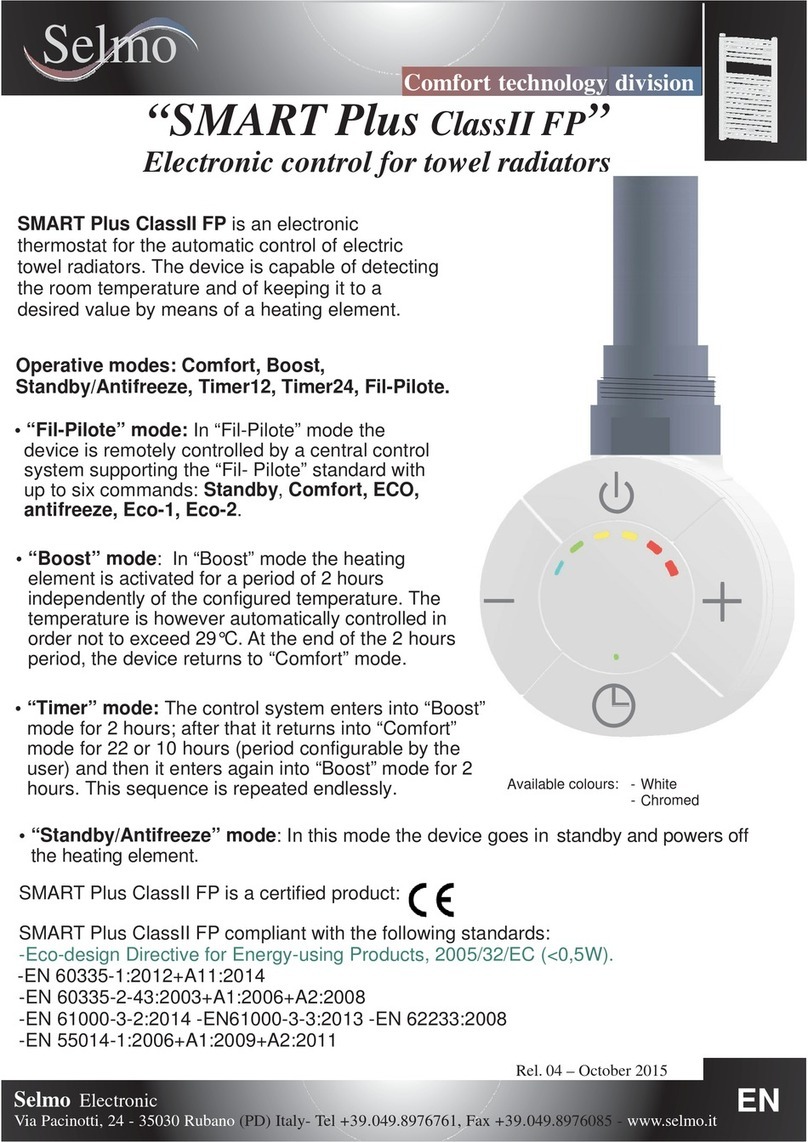
Selmo
Selmo SMART Plus ClassII FP manual
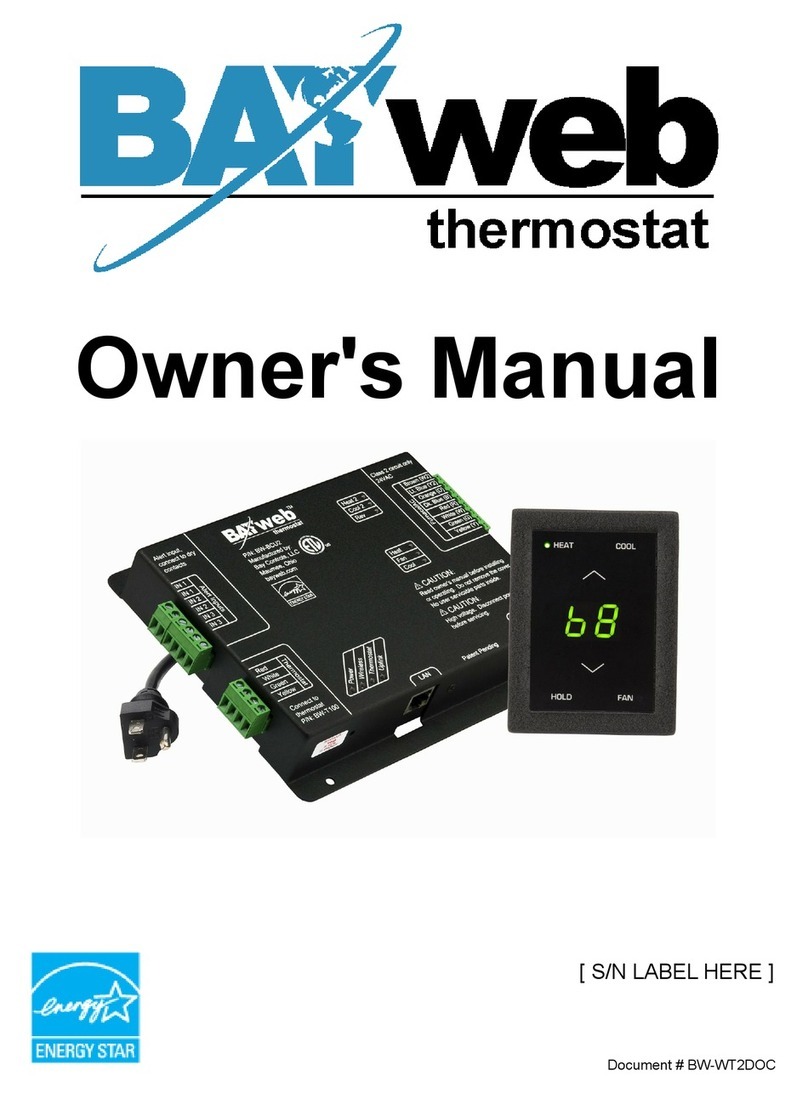
Bay Controls
Bay Controls BW-WT2 owner's manual

Danfoss
Danfoss TP4000 Range User instructions

Carrier
Carrier User interface Comfort Module Series User and installation manual
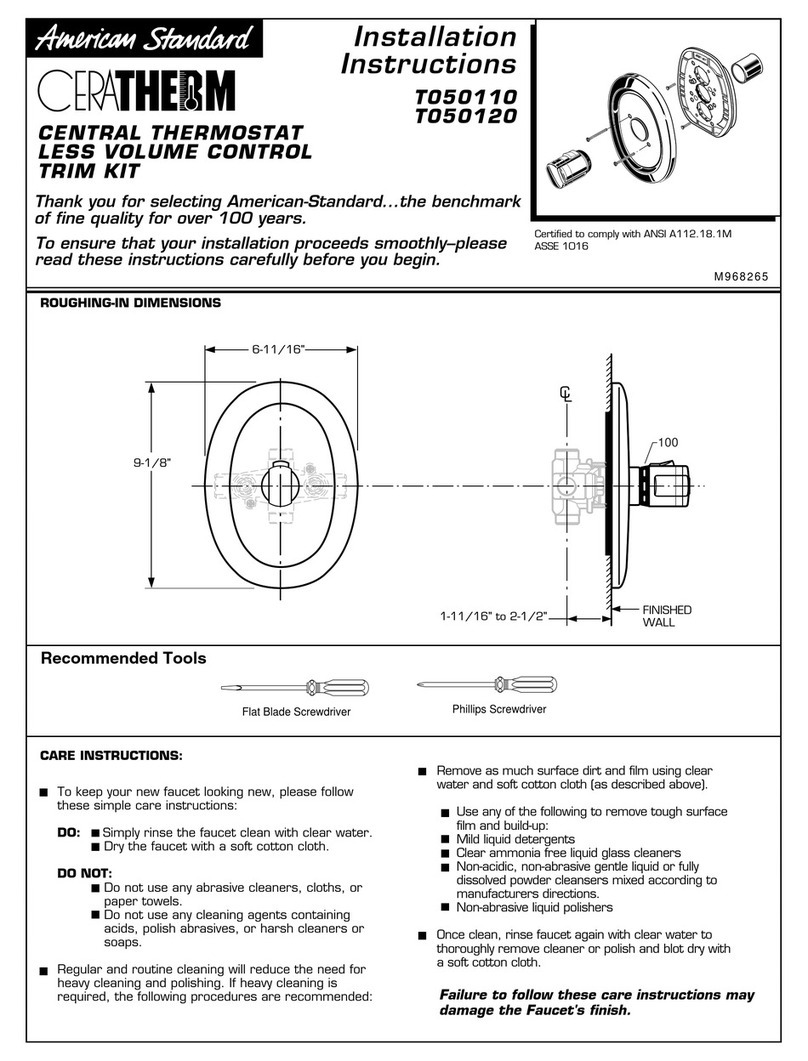
American Standard
American Standard Ceratherm T050110 installation instructions