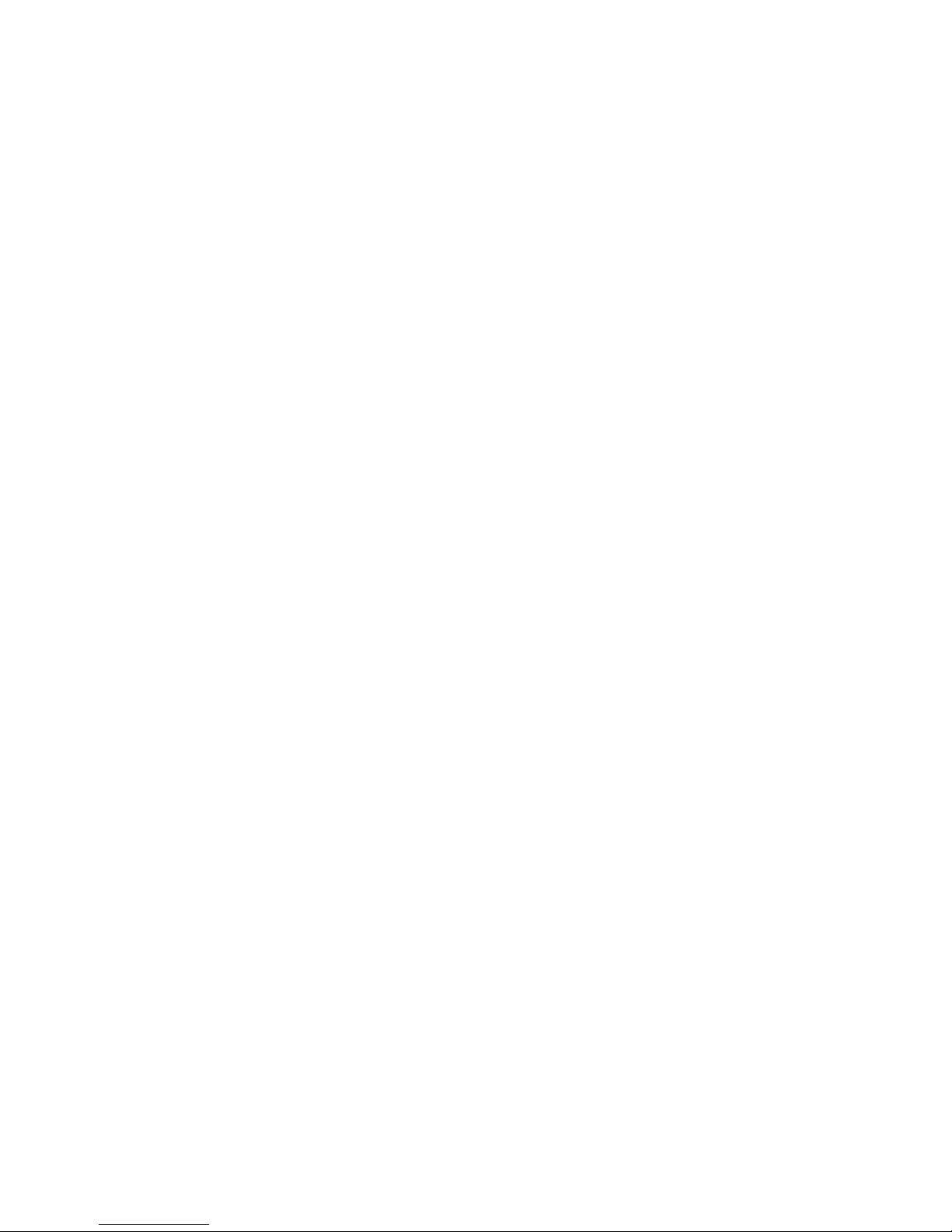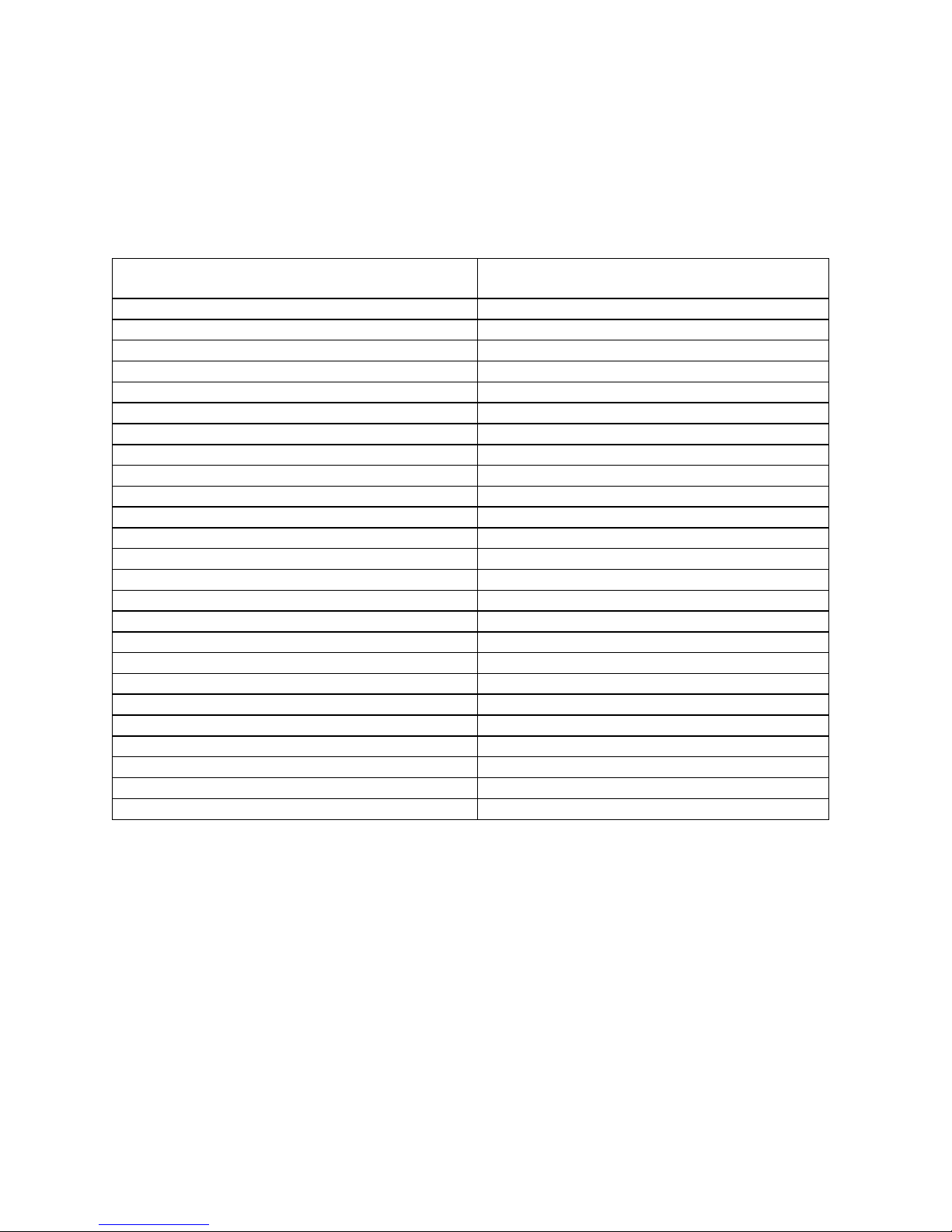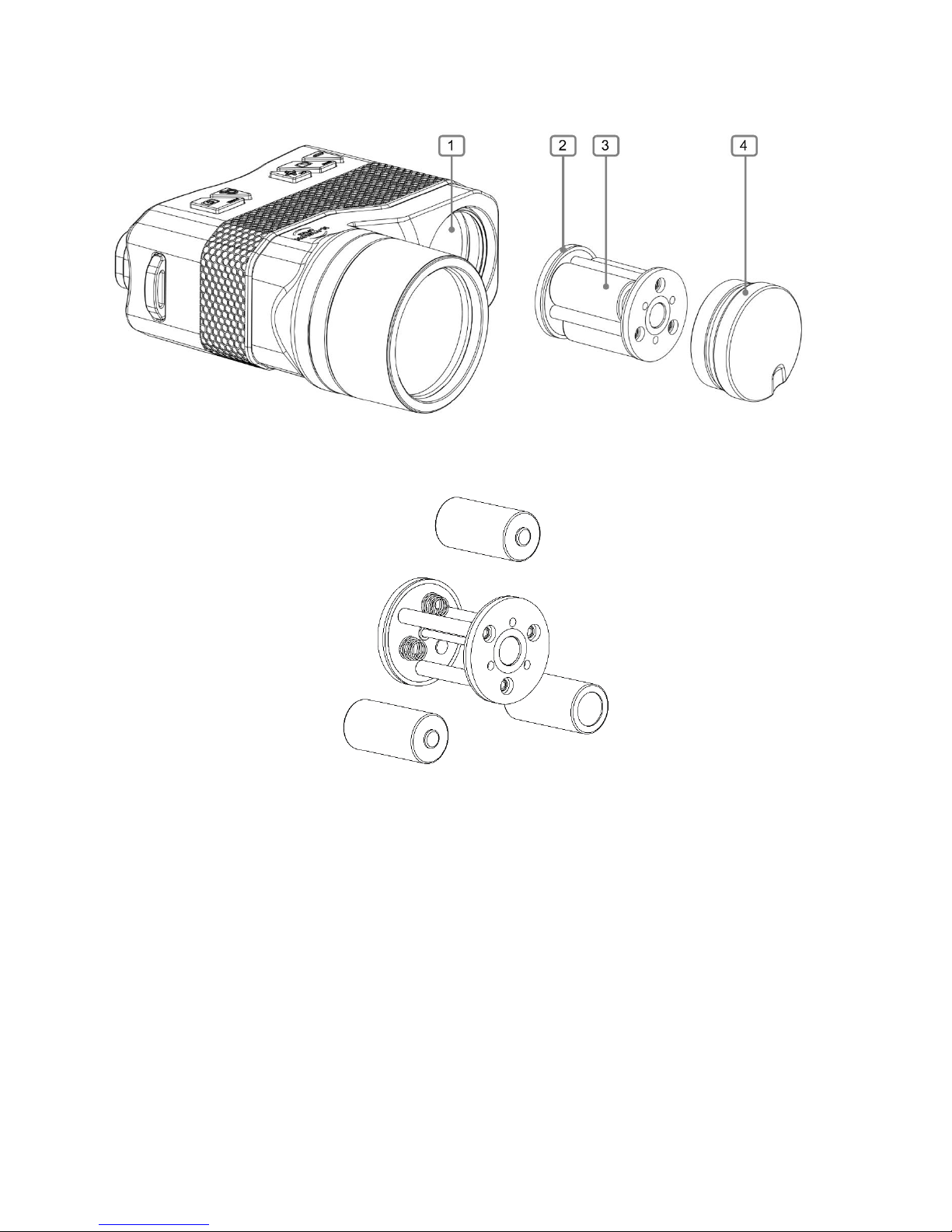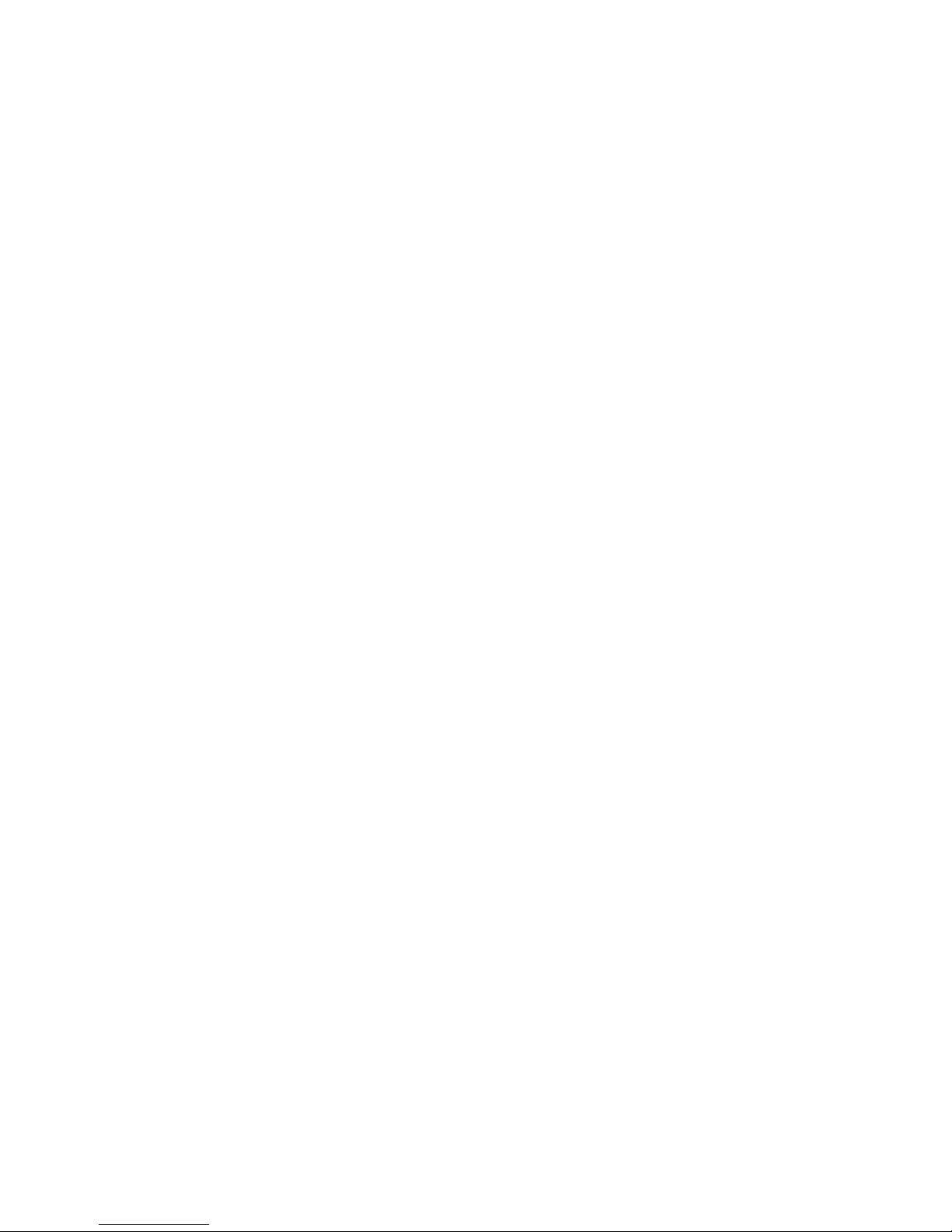
TABLE OF CONTENTS
TABLE OF CONTENTS............................................................................................................. 1
LIST OF FIGURES .................................................................................................................... 2
LIST OF TABLES....................................................................................................................... 2
General Information................................................................................................................... 3
Scope..................................................................................................................................... 3
Models.................................................................................................................................... 3
Introduction............................................................................................................................. 3
Safety Summary..................................................................................................................... 4
Warnings ................................................................................................................................ 4
Unit Overview ............................................................................................................................ 5
Features ................................................................................................................................. 5
Key Specifications .................................................................................................................. 6
ATLAS Components .................................................................................................................. 7
Standard Kit............................................................................................................................ 8
Operation................................................................................................................................... 8
Installing Batteries .................................................................................................................. 8
Switching the Unit ON and OFF.............................................................................................10
Thermal Calibration ...............................................................................................................10
Focusing................................................................................................................................10
Diopter Adjustment................................................................................................................11
Operating Modes and Menus.................................................................................................11
ATLAS Control Switches...........................................................................................................12
Normal Mode Description..........................................................................................................13
Taking Photos........................................................................................................................13
Zoom.....................................................................................................................................13
Polarity ..................................................................................................................................14
Contrast Enhancement (CE) Adjustment ...............................................................................14
Menu Mode Description............................................................................................................14
Navigation in Menu Mode......................................................................................................15
Main Menu.............................................................................................................................15
System Settings Menu...........................................................................................................16
Video Settings Menu..............................................................................................................16
System Info Menu..................................................................................................................17
Gallery...................................................................................................................................18
Maintenance Instructions..........................................................................................................18
Introduction............................................................................................................................18
Preparing for Maintenance.....................................................................................................18
Cleaning the ATLAS ..............................................................................................................18
Cleaning the Optics ...............................................................................................................18
Checking for Damage and Corrosion.....................................................................................18
Description of Additional Functions...........................................................................................19
Electrical Interface.................................................................................................................19
Troubleshooting........................................................................................................................21