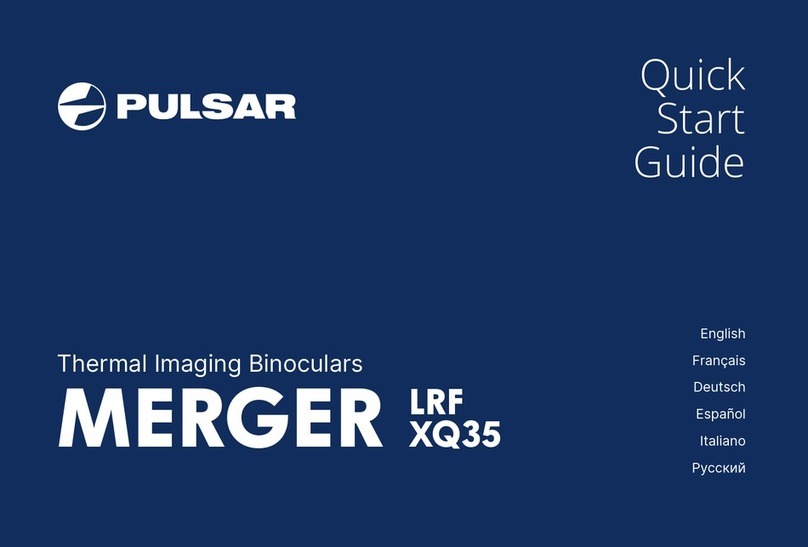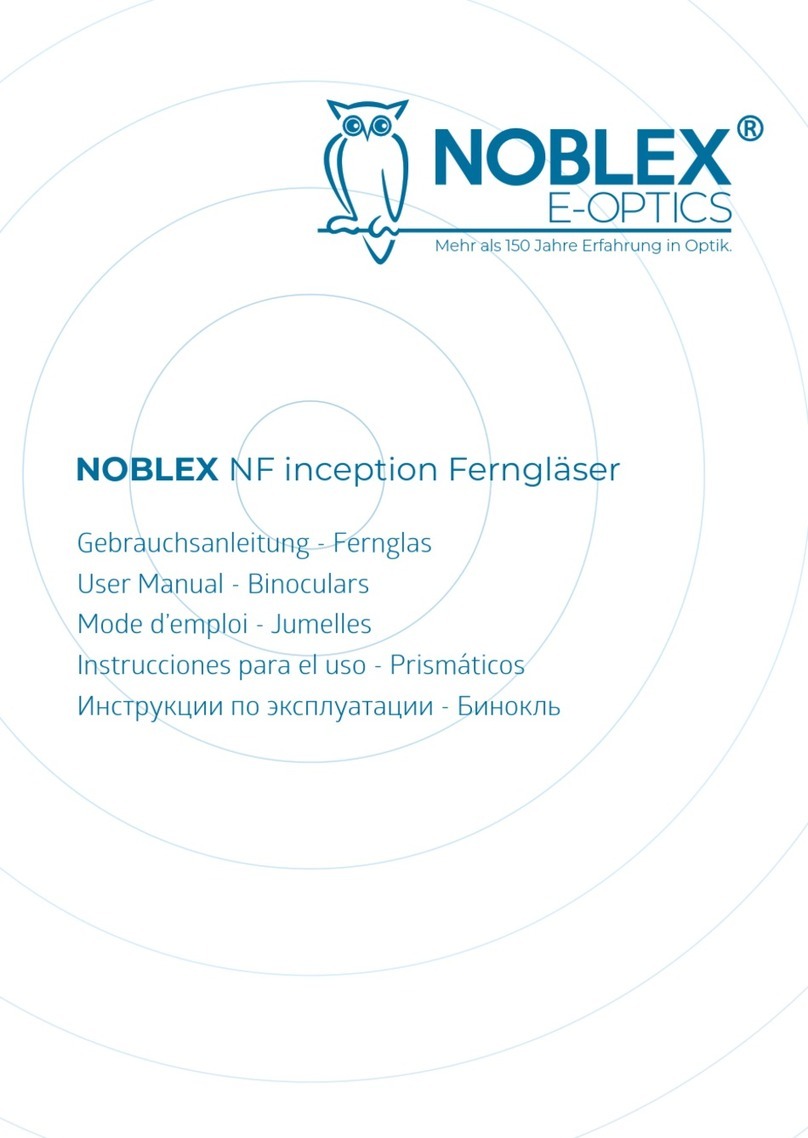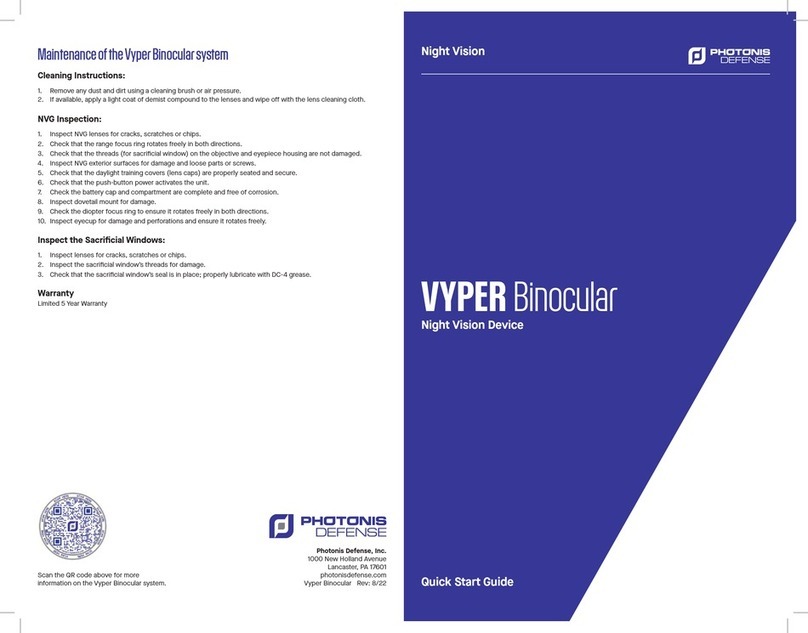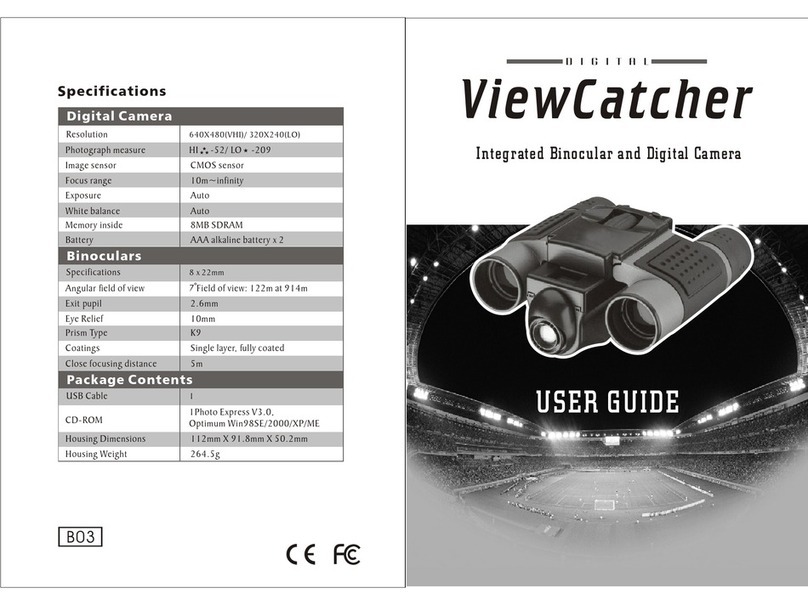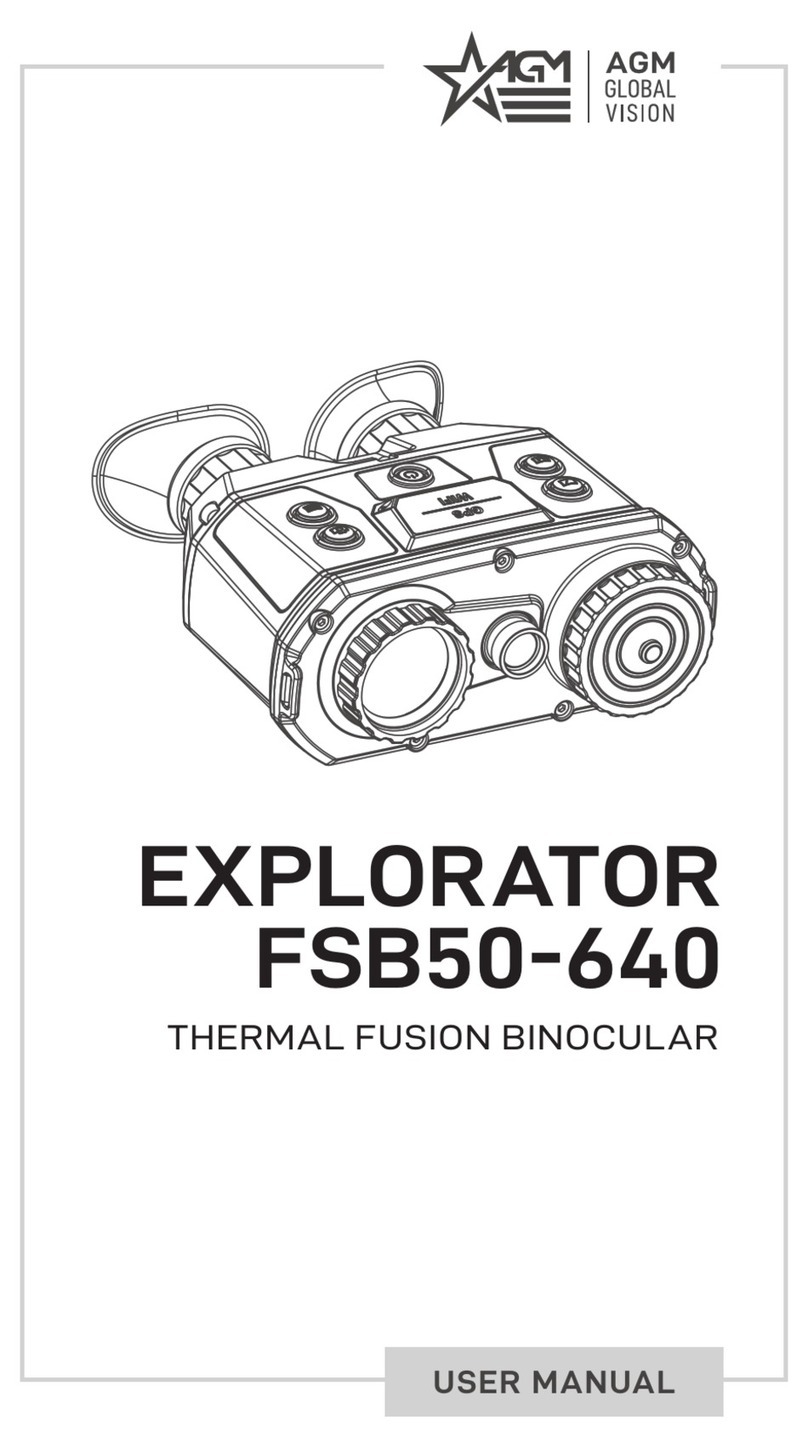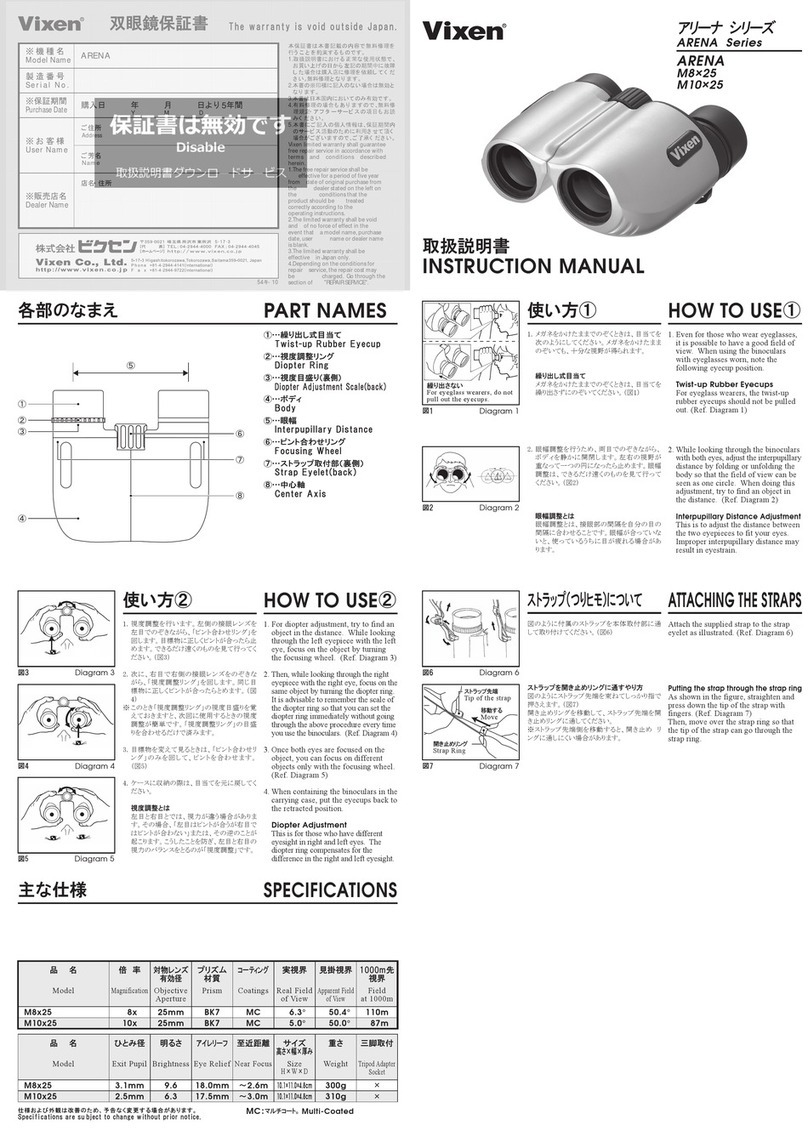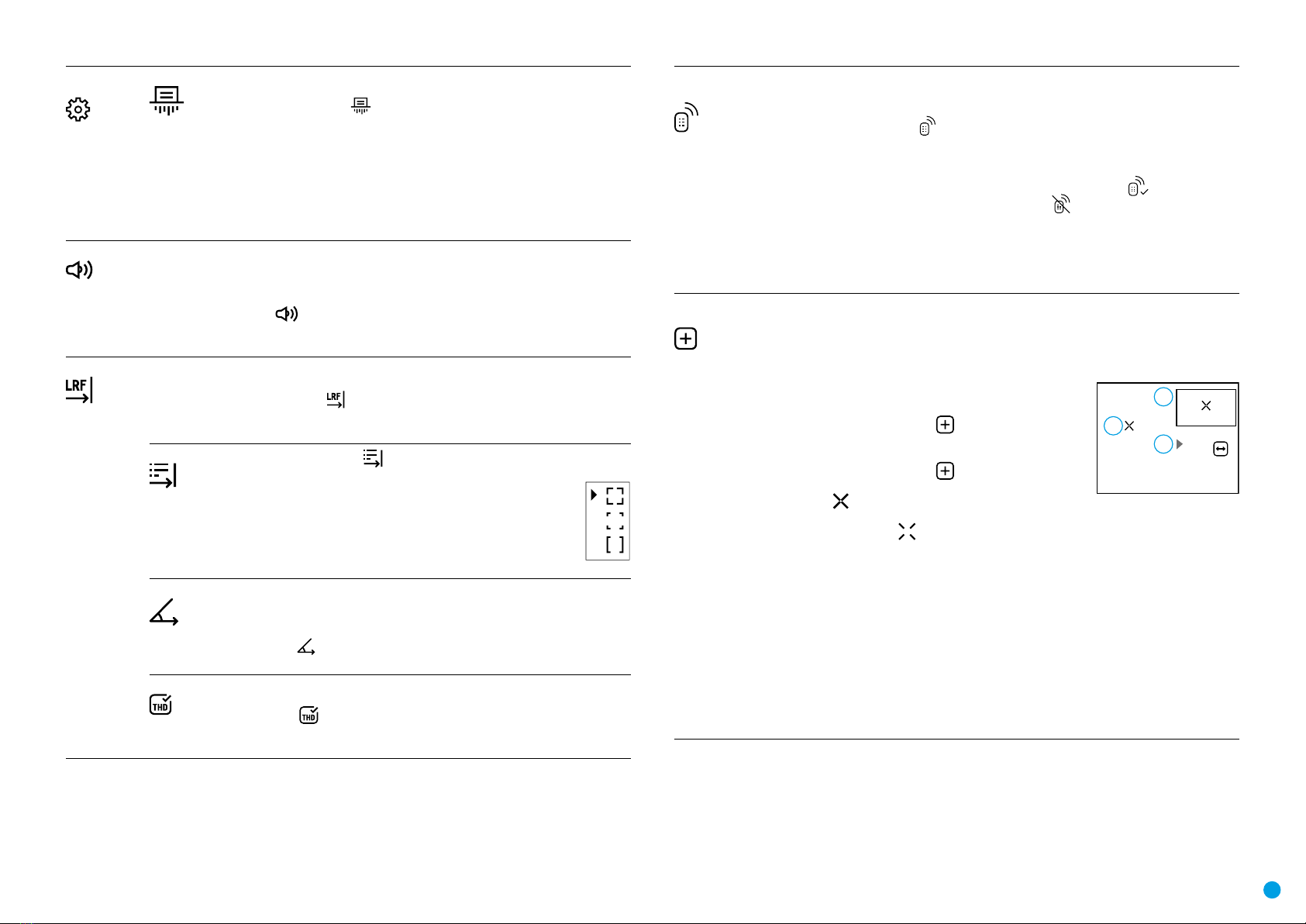10
Settings This item allows you to format the Flash-card (memory card) of the device
(this will delete all les from the memory card).
• Select option with UP (2)/DOWN (5) buttons.
• Press briey the button to conrm.
• With a short press of the UP (2)/DOWN (5) buttons select “Yes” to format
the memory card or “No” to return to the submenu.
• Conrm selection with a short press of the button.
- If “Yes” is selected, display will show “Do you want to format memory
card?” and “Yes” and “No” options. Select “Yes” to format the memory
card.
- If “No” is selected, formatting is aborted and you return to the submenu.
Microphone This item allows you to enable (or disable) the microphone for recording sound during video
recording.
Turning on/off Microphone:
• Press and hold the to enter the main menu.
• Select the Microphone menu item with the UP (2)/DOWN (5) buttons.
• To turn on the microphone, briey press the button.
• To turn off the microphone, briey press the button.
Menu item allows you to set up built-in rangender’s parameters as follows:
• Enter the main menu with a long press of the button.
• Select the submenu with the UP (2)/DOWN (5) buttons.
• Enter the submenu with a short press of the button.
• Select the desired menu item with the UP (2)/DOWN (5) buttons.
Reticle Type • Select the Reticle Type menu item with the UP (2)/DOWN (5) buttons.
• Press briey the button to enter submenu.
• Select one of the three reticle shapes with the UP (2)/DOWN (5)
buttons.
• Conrm selection with a brief press of the button.
• Selected reticle will appear on the display.
• The reticle will disappear from the display if the rangender is not
used longer than 4 seconds.
TPA Function “TPA” (Target Position Angle) allows you to measure the angle of
target location (angle of elevation). When the function is activated, the angle
is shown continuously in LRF stand-by mode in the top right corner of the
display.
• Select TPA with the UP (2)/DOWN (5) buttons.
• Turn TPA on/off with a short press of the button.
THD “THD” (True Horizontal Distance) function allows you to measure true
horizontal distance to a target based on the angle of elevation value.
• Select THD with the UP (2)/DOWN (5) buttons.
• Turn THD on/off with a short press of the button
• Hereinafter the message THD will appear above the distance readings.
Remote
Control Remote control activation (bought separately)
Before operating the remote control (RC), remember to activate it as follows:
• Press and hold down the button to enter the main menu.
• Select option Remote Control with the UP (2)/DOWN (5) buttons.
• Press briey the button to conrm.
• Display shows message “Wait” and countdown starts (30 sec), within which hold down for
two seconds any RC button.
• If activation is successful, the message “Connection complete” appears .
• If error occurs the message “Connection failed” appears . Repeat the procedure.
• The RC is activated and ready for use.
• To unlink the RC, press the button, wait for the countdown to expire without
pressing any RC button for 30 sec.
• All remote controls previously linked to your device are now unlinked.
• Now you can activate your RC again or activate another RC.
Defective Pixel
Repair When operating a thermal imager, defective (dead) pixels (bright or dark dots with constant
brightness) may become visible on the microbolometer.
Defective pixels on the microbolometer may proportionally increase in size when digital zoom
is activated.
thermal imaging binoculars allow the user to repair defective pixels on
the detector using a rmware-based method or to abort deletion.
• Press and hold down the button to enter the main
menu.
• Select the Defective Pixel Repair menu item with the UP
(2)/DOWN (5) buttons.
• Press briey the to open the submenu.
• Select the Defective Pixel Repair option by briey pressing
the button.
• A marker (H) appears on the left side of the display.
• On the right side of the display appears “magnifying glass” – a magnied image in
a frame with a xed cross , designed for easier detection of a defective pixel and to
match the pixel with the marker, horizontal and vertical arrows for X and Y axes (I) showing
marker’s movement.
• With a short press of the UP (2)/DOWN (5) buttons move the marker to align it with a
defective pixel.
• Switch the direction of the marker from horizontal to vertical and vice versa with a short
press of the button.
• Align the defective pixel with the xed cross in the frame – the pixel should disappear.
• Delete the defective pixel with a brief press of the REC (4) button. A brief message “OK”
appears in the frame in case of success.
• Then you can delete another defective pixel by moving the marker along the display.
• Exit Defective Pixel Repair with a long press of the button.
Attention! The display of a thermal imager may have 1-2 pixels represented as bright white or
color (blue, red) dots which cannot be deleted and are not a defect.
x=95
y=99
G
H
I