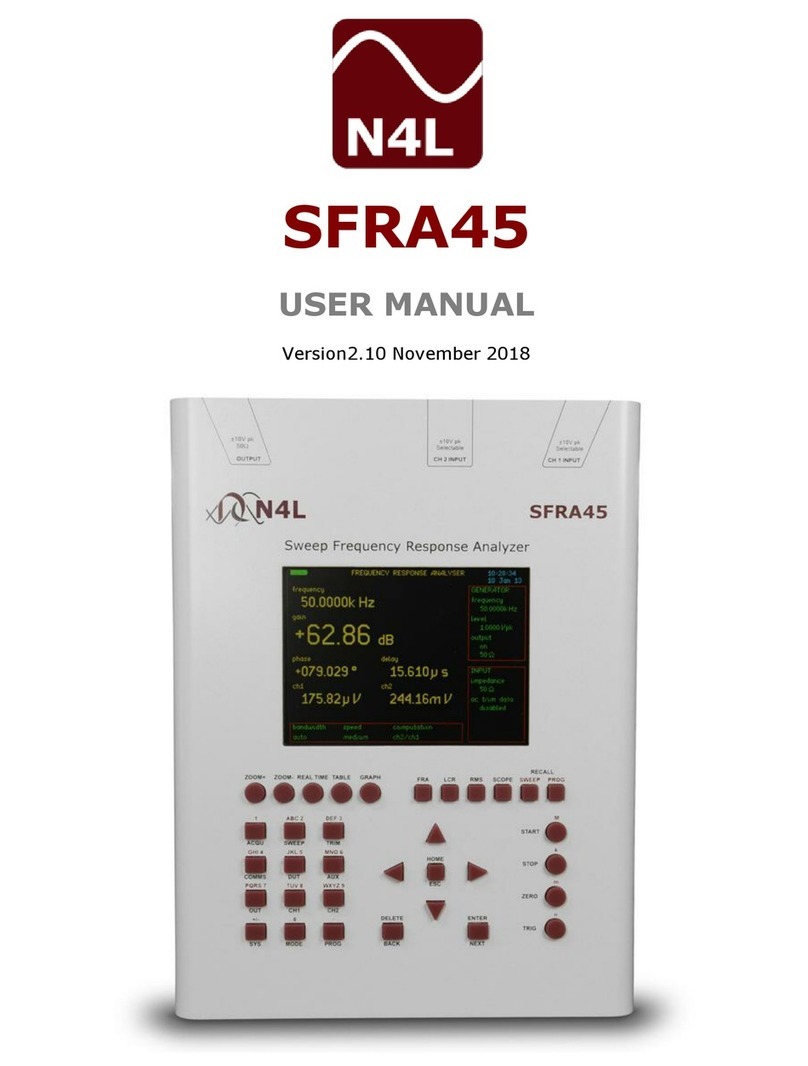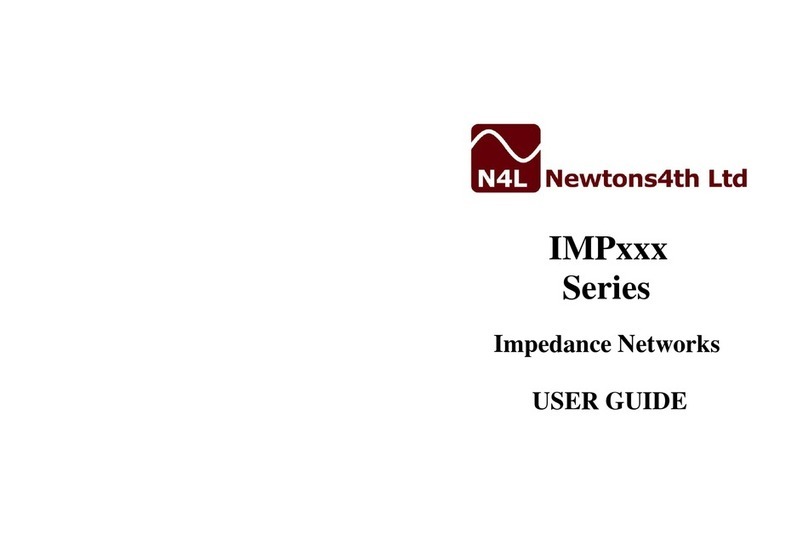Newtons4th Ltd
office@newtons4th.com
www.newtons4th.com
Page 1 of 5
PSM/SLM1700 - feature guide
Introduction
The modified PSM1700 has been designed to provide SLM functionality plus enhanced generator
functions and scope modes that can be achieved with existing PSM hardware.
POWER and HARMONIC modes included in the standard PSM instrument have been replaced
with SLM and SCOPE modes with corresponding menu options presented by pressing the
respective key.
In the following pages, we illustrate the basic operating principle of these new modes using a ‘dual
sinewave’ mode in the output menu to generate a composite signal of two frequency components.
Before proceeding with the examples given below, CH1 and CH2 should be connected to the
generator output which can be done using a BNC T-piece and two BCN to BNC cables or the BNC
output lead with clips and scope leads for each channel that are provided with the instrument.
Quick start
The SLM function in the SLM1700 will
identify either the single largest or the two
largest signals within a specified
frequency range.
Here we will focus on the ‘dual scan’ SLM
mode and to enable the simulation of a
dual signal environment, the generator
has been equipped with a ‘dual sinewave’
option.
From the OUT menu, use the ▼ a nd ►
keys to select the dual sinewave mode.
In this mode, the generator output will
combine two sinewave components that
can be controlled in both frequency and
amplitude.
Numeric values are changed by placing
the edit box over the item to be changed,
entering numbers from the keypad plus an
engineering extension if required then
‘Enter’.
Here, a 1kHz repetition frequency is
entered with 9 cycles for sinewave 1 and
12 cycles for sinewave 2 resulting in a
composite signal comprising 9kHz and
12kHz components.
Then, select output and switch to ‘on’.