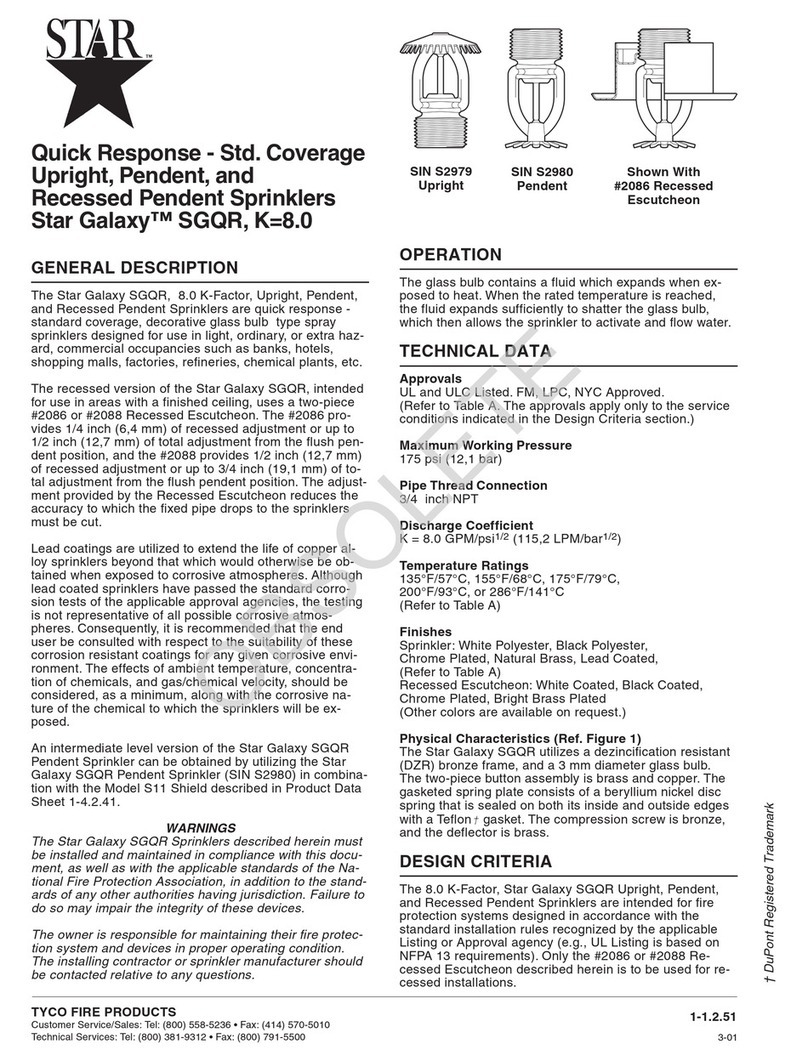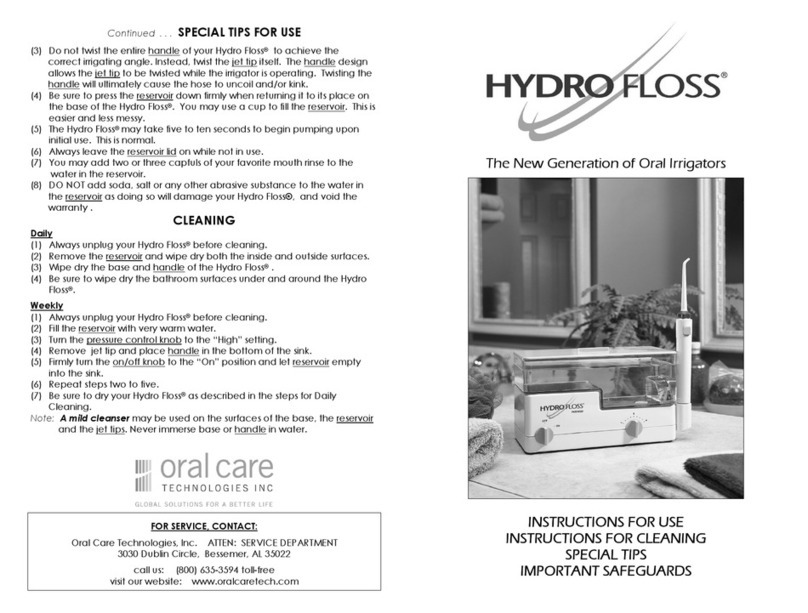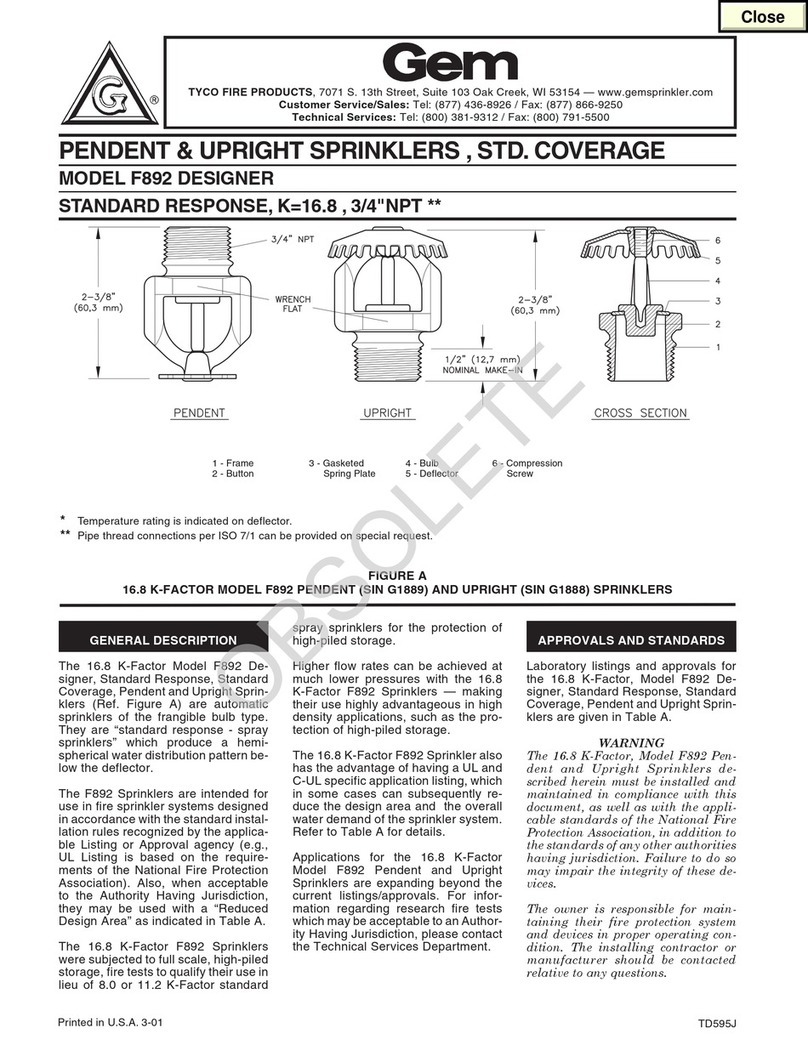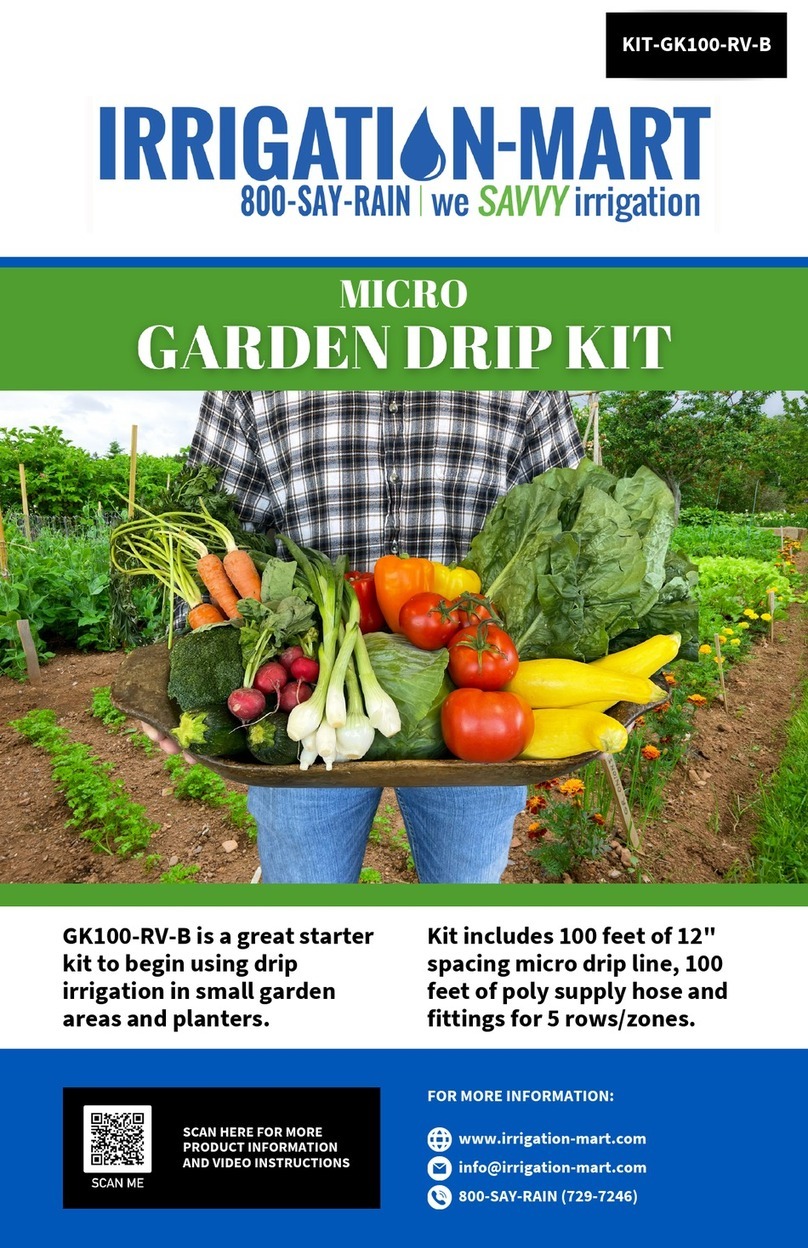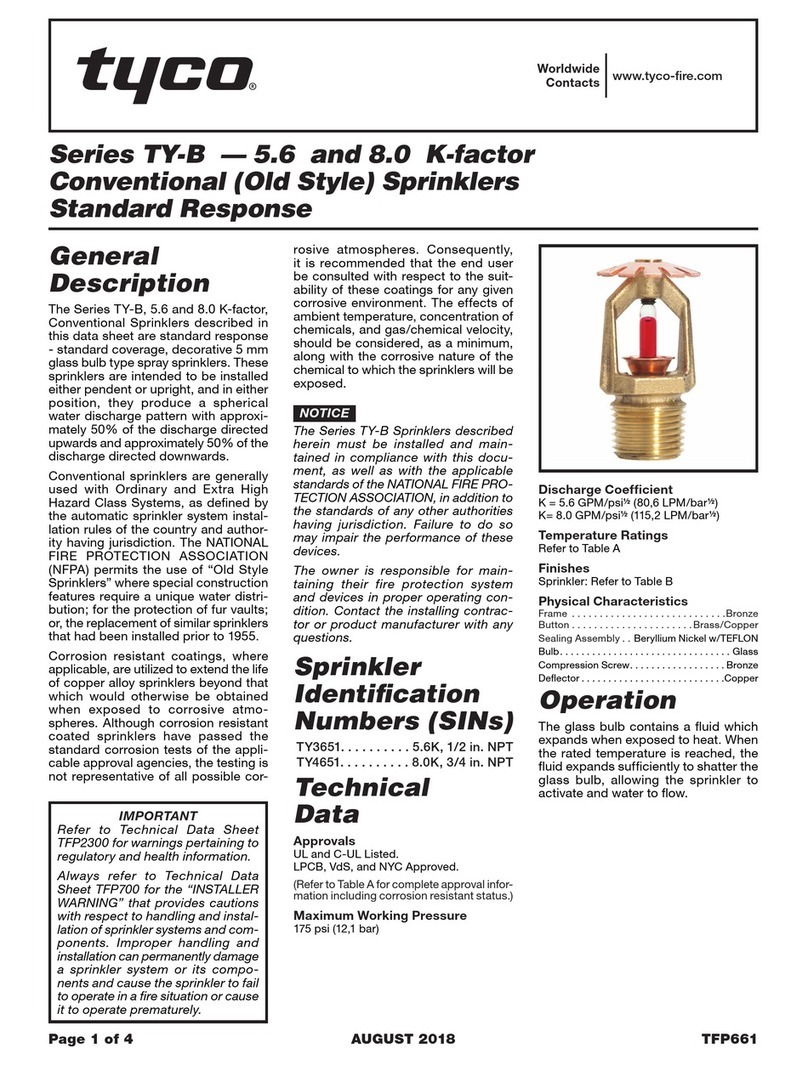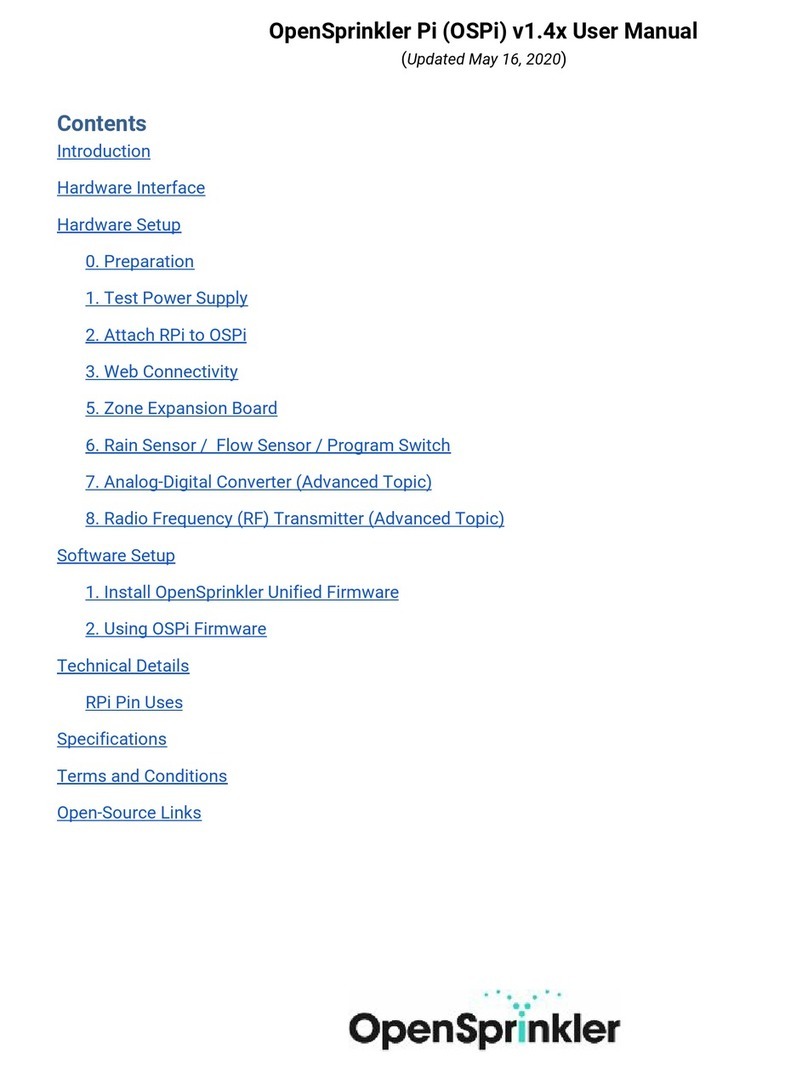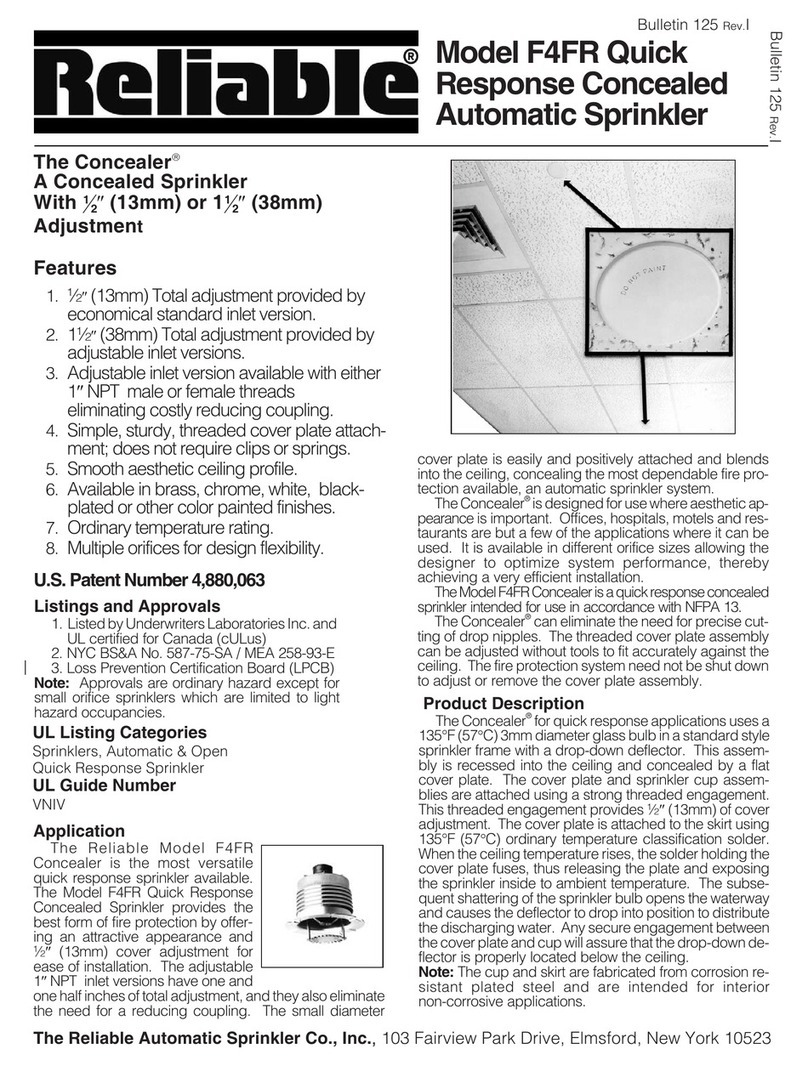Installation of the sensors
1. Drill a hole in the ground under the irrigation drip and make sure it is close to
the roots for best results (too far from irrigation drip will not give us
representative results).
2. Take off the cover of the sensor from the ceramic cup.
3. Place the blue sensor in the bottom of the hole standing(deep sensor) and
place around it clean soil(only soil and no rocks). If the soil is very dry it is
best to pour water on the soil and close all the air gaps. Make sure the
ceramic part of the sensor has good contact with the ground around it
(very important)
4. Close the rest of the hole until you want to place the second sensor (red
sensor) make sure to slightly pack the soil back to its original state(add water
if needed).
5. Install the sensor in the same manner as the blue sensor, make sure you have
good contact with the ceramic part with the ground.
6. Close the remaining hole with soil and use water if the soil is dry.
7. Connect the sensors to the data logger and cover up the remaining cable
wire with soil.