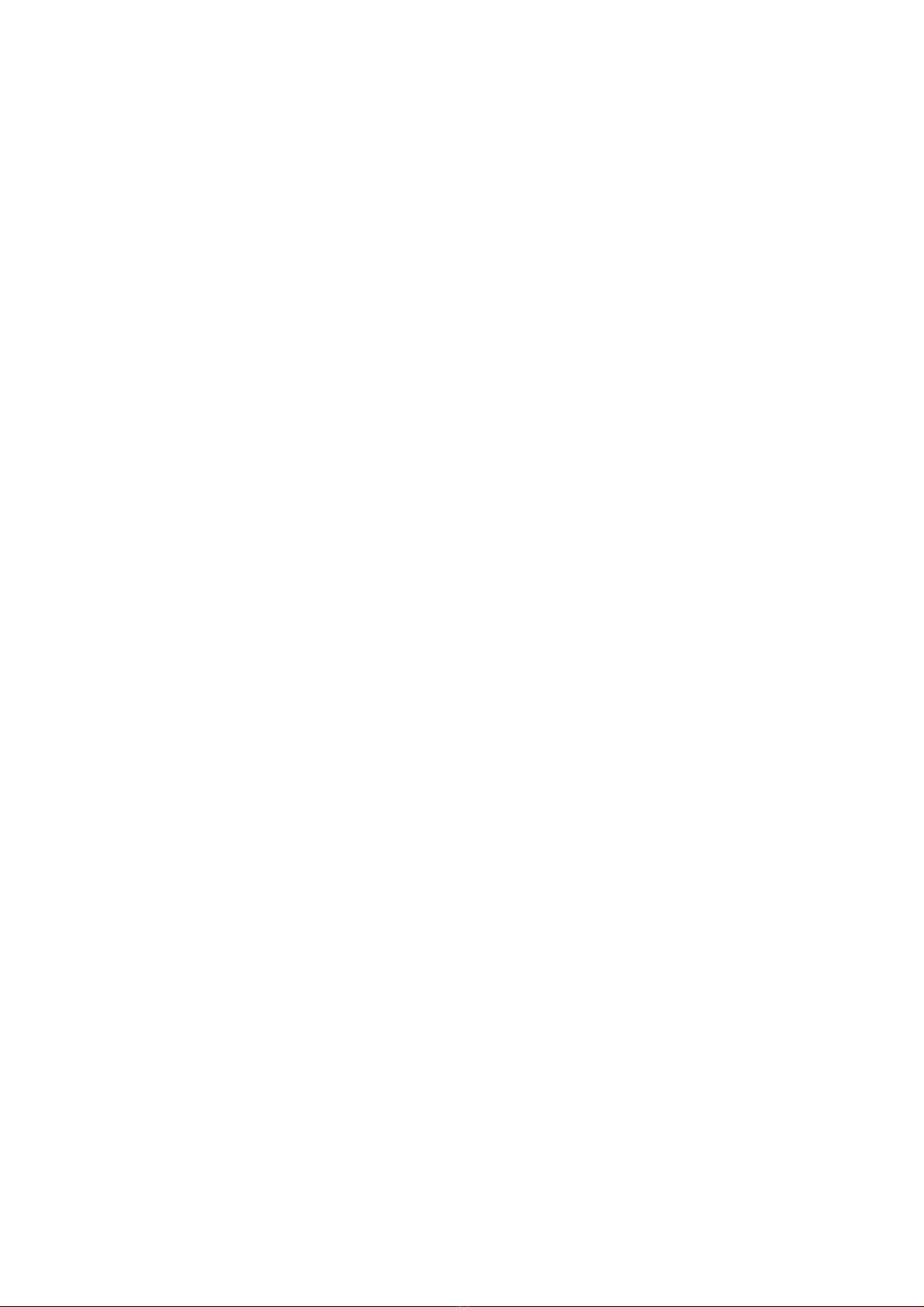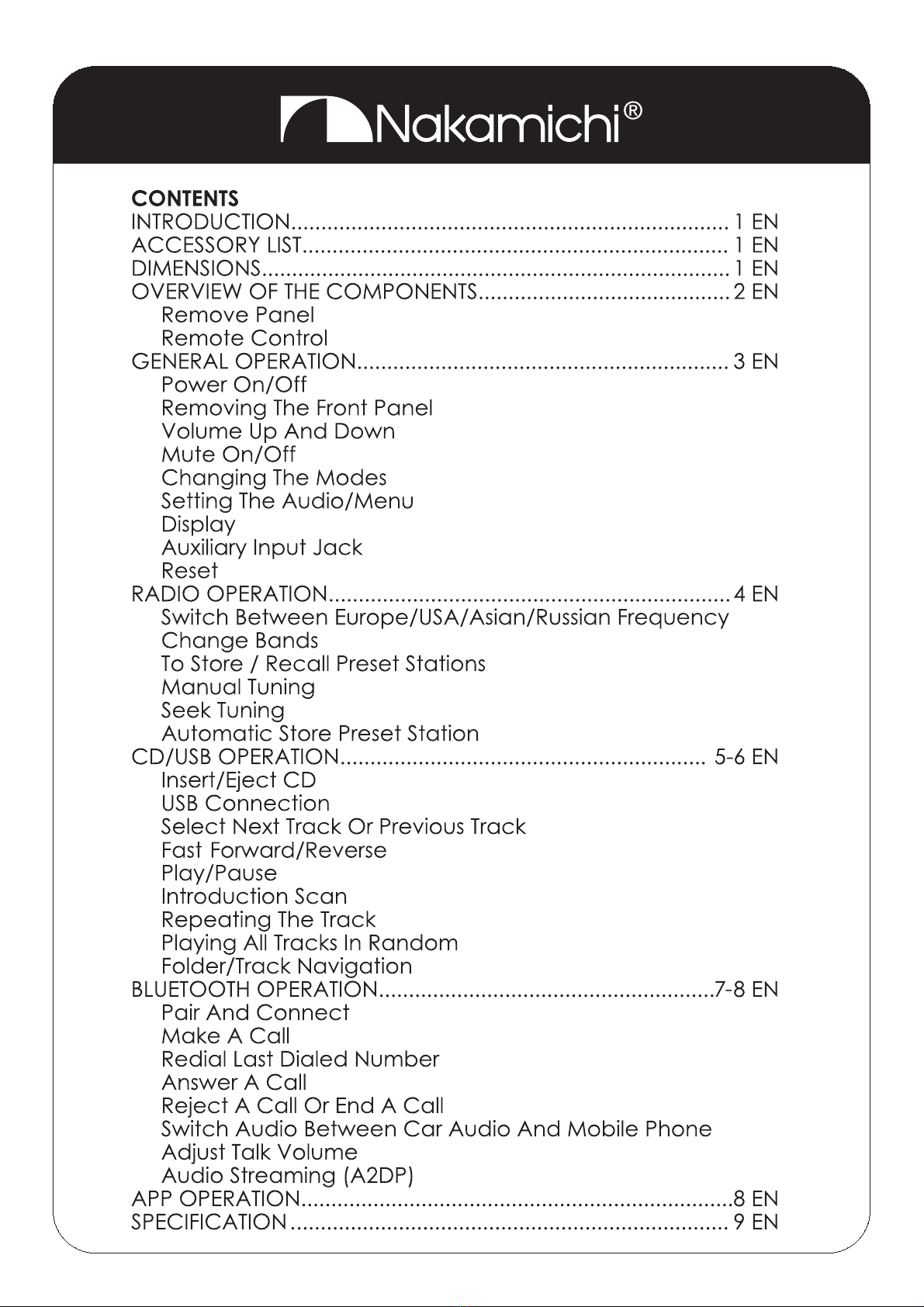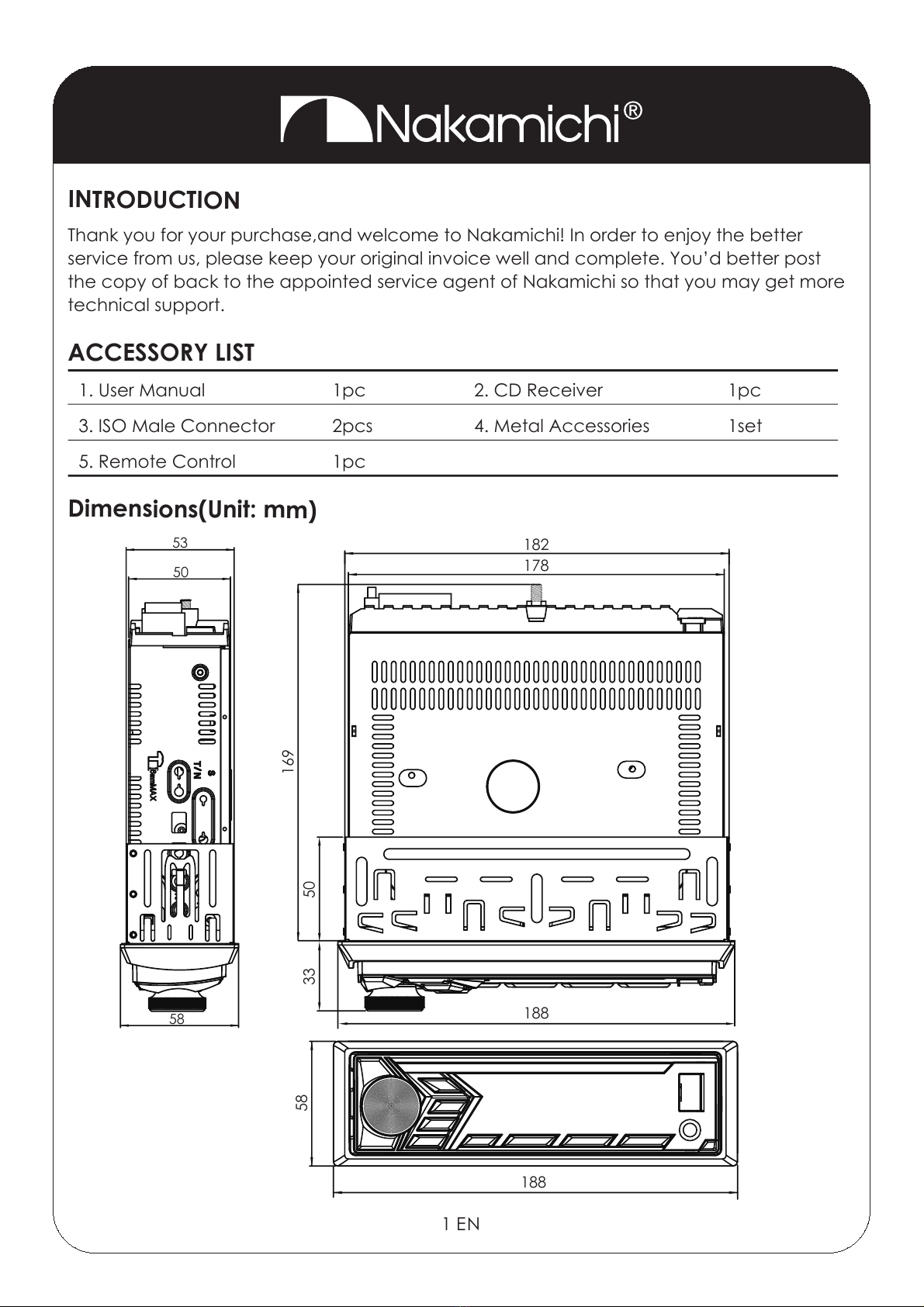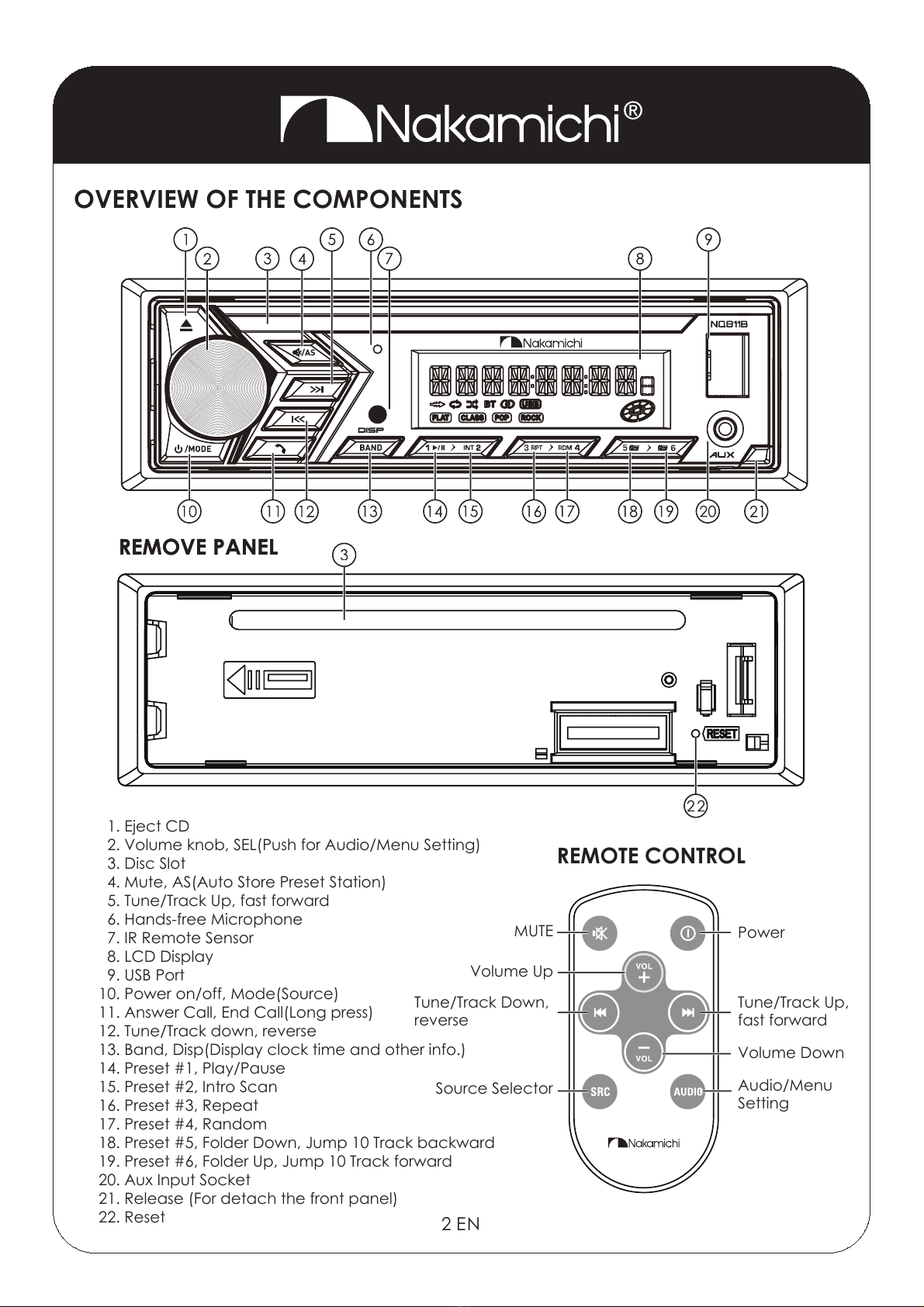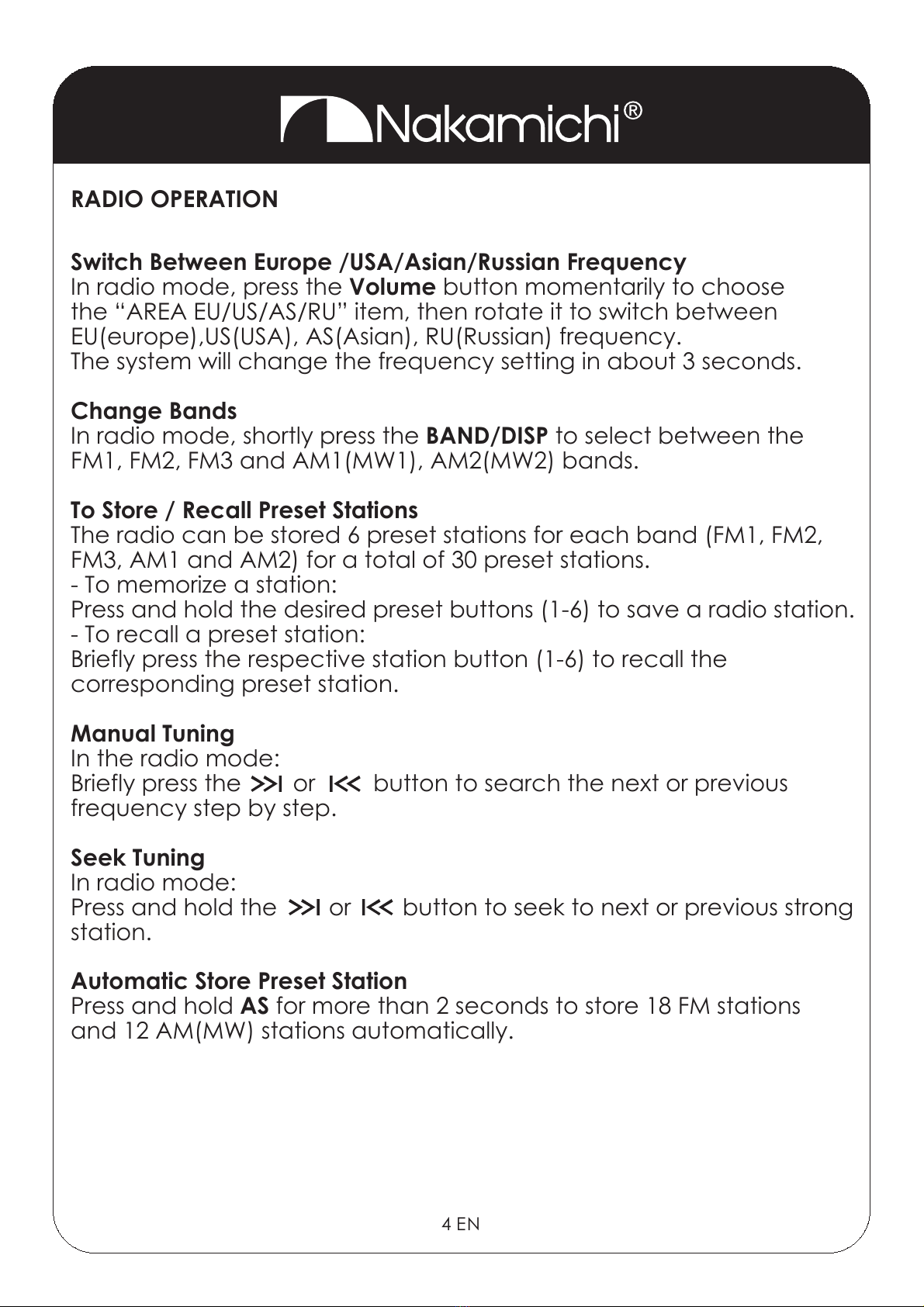BLUETOOTH OPERATION
7 EN
Pair And Connect
Before using the Bluetooth device as a handsfree system for a
Bluetooth enabled mobile phone for the first time, you must pair and
connect the two devices as follows:
1. In any mode, prior to pairing and connecting, the BT logo on the
LCD indicating that no device is connected. The head unit broad-
casts the pairing signal constantly when no devices are connected.
Activate the Bluetooth on your device before beginning the pairing
process.
2. When your phone finds the car audio system, the “NAKAMICHI”
name will be displayed on your phone screen.
3. Choose the “NAKAMICHI” from your mobile phone list to pair and
connect with the car audio system. Upon confirming, the BT logo
will stop flashing.
4. When pairing is complete, the mobile phone audio will auto-
matically transfer to the car audio system whenever a call is made
or received, or when the mobile phone plays music.
Note:
For more deatails of bluetooth pairing, please refer to the owner’s
manual for your mobile phone.
Make A Call
•
Redial Last Dialed Number
Press and hold the button to redial the last dialed phone number.
Answer A Call
• r
displays on the LCD display, press the button to answer the
incoming call.
Reject Or End A Call
Press the button to reject, press and hold the to end the call.
Switch Audio Between Car Audio And Mobile Phone
During a call, press the button to switch the audio source from