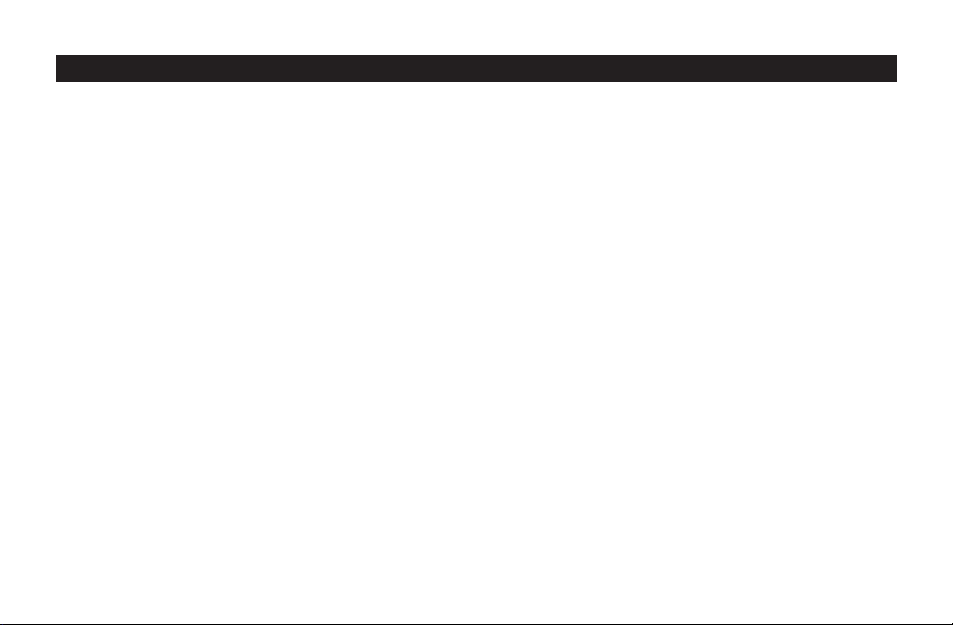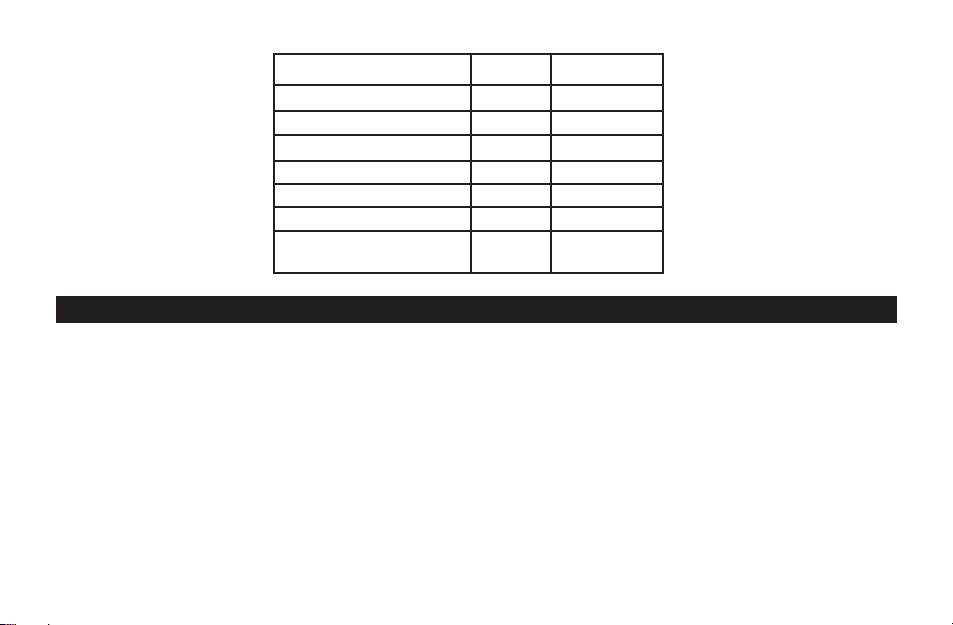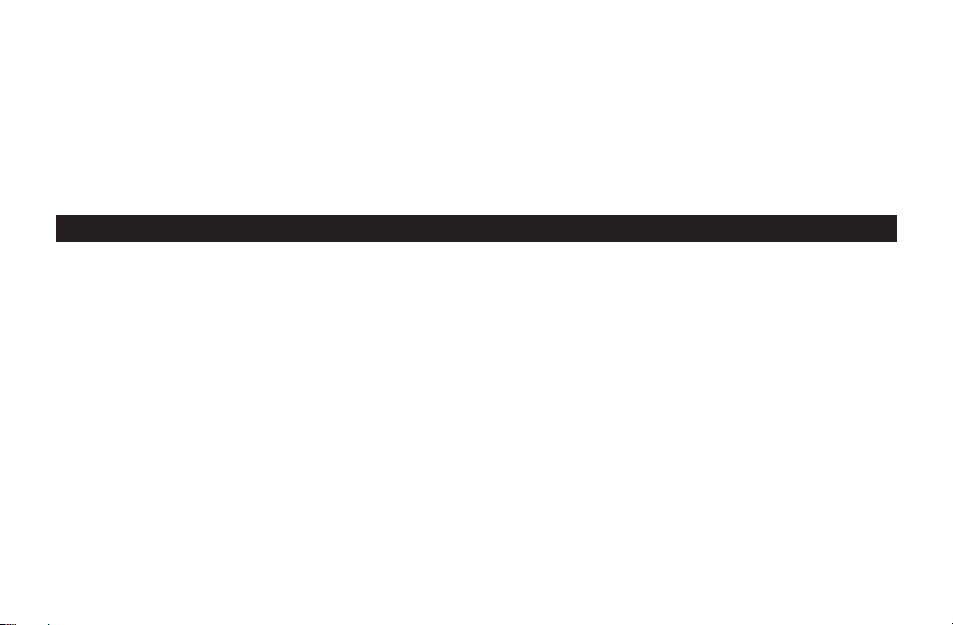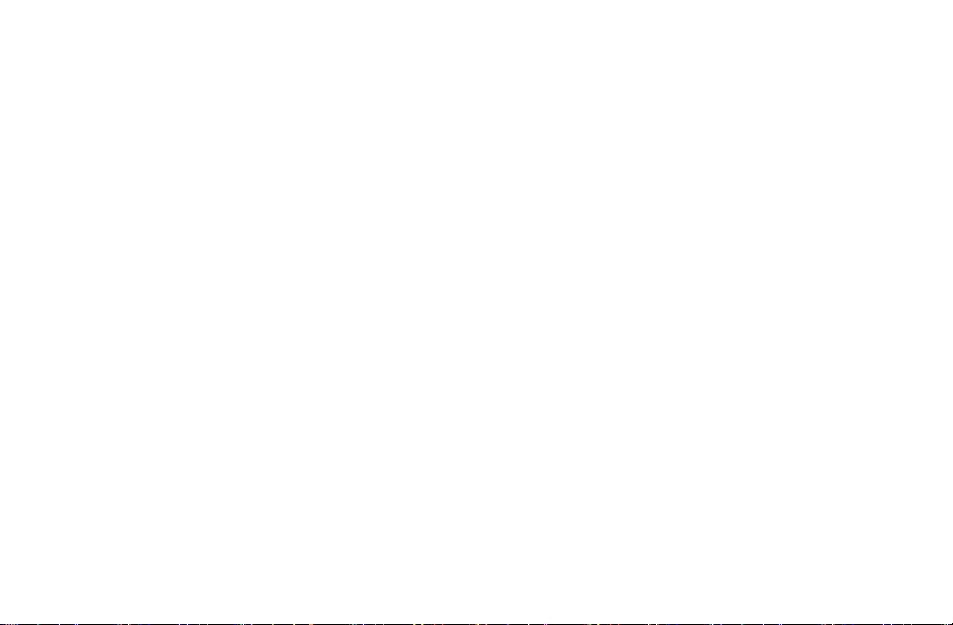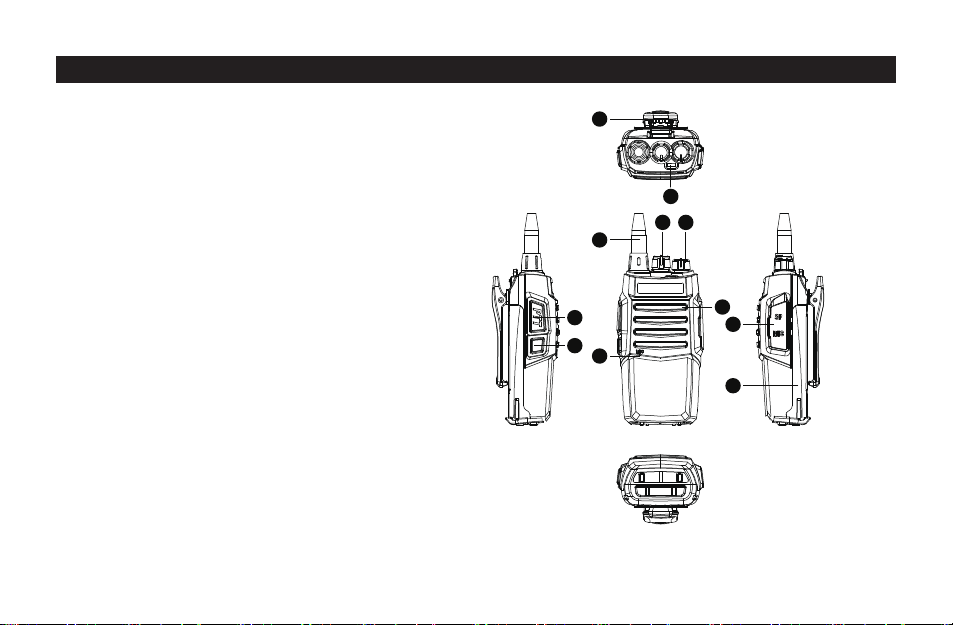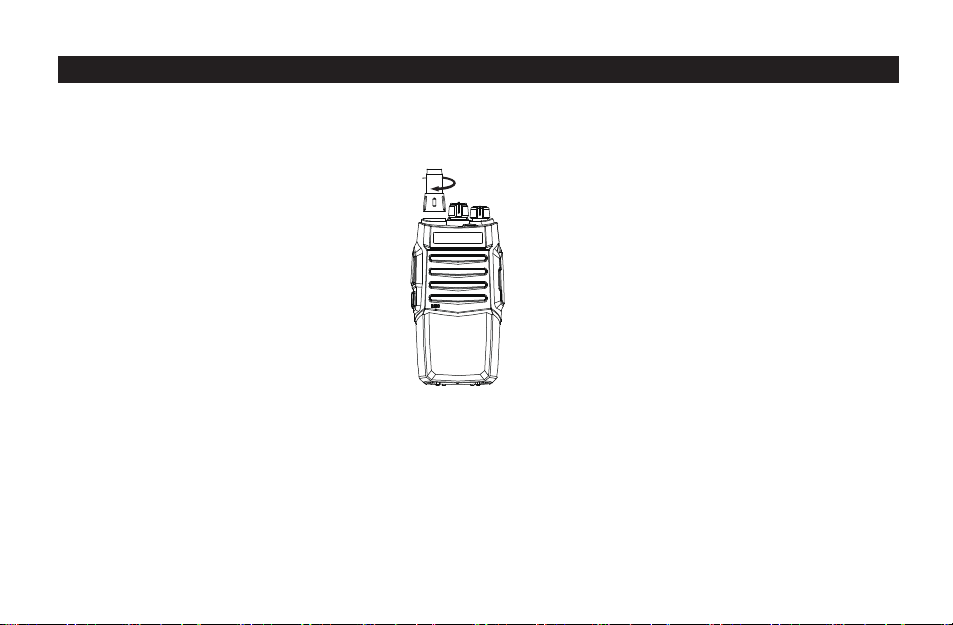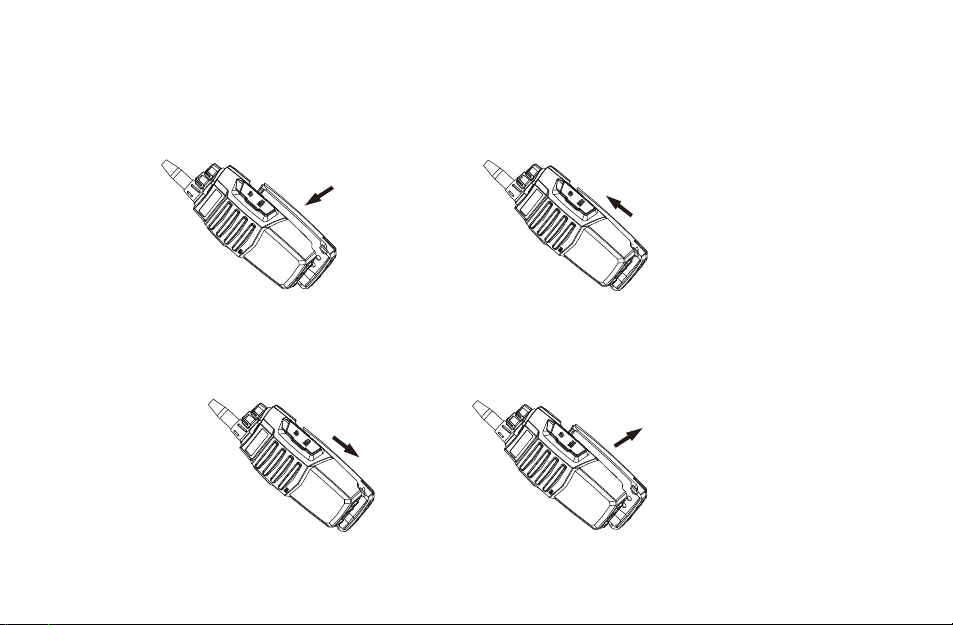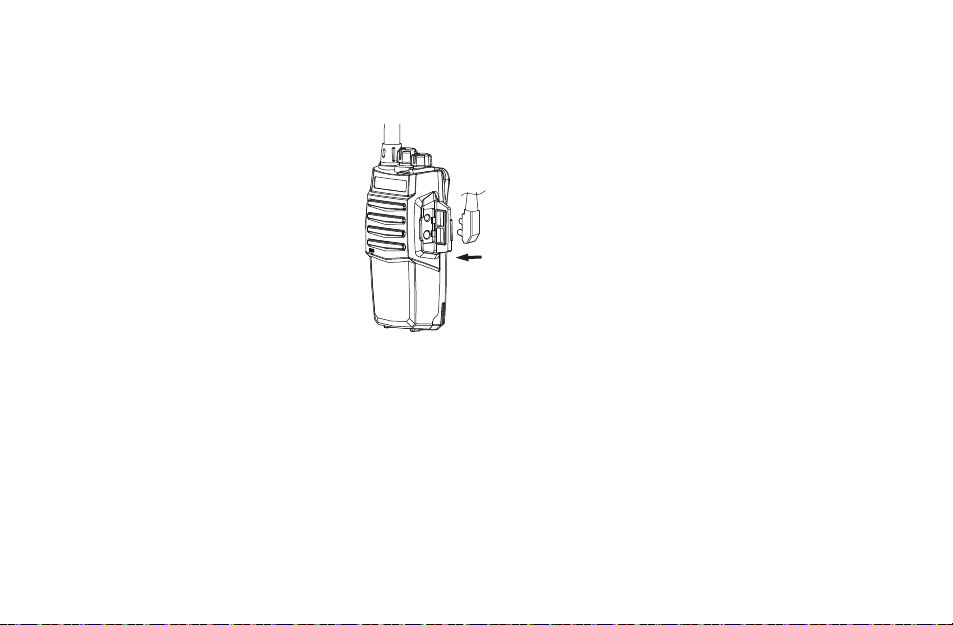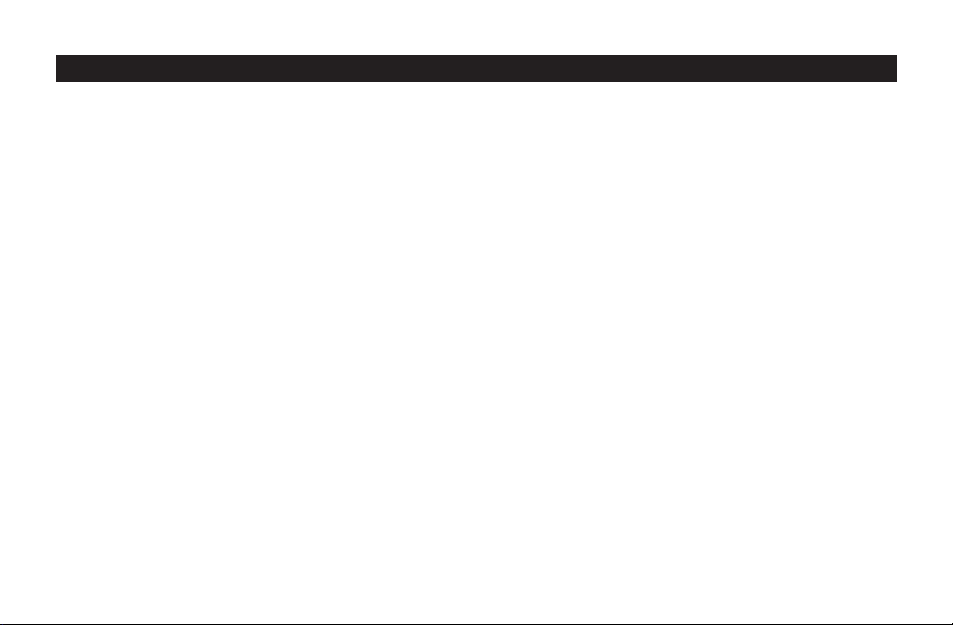
CONTENTS
Introduction…………………………............................................................…….….......……….01
Included………………………………..…........................................................……...….....……..01
Main Features………………………………..…........................................................……...….....02
Technical Information…………………………............................................................…….…...03
Know the Radio………………………………..…........................................................……...…..05
Preparation before using………………………………..…........................................................06
Basic Functions………………………..........................................................................……......11
Function Setting……….............................................................................….....….....…….......15
Care& Maintenance…………………..............................................……….........…......….....….19
Trouble Shooting ……………………………................................................…..….....….....…...20
Appendix: CTCSS and DCS chart……………...........................................................….....…..21
Warranty Card…………………………………………………………………………….....………...22