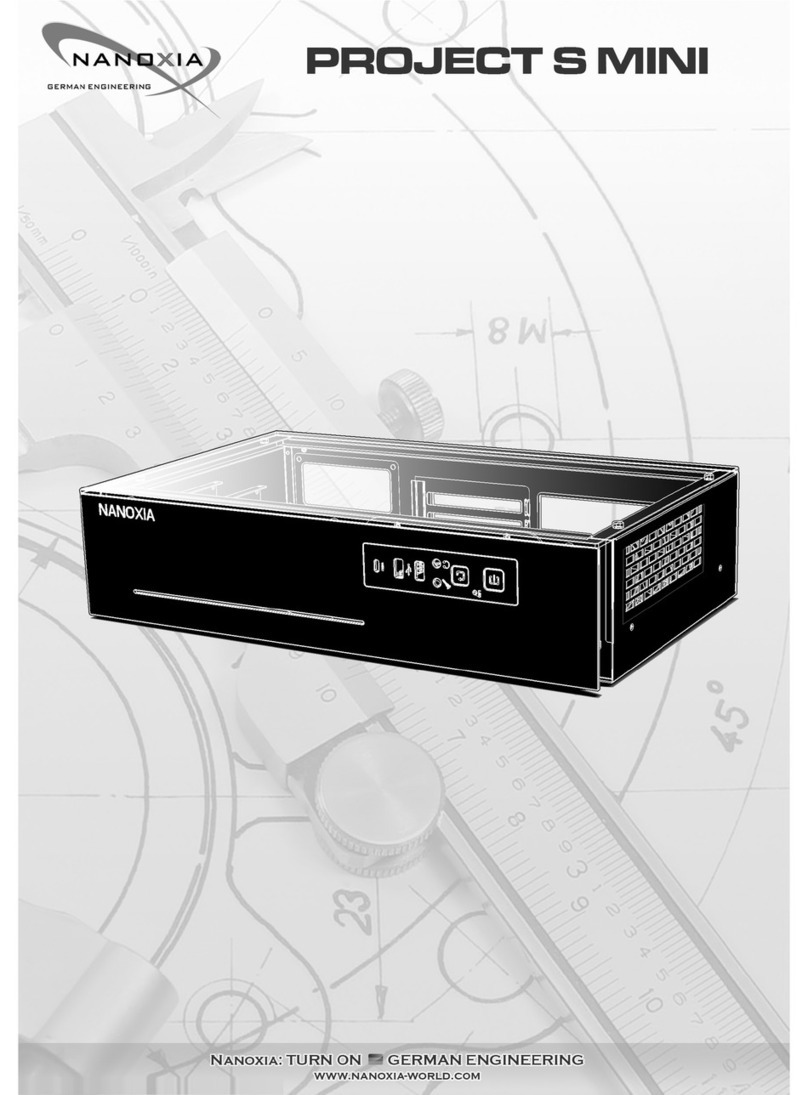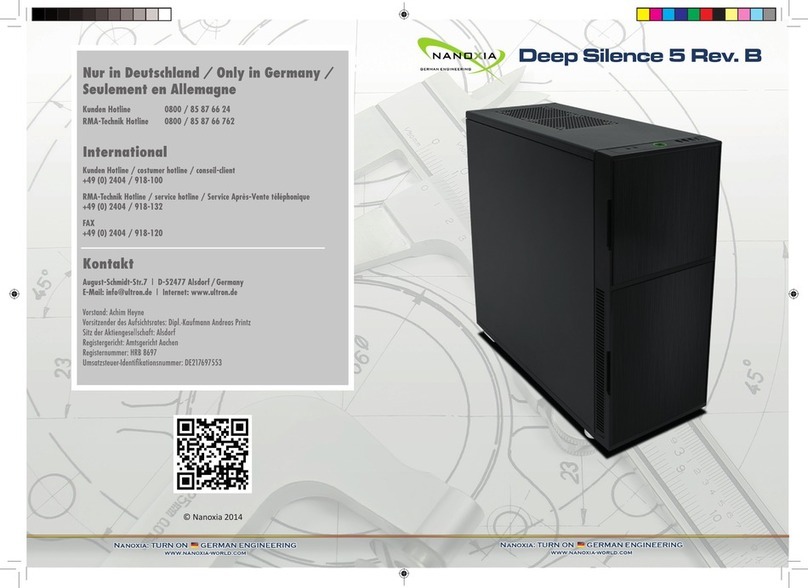I. Introducon
• Introducon
• Accessories
• Features
II. Installaon Instrucons
1. Installaon of the motherboard
2. Installaon of opcal drives and removal of the 5.25 inch cage
2.1 Installaon of opcal drives
2.2 Removal of the 5.25 inch drive bay
3. The Nanoxia ModuWand
4. Installaon opons of HDD’s
4.1 Mounng of hard disk drives in the 2-bay HDD-cage
4.2 Removal of the HDD-cage
4.3 Ulizing the 2.5 inch mounng plates
4.4 Ulizing the ModuWand for the installaon of hard disks
5. Removing the front panel and the top cover
5.1 Removing the front panel
5.2 Removing the Nanoxia Air-Cover
6. Fan assembly
6.1 Fans in the case front
6.2 Fans under the top cover
6.3 Fan at the boom of the case
6.4 Fan on the Nanoxia ModuWand
7. The 3-stage fan controller
7.1 Connecng the fans to the fan control
7.2 Operaon of the fan control
8. The Nanoxia Rigid LED Bars
8.1 Connecng the Rigid LED Bars to the power supply
8.2 Operaon of the Rigid LED Bars
9. Installaon of a water cooling soluon
9.1 Installaon of a radiator or compact water cooling behind the front
9.2 Installaon of a radiator or compact water cooling under the top cover
III. Support
01
______________________________________________________________02
___________________________________________________________02
_____________________________________________________________02
_______________________________________________________________03
___________________________________________________03
____________________________________________03
___________________04
____________________________________________04
_______________________________________05
_________________________________________________05
______________________________________________06
________________________06
______________________________________________06
___________________________________07
___________________08
_________________________________08
______________________________________________08
________________________________________08
___________________________________________________________09
__________________________________________________10
_______________________________________________10
___________________________________________10
_________________________________________11
_________________________________________________12
____________________________________12
____________________________________________12
_______________________________________________12
_________________________12
_________________________________________13
______________________________________13
___________13
_________14
_________________________________________________________________15