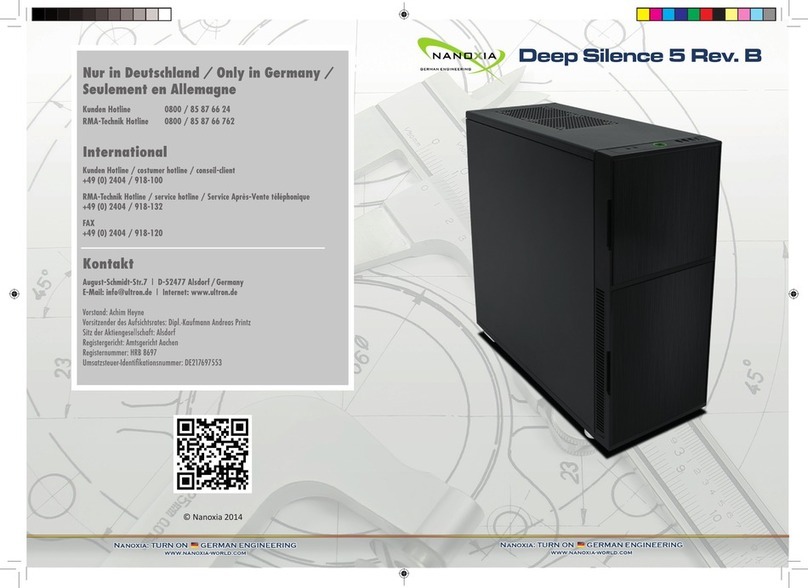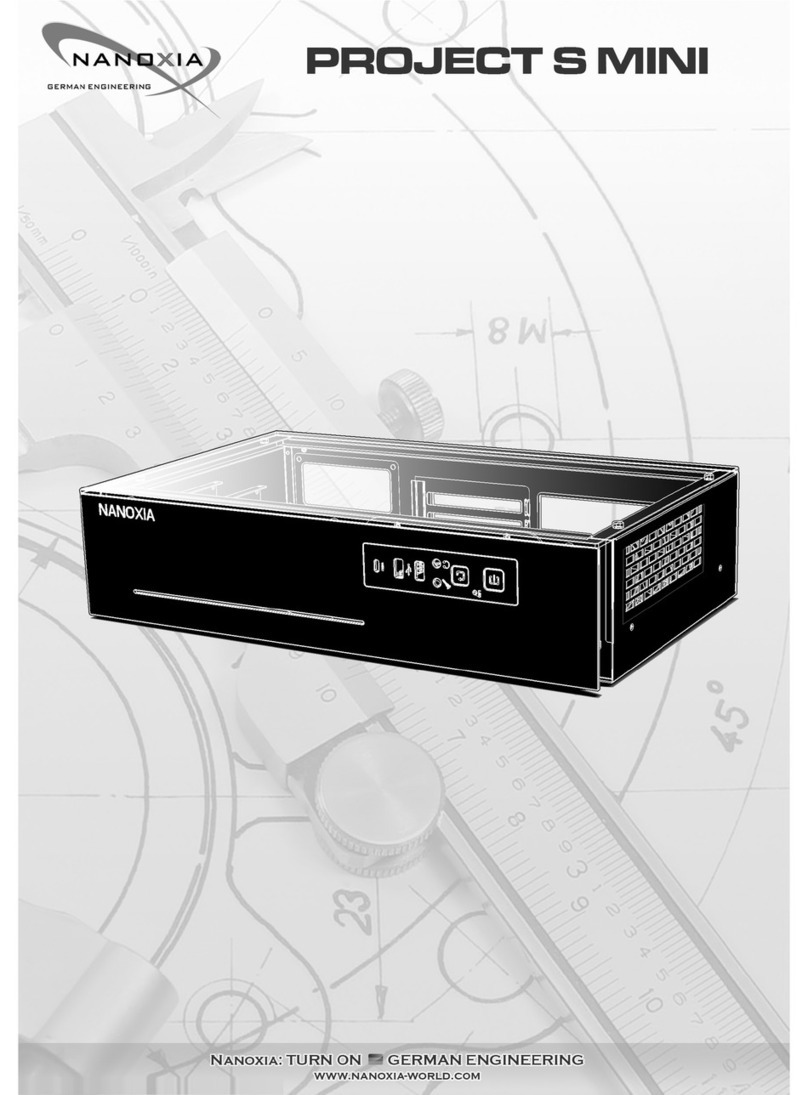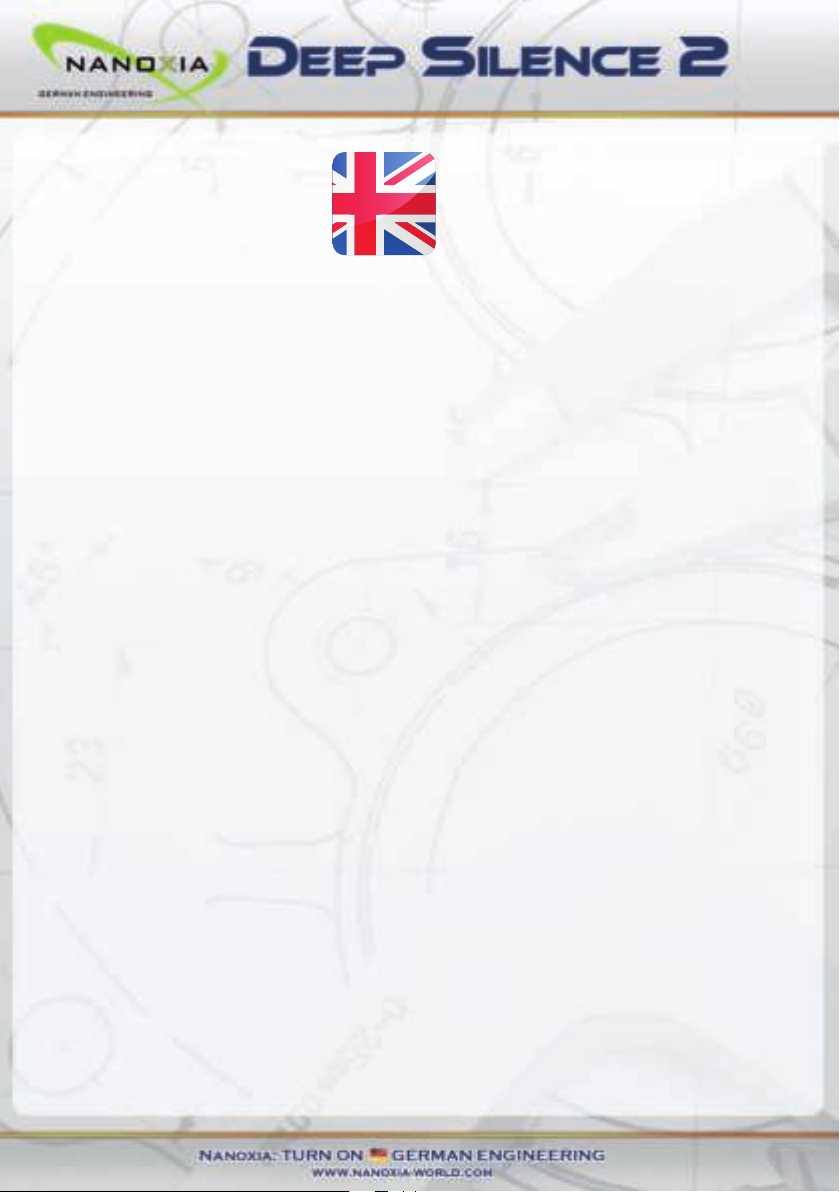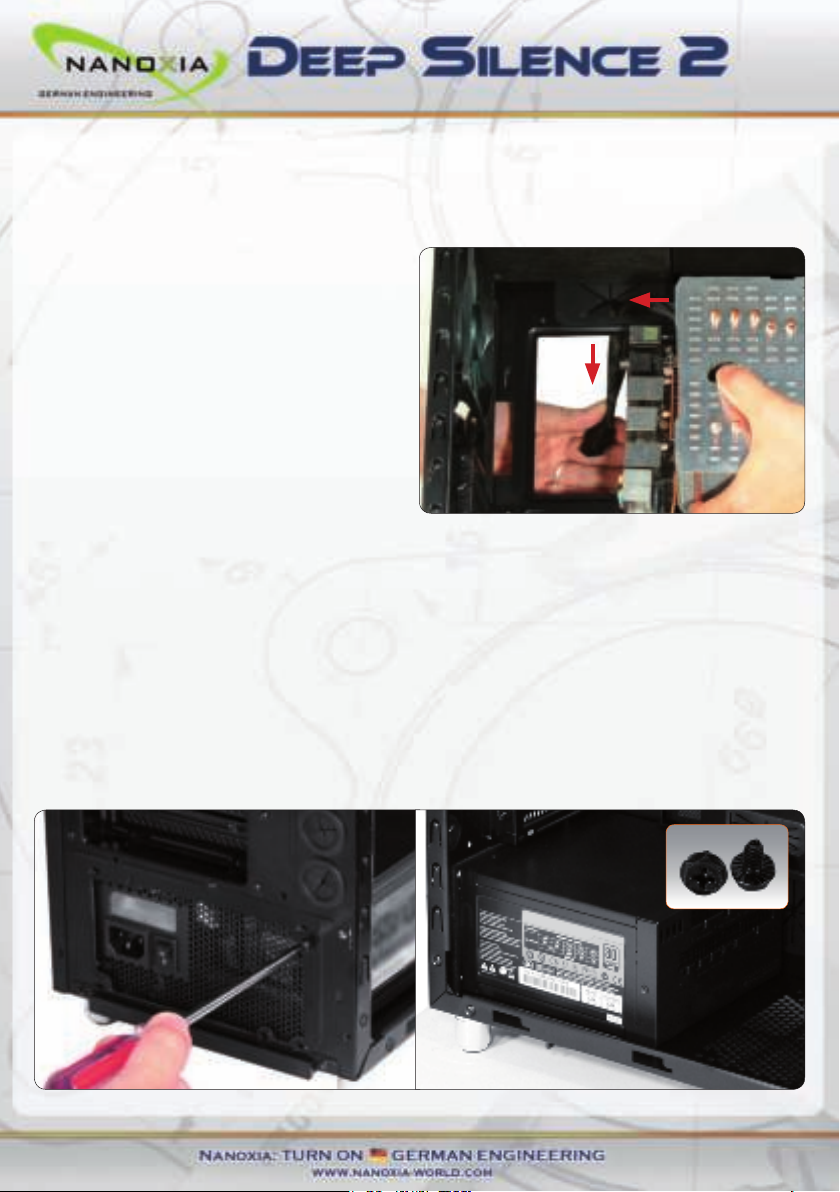Noise Insula on
The Nanoxia Deep Silence 2 has been developed with the aim of o er the buyer a low-noise
case, while at the same me allow for extremely low system temperatures. The sound insula -
on design of the Deep Silence 2 is based on mul ple interac ng design elements:
The most important part is the large scale lining of the case with sound-absorbing insula on
materials. These materials are manufactured speci cally to meet the requirements of the
developers of the Nanoxia Deep Silence case series. The thickness of the material was carefully
selected a er extensive tes ng to ensure the op mum balance between noise suppression
while maintaining acceptable temperatures.
Included are special rubber seals which can be used to alterna vely close the tube holes next
to the PCI slot covers and above the rear chassis fan, in case you should not need them.
The removable Nanoxia VentCovers mask the 120/140 mm fan holes in the case top and the
side panel. They allow it to choose between the least possible noise and improved case ven la-
on. The covers under the top cover are equipped with sound-absorbing foam. The VentCover
in the side panel can be equipped with a self-adhesive bitumen mat. Such a bitumen mat is
included separately to ensure the best compa bility to high CPU coolers.
Features:
Complete customisable soundproo ng with high quality materials mee ng industrial
standards
Tool-free moun ng of op cal drives
Moun ng bracket for a 120/240 mm water cooling radiator or up to two 120 mm
fans behind the HDD cage
Max. VGA length 345 mm (up to 370 mm without the Moun ng Bracket)
Room for CPU coolers with a maximum height of up to 165 mm
Moun ng hole for CPU cooler in the motherboard tray
Cable management with nine rubberized holes in motherboard tray
Nanoxia VentCover (sound proofed) : 2 x top cover, 1 x side panel (le )
2 x USB 3.0, 1 x USB 2.0
2-channel fan control for up to six fans
03