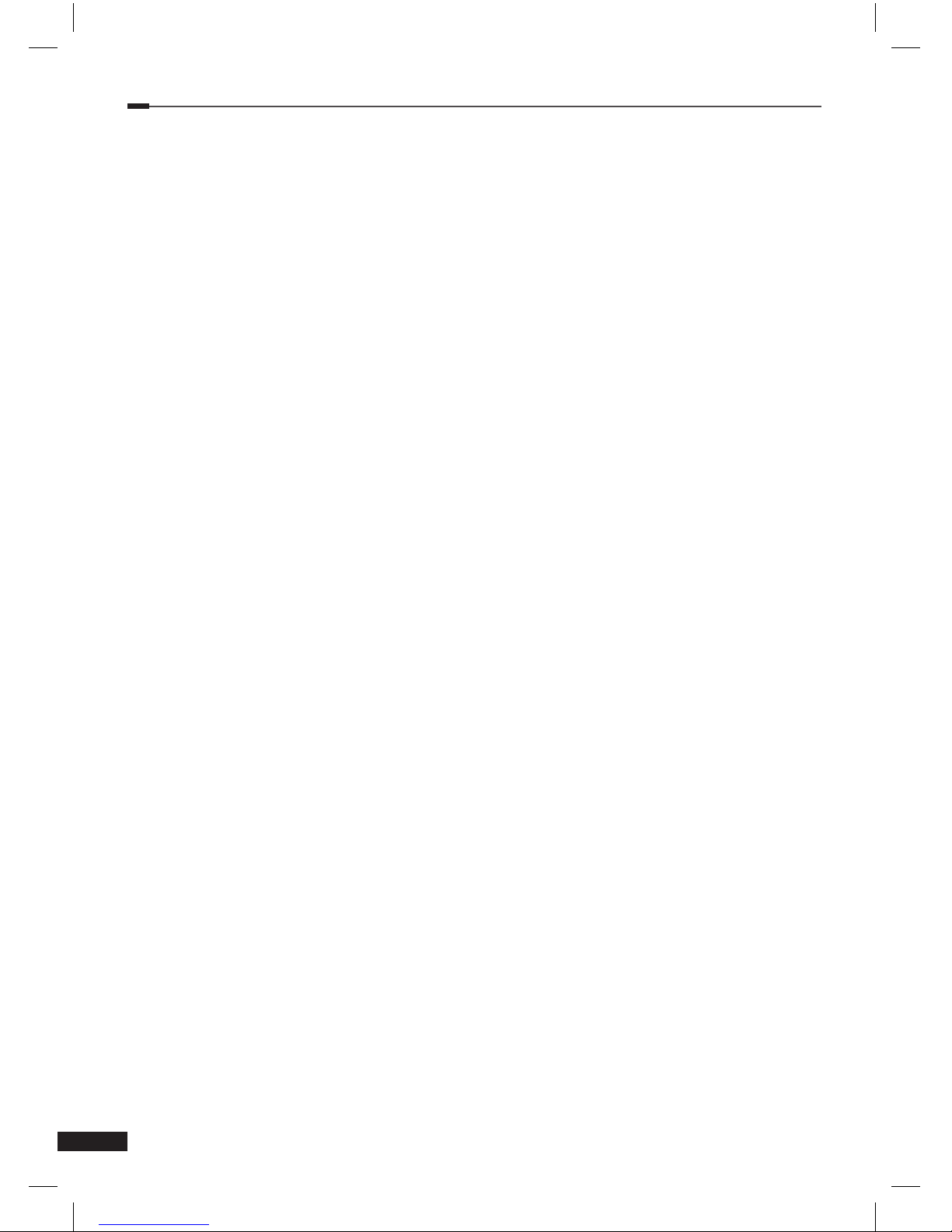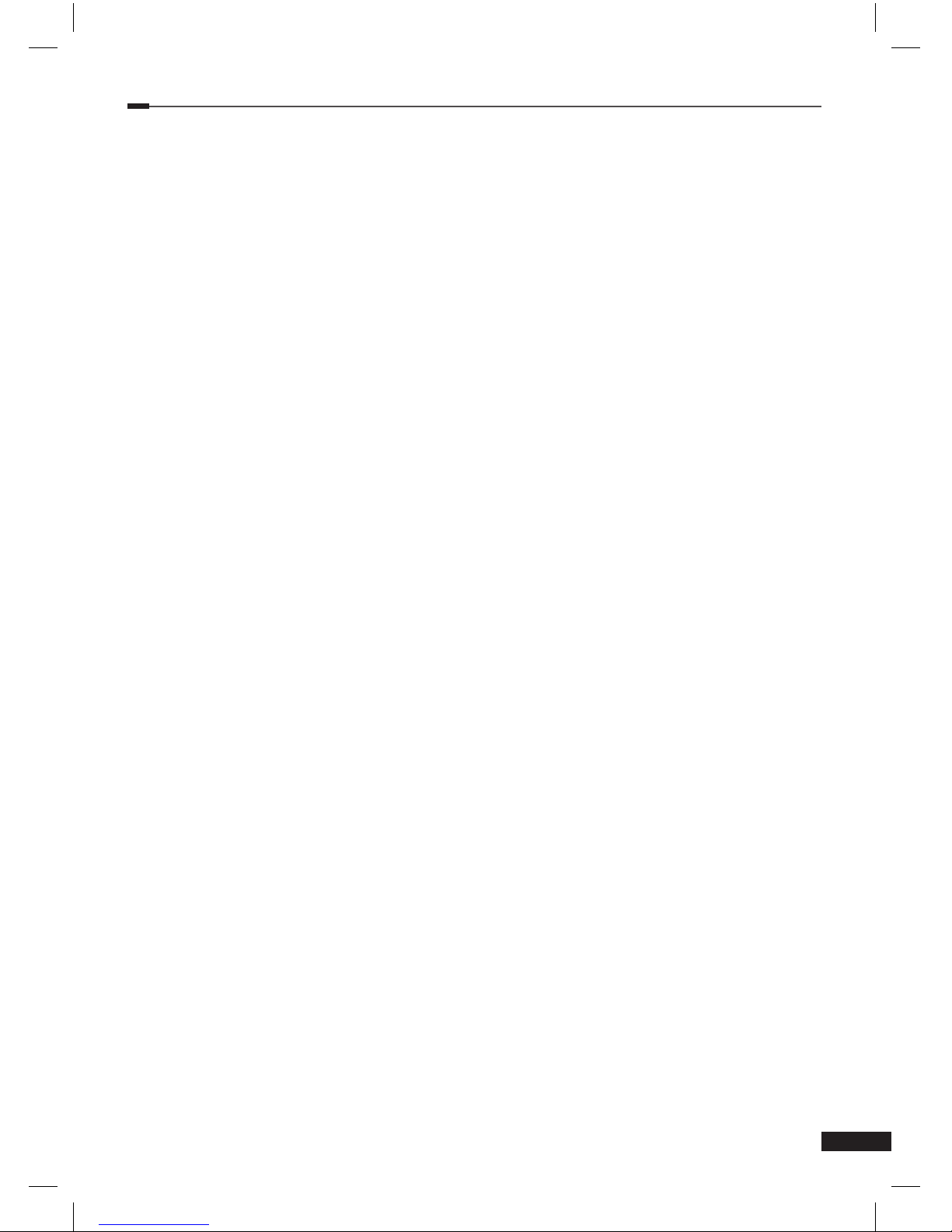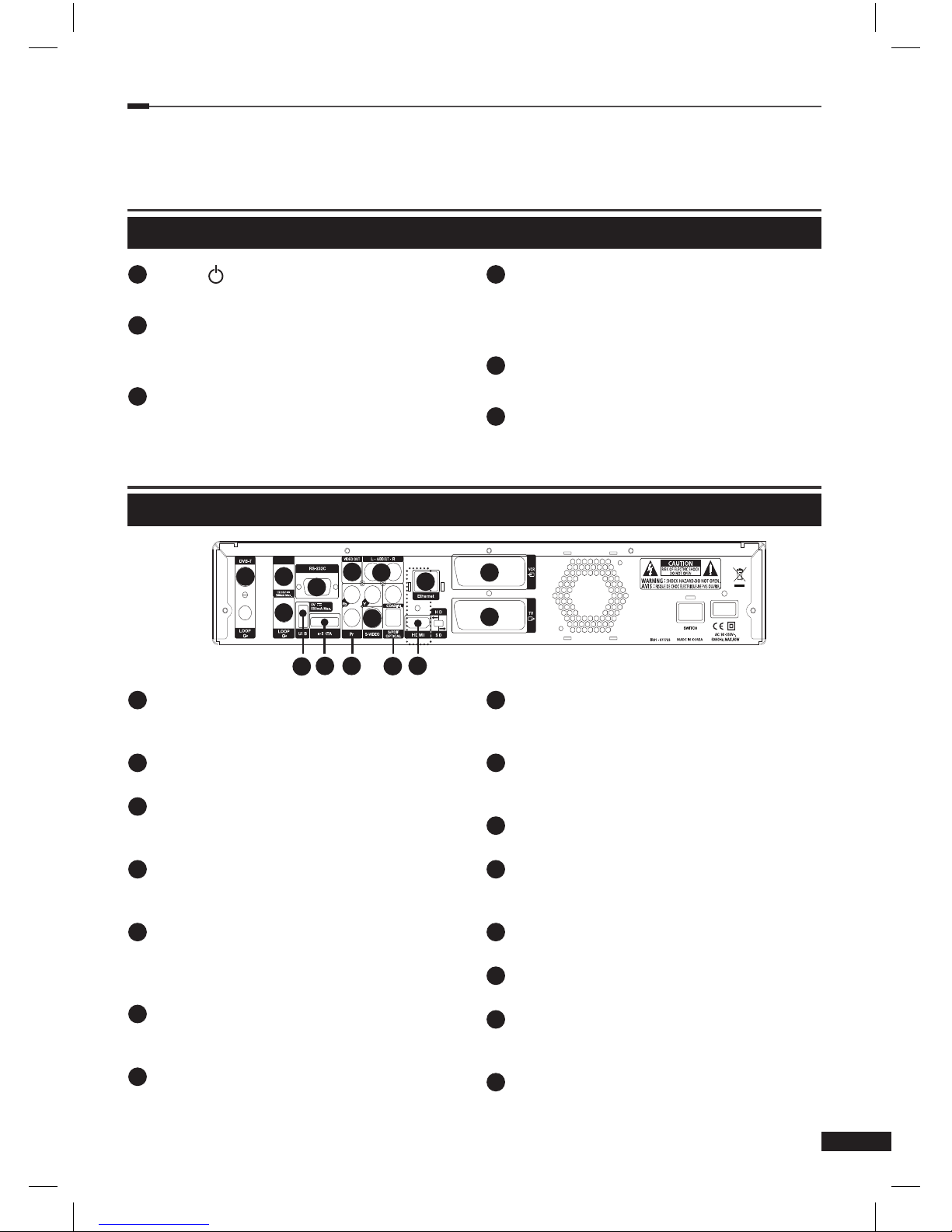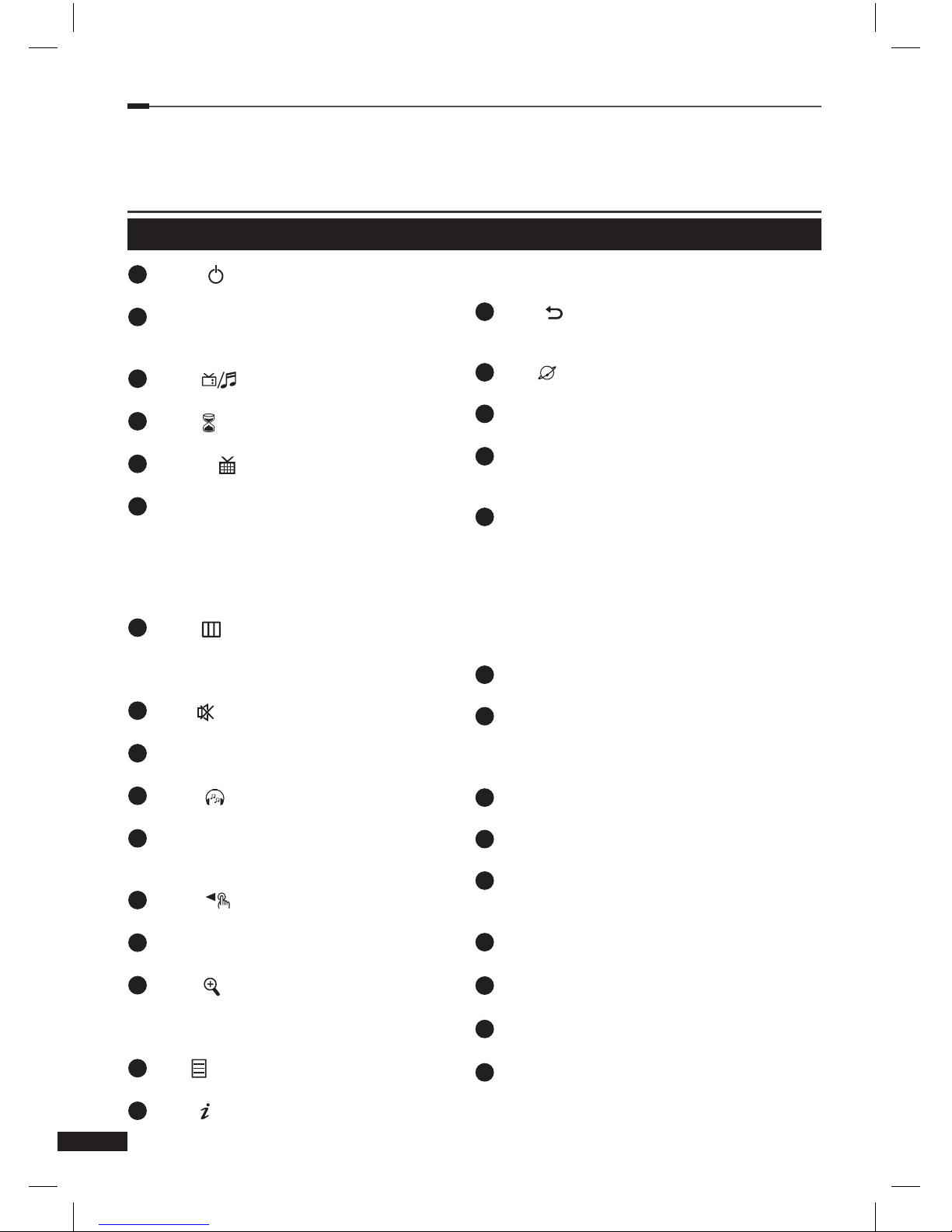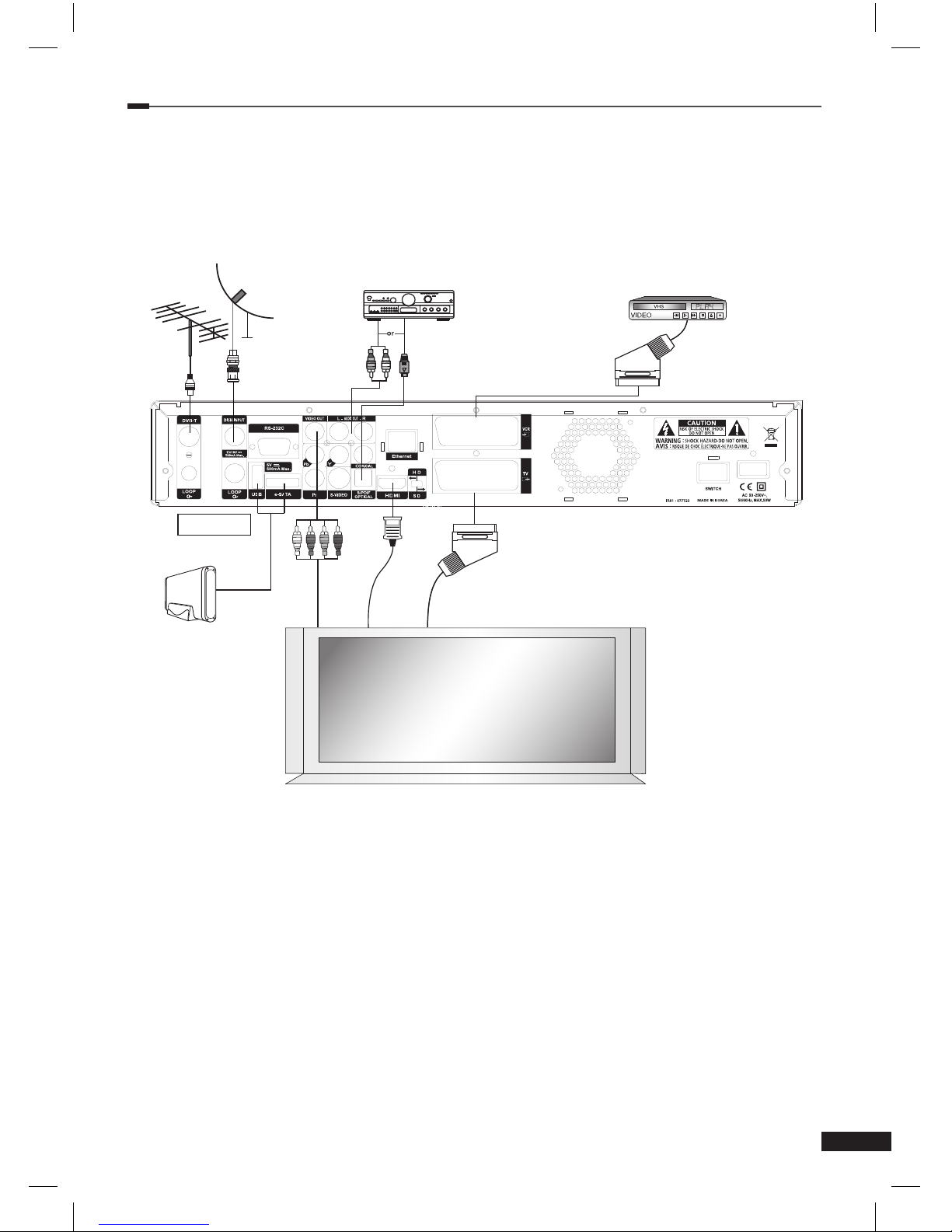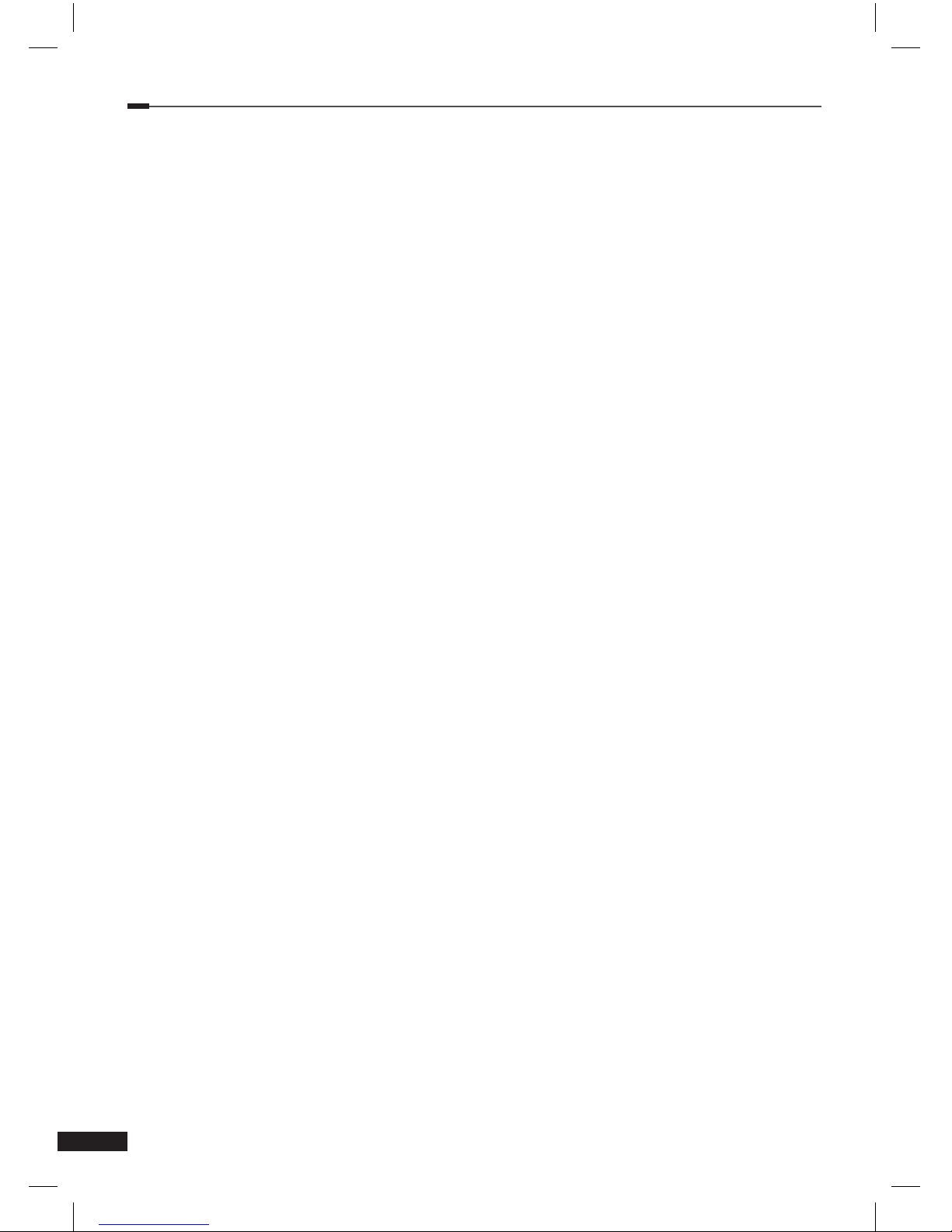Contents
3
English
C
ontents
Safety instructions ................................ 2
Chapter 1
Before You Begin................................... 4
General Features................................. 4
Accessories.......................................... 4
Chapter 2
Controls and Functions ........................ 5
Front Panel .......................................... 5
Rear Panel........................................... 5
Remote Control Unit ............................ 6
Chapter 3
Connections........................................... 7
Location of your receiver........................ 7
Connecting your receiver with
dish system ............................................ 7
Connecting your analog receiver ........... 8
Connecting your receiver to TV.............. 8
Connecting your receiver to VCR
(depending on model) ............................ 8
Connecting external audio/Hi-Fi system ... 8
Connecting digital audio system ............ 8
Chapter 4
Initial Settings and Operations............. 9
Menu Information................................. 9
Getting Started..................................... 9
Selecting the On Screen Display (OSD)
Language ............................................... 9
Selecting the Antenna Setting................ 9
Auto Scanning........................................ 10
Auto Scanning (terrestrial) ..................... 10
Basic Operation ................................... 10
Switching Channel ................................. 10
Volume Control....................................... 11
Info Bar................................................... 11
Selecting the soundtrack........................ 11
Selecting the OSD teletext, VBI teletext,
Subtitle and DVB subtitle ....................... 12
MoSAic .................................................. 12
Sleep Timer Function ............................. 12
Zoom Function ....................................... 12
Channel List ........................................... 12
To view channel list in specic order
(Alphabet/Satellite/Provider/HD) ............ 13
Electronic Program Guide (EPG)........... 13
Chapter 5
Menu Map............................................... 14
Main Menu.............................................. 15
Installation............................................ 15
Antenna Setting...................................... 15
Motor Setting.......................................... 16
Auto Scanning........................................ 19
Manual Scanning ................................... 19
Auto Scanning (terrestrial) ..................... 21
Manual Scanning (terrestrial)................. 21
Defaults Setting...................................... 21
System Setup....................................... 22
Language Setting................................... 22
OSD Setting ........................................... 22
Media Settings ....................................... 22
Time Setting ........................................... 23
Reservation Setting................................ 23
System Information ................................ 23
Channel Setup ..................................... 23
Delete Channels..................................... 24
Delete All Channels................................ 24
Favorite Channels.................................. 24
Edit Channels......................................... 25
SW Manager .......................................... 25
Parental Lock....................................... 26
Channel Lock ......................................... 26
Lock Control........................................... 26
Change Pin Code................................... 26
Game ................................................... 27
Multimedia............................................ 27
Conditional Access............................... 29
Troubleshooting .................................... 30
Specications ........................................ 31