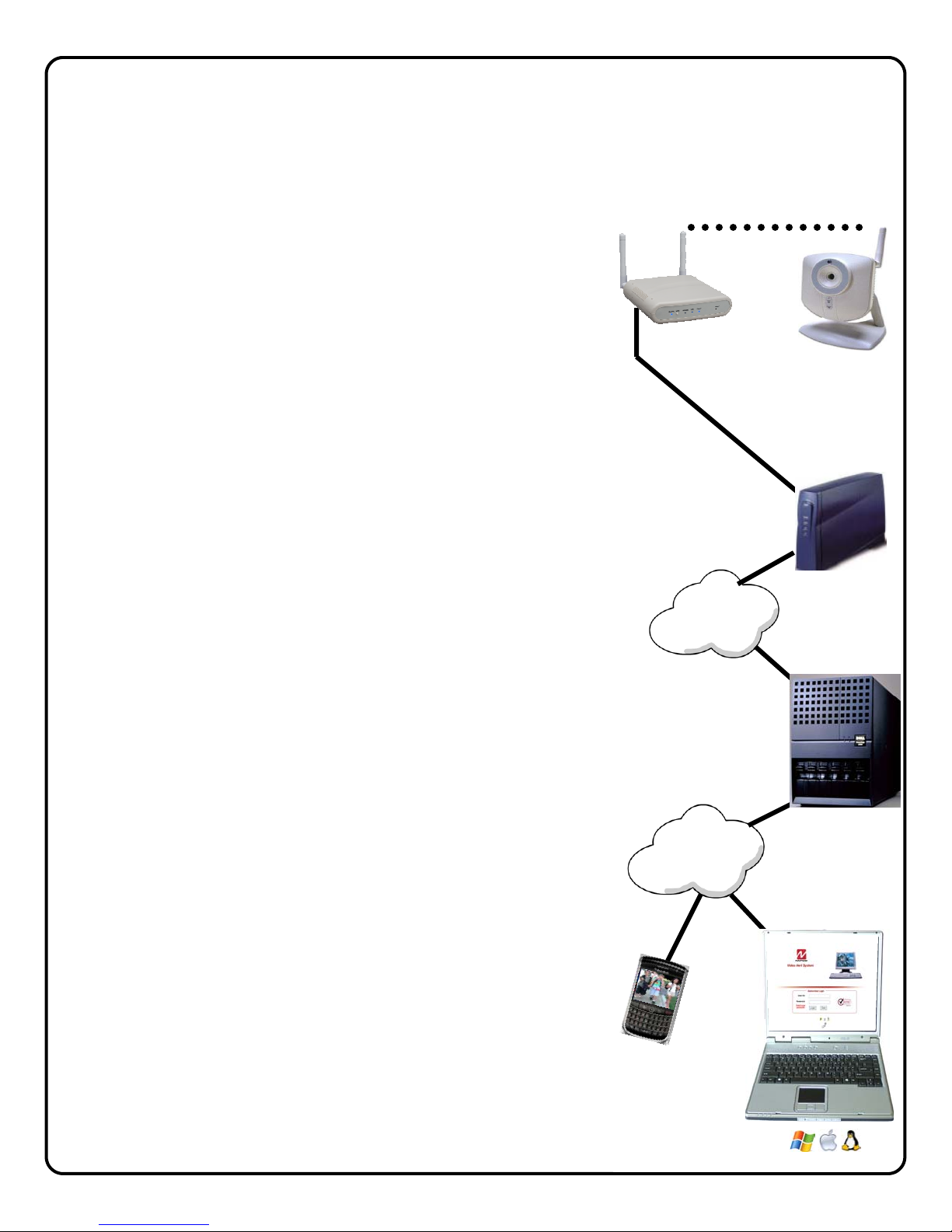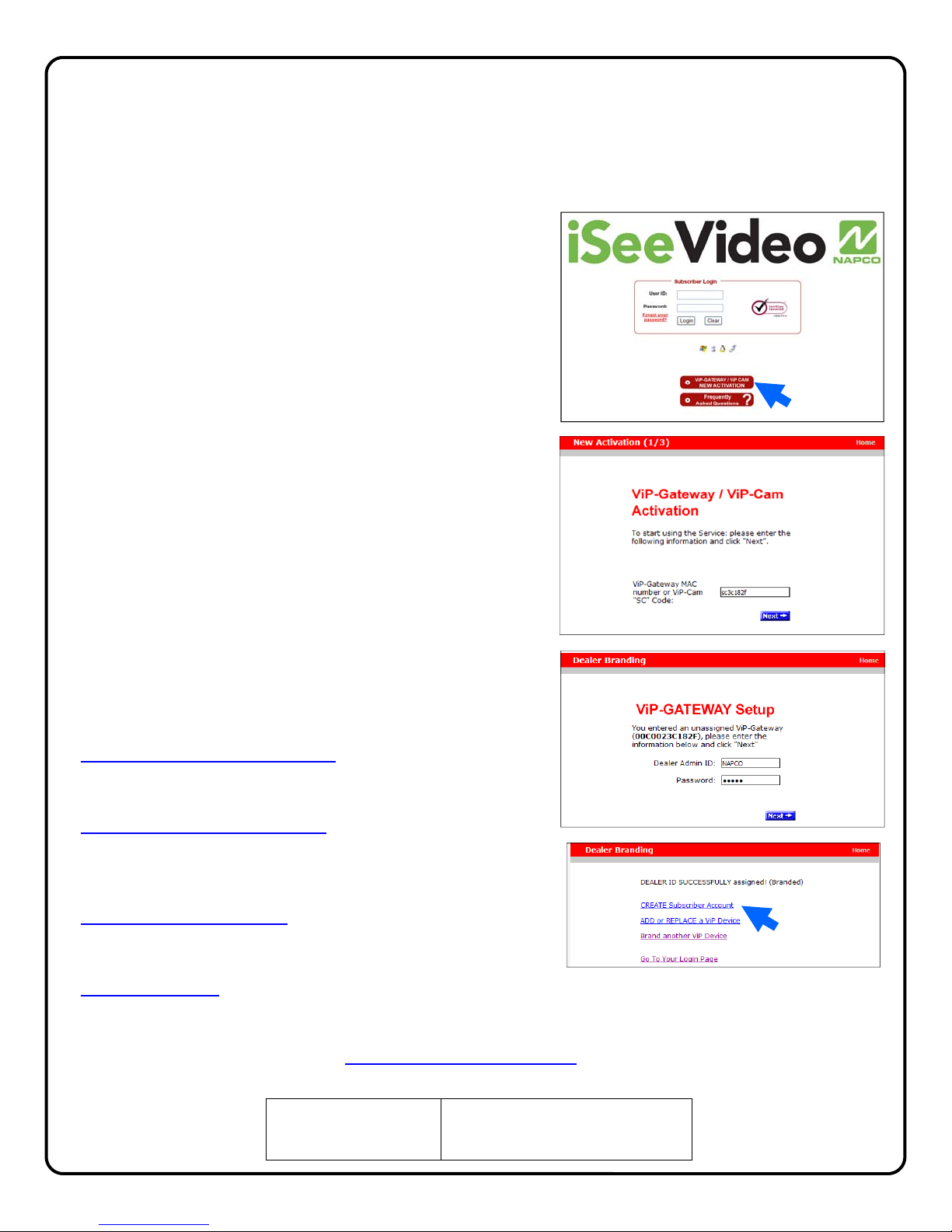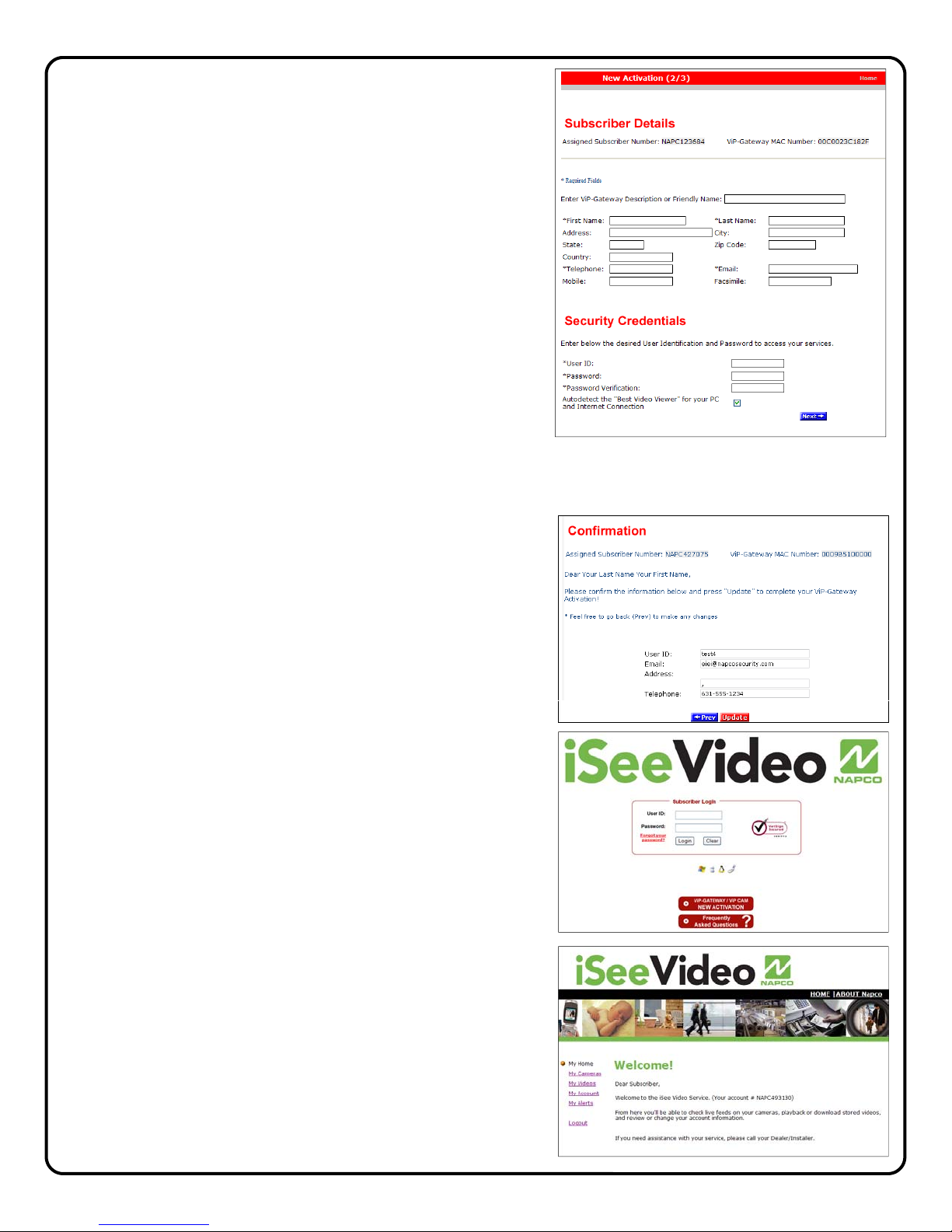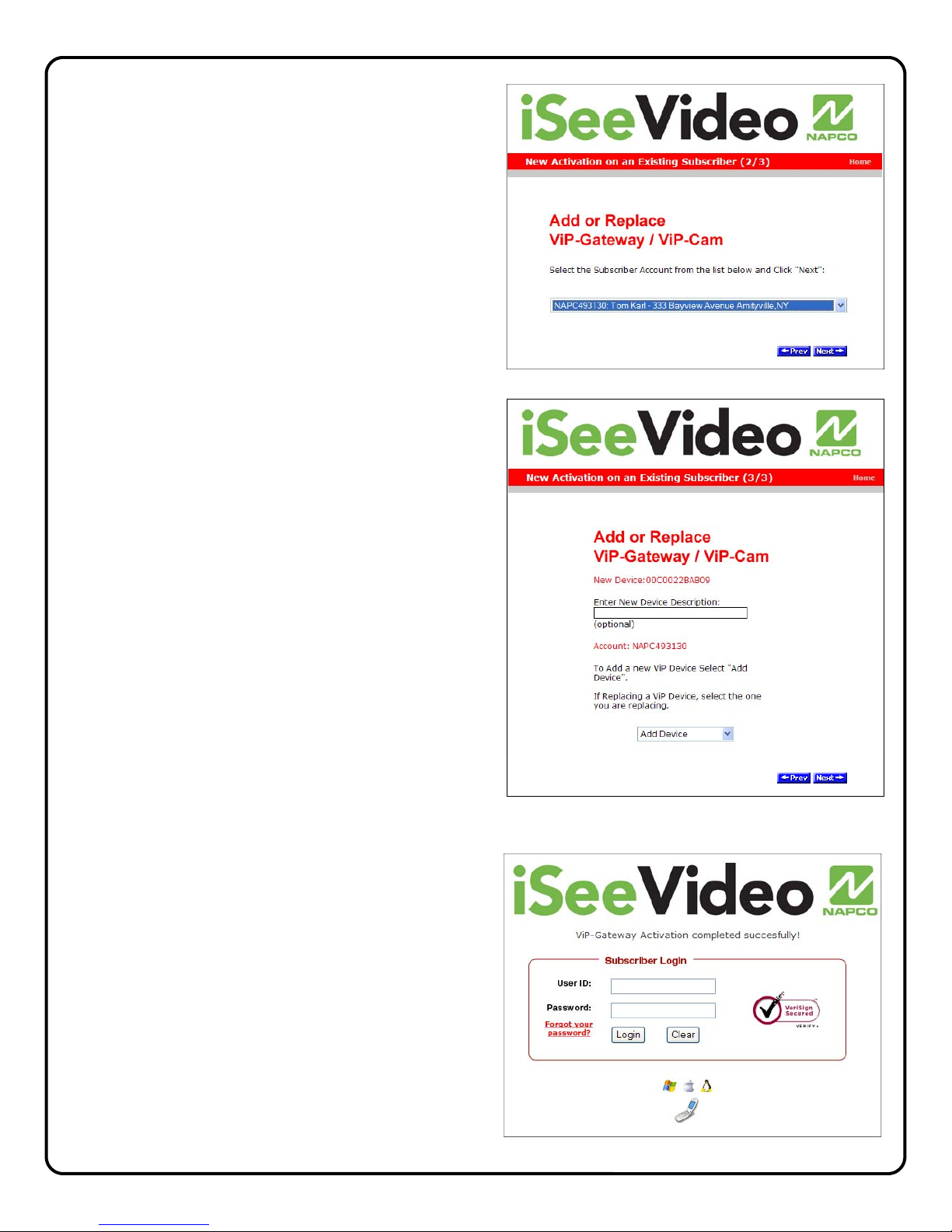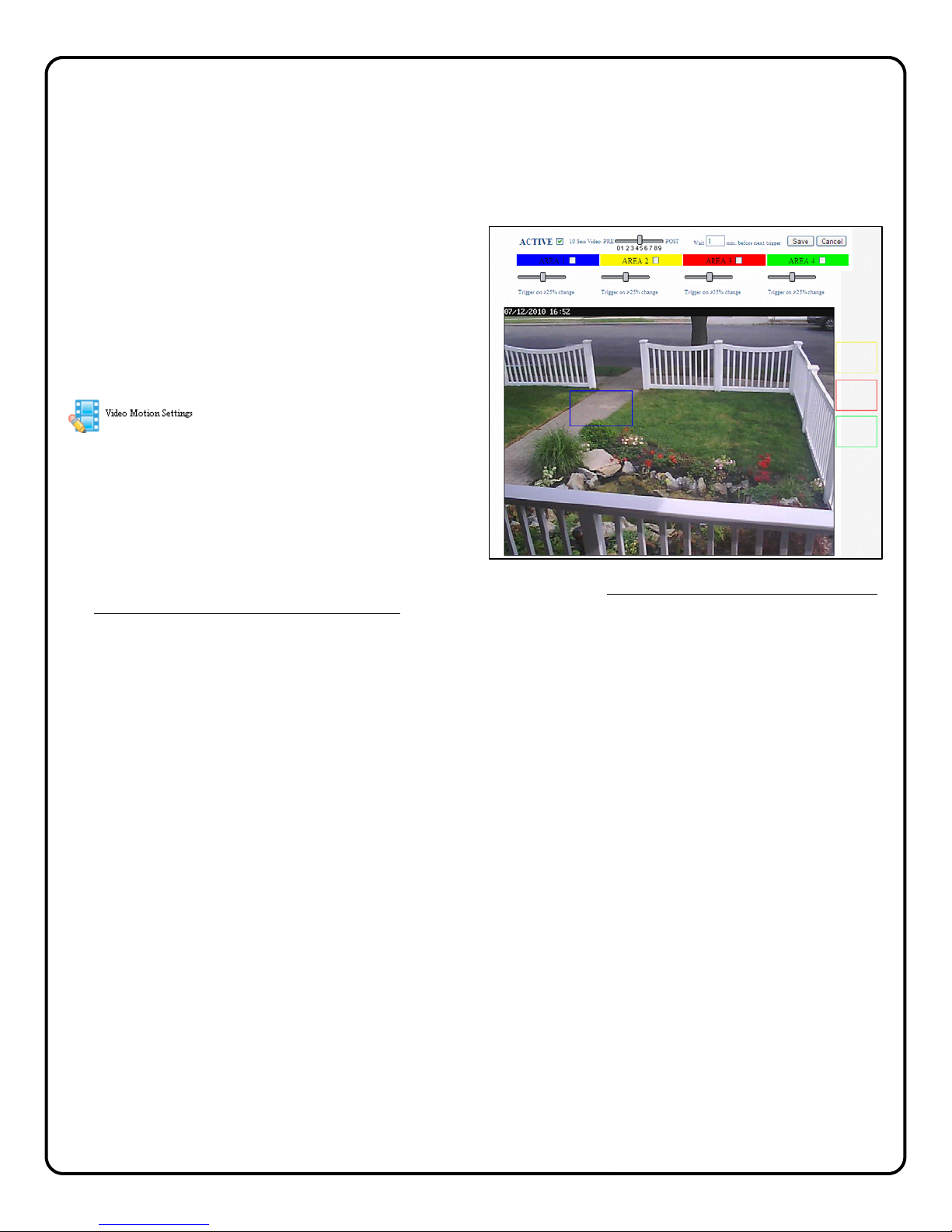2
Table of Contents
Features and specifications ..............................2
System Overview ...............................................3
Configuring the wireless connection ..................4
Securing the wireless connection ......................4
Account Activation..............................................6
Adding Cameras to an Existing Account............8
Configuring Motion Detection...........................10
Advanced Settings ...........................................11
Setting a Motion Schedule ...............................11
Viewing Stored Video.......................................11
NAPCO Limited Warranty ................................12
NAPCO Security Technologies, Inc.
For Sales and Repair, call toll free: (800) 645-9445
For direct line to Technical Service,
Ccall toll free: (800) 645-9440
Internet: http://www.napcosecurity.com
Windows ®, and the Windows logo are registered trademarks of Microsoft Corporation
Apple ® and the Apple logo are registered trademarks of Apple Computer, Inc.
Linux ® is a trademark of Linus Torvalds. The Linux penguin logo was created by Larry Ewing.
ISVWLCAM Features
• VGA Resolution (640 x 480) at up to 25 Frames-per-
second
• CMOS, 1/4” VGA Resolution Image Sensor
• Lens F2.0Fixed Focus, Effective Range: 0.2M to infinity
• Resolution Support 640x480
• Image Control AWB, AGC, Sharpness, Brightness
• (4) Programmable Pixel Based Motion Detection Zones
• Compression MPEG-4/M-JPEG Dual Stream
• LED Indicators Power and Network
• Connectors: Ethernet RJ-45, DC Power, Speaker Out,
Reset
• Power Adapter” 5V/1A, 100/240 VAC
• Dimensions (HxWxD) 96 x 90 x 36 mm (3.8” x 3.5” x 1.4”)
• Weight 131g (0.29lb.) without stand, 256g (0.56lb.) with
stand
• Certification CE/FCC
ORDERING INFORMATION
ISVWLKIT1 Fixed IP WL Camera Kit
Includes:
(1)ISVWLCAM, fixed IP wireless camera, mount-
ing bracket, Power Adapter with 15’ cable
(1)ISVWAP, wireless access point, CAT5 cable,
Power Adapter.
12 months iSeeVideo network service
ISVWLCAM Additional Fixed IP WL Camera
Includes:
(1)ISVWLCAM, mounting bracket, Power Adapter
with 15’ cable
12 months iSeeVideo network service
ISVWLPTKIT2 Pan/Tilt IP Camera Kit
Includes:
(1)ISVWLCAMPT, pan/tilt IP wireless camera,
mounting bracket, Power Adapter with 15’
cable
(1)ISVWAP, wireless access point, CAT5 cable,
Power Adapter.
12 months iSeeVideo network service
ISVWLPTCAM Additional Pan/Tilt IP Camera
Includes:
(1)ISVWLCAMPT, mounting bracket, 15’ CAT5
cable, Power Adapter with 15’ cable
12 months iSeeVideo network service
ISVWLOKIT3 One Outdoor IR IP Camera Kit
Includes:
(1)ISVWLCAMPT, Outdoor IR wireless IP camera,
mounting bracket, Power Adapter with 15’
cable
(1)ISVWAP, wireless access point, CAT5 cable,
Power Adapter.
12 months iSeeVideo network service
ISVWLOCAM Additional Outdoor IR IP Camera
Includes:
(1)ISVWLOCAM, Outdoor IR wireless IP camera,
mounting bracket, Power Adapter with 15’
cable
12 months iSeeVideo network service