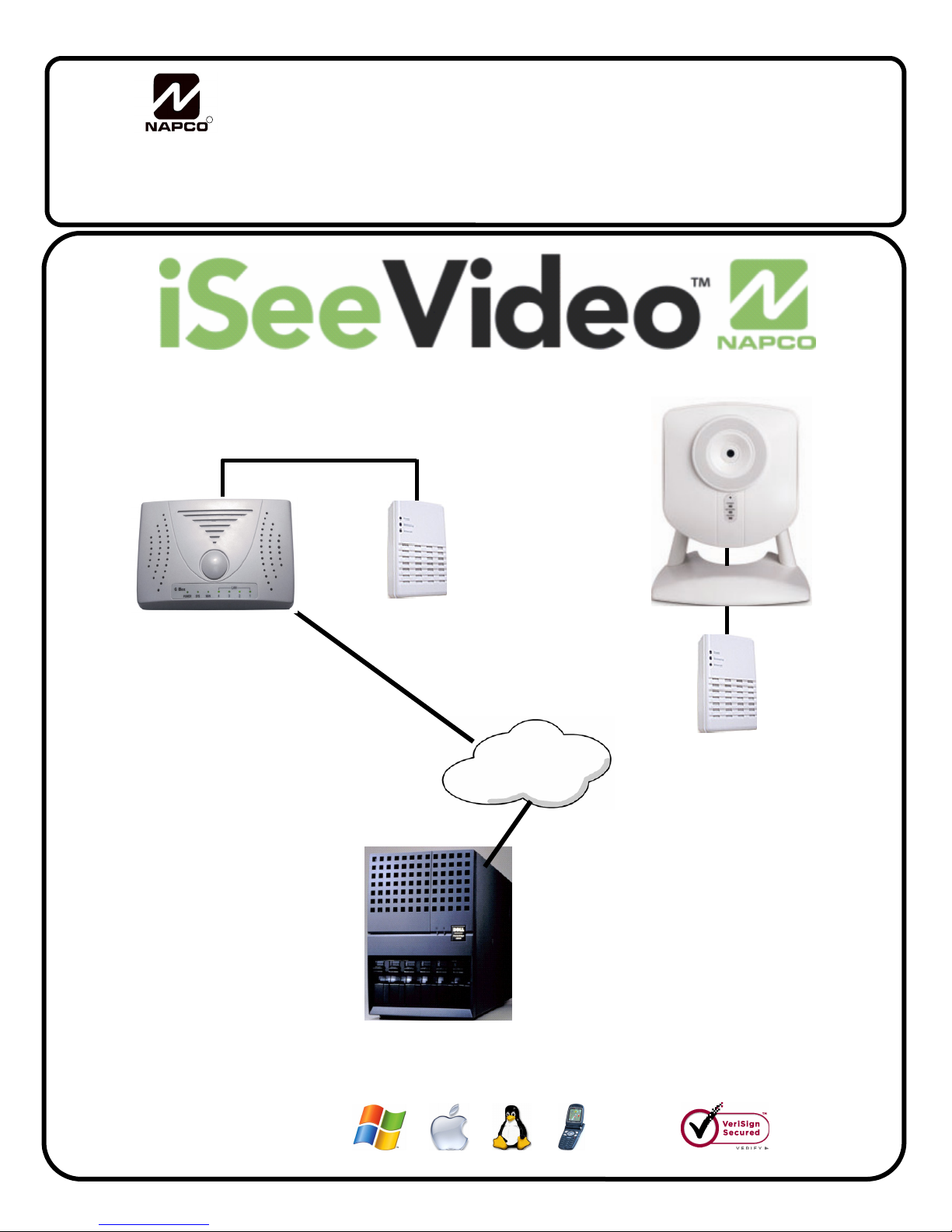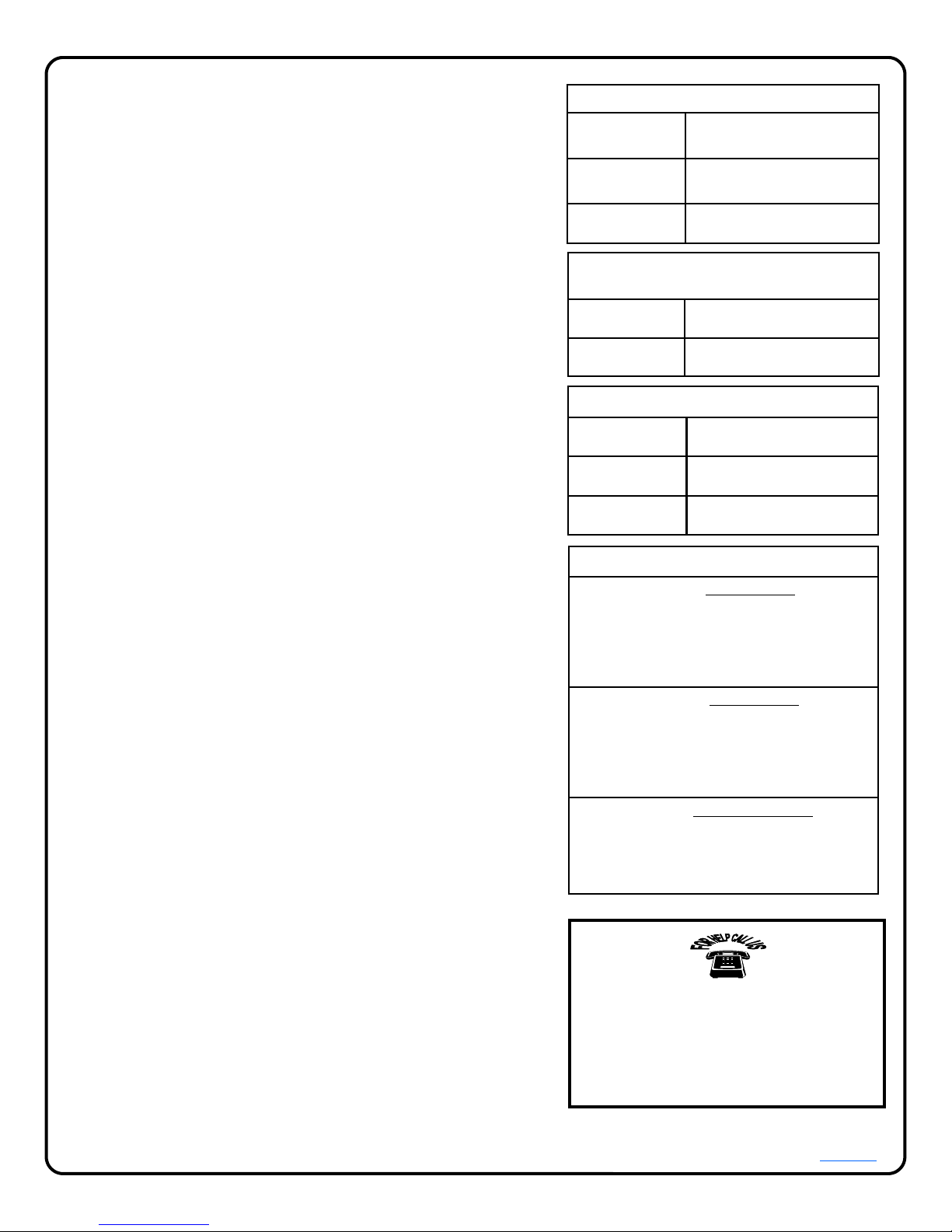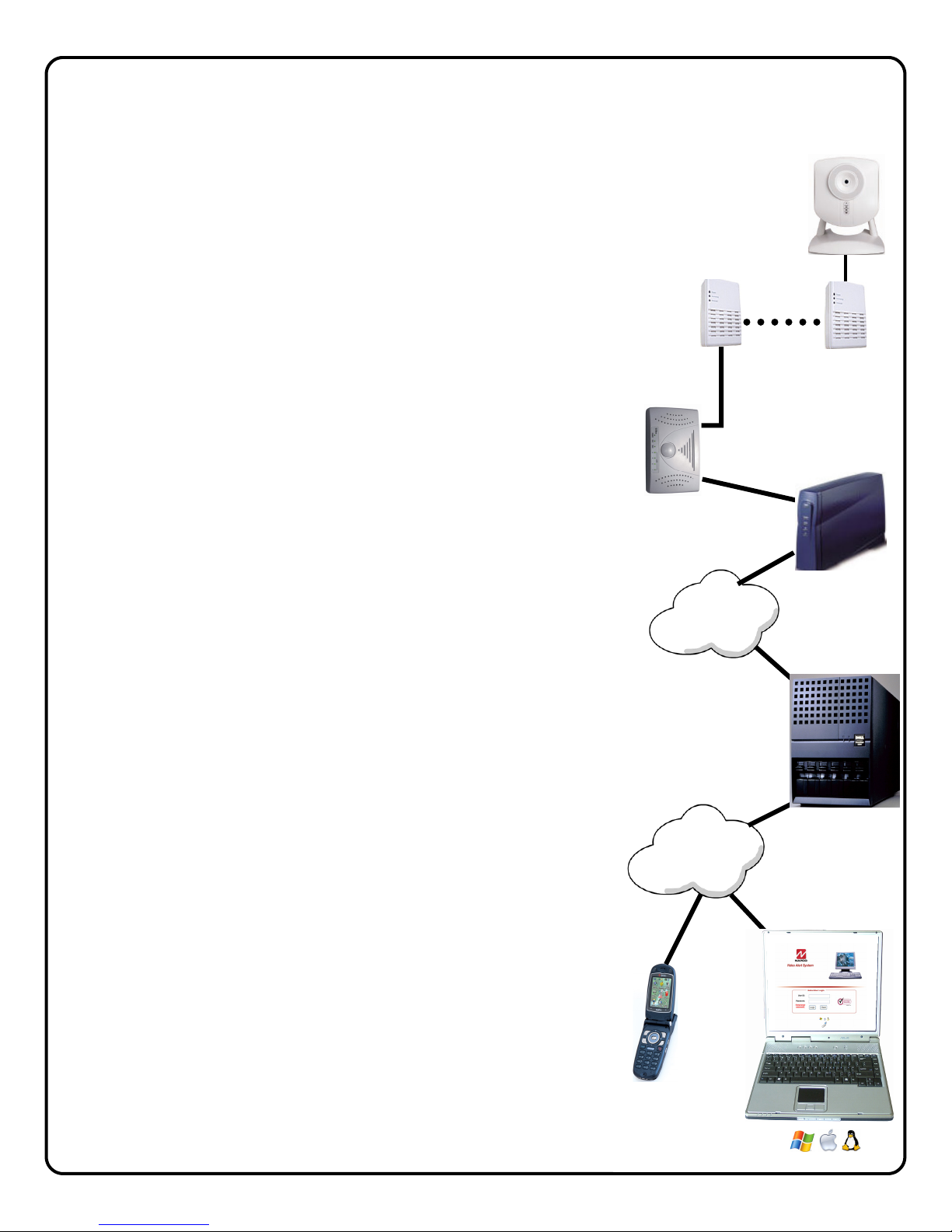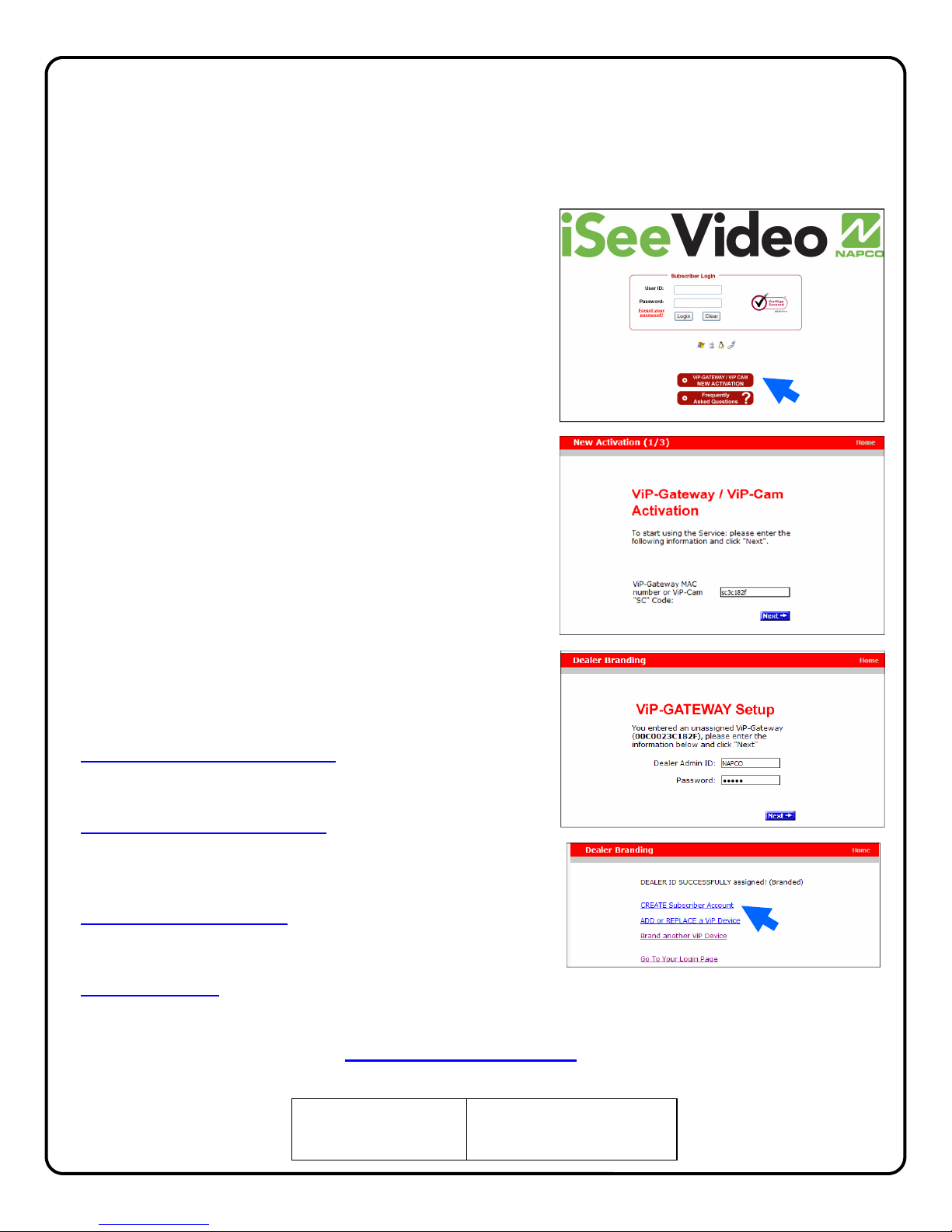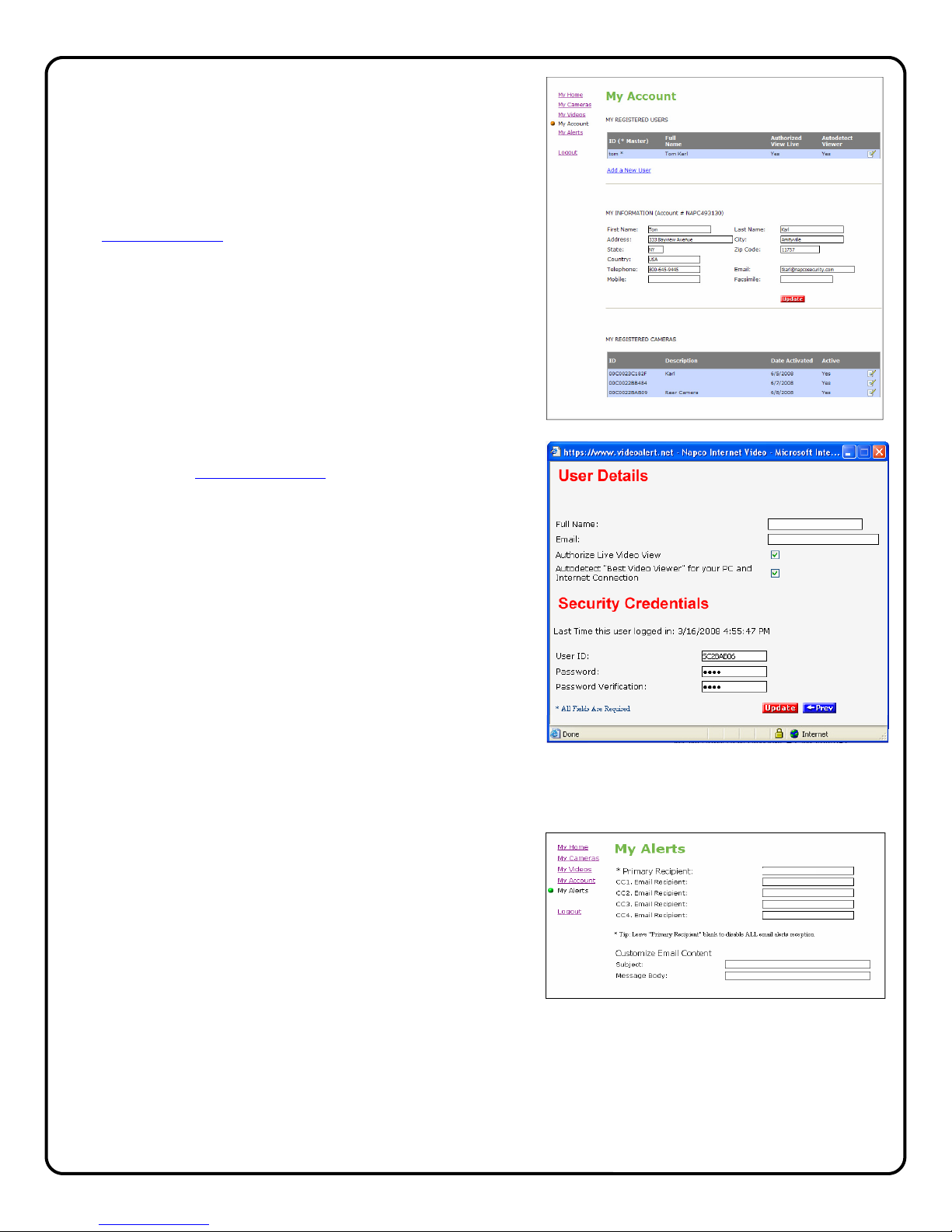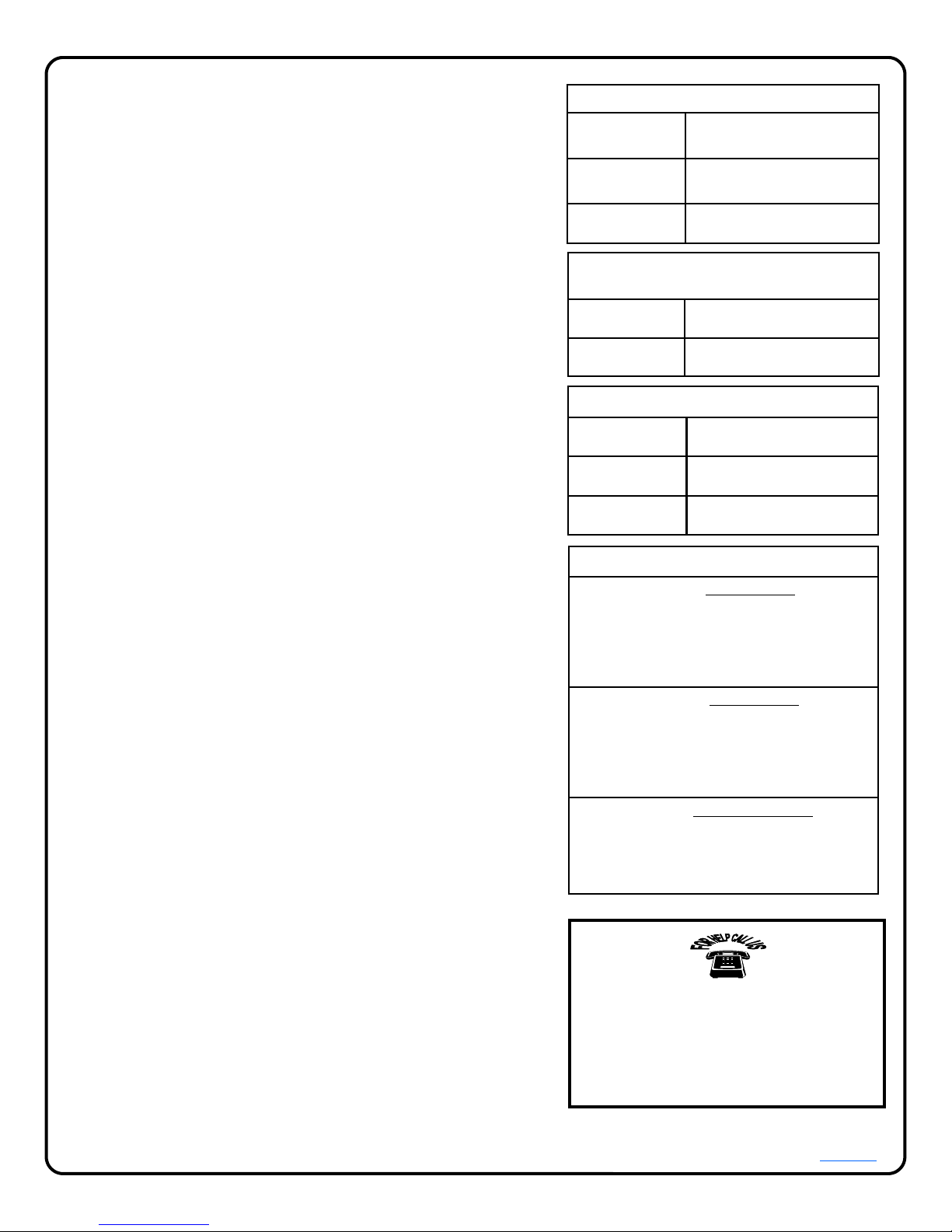
2
Table of Contents
Features and Specifications ..............................2
System Overview ...............................................3
Installation Overview ..........................................4
Installing the ISEE-VCAM1 ................................5
Connecting to G-BOX & Internet........................6
G-BOX LED Indicators .......................................6
Account Activation..............................................7
Adding Cameras to an Existing Account..........10
Configuring Motion Detection...........................12
Setting a Motion Schedule ...............................13
Viewing Stored Video.......................................14
Setting up the EOP modules............................15
Creating a Secure Network ..............................15
Frequently Asked Questions............................17
Troubleshooting ...............................................18
NAPCO Limited Warranty ................................20
NAPCO Security Systems, Inc.
333 Bayview Avenue, Amityville, New York 11701
For Sales and Repair, call toll free: (800) 645-9445
For direct line to Technical Service,
call toll free: (800) 645-9440
Internet: http://www.napcosecurity.com
Windows®, and the Windows logo are registered trademarks of Microsoft Corporation
Apple®and the Apple logo are registered trademarks of Apple Computer, Inc.
Linux®is a trademark of Linus Torvalds. The Linux penguin logo was created by Larry Ewing.
ISEE-VCAM1 Features
• VGA Resolution (640 x 480) at up to 25 frames-per-second
• CMOS, 1/6" VGA Resolution Image Sensor
• Lens F2.8 Fixed Focus; Effective Range: 0.2M to infinity
• Resolution Support 640x480, 320x240, 160x120
• Image Control AWB, AGC, Sharpness, Brightness
• (4) Programmable Pixel Based Motion Detection Zones
• Compression MPEG-4/M-JPEG Dual Stream
• LED Indicators Power, Active, Network
• Connectors: Ethernet RJ-45, DC Power, Reset
• Power Adapter" 5V/1A, 100/240 VAC
• Dimensions (H x W x D): 96 x 90 x 36 mm (3.8" x 3.5" x 1.4")
• Weight 131g (0.29lb.) without stand, 256g (0.56lb.) with stand
• Certification CE/FCC
ISEE-EOP-MOD200 Features
• Data Rate:...............Up to 200Mbps
• Port: .......................Ethernet,10Base-T/100Base-TX
• LED's .....................Power, Powerline, Ethernet
• Cabling Type:..........Cat5, RJ-45
• Security Feature: ....AES Encryption
• Security Key Bits:....128
• Power:.....................One AC Plug, 100-240V, 50-60 Hz
• Standards: ..............HomePlug AV Standard, IEEE 802.3, IEEE
802.3u
• Compliances: ..........IEEE 802.3, IEEE 802.3u Communications
• Certifications: ..........UL Listed (UL60950-1)/cUL CSA No.22-
60950-01-03, CB, IEC/EN 60950-1;2001. FCC Part 15 Class B,
CE Mark, 89/336/EE.
Dimensions 4 7/8 x 8 1/4 x 1 1/2
(H x W x D), Inches
Input Voltage: 5VDC via 100-240VAC to 5VDC
Transformer (supplied)
Current: 600mA
(Transformer rating)
ISEE-VCAM1 SPECIFICATIONS
ORDERING INFORMATION
VCAM1-EOPKT1/12 One Camera Kit
Includes:
(1) ISEE-VCAM-1, mounting bracket, 15' CAT5
cable, Power Adapter with 15' cable.
(2) ISEE-EOP MOD200, 6' CAT5 cable.
(1) G-BOX, Power Adapter, 3' CAT5 cable
12 months VideoAlert.net service.
VCAM1-EOPKT2/12 Two Camera Kit
Includes:
(2) ISEE-VCAM-1, mounting bracket, 15' CAT5
cable, Power Adapter with 15' cable
(3) ISEE-EOP MOD200, 6' CAT5 cable
(1) G-BOX, Power Adapter, 3' CAT5 cable
12 months VideoAlert.net service
VCAM1-EOP1/12 Additional Camera Kit
Includes:
(1) ISEE-VCAM-1, mounting bracket, 15' CAT5
cable, Power Adapter with 15' cable
(1) ISEE-EOP MOD200, 6' CAT5 cable
12 months VideoAlert.net service
G-BOX SPECIFICATIONS
Dimensions 5 5/8 x 3 3/8 x 1 1/8
(H x W x D), Inches
Input Voltage: 9VAC via 120VAC to 9VAC
Transformer (supplied)
Current: 180mA Max (all 4 LAN ports in
use)
ISEE-EOP-MOD200
SPECIFICATIONS
Dimensions 5.5 x 4.0 x 2
(H x W x D), Inches
Input Voltage: 100-240V AC, 50-60 Hz