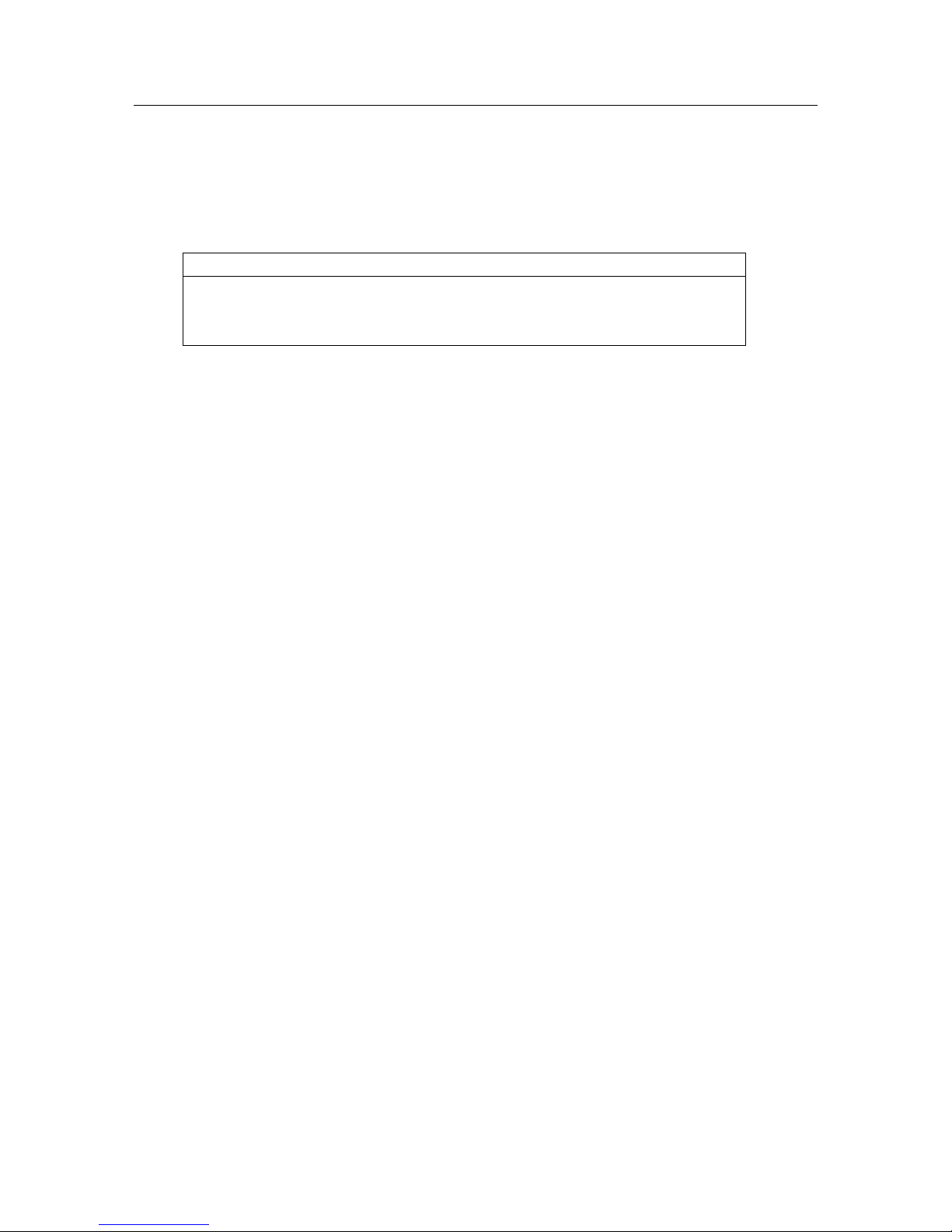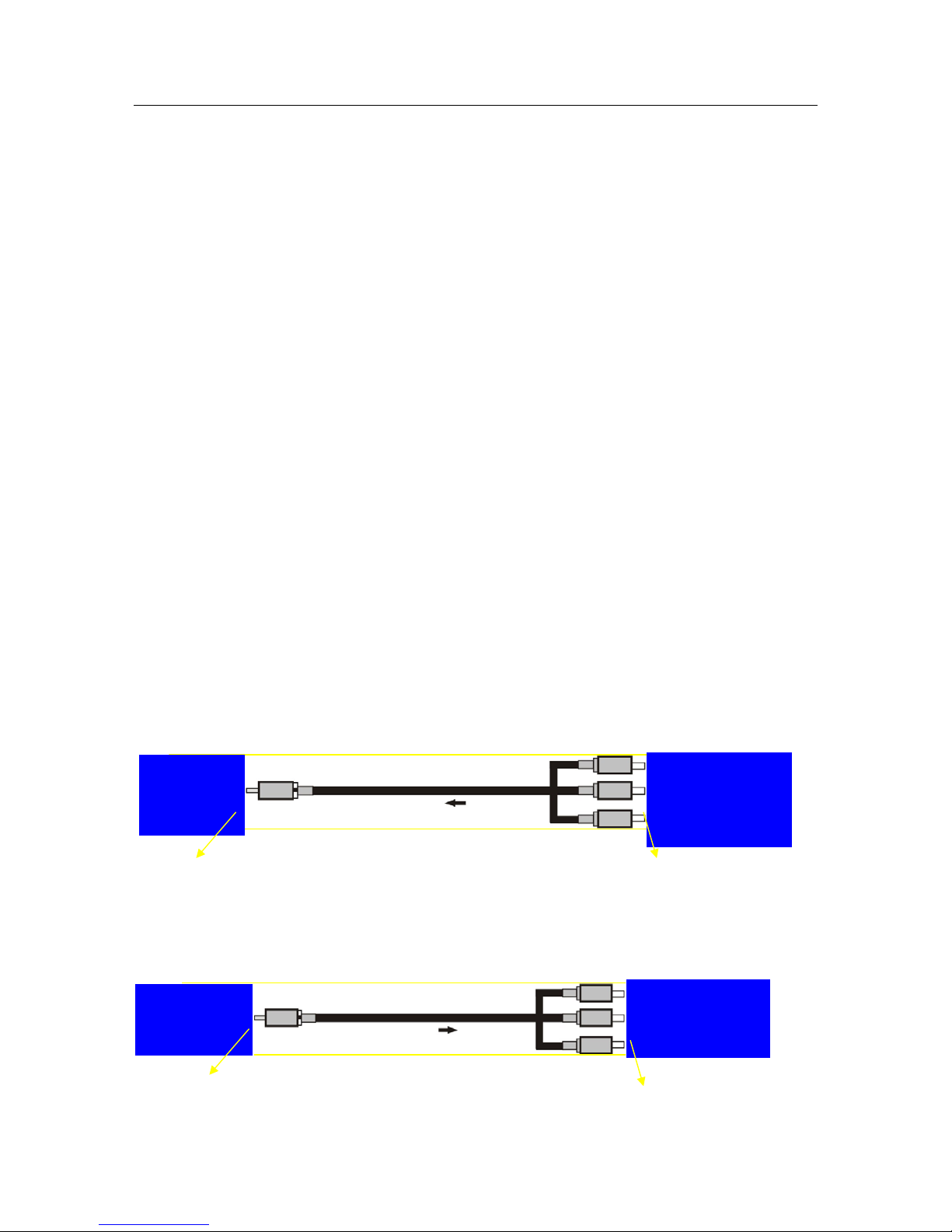Portable DVD Player
★ Charge
Connect the adaptor and charge for the built-in battery of the machine; the charging lamp is red. When the
battery is full charged, the lamp turns to green.
★ Discharge
The built-in batteries will automatically discharge for the machine if there’s no AC adaptor.
Note: If the machine only uses the built-in battery for discharging playback, it will automatically detect to
power off, enter protection mode and cannot startup when the battery is in low state; if you need to restart
the machine for playback, please just connect the AC adaptor, turn off the power switch and then reboot
it, the machine can play normally after startup.
★Play VIDEO/AUDIO/PHOTO files in U disk/Card Device
1. Insert the U disk/Card device into the player USB/Card interface when in DVD mode;
2. If there’s no disc in the tray, the player will automatically detect the USB/Card device, and play its inside
files first.
★Play Games
1. Put the Game disc into the player and insert the game handle into the game ports in DVD mode, after read
out the disc, you can select a game in the list by pressing the number key on remote to play.
2: Copy the Game files into the U disk/Card, than switch to USB/Card Mode. Select the Game Icon, Press OK
key to enter. And than select a game in the list to play .Note: Because the game files are not common games,
so please ask your supplier to provide the games
●Remote Control Functional Diagram and Precautions
Functional Diagram of Remote Control Precautions in Use of Remote Control
1. Place the battery correctly as the positive (+)
and negative (-) terminals marked;
2. Do not use rechargeable batteries for your
remote control; the different brands and types
batteries, or the new and old batteries shall be
not mix-used for the set;
3. Remove the batteries from the remote control
unit whenever it is not to be used for a long
time, to prevent the remote control being
damaged from the leakage of battery
electrolyte;
4. Never attempt to beat the remote control, and
keep it away from high temperature and
moisture;
5. When using the remote control, hold it within
7m and 30-degree angle-off from the machine
would be the best; the batteries are in low level
if the remote control only response by holding
it close enough to the machine and you shall
replace the batteries for the same size.
8