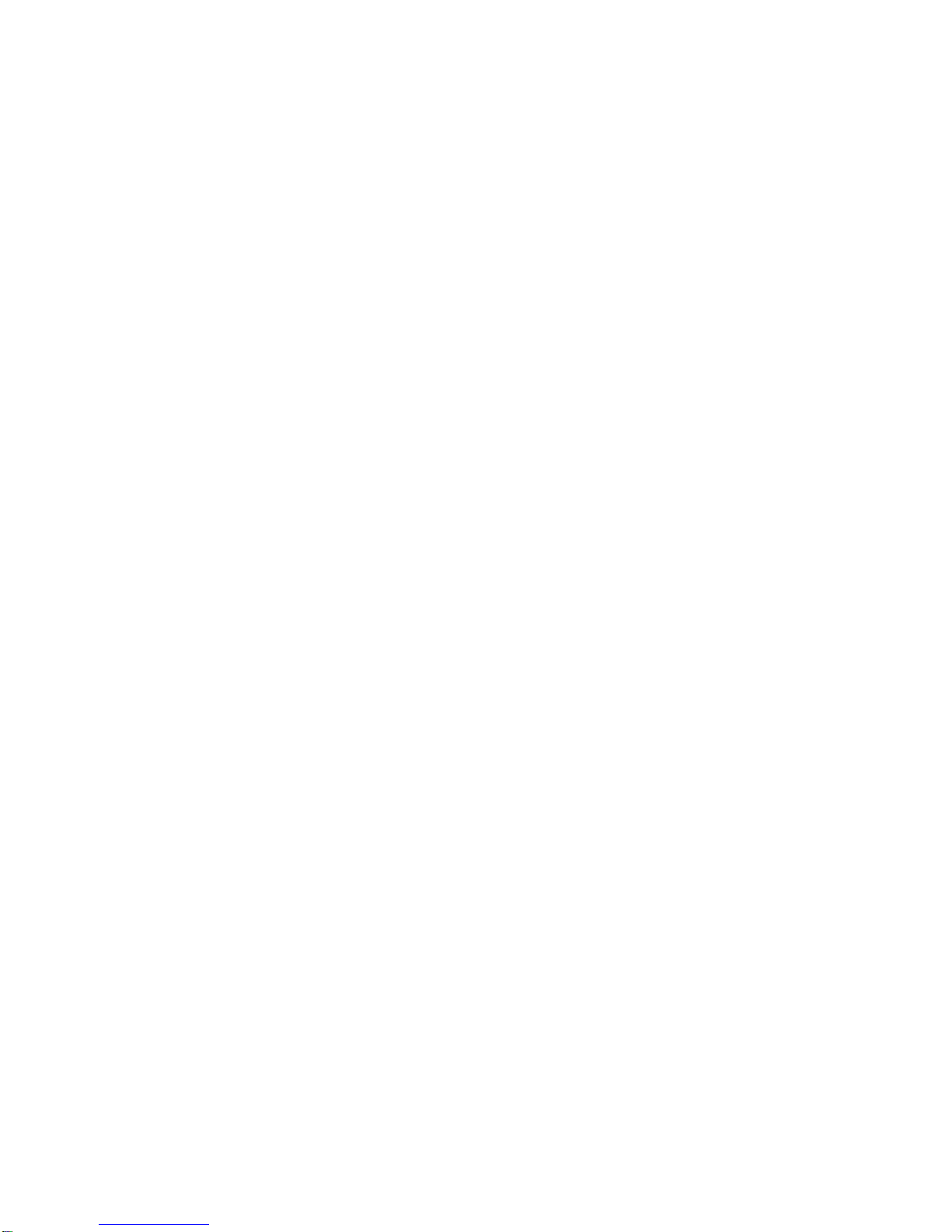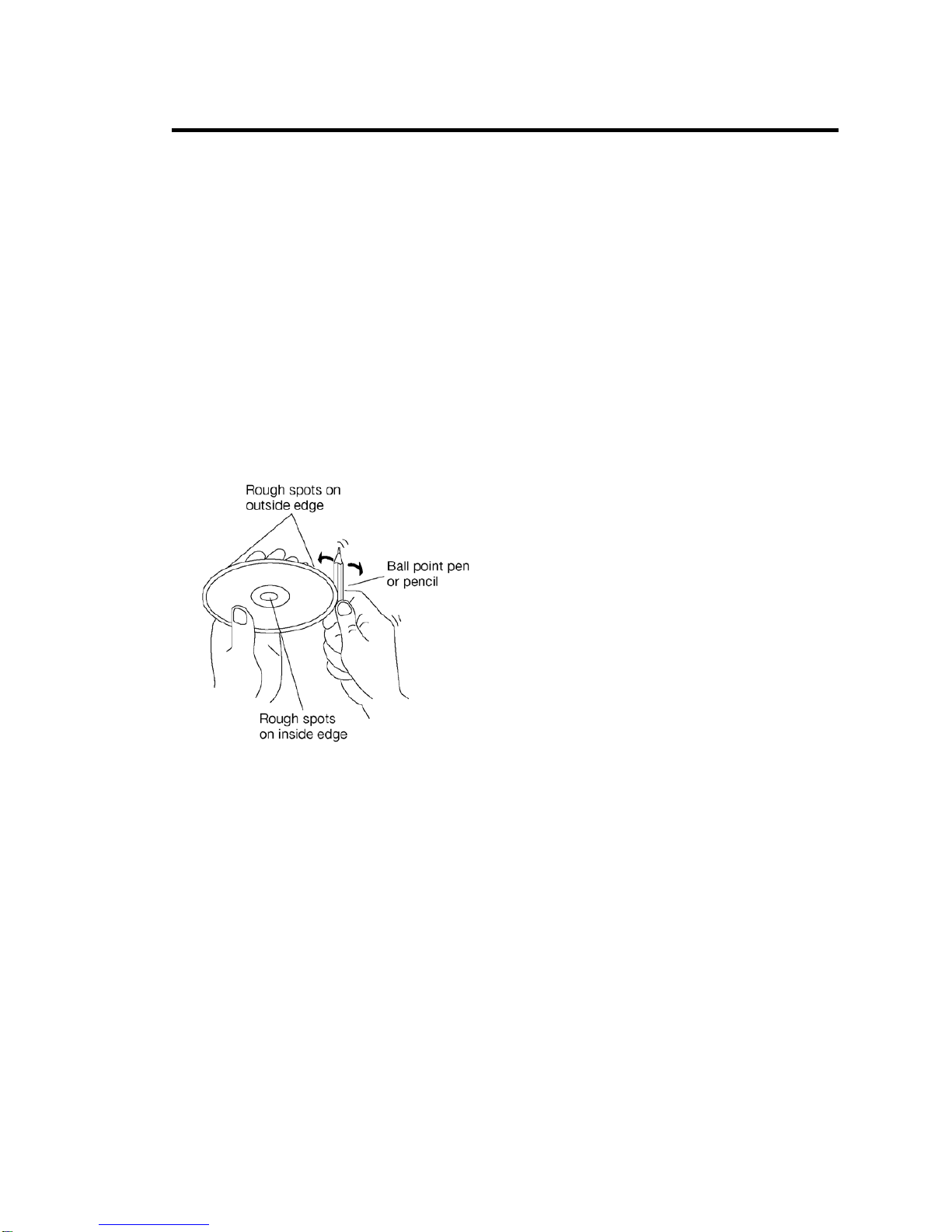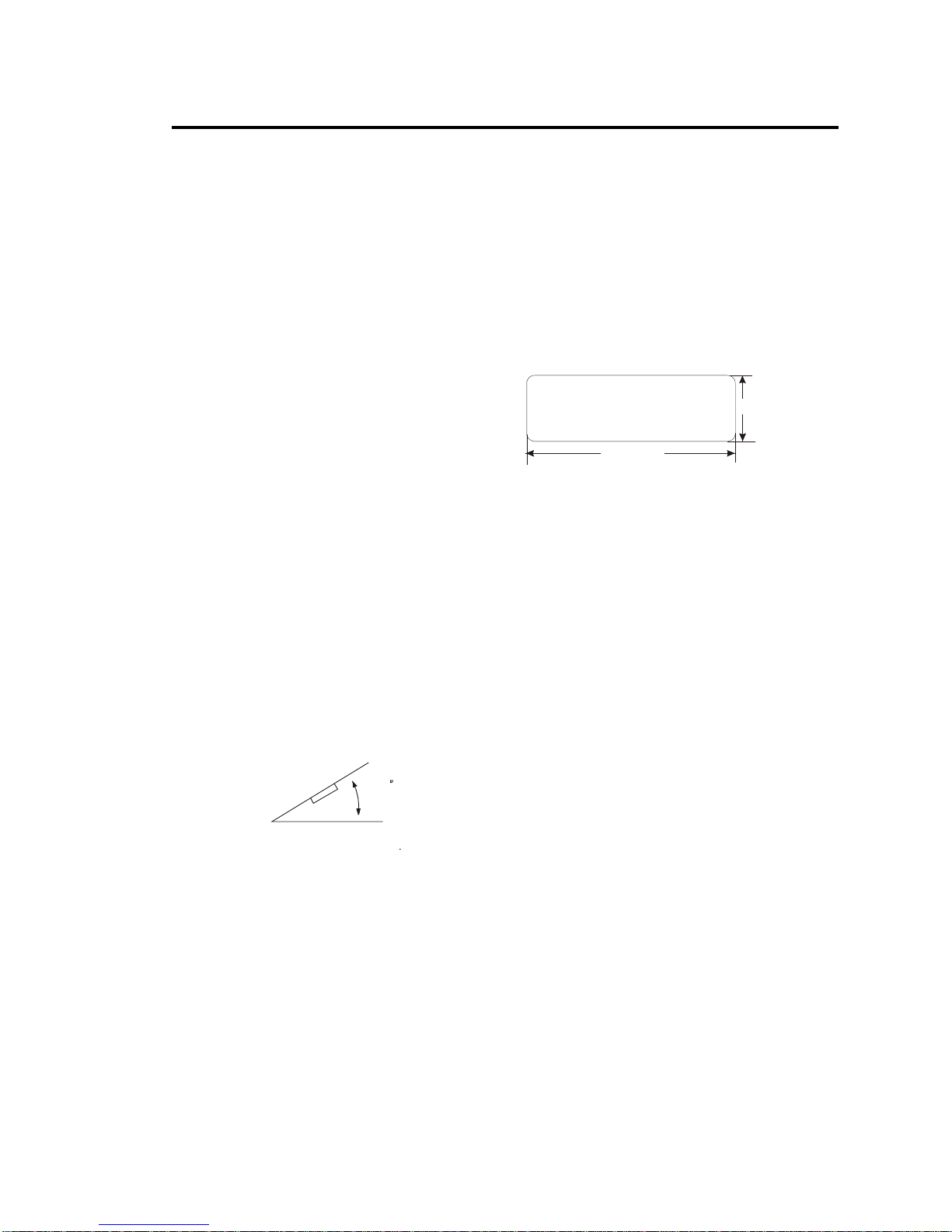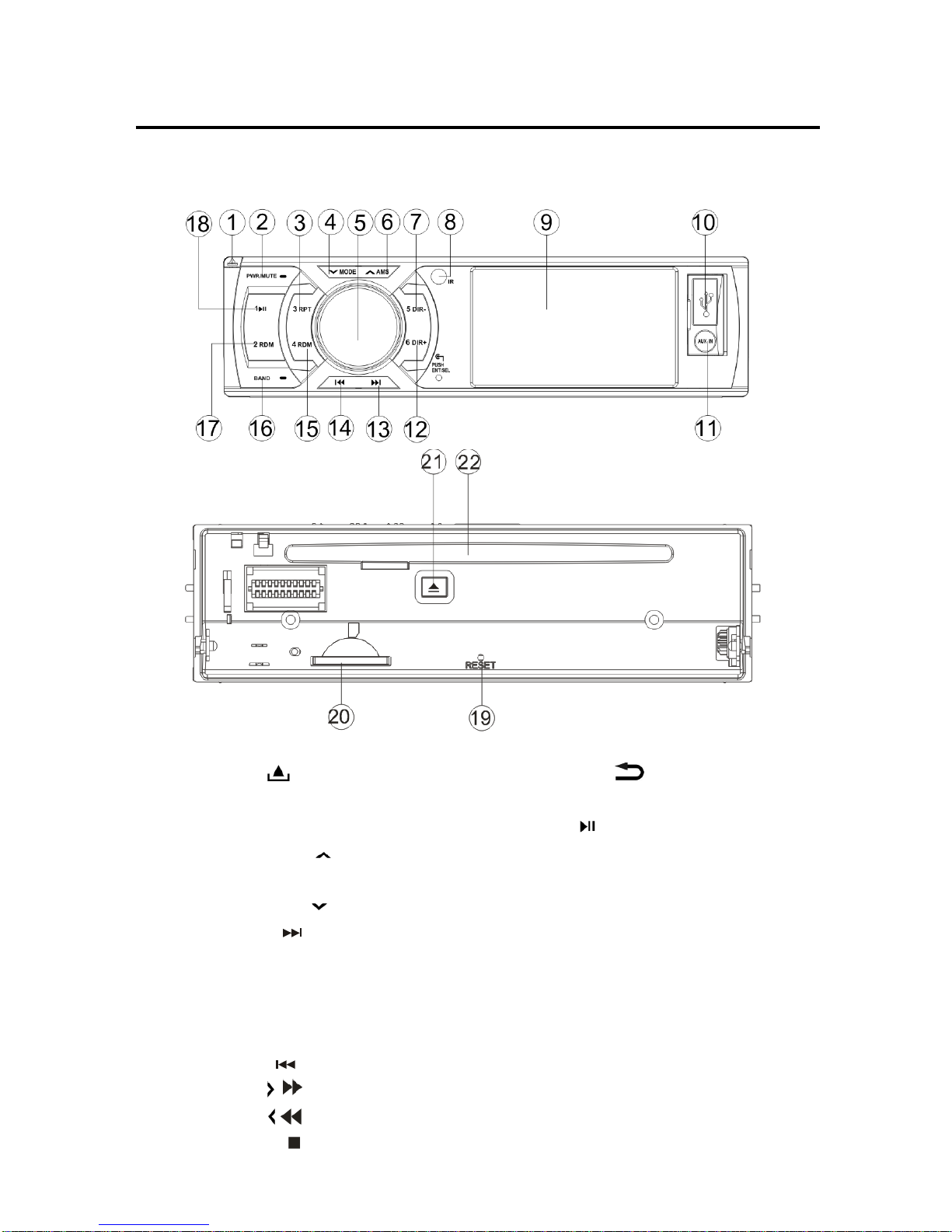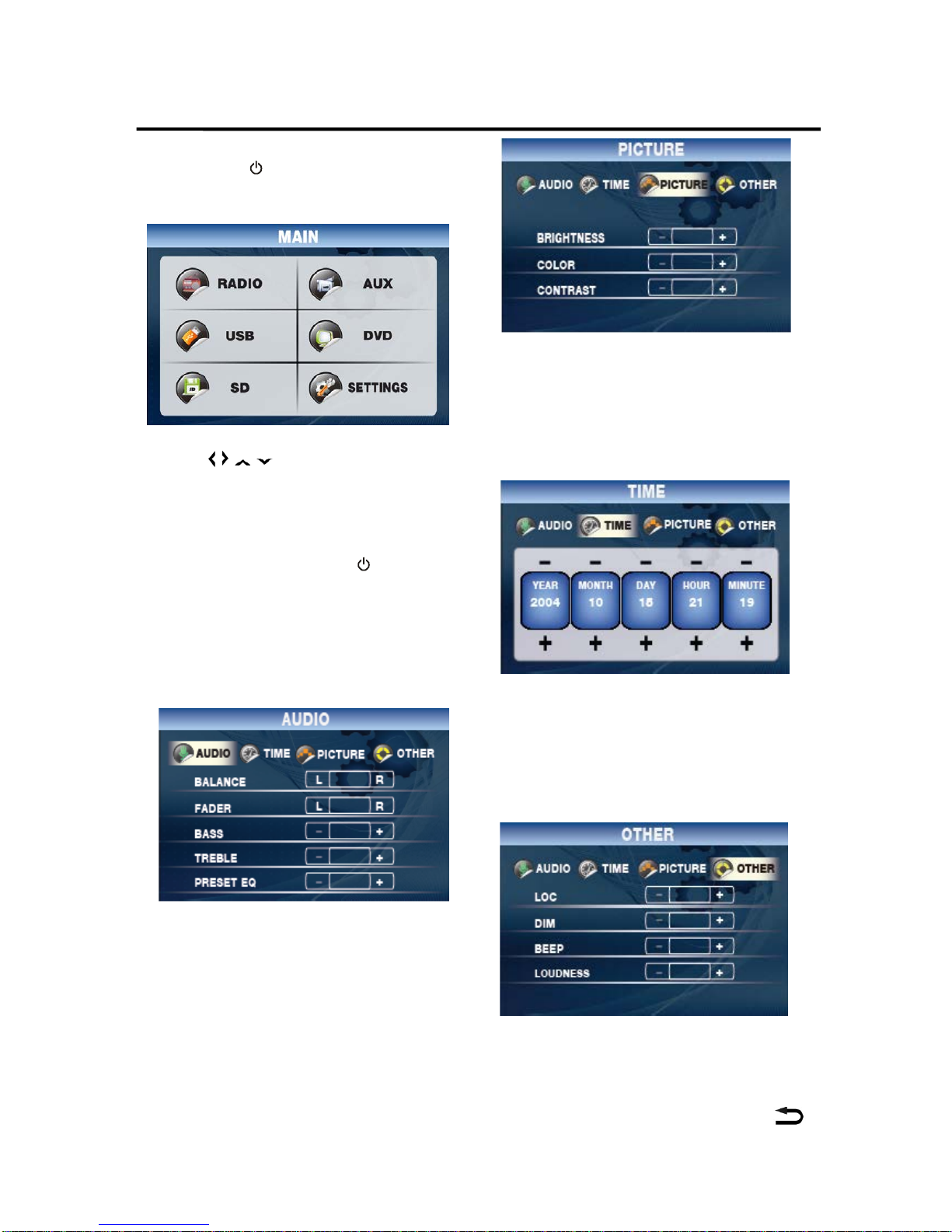6
INSTALLATION
Notes:
Choose the mounting location where
the unit will not interfere with the
normal driving function of the driver.
Before finally installing the unit,
connect the wiring temporarily and
make sure it is all connected up
properly and the unit and the system
work properly.
Use only the parts included with the
unit to ensure proper installation. The
use of unauthorized parts can cause
malfunctions.
Consult with your nearest dealer if
installation requires the drilling of
holes or other modifications of the
vehicle.
Install the unit where it does not get in
the driver’s way and cannot injure the
passenger if there is an emergency
stop.
If installation angel exceeds 30°from
horizontal, the unit might not give its
optimum performance.
Avoid installing the unit where it would
be subject to high temperature, such
as from direct sunlight, or from hot air,
from the heater, or where it would be
subject to dust, dirt or excessive
vibration.
DIN FRONT/REAR-MOUNT
This unit can be properly installed either
from “Front”(conventional DIN
Front-mount) or “Rear”(DIN Rear-mount
installation, utilizing threaded screw holes
at the sides of the unit chassis). For details,
refer to the following illustrated installation
methods.
Installation Opening
This unit can be installed in any dashboard
having an opening as shown below:
ATTENTIONS OF INSTALLATION
1.This player should be installed by
professional technician.
2. please read the instruction and
operation of equipment carefully before
installing.
3. Make sure to connect other wires
before power connection.
4. To avoid short circuit. Please make
sure all the exposed wire are insulating.
5. Please fix all the wires after
installation.
6. Please make connection to the
player accordingly to this instruction
manual. Wrong connection may cause
damage.
7. This player only fit for 12V DC
device and please make sure your car
belongs to this kind of cathode grounding
electrical system.
8. Please connect the wires rightly.
Wrong connection will cause malfunction
or damage the electrical system.