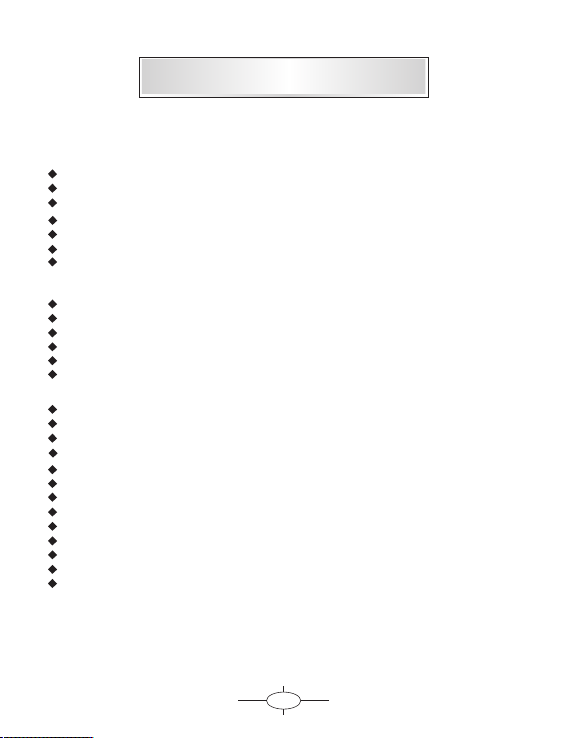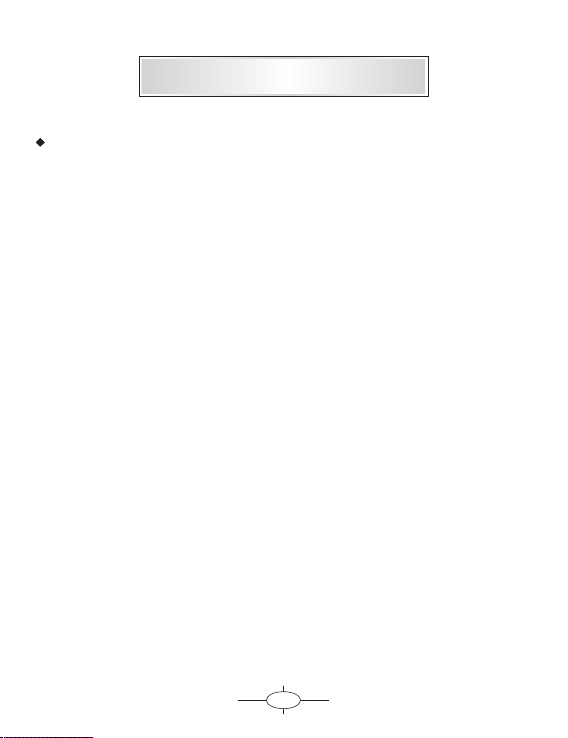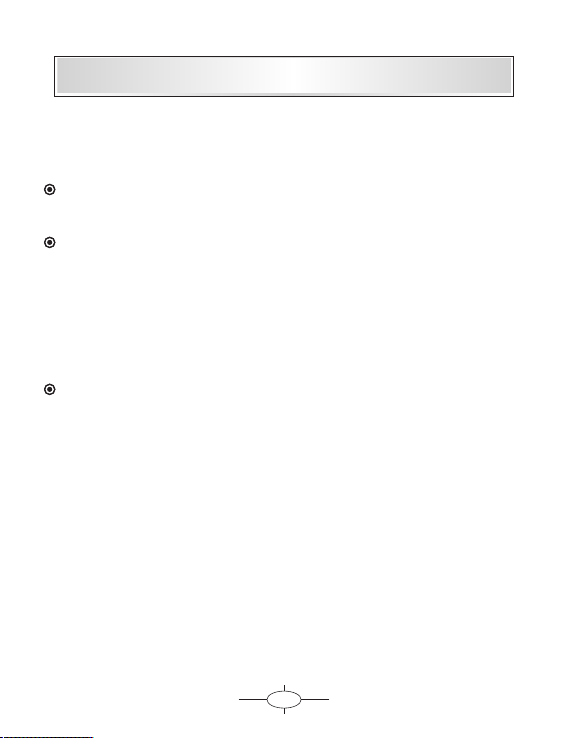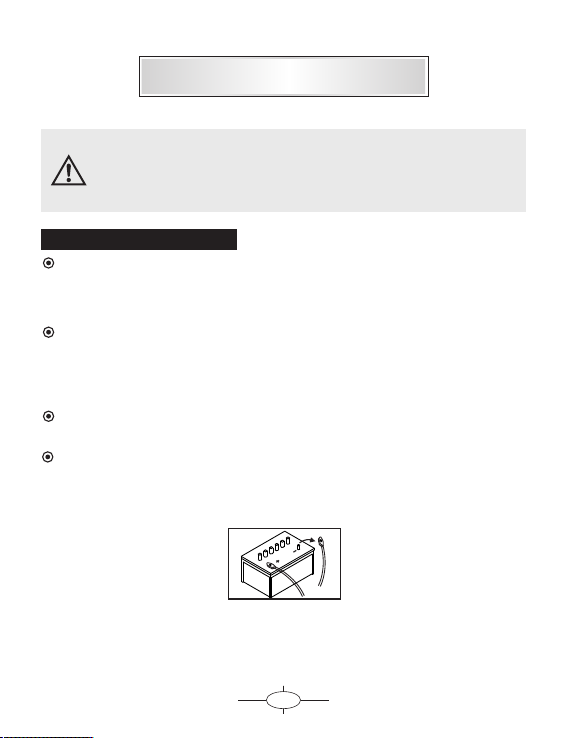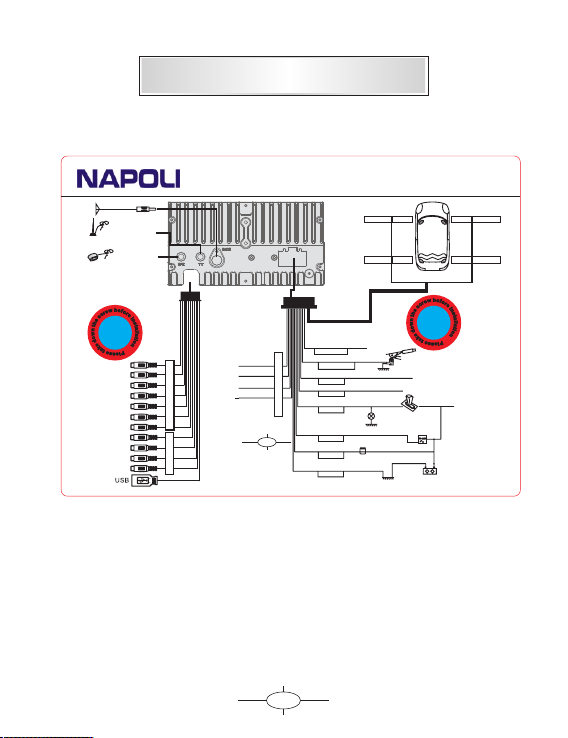1
Please read this manual before you start using this device
Thanks for purchasing our product. Please read this manual carefully before
starting to use this device. When you use this device, you are supposed to
learn well of this product.
The information in this manual has been verified for its accuracy. But no
liability will be applied for the correctness of mapping data of navigation,
technical and/or editorial interpretation or illustration, or the printing and
translation of this manual, nor liable for any consequence or incidental
damages caused by using this manual.
This device is a complicated technical product consisting of OS and third
party software. The manufacturer has paid sufficient attention to and fulfill
its duty in its hardware manufacture processing and in development and/or
application of the software so as to ensure the device work properly. If there
is any malfunction or defective of the device, the manufacturer will provide
a warranty for the congenital quality problem, but not covering for any loss
or damage of property, or any consequence caused by or related to using
this device.
The navigation software and mapping data is provided by a third party. Its
copyright is protected by laws. A User can only use on this device, any
copying or application of the software for other purpose is not allowed.
No explicit and/or implicit guarantee or assurance will be applicable for the
validity, integrity, correctness, accuracy of mapping data for navigation used
on this device, nor liability for any loss, damage, and/or any consequence
caused by or related to defective mapping data or software used on this
device.
The copyright of this manual is owned by the company and protected by
laws. Any copy or translation of whole or part of its content, including words,
figures, signs, phonetic index, etc., is only allowed for the individual customer's
reference, but not for public circulation, or other legal and/or commercial
purpose. The company reserves the right for final interpretation of this manual.