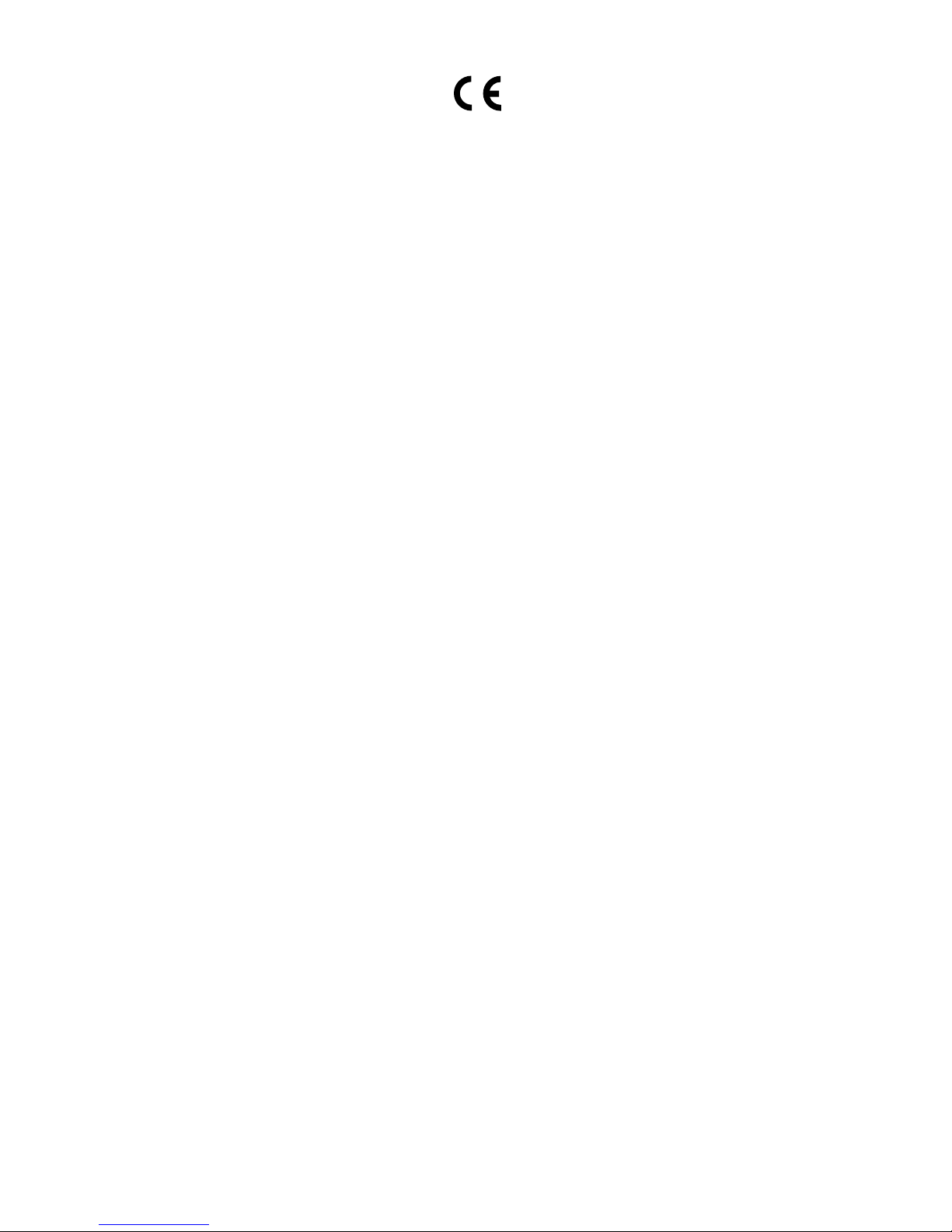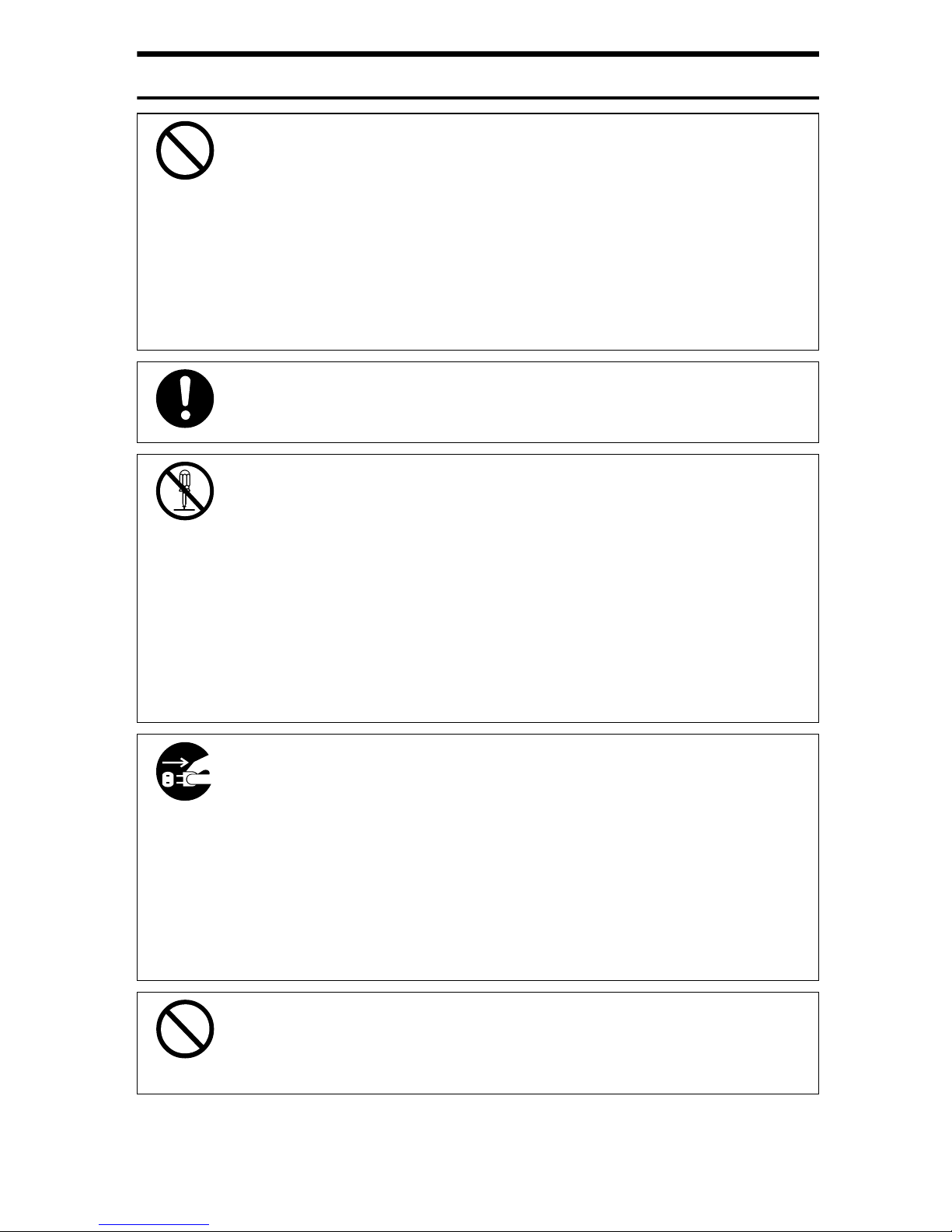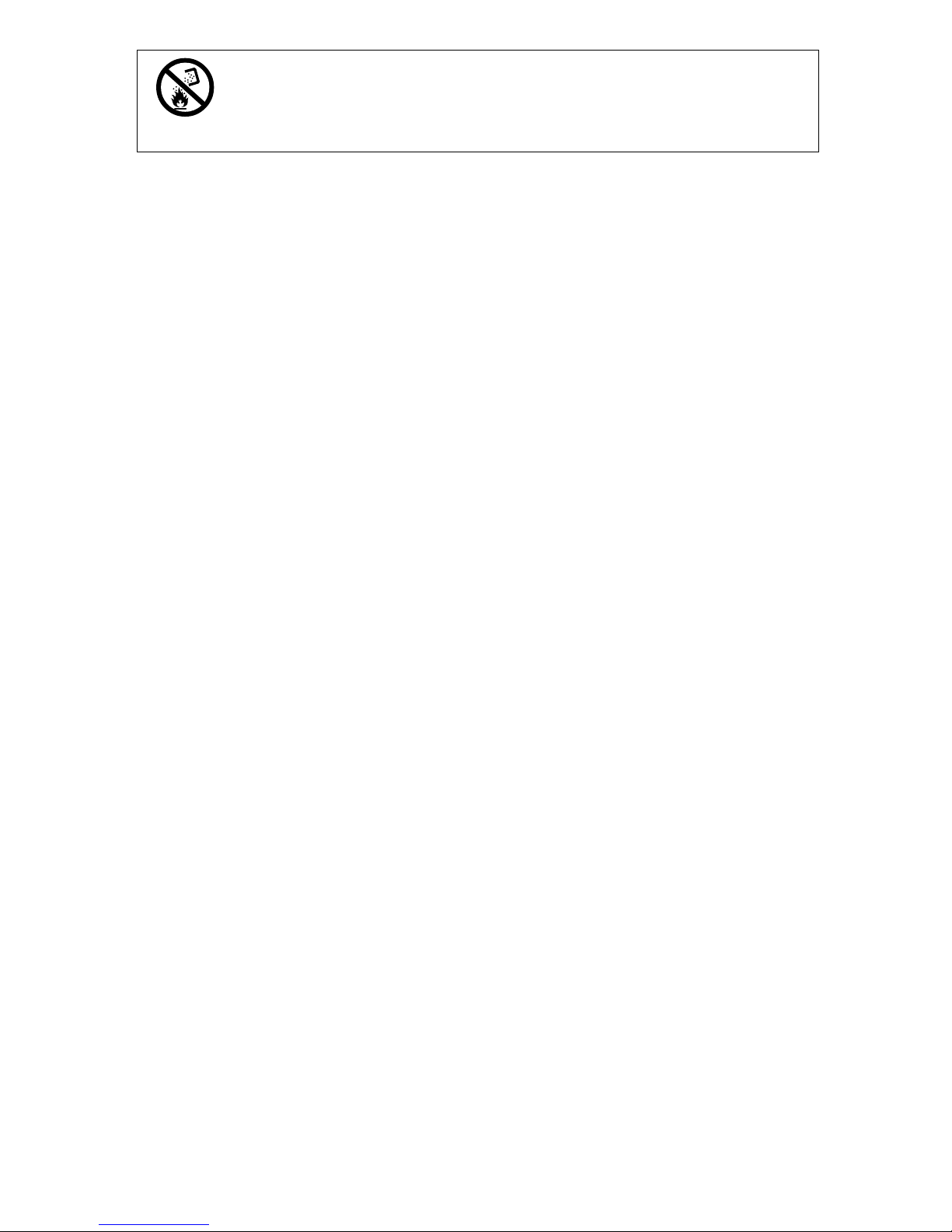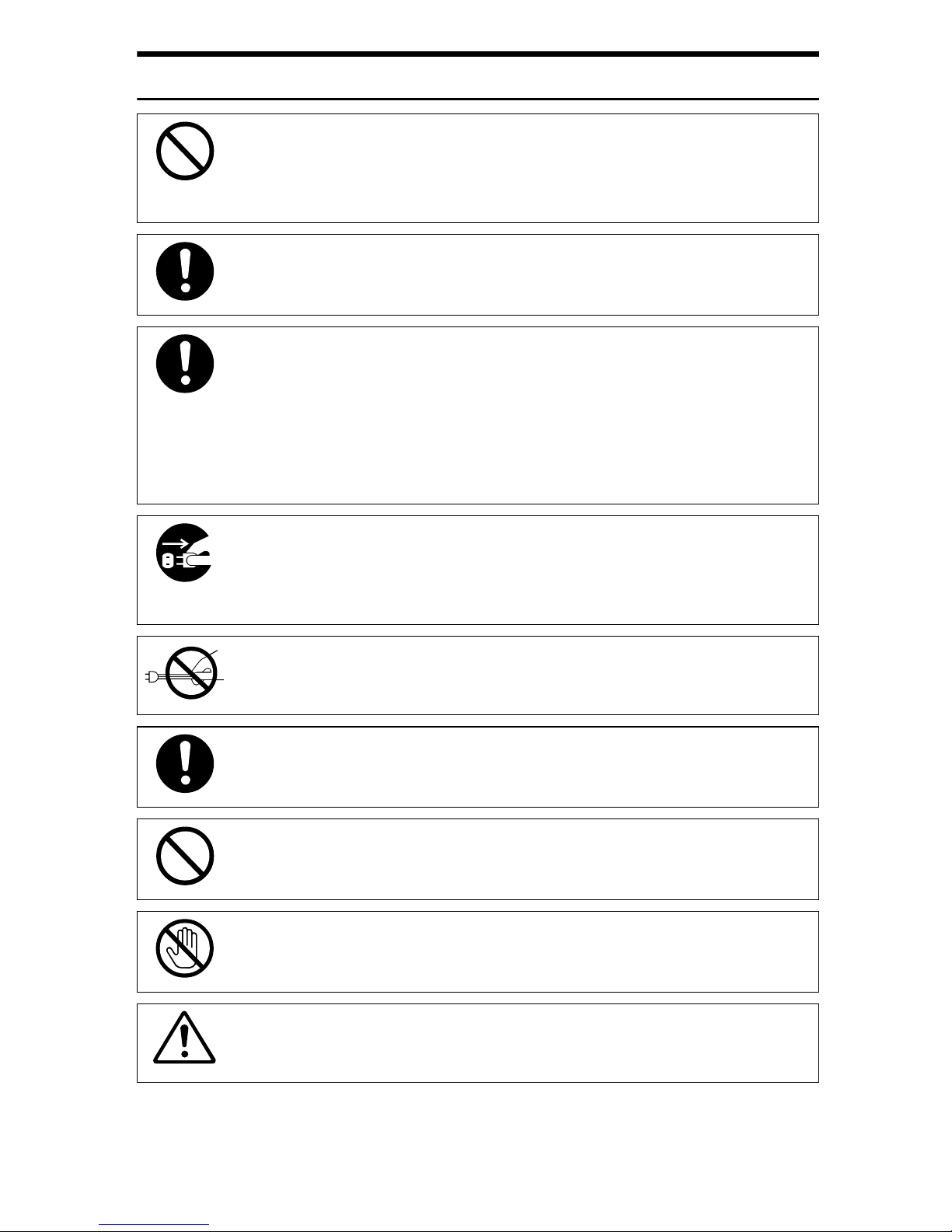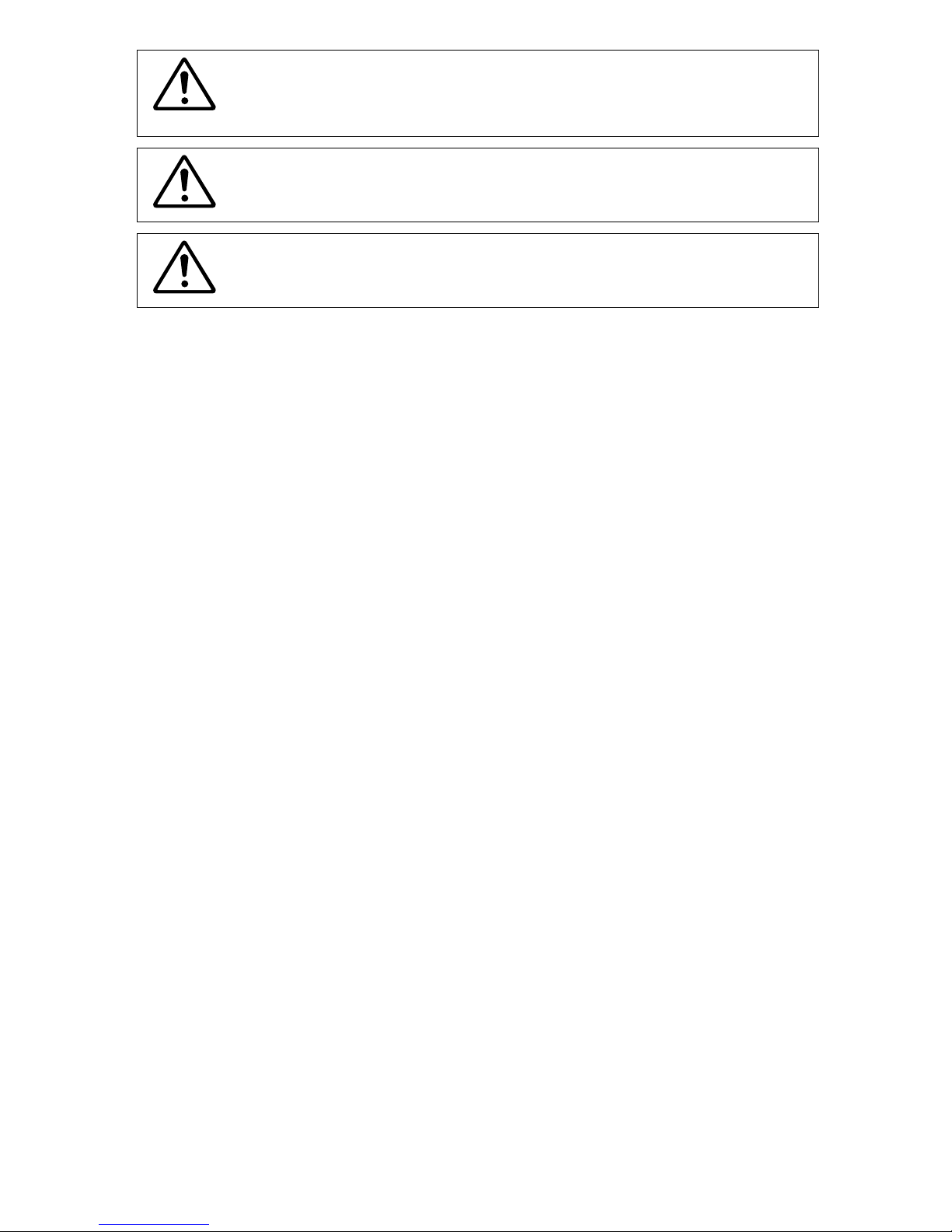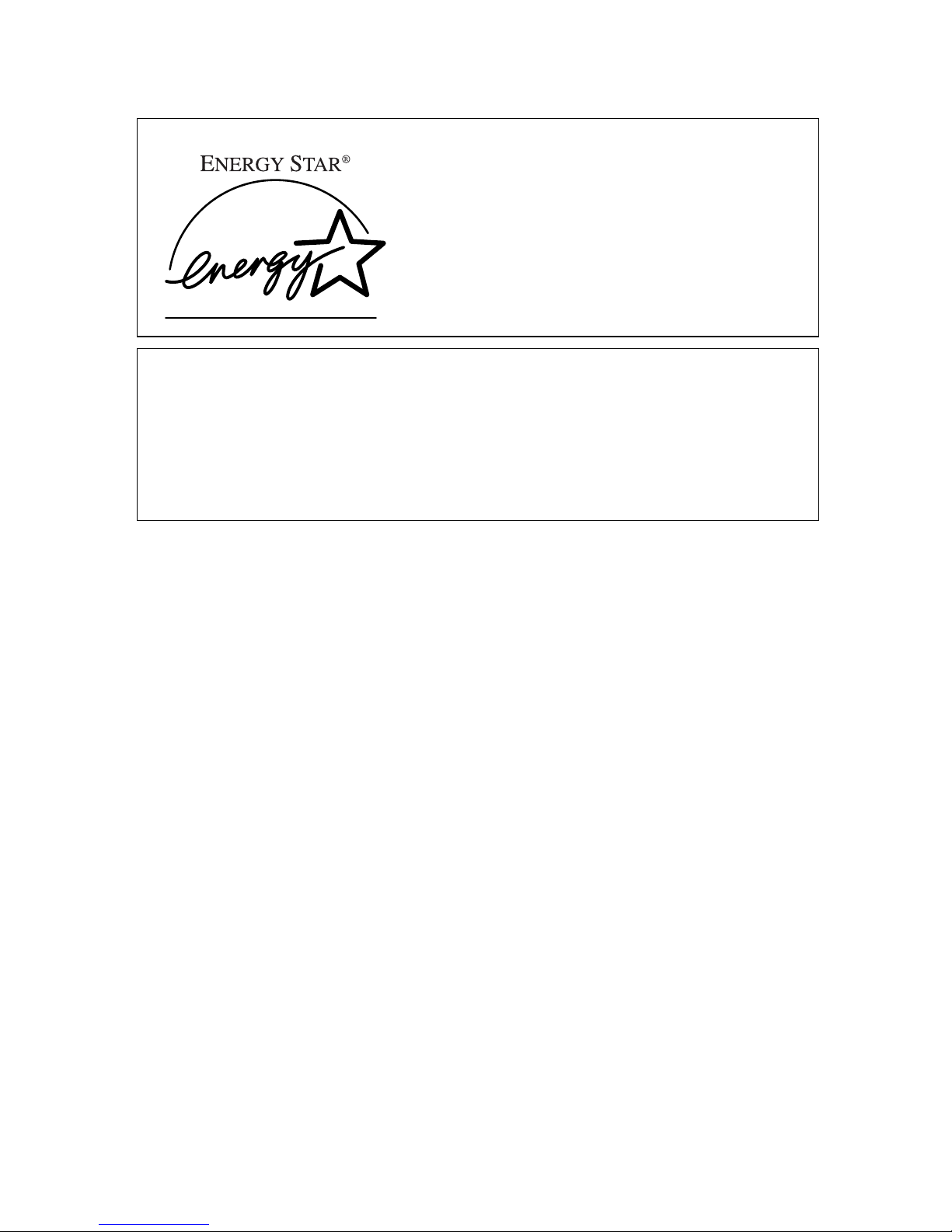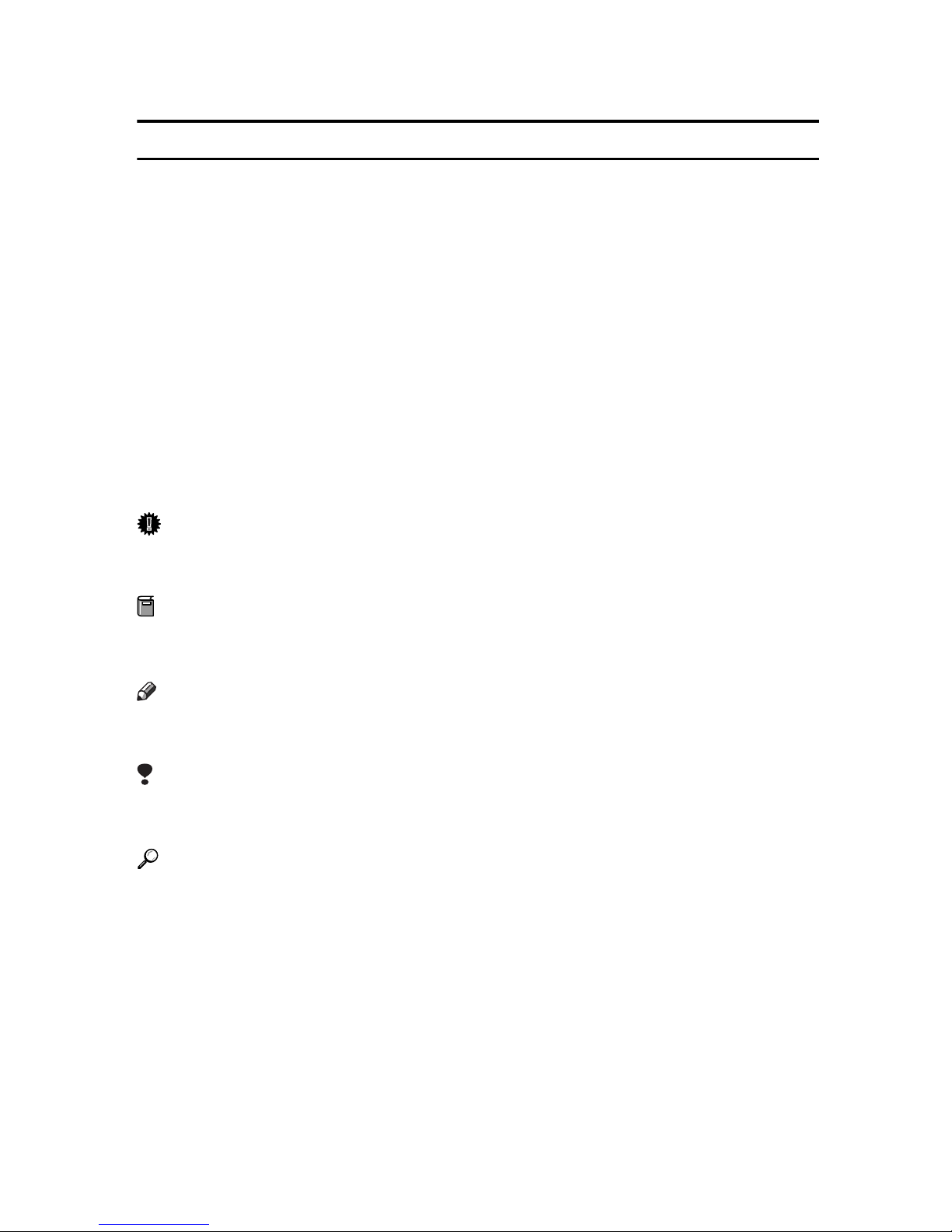ii
R
WARNING:
•
Only connect the machine to the power source described on
the inside front cover of this manual.
•
Avoid multi-wiring.
•
Do not damage, break or make any modifications tothe pow-
er cord. Do not place heavy objects on it, pull it hard or bend
it more than necessary. These actions could cause an elec-
tric shock or fire.
•
Do not plug or unplug the power cord with your hands wet.
Otherwise, an electric shock might occur.
•
Make sure the wall outlet is near the machine and freely ac-
cessible so that in event of an emergency it can be un-
plugged easily.
•
Do not remove any covers or screws other than those spec-
ified in this manual. Some parts of the machine are at a high
voltage and could give you an electric shock. Also, if the ma-
chine has laser systems, direct (or indirect) reflected eye
contact with the laser beam may cause serious eye damage.
When the machine needs to be checked, adjusted, or re-
paired, contact your service representative.
•
Do not take apart or attempt any modifications to this ma-
chine. There is a risk of fire, electric shock, explosion or loss
of sight. If the machine has laser systems, there is a risk of
serious eye damage.
•
If the machine looks damaged or breaks down, smoke is
coming out, there is a strange smell or anything looks unu-
sual, immediately turn off the operation and main power
switches then unplug the power cord from the wall. Do not
continue using the machine in this condition. Contact your
service representative.
•
If metal, liquid or foreign matter falls into the machine, turn
off the operation and main power switches, and unplug the
main power cord. Contact your service representative. Do
not keep using the machine with a fault or defect.
•
Do not put any metal objects or containers holding water
(e.g. vases, flowerpots, glasses) on the machine. If the con-
tents fall inside the machine, a fire or electric shock could
occur.